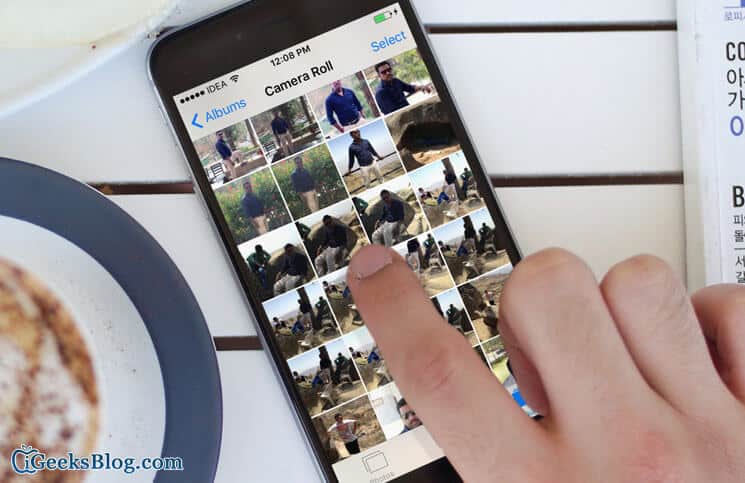Over the last few years, Apple’s stock Photos app has seen some exciting improvements. A number of cool features like the option to let you edit your favorite pics elegantly have vastly enhanced the quality of this app. However, there are still quite a lot of areas where the Photos app has to get better in order to fulfill everyone’s wish.
For a long time, I had really been waiting for a feature to let me zoom any pic unlimitedly using the pinch-zoom gesture on my iOS device. Fortunately, my long wish has come to be true. Thanks to a weird bug discovered by iDownloadBlog reader Miguel C. you can enable the stock Photos app to let you zoom any image unlimitedly. Here is how it works:
How to Enable Unlimited Photo Zooming on iOS Device
Step #1. First off, you need to launch Photos app on your iPhone and tap on any photo.
Step #2. Next up, you have to tap on Edit from the top right corner.

Step #3. Now, tap on the Crop tool from the bottom.

Step #4. You will need to tap on the Rotate tool to rotate the photo by 90 degrees. (During our test, we have found that there is no need to tap on Rotate button)
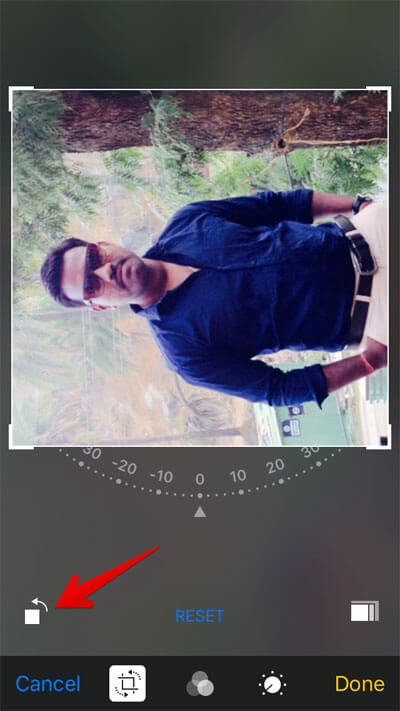
Step #5. Up next, tap on Done from the bottom right corner to save the changes.
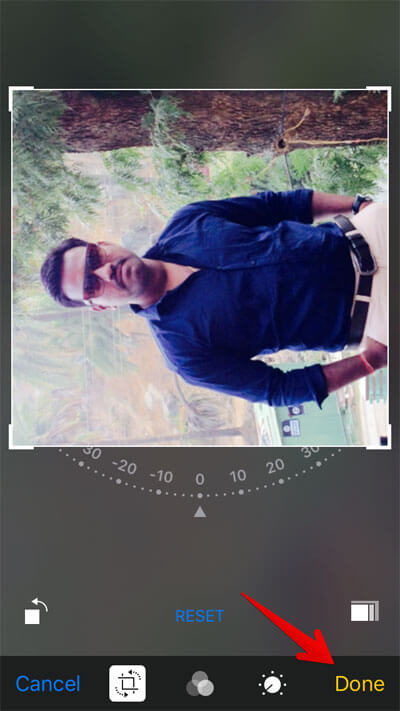
That’s all!
Now, you can zoom this particular photo to your heart’s liking. But, if you exit this photo or switch to another one, this functionality will stop working.
I wish Apple implements this functionality in iOS 10. It would indeed be a nice add-on in the next-gen iOS ecosystem.
What do you think of this iOS bug? Share your feedback with us in the comment.
🗣️ Our site is supported by our readers like you. When you purchase through our links, we earn a small commission. Read Disclaimer.