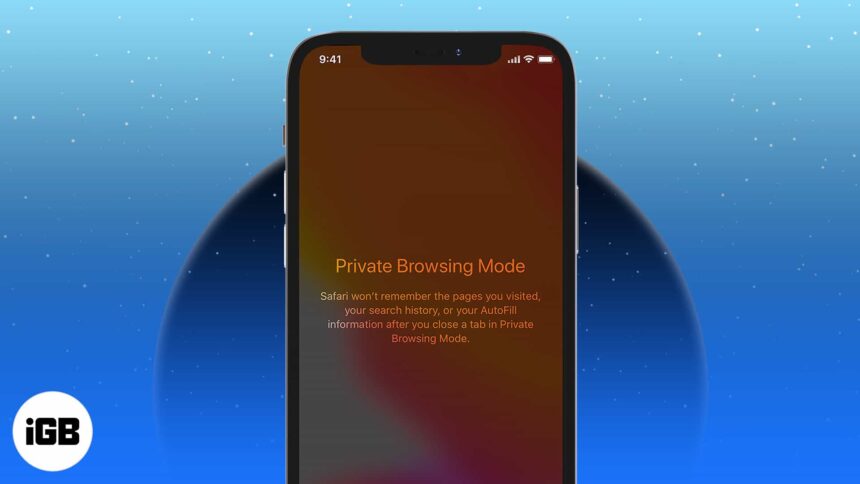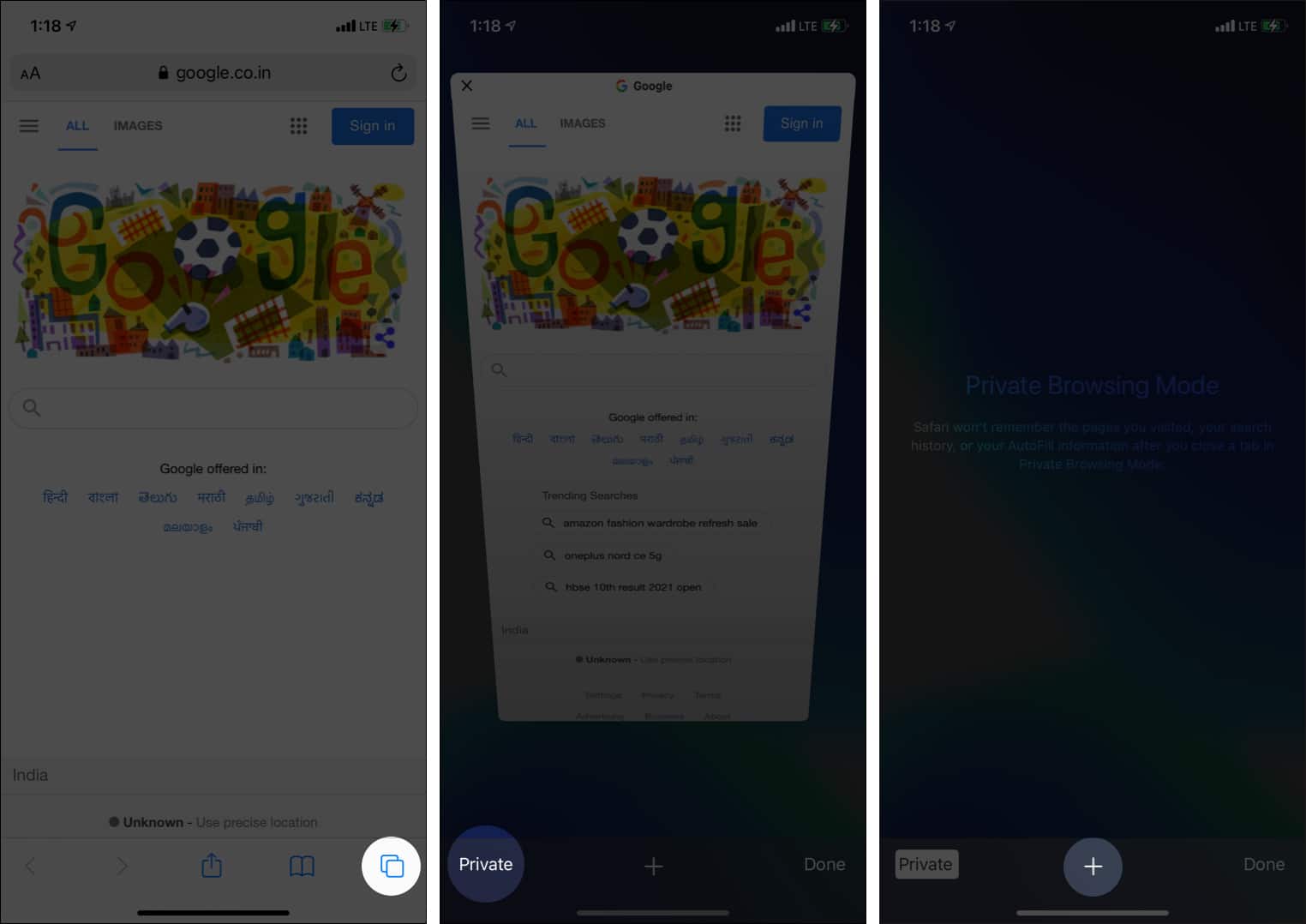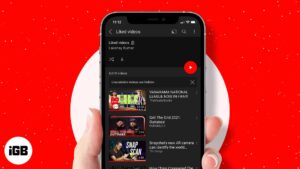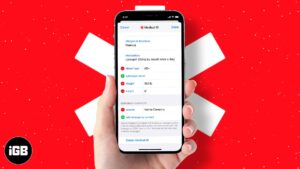With iOS 15, Apple changed the way you open a private tab in Safari on iPhone. Even after the redesign, the steps are easy and quick. In this brief guide, learn how to turn on Private Browsing in Safari on iPhone and iPad. But before that, let’s understand their benefits and uses.
- What private Safari tabs do?
- Enable Safari Private Browsing in iOS 15 and iOS 16
- How to turn on Private Browsing in Safari in iOS 14 on iPhone
- Common ways to go incognito in Safari on iPhone
What private Safari tabs do?
Private Safari tabs let you browse without leaving tracks on your iPhone or iPad. They do not keep a history of websites you visit or the AutoFill information like usernames and passwords.
Moreover, these tabs do not sync to your other iCloud devices, and the cookies are automatically deleted once you close them. They also enable additional security settings like preventing cross-site tracking.
Now that you know what private tabs do, here are the steps to open private tabs in Safari on iPhone.
Enable Safari Private Browsing in iOS 15 and iOS 16
- Inside Safari, tap the two-square icons or swipe up from the redesigned address bar.
- Tap Start Page or the Group Tab name.
- Tap Private and the plus icon or the tab thumbnail.
- You are now in private mode. The gray-colored address bar confirms you are browsing privately.
Note: If you want to turn off a private browsing session or block it altogether follow this guide.
How to turn on Private Browsing in Safari in iOS 14 on iPhone
- Open Safari and tap the two-square icon at the bottom right.
- Tap Private.
- Tap the plus icon.
- You are now in a private tab. Gray color in the address bar and elsewhere signifies Private Browsing.
Common ways to go incognito in Safari on iPhone
- From the Home screen or App Library: Long-press the Safari app icon from the iPhone Home screen or App Library, and choose New Private Tab.
- Use Siri: Summon Siri and say ‘open private tab in Safari.’
- Long-press the two-square icon from the bottom right and choose New Private Tab.
I believe this guide helped you learn how to turn Private Browsing on or off on your iPhone.
Finally, it is worth knowing that private tabs give benefits locally. Your internet service provider may still see your browsing history. To prevent this, consider using a VPN.
Fun fact: If you limit adult websites from Screen Time, you will lose the option of Private Browsing inside Safari.
Read next:
- How to Fix Private Browsing Missing in Safari on iPhone or iPad
- How to delete frequently visited sites from Safari on iPhone
- How to bookmark all open Safari tabs at once on iPhone and iPad
- How to hide IP address in Safari on iPhone and Mac
🗣️ Our site is supported by our readers like you. When you purchase through our links, we earn a small commission. Read Disclaimer.