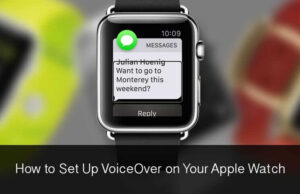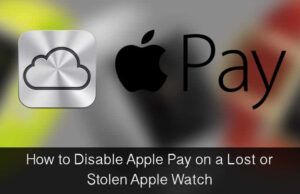Part of Apple’s Accessibility suit, Grayscale has been a significant feature on iPhone or iPad. Though it has been primarily designed to help those who are color-blind, enabling Grayscale mode on your device can not just save battery but also make your device look retro—a classic appearance that can easily catch many eyeballs!
Apple has brought its popular Accessibility feature in its full-fledged form on Apple Watch. You can set up and use Zoom and VoiceOver on your watch much as the same way as on your iPhone or iPad. Enabling Grayscale mode on Apple Watch can make a cool fashion statement. And just in case, you want to match the grey color of your suit with the watch, Grayscale would be an enticing idea.
How to Enable Grayscale Mode on Apple Watch
Step #1. Launch Apple Watch app on your iPhone
Step #2. Tap on General
Step #3. Next up, tap on Accessibility
Step #4. Turn on Grayscale under Vision
That’s done!
Now, look at your Watch, doesn’t it look pretty nice?
If you ever decide to turn off Grayscale, repeat these above-mentioned steps and toggle it off in the end.
So, for those of you who are concerned about the fast consumption of the battery on their Apple Watch without having to compromise much on the usability Grayscale should be a preferred option for them. And of course, those who can’t look at colorful, animated stuff, it is quite handy too.
Just like this, Apple Watch has many significant tricks such as letting you reduce the motion-based animation of apps, change or customize the watch face.
Have you come across any trick on your Apple Watch? What’s your personal review of this wearable device?
Do share your feedback with us in the comment below.
🗣️ Our site is supported by our readers like you. When you purchase through our links, we earn a small commission. Read Disclaimer.