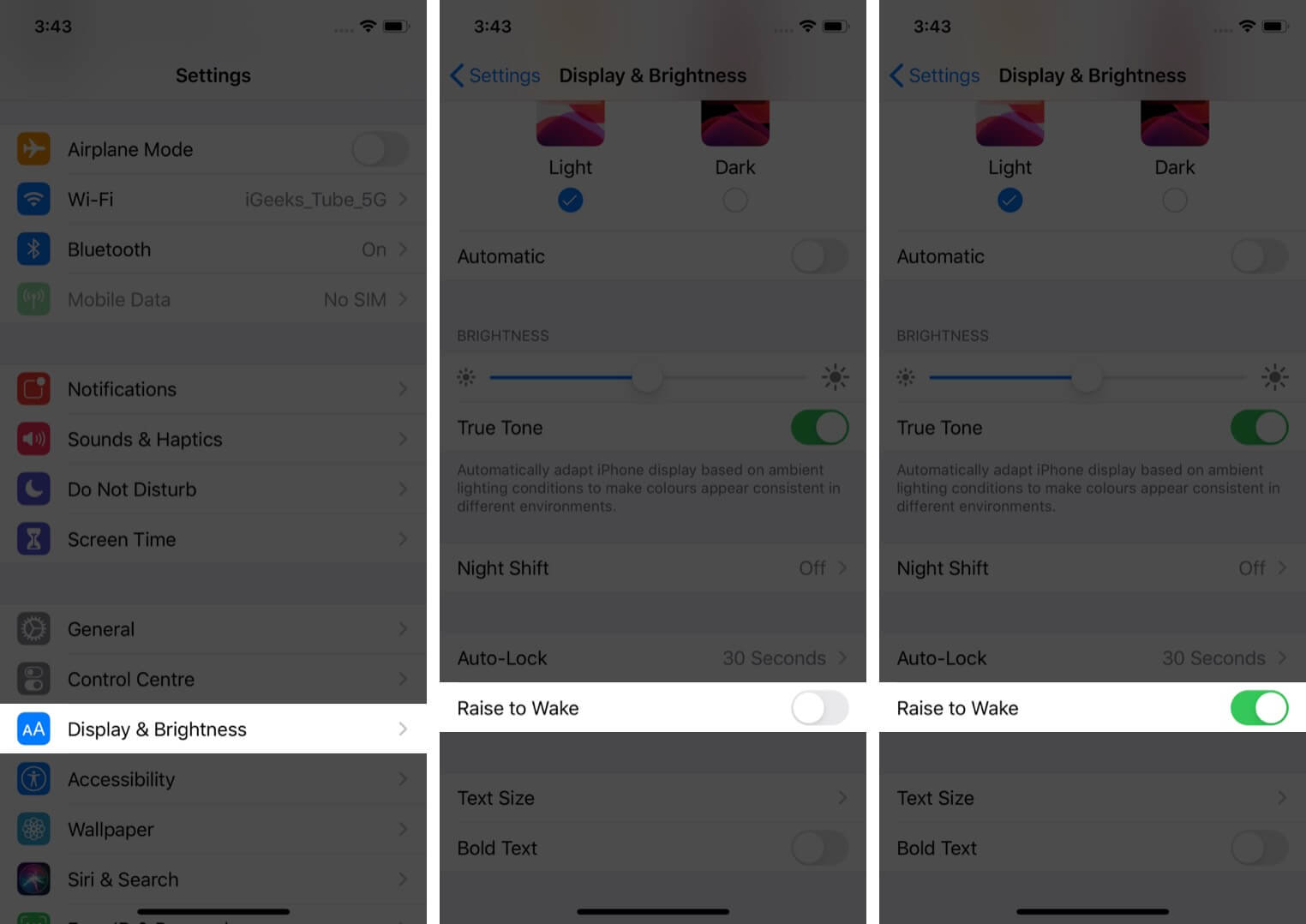Raise to Wake feature lights up the screen when you normally lift the iPhone to see it. It is enabled by default when you set up the device. However, did you disable it or want to know more about this? If yes, let us get right in and see how to use Raise to Wake on your iPhone.
- List of iPhones That Support Raise to Wake
- How to Turn ON Raise to Wake on iPhone
- How to Use Raise to Wake on iPhone
List of iPhones That Support Raise to Wake
- iPhone SE
- iPhone 6s
- iPhone 6s Plus
- iPhone 7
- iPhone 7 Plus
- iPhone 8
- iPhone 8 Plus
- iPhone X
- iPhone Xs
- iPhone Xs Max
- iPhone XR
- iPhone 11
- iPhone 11 Pro
- iPhone 11 Pro Max
- iPhone SE (2nd Generation)
How to Turn ON Raise to Wake on iPhone
- Open the Settings app on your iPhone.
- Tap on Display & Brightness.
- Turn on the toggle for Raise to Wake.
If you do not fancy this feature or believe that your iPhone’s screen unnecessarily wakes up when you hold it in your hand, you can turn it off. For this, follow the steps shown above and turn off the toggle for Raise to Wake.
Now, lock your iPhone. Next, pick it up as if you were to view something on the screen. You will see that the display wakes up automatically.
How to Use Raise to Wake on iPhone
Once the display is on, you can check the current time, view notifications, access Control Center, swipe right or left for Today View or Camera. All this without pressing a button!
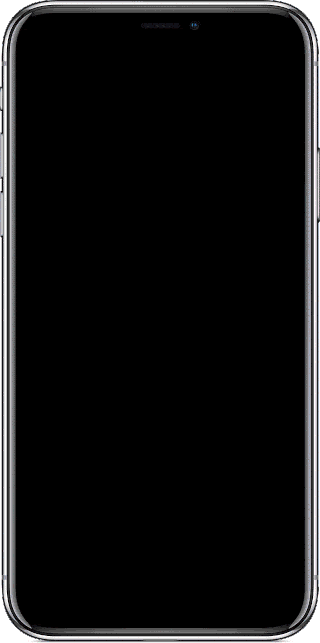
Additionally, if the iPhone has Face ID, Raise to Wake ensures that the unlocking process starts immediately.
On iPhone with Touch ID, it eliminates the need to press the button to wake the screen. This ensures that the device unlocks a bit faster, and you swiftly get to the Home Screen.
After raising your iPhone, if you do nothing, the display will switch off after a few seconds.
Signing off…
This is how to enable and use Raise to Wake on your iPhone. I love using it. This is similar to how Apple Watch screen wakes up to show the time when you lift your wrist. What are your thoughts on this? Let us know in the comments section below.
READ NEXT:
🗣️ Our site is supported by our readers like you. When you purchase through our links, we earn a small commission. Read Disclaimer.