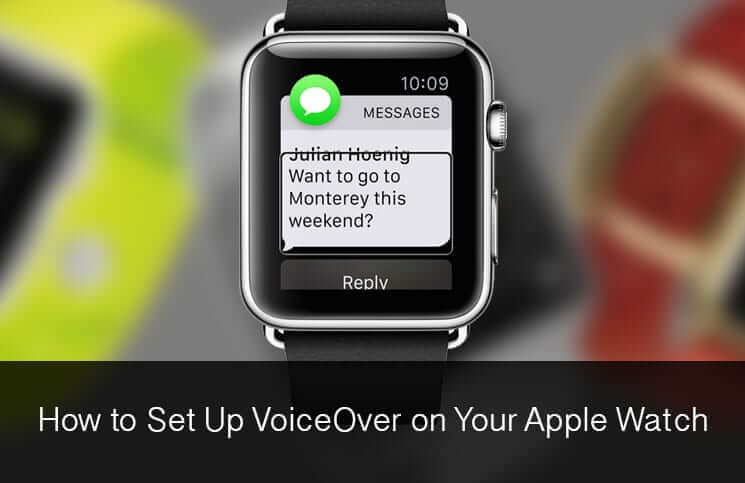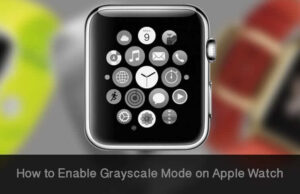Apple Watch features a built-in screen reader named VoiceOver. Once you have enabled it on your watch, VoiceOver speaks the names of app icons, buttons, sliders or anything that needs to be identified. For those who have visual impairments or partial blindness, it can be a very significant tool in letting them use their Apple Watch conveniently.
You can easily enable VoiceOver during the setup of your watch. As for instance, when you turn on Apple Watch, triple-click the Digital Crown and it will be activated.
All the stock apps such as, Mail, or Messages are compatible with VoiceOver. Currently, it is available in 14 languages like, English (U.S.), English (UK), English (Australia), Spanish (Mexico), Spanish (Spain), Korean, Chinese (Simplified), Chinese (Traditional), Chinese (Traditional, Hong Kong). French (France), French (Canada), German, Italian, Japanese,
If you haven’t enabled VoiceOver on your watch during setup, you can still activate it through both your Apple Watch and Apple Watch companion app from iPhone.
How to Set Up VoiceOver on Apple Watch
Step #1. Launch Settings app on your Apple Watch.
Step #2. Tap on General followed by Accessibility.
Step #3. Tap on VoiceOver and toggle to turn it on.
Activate VoiceOver From iPhone
Step #1. Launch Apple Watch app on your iPhone.
Step #2. Tap on General followed by Accessibility.
Step #3. Tap on VoiceOver and toggle it on.
How to Customize or Configure VoiceOver from iPhone
Once you have turned on VoiceOver on your watch, you need to customize it as per your need. There are so many options to help you use it perfectly.
- Drag the Speaking Rate slider towards the turtle icon to make VoiceOver speak slowly. Simply drag the slider towards the rabbit icon to make it speak fast
- Drag the Volume slider to the left to let VoiceOver speak quieter. And to make it speak louder, drag the slider to the right
- Turn on Speak Hints in order to allow VoiceOver to explain how to use a specific interface
- Turn on Screen Curtain, if you want the screen to be turned off while using your watch
- If you turn on Speak on Wrist Raise, the VoiceOver itself makes you know which interface element you are on when your Apple Watch wakes up
How to Use or Control VoiceOver on Apple Watch
If you have used VoiceOver on your iPhone or iPad, you wouldn’t find it difficult to use it on your Apple Watch. If anything that might create some inconvenience initially, it is the tiny screen size of the watch. However, once you have used VoiceOver a few times on the watch, you would easily get used to it.
- Just touch the Apple Watch screen and move your finger around in order to make the VoiceOver read out the interface elements like, icons and buttons
- If you want to select any interface element, simply tap on it
- Swipe left or right to move to the next interface element
- If you wish to activate any element, just double tap on it
- Tap on “Z” shaped element to go to the last action
- Swipe with two fingers to go to Glances
- If you want to adjust volume effortlessly, double tap and hold with two fingers and then slide left or right
- If you wish to pause or restart VoiceOver, double tap with two fingers
That’s all!
There is another very significant feature called Zoom that magnifies the interface of your watch, thereby making it very comfortable for you to interact with your device.
🗣️ Our site is supported by our readers like you. When you purchase through our links, we earn a small commission. Read Disclaimer.