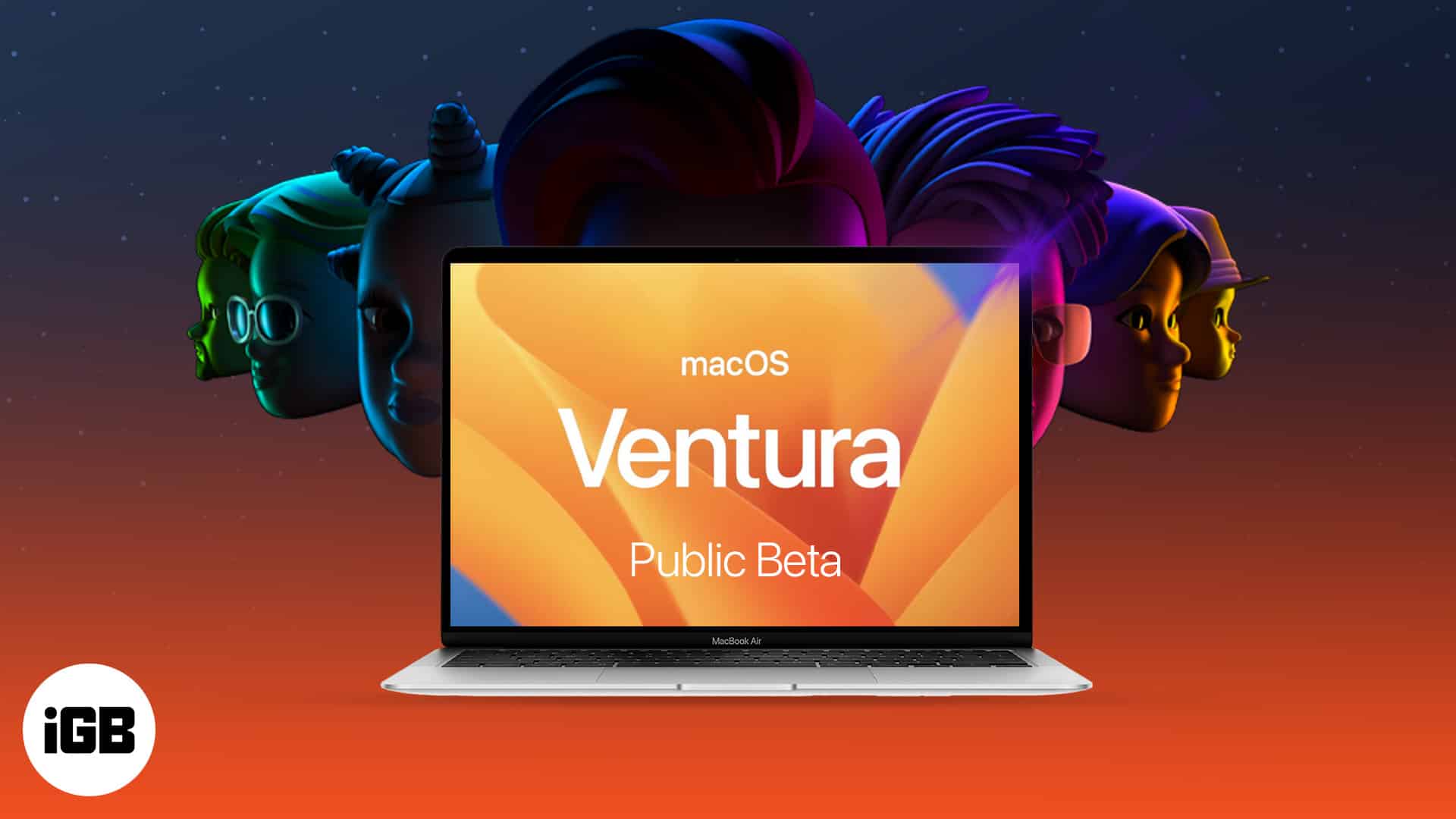Apple released macOS Ventura 13.4, where many got to experience features such as Stage Manager, Continuity Camera, Handoff, Desk View, and more. But, as the name suggests, the developer beta was limited to developers due to numerous bugs.
Now, Apple has released macOS Ventura 13.4 public beta 2, and if you have plans to try it, I have mentioned the steps you need to follow to download and install macOS Ventura 13.4 on your Mac. But, before that, let’s check if your Mac has support for macOS 13.4 Ventura.
Complete list of macOS Ventura-supported devices
- iMac – 2017 and later
- Mac Studio – 2022
- Mac Pro – 2019 and later
- iMac Pro – 2017 and later
- Mac mini – 2018 and later
- MacBook Air – 2018 and later
- MacBook – 2017 and later
- MacBook Pro – 2017 and later
To know the exact model of your Mac, click the Apple logo at the top left → select About This Mac.
How to download macOS 13.4 Ventura public beta 2
Before you download and install the beta profile, it’s recommended to take a backup of your device. This will ensure your data is safe if you decide to downgrade to macOS Monterey.
- Go to beta.apple.com.
- Click Sign up to enroll or Sign in with your Apple ID and password.
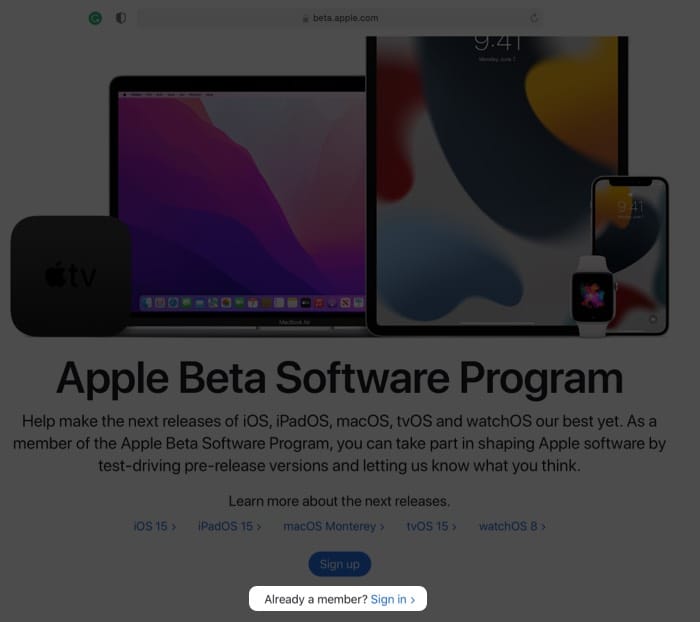
- Select the macOS tab → scroll down to Enroll your Mac section.
- Click Download the macOS public beta 2 Access Utility.
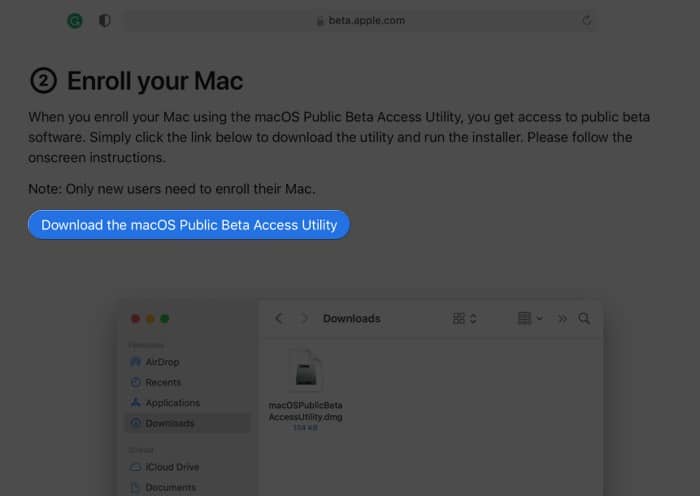
- Now, click Allow to begin the download.
- Open the Downloads folder or the folder where you have downloaded the files.
- Double-click macOSPublicBetaAccessUtility.dmg.
- Again double-click macOSPublicBetaAccessUtility.pkg to run the installer and follow on-screen instructions.
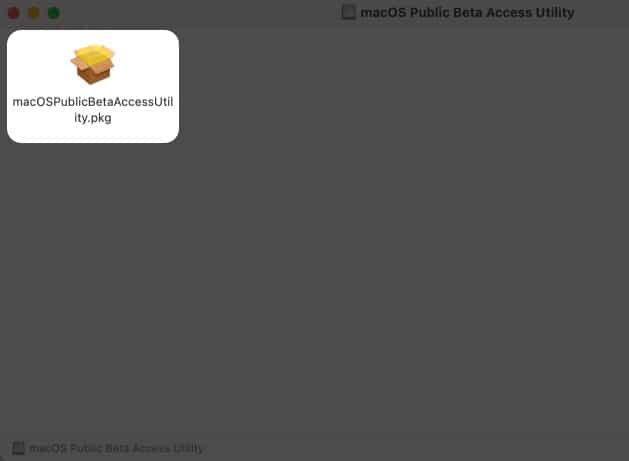
- Now, you might get a prompt reminding you to make a Time Machine backup; if already done, click OK → Continue.
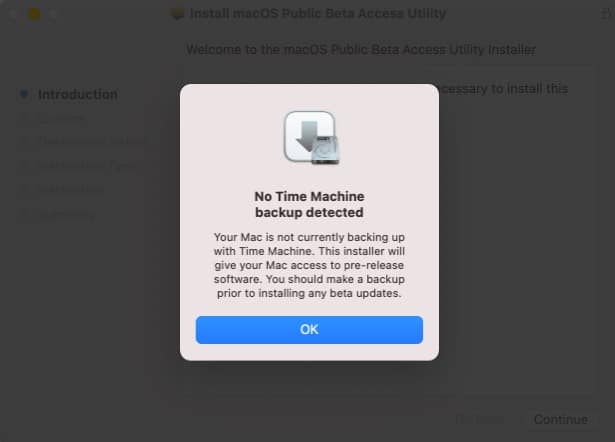
- Click Continue again.
- Read and accept Apple’s software license agreement by clicking Agree.
- Next, click Install.
- Enter your Mac’s password → select Install Software.
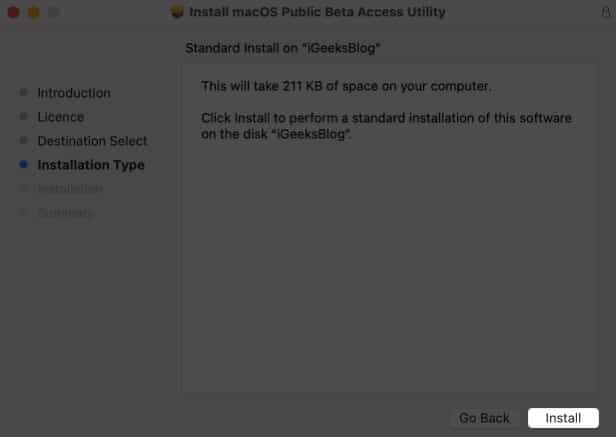
- Once the download is complete and the ‘installation was successful‘ screen comes up, click Close.
- Now, a software update screen will pop up; click Upgrade Now.
The download will begin and might take a while, depending upon your internet speed. Once completed, install the update.
Note: If the update screen doesn’t launch automatically, click the Apple logo → System Preferences → Software Update.
How to install macOS Ventura 13.4 public beta 2 on Mac
- An installation window should automatically pop up; click Continue.
- Click Agree to accept the terms and conditions.
- Then, click Agree again to confirm.
- Select the drive/partition to install the beta and click Continue.
- Enter your Mac’s password and click Unlock.
- Click Restart if the Mac doesn’t restart automatically.
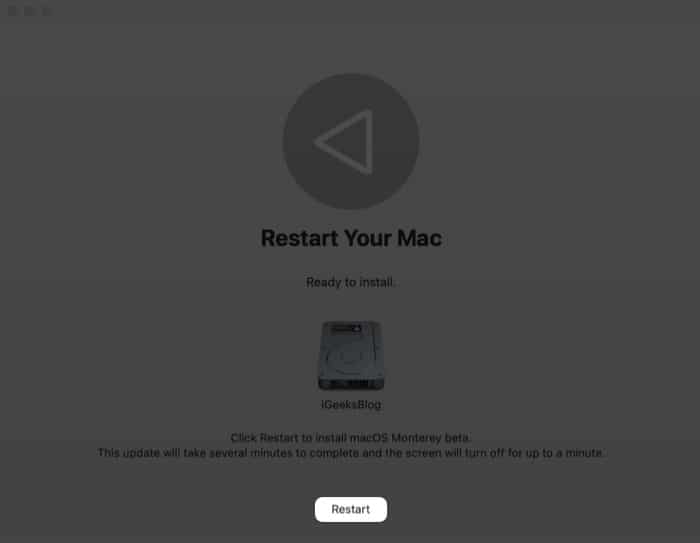
After your Mac reboots, the system might prompt you to enter your Apple ID and password.
Should you download macOS Ventura 13.4 public beta 2?
Betas are potentially problematic. Apple states that it may come with errors and inaccuracies and may not work as smoothly as commercially released software. Moreover, it suggests users download the beta on secondary devices or non-crucial partitions.
However, the perk of testing and discovering new features calls my geeky side every time.
Additionally, there is a certain joy in reporting bugs to Apple! Ultimately, you’ll have to weigh the pros and cons for yourself. And if you have a spare device or storage for partition, it’s a win-win situation.
So, will you download macOS Ventura tvOS 16.4 public beta 2 or wait?
Whatever your decision, we’ll be there for you! From covering all amazing features to revealing macOS Ventura hidden features, troubleshooting common problems, to sharing hacks for productivity, our team will cover every aspect of macOS Ventura in the coming days. So, stay tuned!
Have any queries related to the new update? Share them in the comments section below.
Read more:
- How to download and install iOS 16 public beta 2 on iPhone
- Download and install iPadOS 16 public beta 2 on iPad
- How to download watchOS 10 developer beta 8 on Apple Watch
- Easy ways to set alarms on Mac
🗣️ Our site is supported by our readers like you. When you purchase through our links, we earn a small commission. Read Disclaimer.