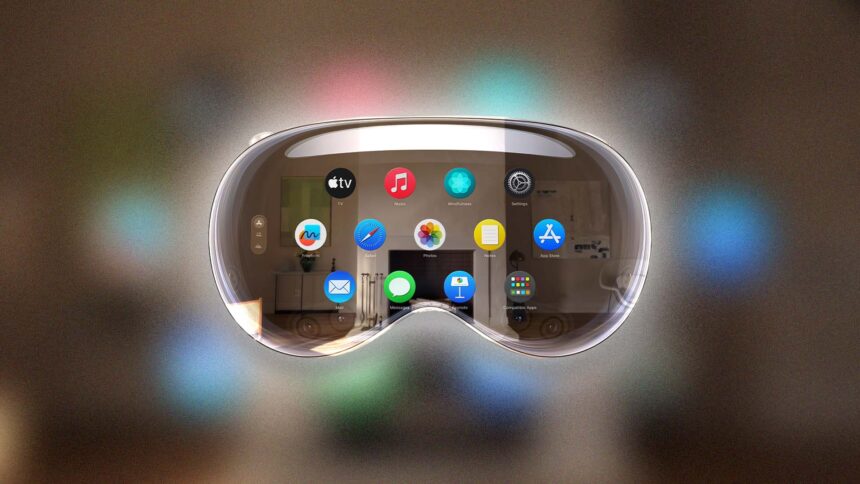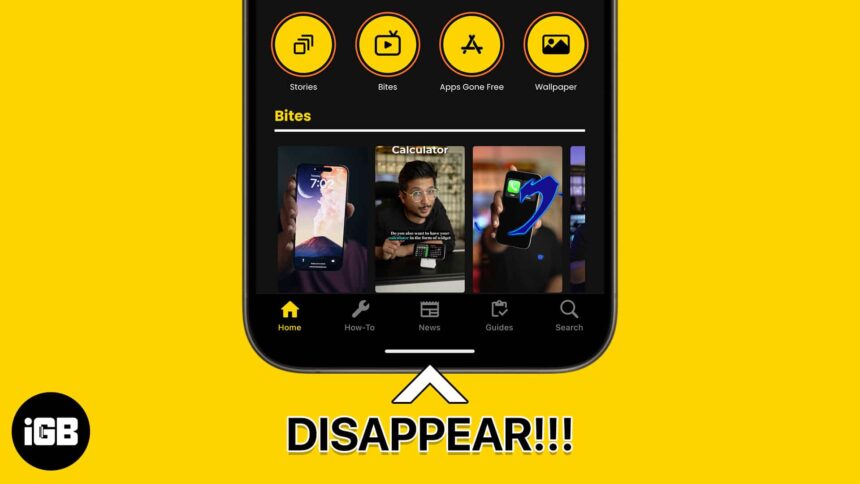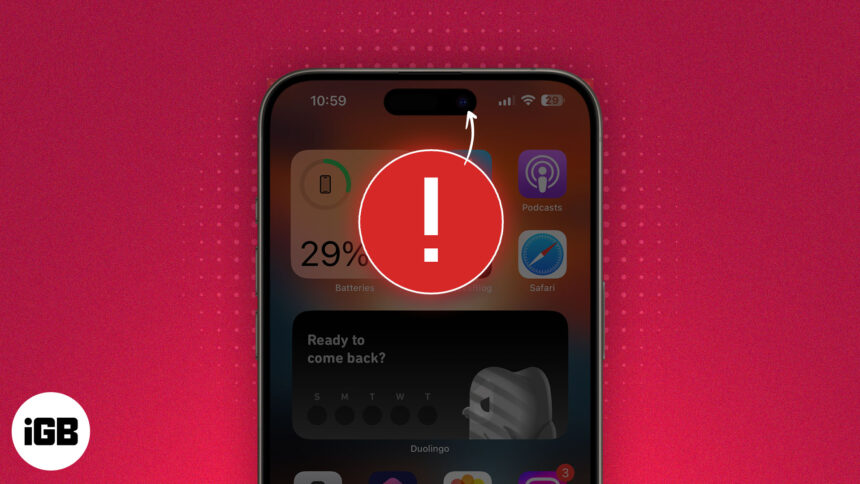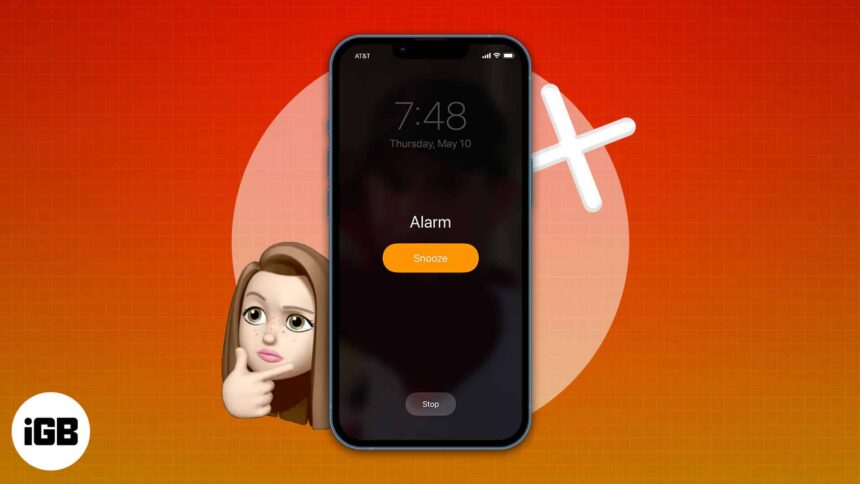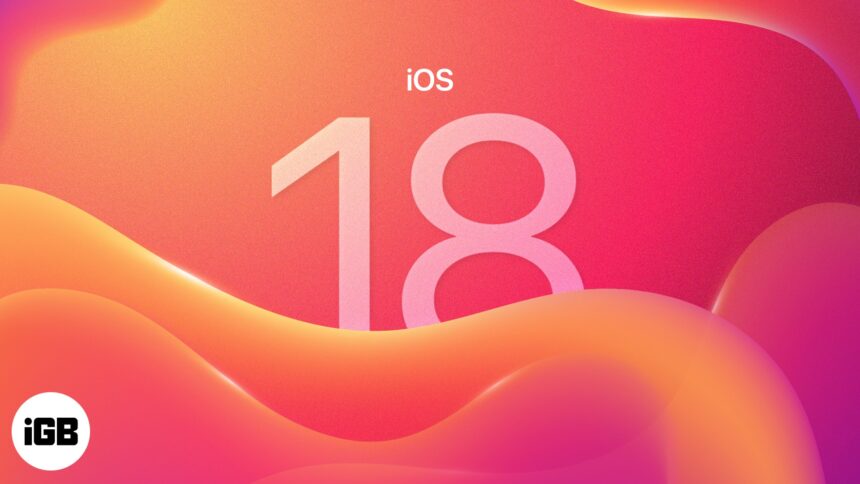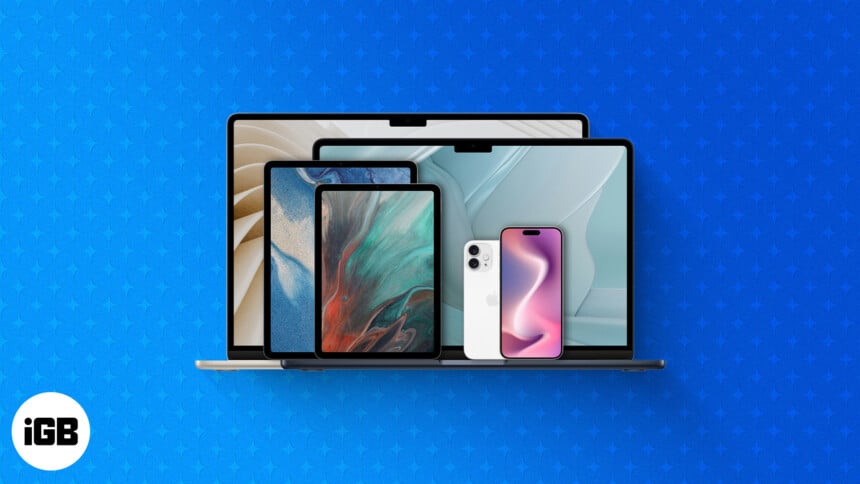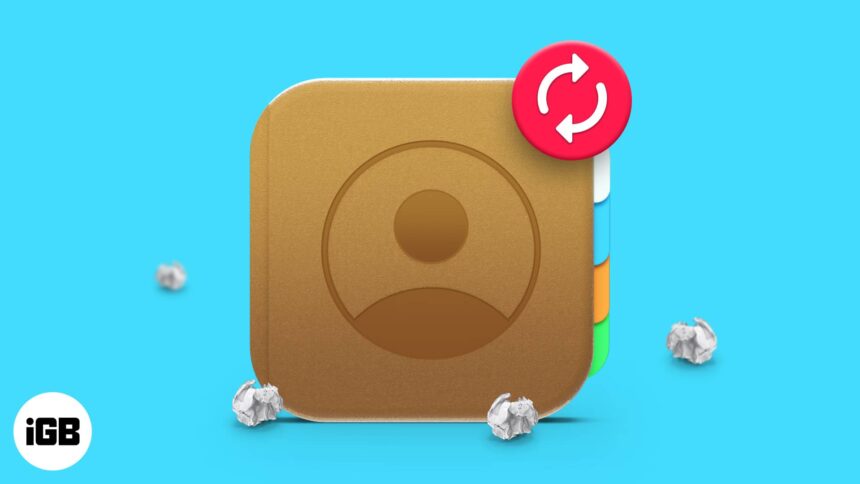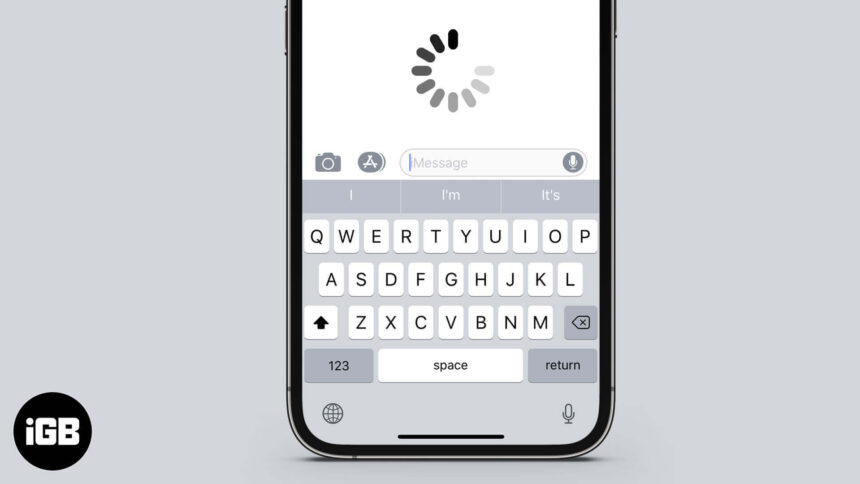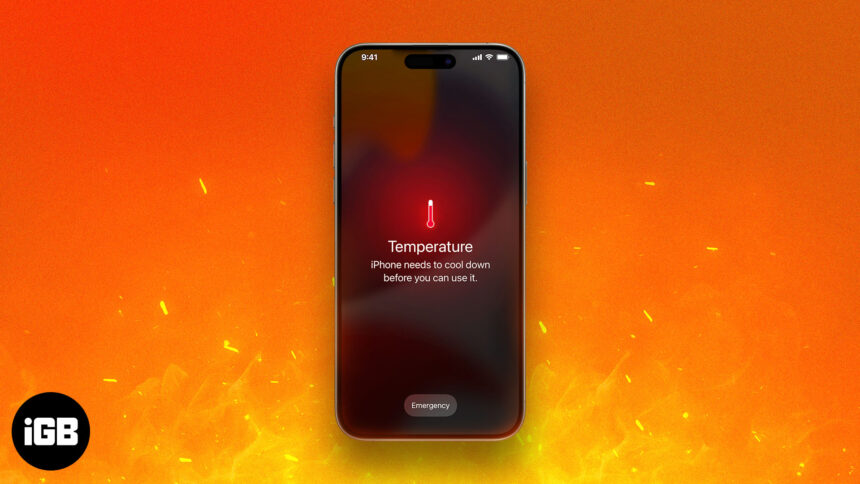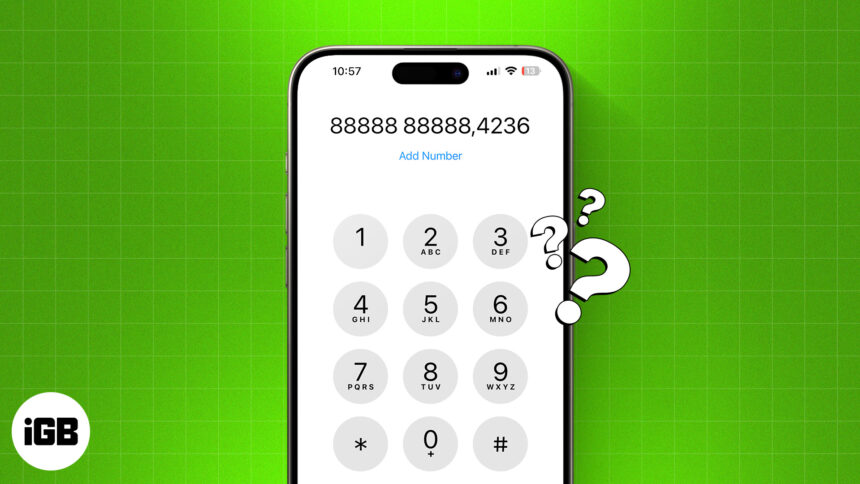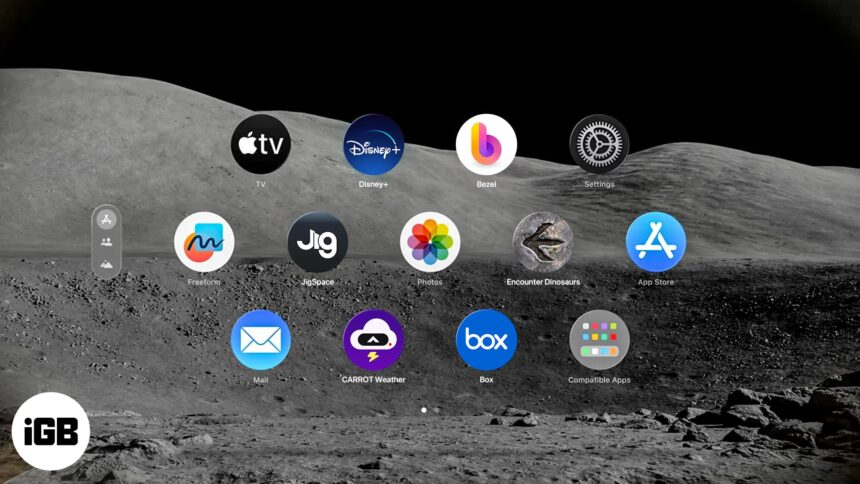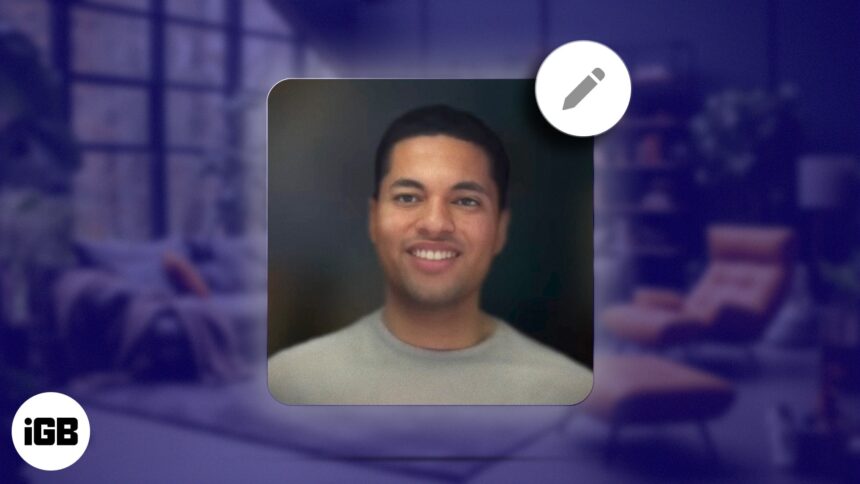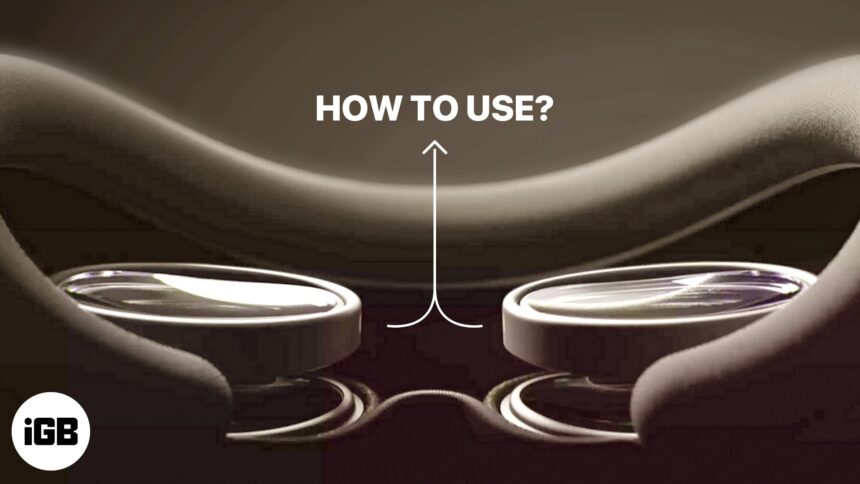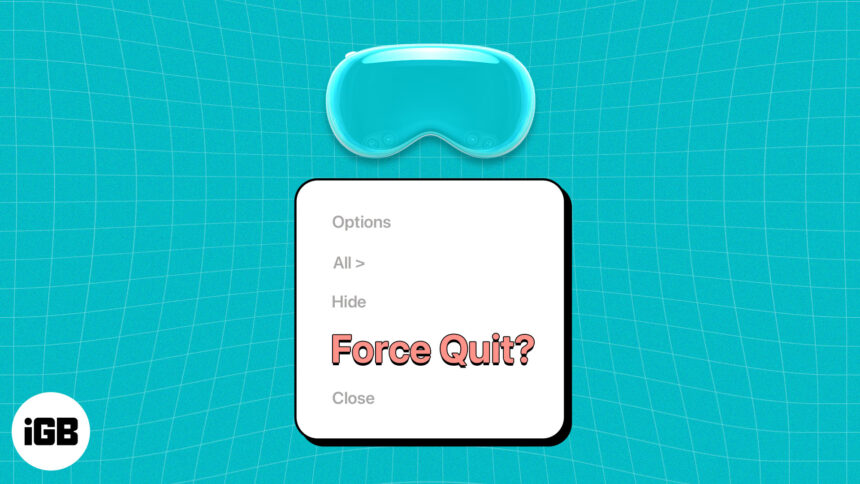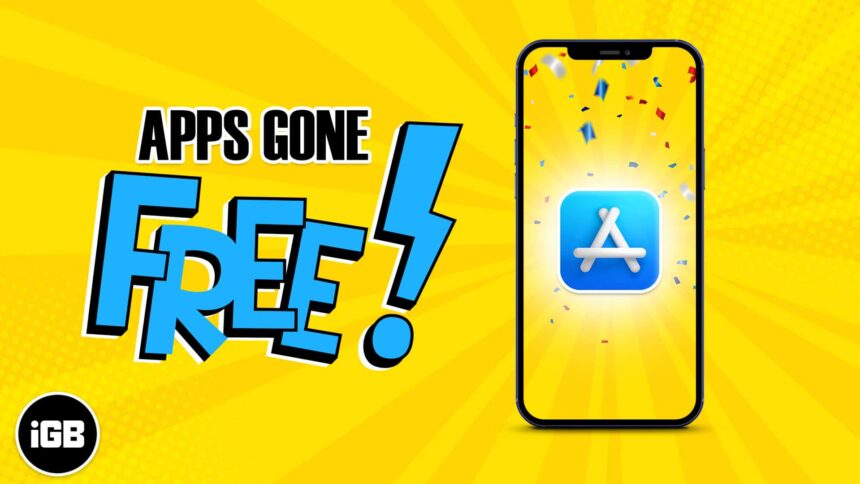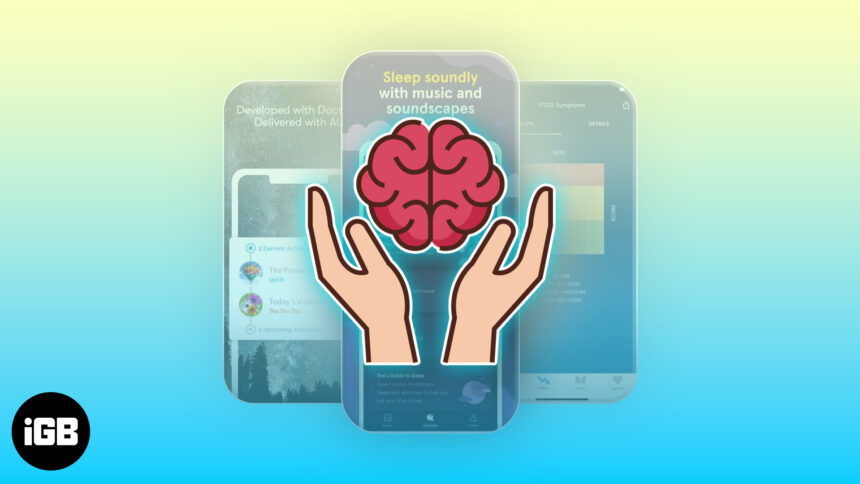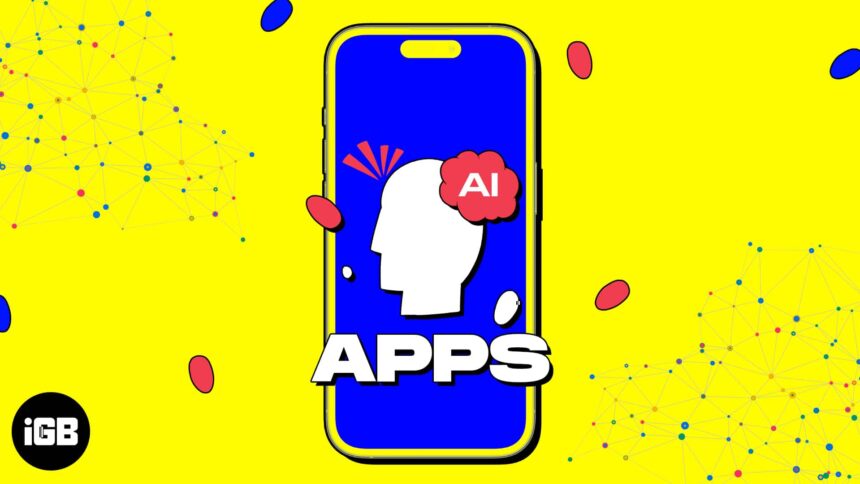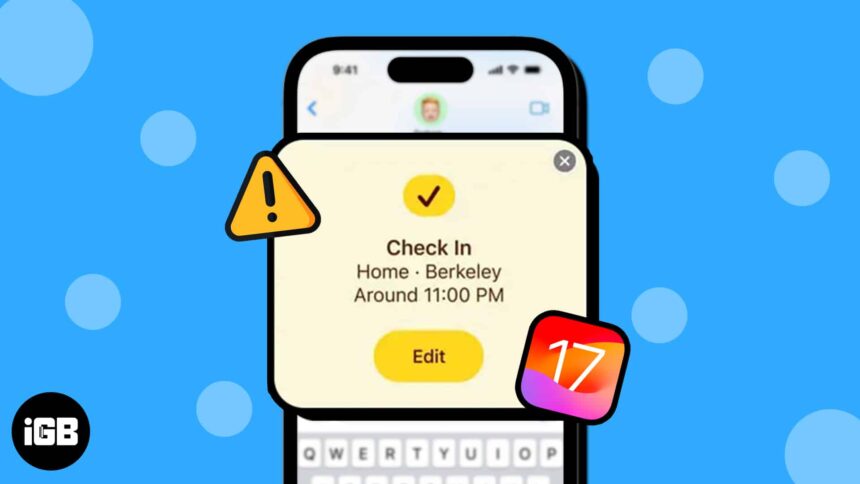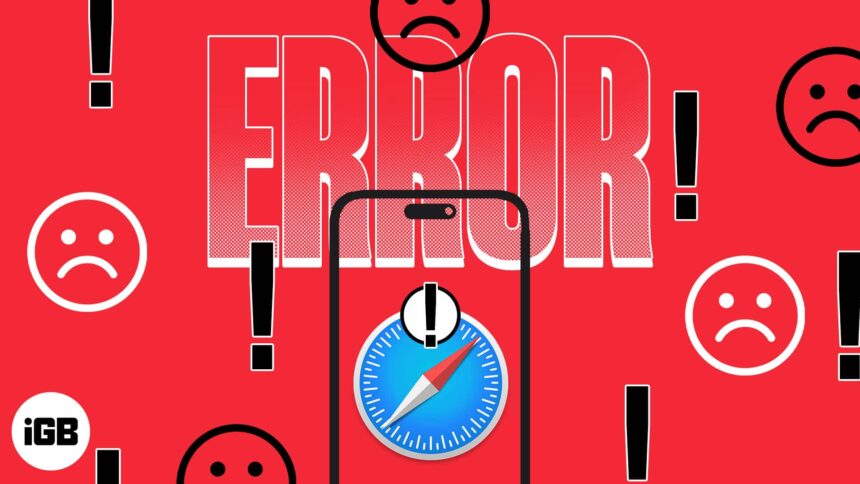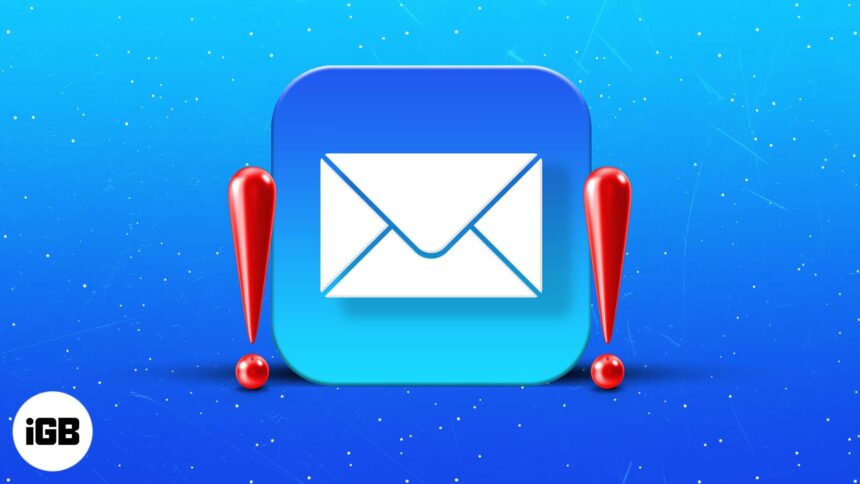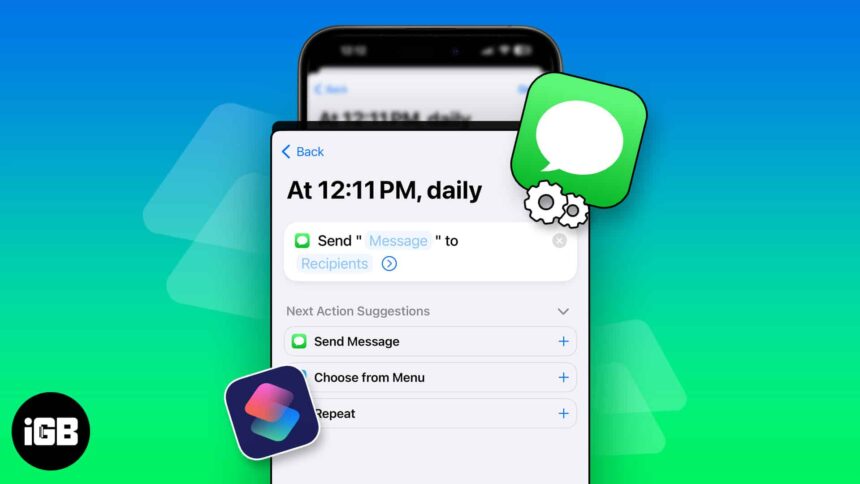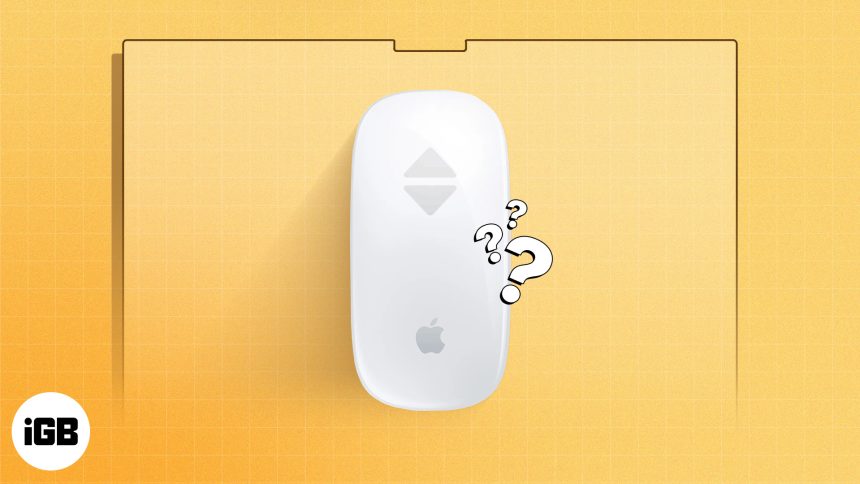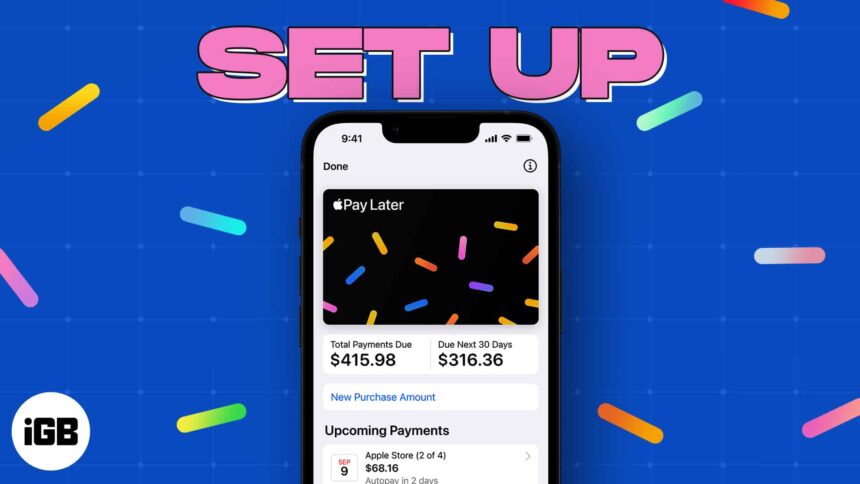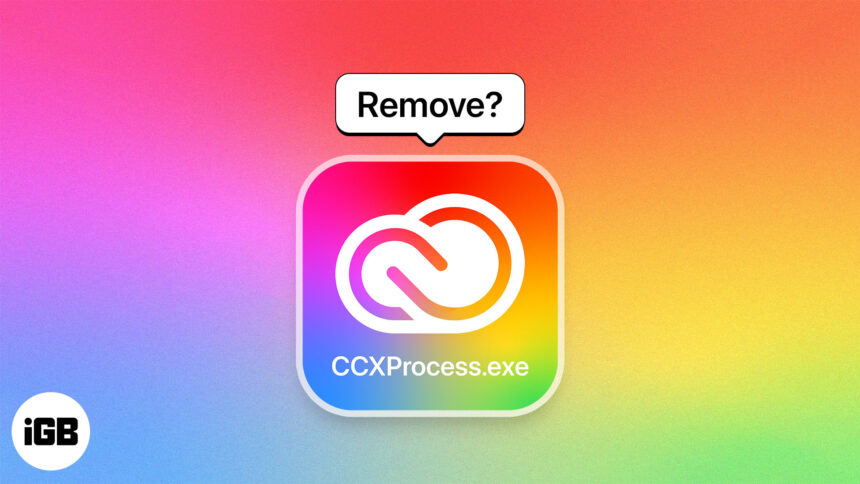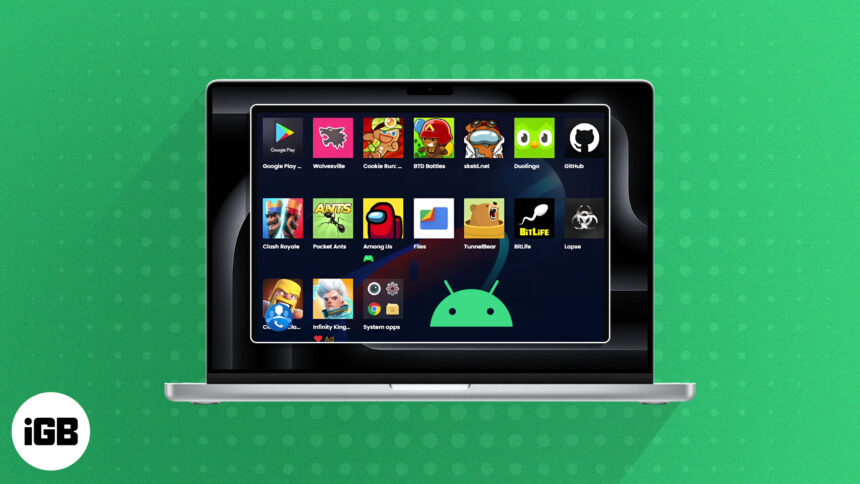How to remove grey Home Bar at the bottom of an iPhone
The grey bar at the bottom of the iPhone is a visual indicator of where you can swipe up to…
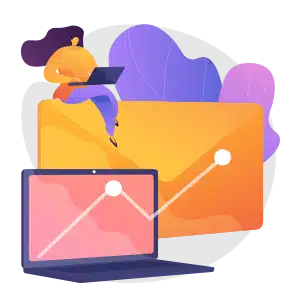
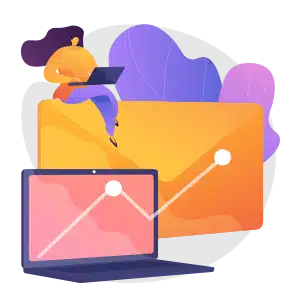
Join iGeeksBlog+
Get smarter about Everything Apple in less than 10 minutes.
Explore Top Categories

How-to
2786 Articles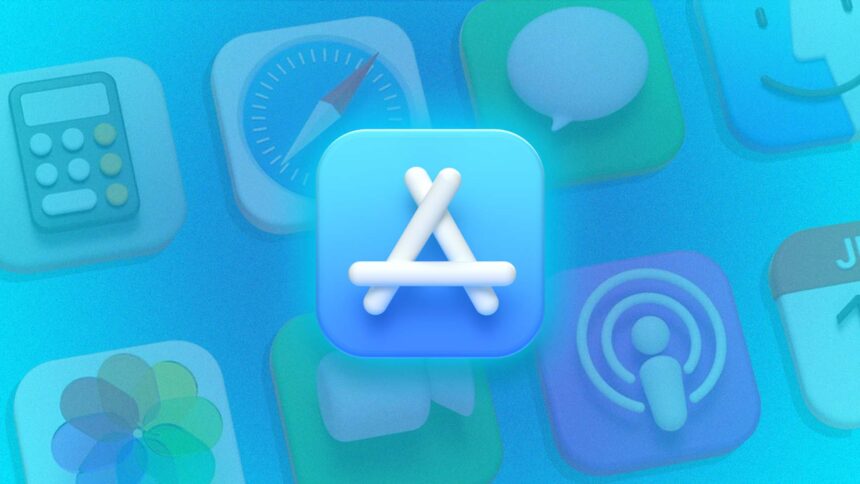
Apps
732 Articles
Accessories
1007 Articles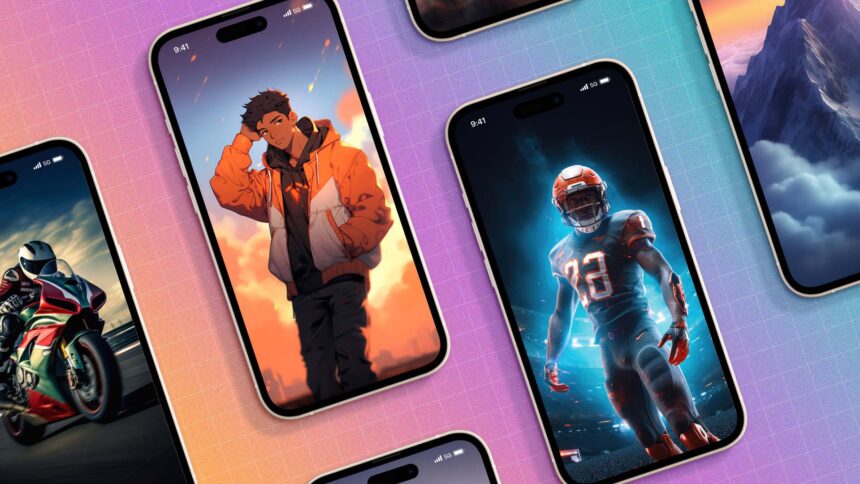
Wallpapers
131 Articles