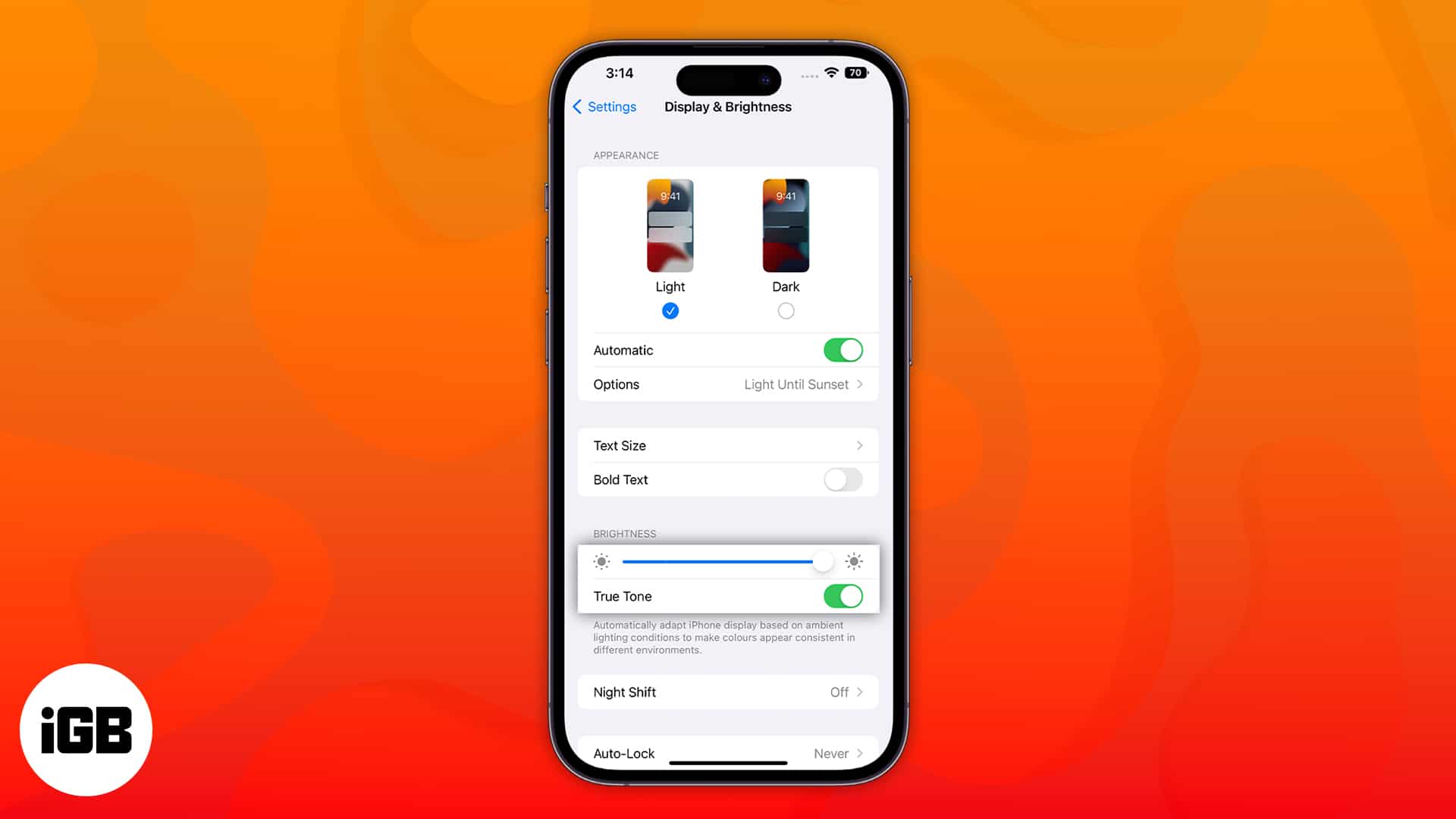Apple devices have a display feature called True Tone to reduce eye strain. Though it is developed to help us, it might be irritating for some, particularly because of the color shift. This article will cover what True Tone means and how you can turn it on or off True Tone on your iPhone, iPad, and Mac.
- What is Apple’s True Tone display?
- How to enable or disable True Tone on iPhone and iPad
- How to enable or disable True Tone on Mac
- Why should I use True Tone?
What is Apple’s True Tone display?
True Tone is a built-in function that essentially leverages the device’s advanced sensors to assess ambient light, brightness, or color. Afterward, it applies its algorithms to make the output of your display adapt to the environment you’re in.
Apple first added True Tone support with its iPad Pro in 2016. Soon, it was also included with the iPhone 8 series; and later, in 2018, True Tone also made its debut on Mac. Since then, all iPhone, iPad, and Mac models have been equipped with this tech.
How to enable or disable True Tone on iPhone and iPad
There are two ways to manage True Tone on your iPhone through Control Center and from the settings section.
From Control Center
- Swipe down from the right side of the Home Screen to invoke Control Center.
- Tap and hold the Brightness slider.
- Tap True Tone to turn it on.
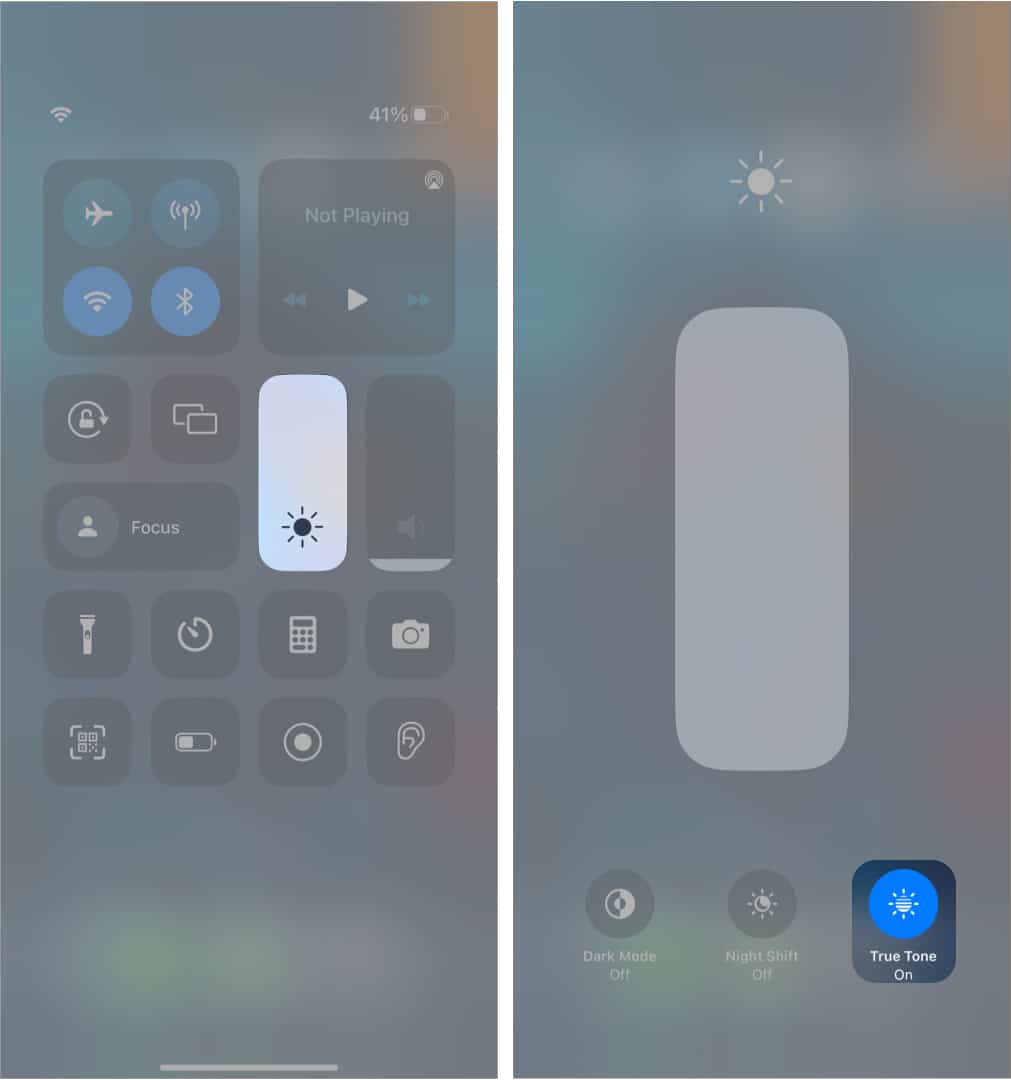
Note: If you’re using an iPhone with the Home button, you need to swipe up from the bottom of the screen to invoke Control Center.
From Settings
- Open the Settings app.
- Tap Display & Brightness.
- Under the Brightness section, toggle True Tone on or off.
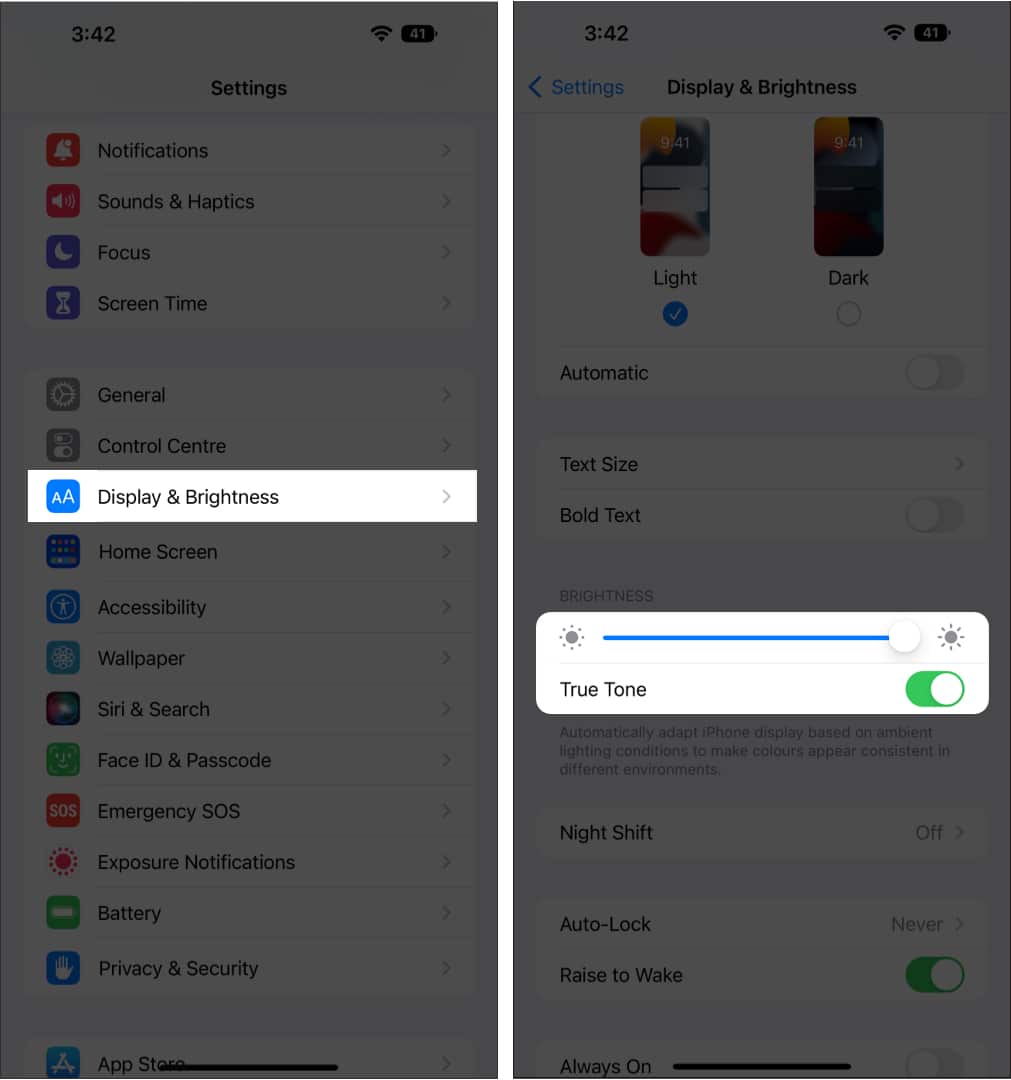
How to enable or disable True Tone on Mac
True Tone was made available for all Macs released after mid-2018. Here’s how you can enable it.
From Mac’s Control Center
Whether you’re using macOS Ventura or Monterey, use the techniques below to enable True Tone via Control Center.
- Open Control Center from the top right corner of the screen.
- Click Display.
- Select True Tone to turn it on.
From Mac Settings
Depending on your macOS version, follow the steps below to access the True Tone function from your Mac’s Settings.
In macOS Ventura
- Click the Apple logo at the top left corner of the screen.
- Select System Settings.
- Go to Display.
- Toggle on/off True Tone.
In macOS Monterey
- Go to Apple logo → System Preferences.
- Choose Displays.
- Check/uncheck True Tone.
External displays that support True Tone
When using MacBook with the lid open, you can adjust the True Tone of external displays, such as the Apple Thunderbolt Display via the Apple Thunderbolt 3 (USB-C) to Thunderbolt 2 adapter, the LG UltraFine 5K Display, and the LG UltraFine 4K Display.
Furthermore, True Tone is available for Apple Studio Display and Apple Pro Display XDR with a Mac-compatible computer thanks to the built-in ambient light sensors.
Why should I use True Tone?
With True Tone, you may work continuously without experiencing eye fatigue as it’s subtle. The only time I know I’m not utilizing it is when I use my device with it deactivated; believe me, that’s bothersome.
It’s hard to express the wonderful impact it has on your time with your devices. It’s one of those things you simply must see for yourself. Even though it isn’t a ground-breaking addition, it has significantly improved my experiences with my iPhone, iPad, and Mac. I’m interested to see how Apple can continue to develop and enhance True Tone.
True Tone vs. Night Shift
| Features | True Tone | Night Shift |
| Subtle | Yes | No |
| Color Temperature | Auto | Manual |
FAQs
True Tone has no negative impact on your smartphone’s battery life. And you can certainly utilize the technology for an extended amount of time.
True Tone is an Apple display technology that is featured in iPhone 8 and later.
My Opinions…
That is all from my side for this article. Do tell me how has your interaction with True Tone been. Are you devoted to it as I am, or have you turned it off and stopped caring? Let me know in the comments, please.
Read more:
- How to turn on Dark Mode on iPhone: A complete guide
- How to turn on Facebook Dark Mode on desktop
- Google Docs in dark mode on iPhone, Android, and PC
- How to add or delete users on Mac
🗣️ Our site is supported by our readers like you. When you purchase through our links, we earn a small commission. Read Disclaimer.