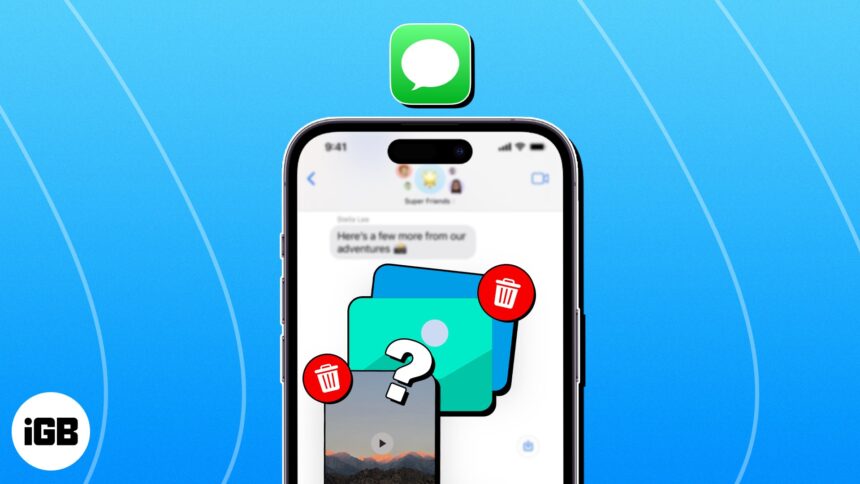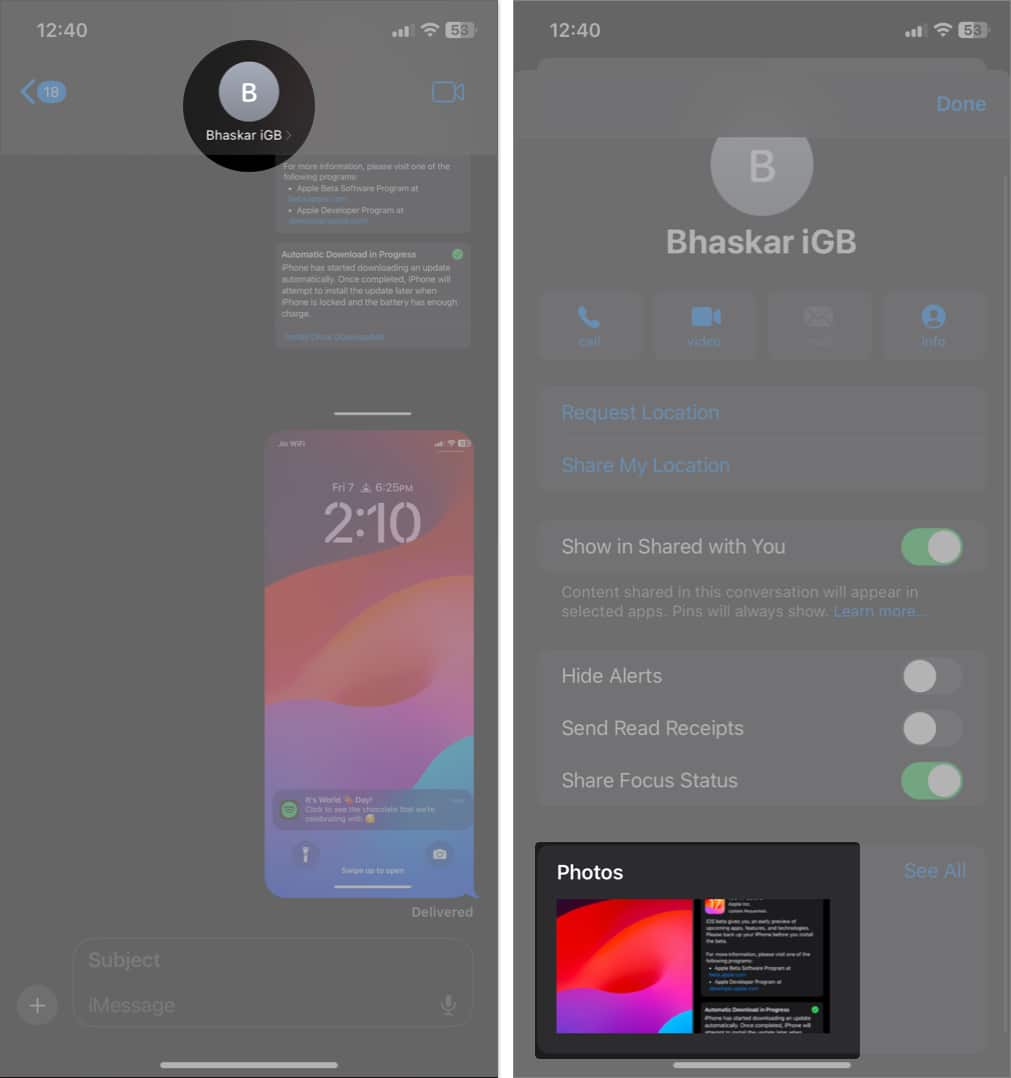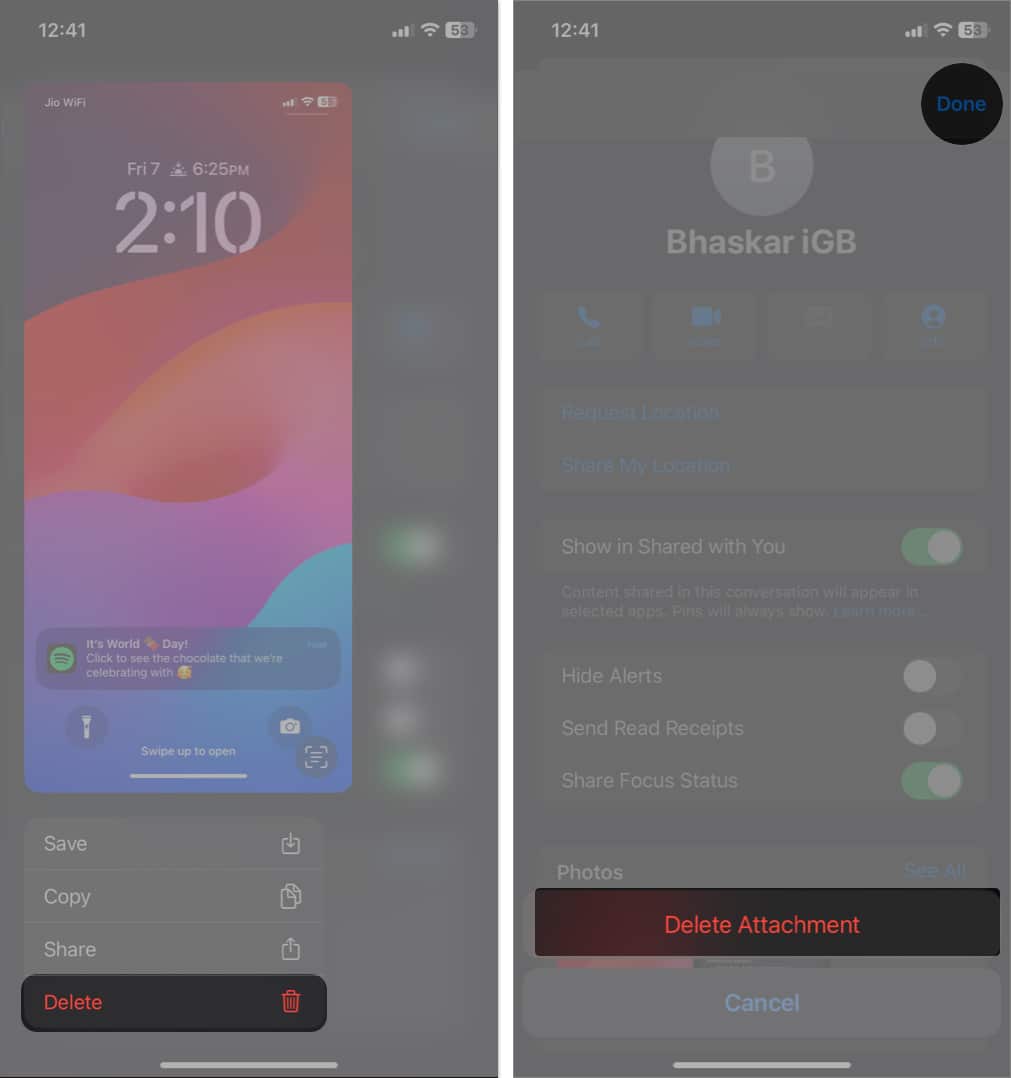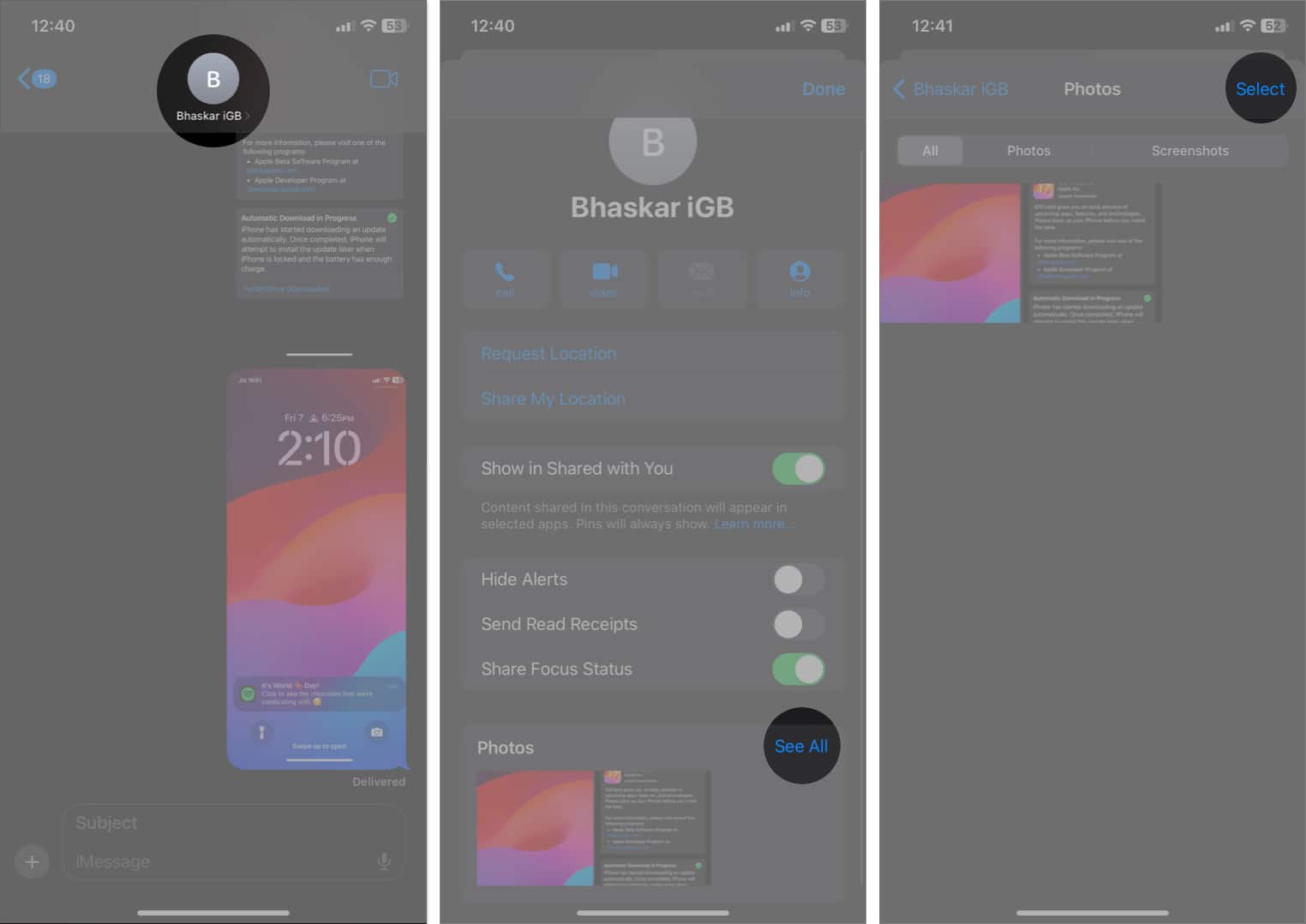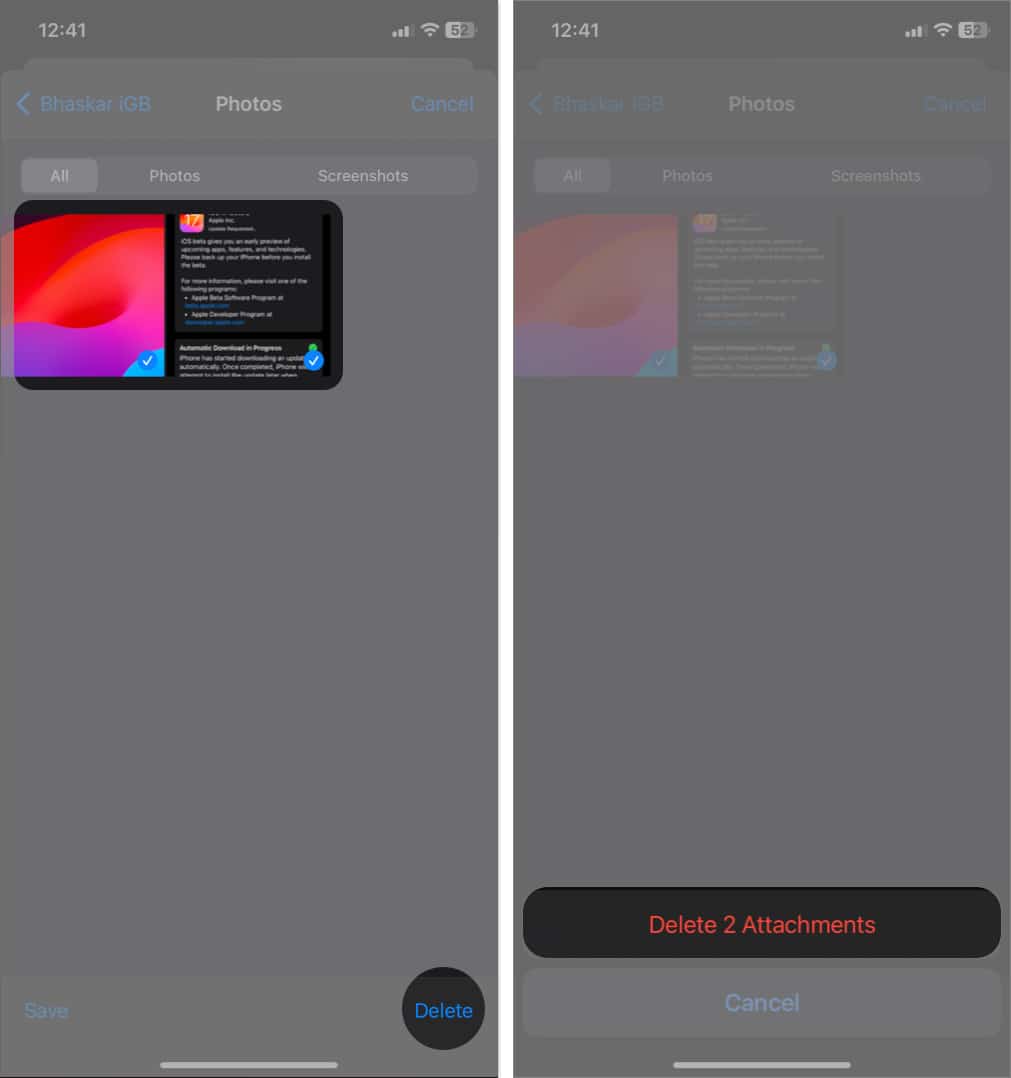The Messages app on your iPhone is a convenient way to share media with friends and family. However, it accumulates a large number of photos and videos, taking up valuable storage space on your device. If you also face this situation, don’t worry! Here, I will share how I delete pictures and videos from my text messages on my iPhone.
- How to delete individual pictures and videos in Messages on iPhone
- How to delete multiple photos and videos in iMessage on iPhone
- How to delete a photo from Message instantly on iPhone
How to delete individual pictures and videos in Messages on iPhone
- Open the chat in Messages.
- Select the contact’s name.
- Tap and hold the image attachment.
- Hit Delete → Delete Attachment.
- Tap Done.
This trick works best to delete older photos and videos from text messages rather than scrolling through the gallery or inbox. You may also delete multiple pictures together from text messages on your iPhone, saving you time and effort.
How to delete multiple photos and videos in iMessage on iPhone
- Go to the chat in Messages → Select the contact’s name.
- Under the Photos section, tap See All.
You will find all the images and videos you sent or received here. - Hit Select.
- Choose the photos and videos.
- Tap Delete → Delete Attachments.
Tip: You may also use the Smart Search filter to list all the photos received in iMessages and delete them altogether.
How to delete a photo from Message instantly on iPhone
You may quickly delete received pictures and videos from text messages on your iPhone directly from the chat.
- Open Messages and go to the chat.
- Tap and hold the image.
- Select More.
Now, you may choose multiple pictures and videos. - Tap the bin icon → Delete Message.
FAQs
No, you can only undo sending text messages within two minutes of delivery on iMessage.
Deleting an iMessage only reflects on your side. It doesn’t remove the text for the recipient.
If you can’t delete pictures on Messages in bulk, try to delete each individually. However, if it doesn’t work, restart your iPhone to wipe out any system glitches.
No more cluttered inboxes!
Deleting photos and videos from the Messages app on your iPhone is a simple and effective way to free up storage space and keep your conversations organized, ensuring a smooth and efficient messaging experience. Following the steps above, you can easily remove individual media files or delete multiple photos and videos simultaneously.
If you face any issues, leave a comment below. I will surely check and provide solutions
Till then, explore more…
- How to use Messages app in iOS 17: Ultimate guide!
- How to retrieve deleted text messages on iPhone
- iPhone not sending picture messages? 13 Ways to fix it!
🗣️ Our site is supported by our readers like you. When you purchase through our links, we earn a small commission. Read Disclaimer.