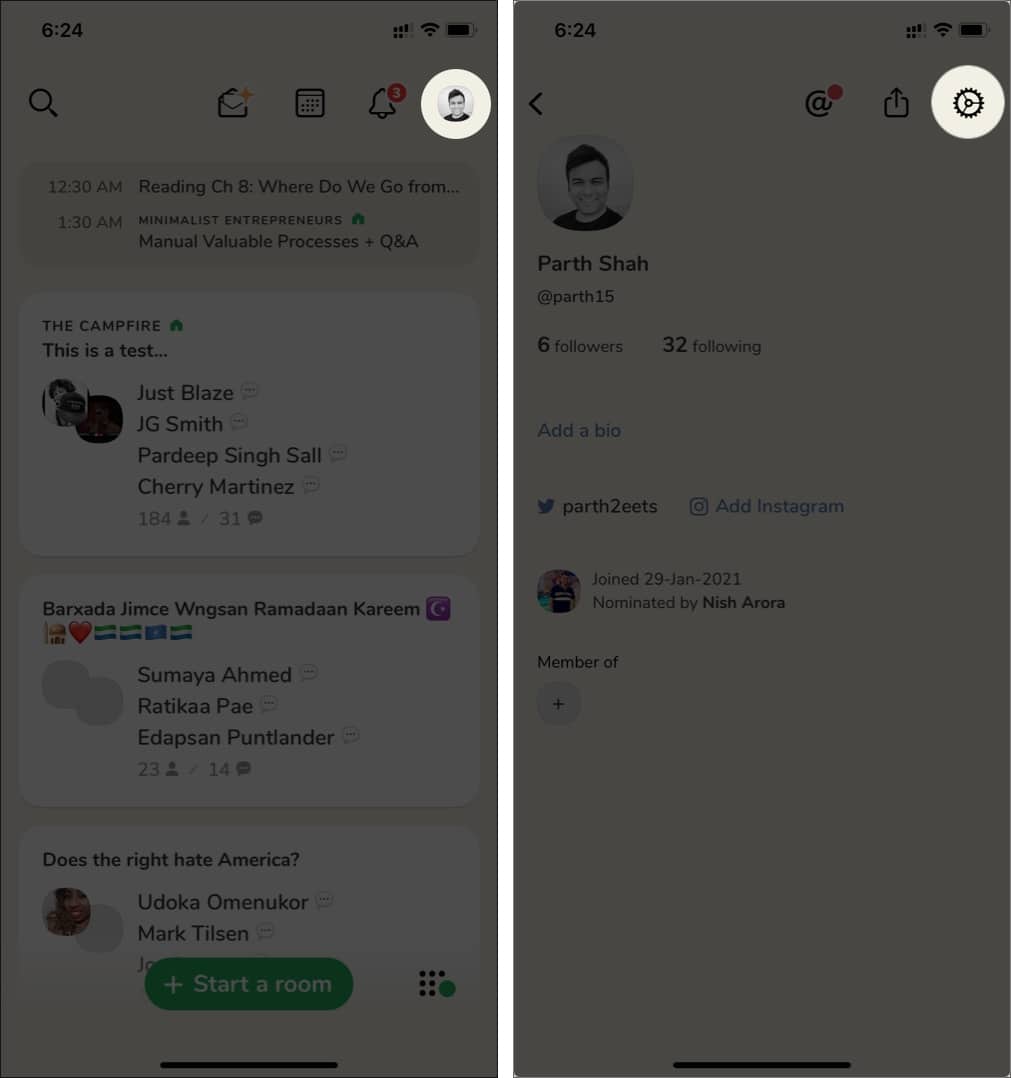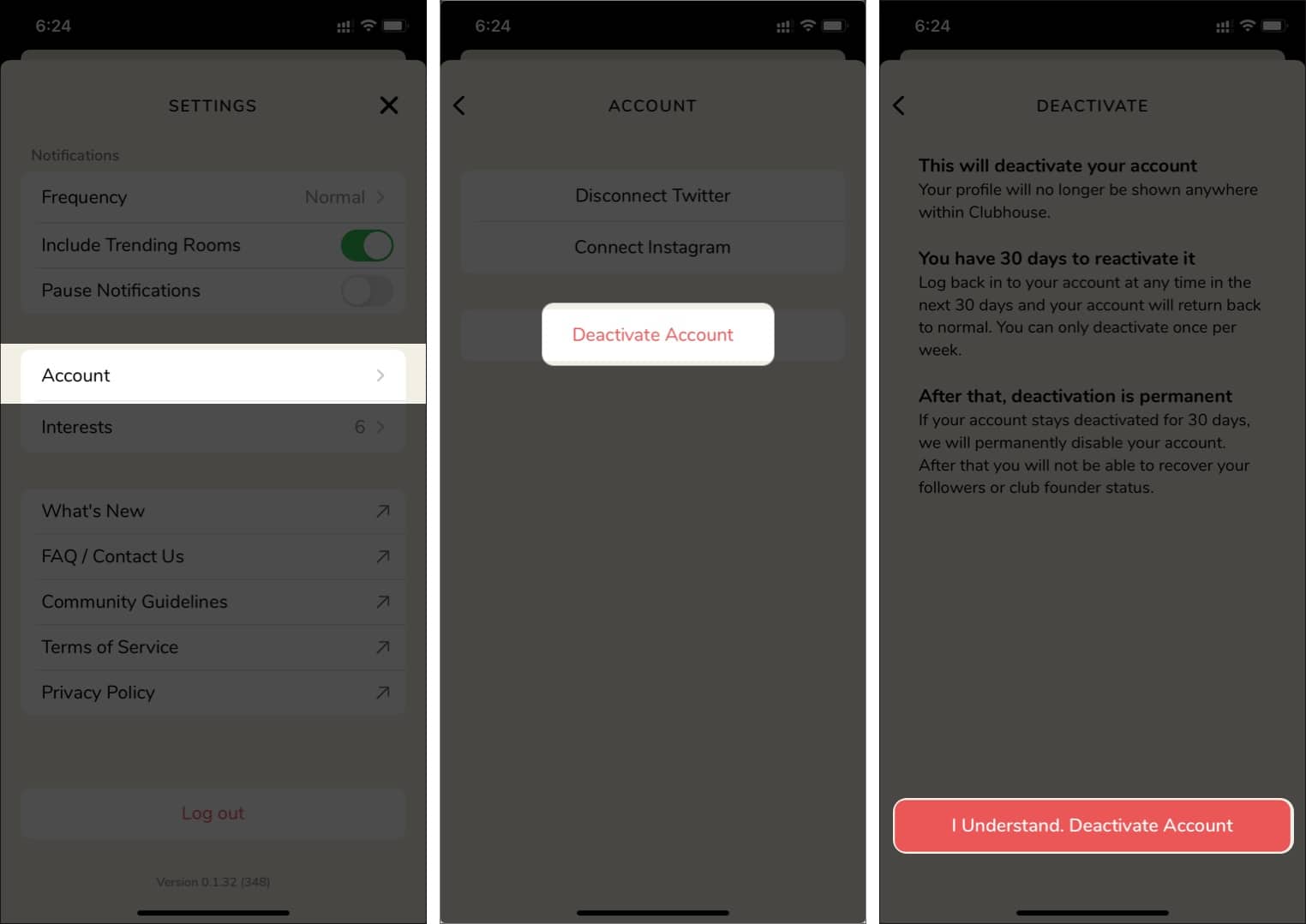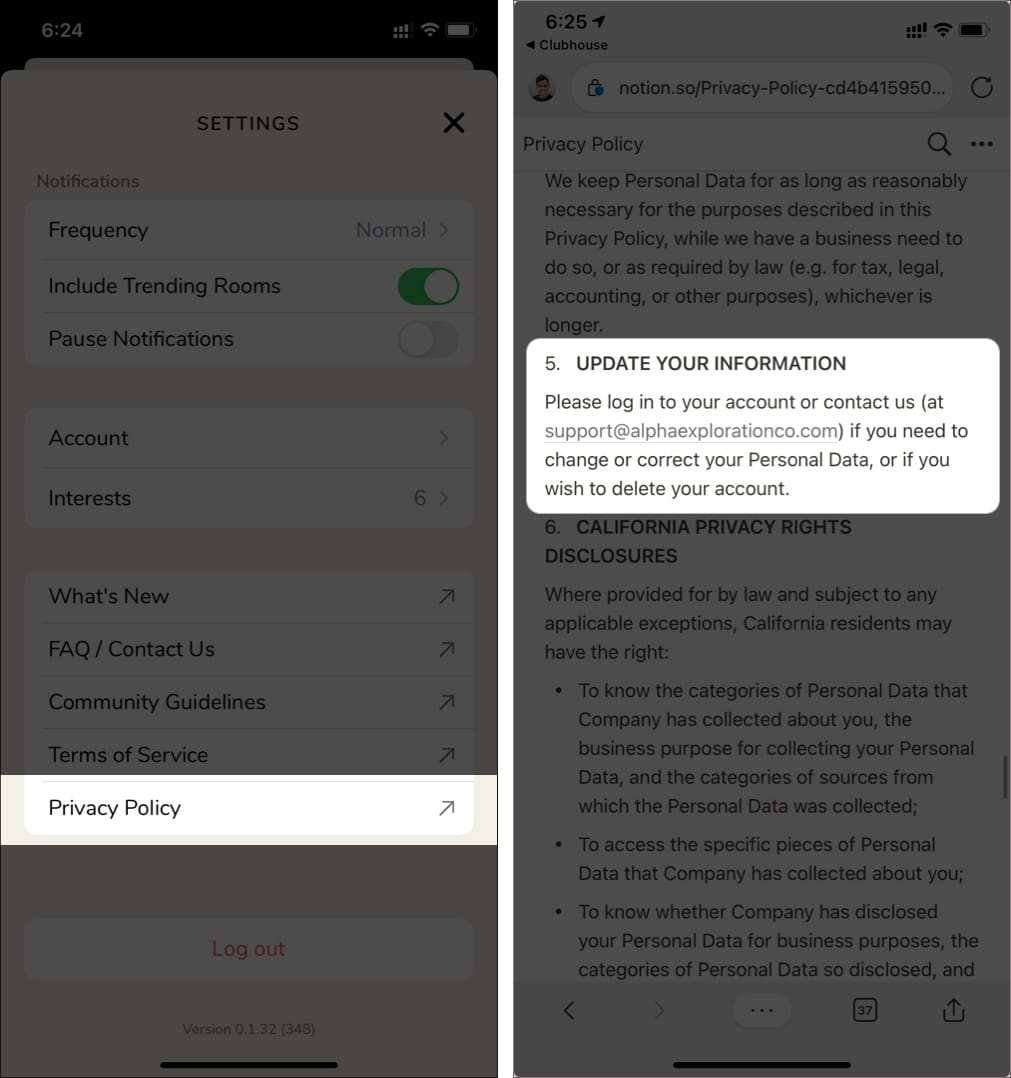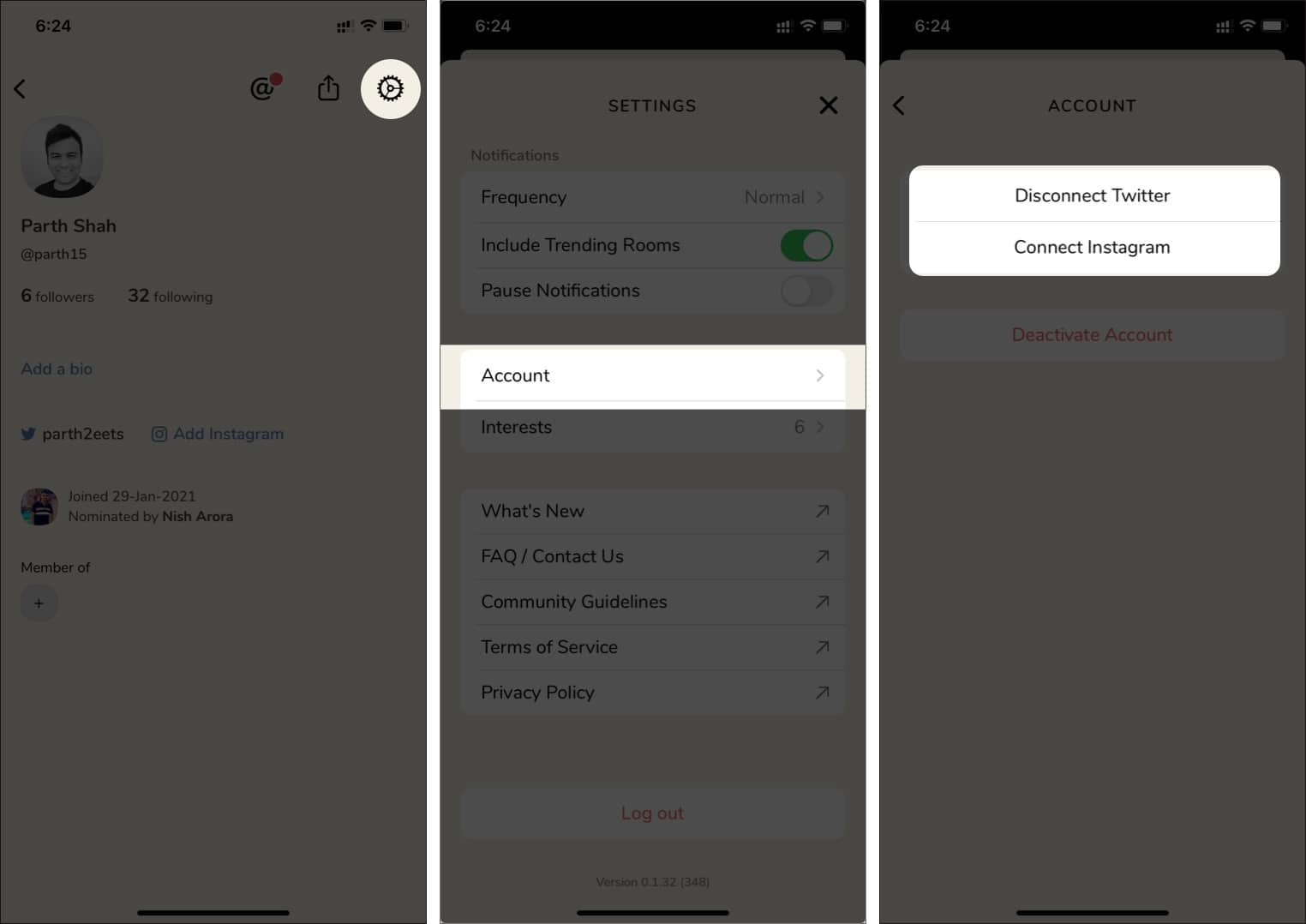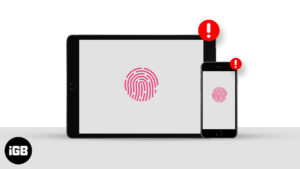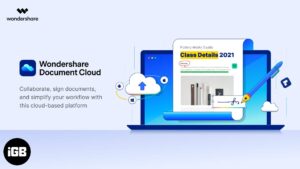Clubhouse, the trending social media platform, is once again feeling the heat due to security loopholes. First, the company was caught sending user data to a Chinese server. Now, the researchers at Stanford’s cyber-security department have found Clubhouse transmitting chatrooms data in plaintext and that it was possible to connect them to unique ID numbers to specific user profiles.
If you have had enough drama and wish to permanently delete the Clubhouse account on your iPhone, this article is for you. Following any of the below methods will delete your account as well as its data from their servers.
- How to delete your Clubhouse account permanently
- Email Clubhouse to delete your account and data
- How to disconnect social profiles from Clubhouse
How to delete your Clubhouse account permanently
Let’s first learn how to deactivate your Clubhouse account permanently from the app itself. Follow the steps below.
- Go to Clubhouse on your iPhone.
- Tap the user profile icon at the upper right corner.
- Select Settings from the following menu.
- Go to Account and select Deactivate Account from the following page.
- On the following screen, hit the I understand. Deactivate Account button at the bottom. Your profile will no longer be shown anywhere within Clubhouse.
Note: If you change your mind, log back into your account at any time within the next 30 days to activate it. You can only deactivate once per week.
After 30 days of inactivity, Clubhouse will permanently disable your account, and you won’t be able to recover your followers or club founder status.
Email Clubhouse to delete your account and data
Being a responsible social media platform, Clubhouse offers a way to request the company to delete user account via email. Go through the steps below to send out an email to Clubhouse.
- Open Clubhouse on your iPhone.
- Tap the user profile icon at the upper right corner and select Settings.
- Open Privacy Policy option.
It will open Clubhouse’s privacy policy on a Notion page. - Scroll down to the fifth option, Update Your Information.
Here, you will find the official email address for Clubhouse support. Use it and send an email requesting to delete your account.
How to disconnect social profiles from Clubhouse
Clubhouse, by default, offers a way to connect your social profiles such as Twitter and Instagram to the service. It notifies you whenever anyone of your follower joins the platform or starts a chat room.
- Open Clubhouse and tap the user profile icon at the upper right corner.
- Tap the Settings gear from the following menu.
- Go to Account and disconnect the connected social media accounts.
Tip: You can follow the above steps to reconnect a different Twitter or Instagram account to Clubhouse. For more such tips, check out our article on Clubhouse tips and tricks
I hope this guide helped you distance yourself from Clubhouse entirely. You can always join the platform in the future but you will have to start your journey from the scratch.
Apart from security, was there any other reason to leave Clubhouse? Share your reasons in the comments section below.
You would like to read these posts as well:
- How to delete Telegram account permanently
- How to delete Snapchat account
- Deactivate or delete Your Facebook account
- Which One is Better? Twitter Spaces vs. Clubhouse
🗣️ Our site is supported by our readers like you. When you purchase through our links, we earn a small commission. Read Disclaimer.