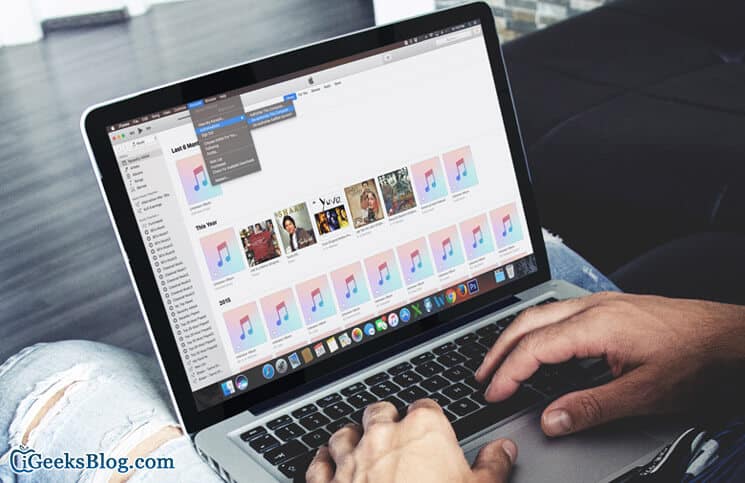Having been charmed by the new MacBook Pro and the charismatic Touch Bar, a number of my friends are getting to ready to sell out their old Macs. Are you also set to buy the 2016 MacBook Pro and ditch the old Mac?
If you are planning to switch to the new MacBook Pro, you will need to first completely de-authorise it from all Apple services; before migrating the old Mac’s data to the new Mac. Here is how you can get it done with ease.
How to Deauthorize Your Mac from All Apple Services
Step #1. Open iTunes on your Mac and head over to the Account menu.
Step #2. Click on Authorizations.
Step #3. Click on De-authorise This Computer and confirm.
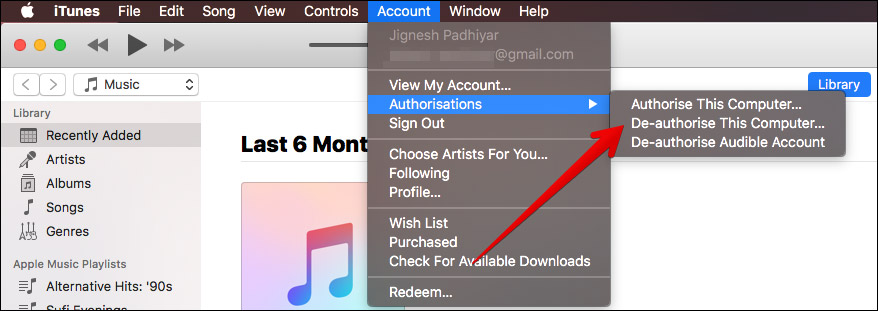
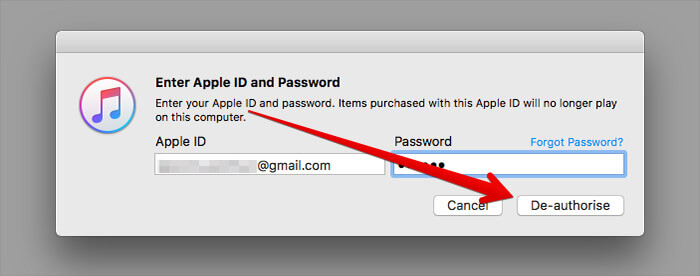
How to Sign out of Apple services on Mac
Step #1. Click on Apple menu.
Step #2. Next, click on System Preferences.
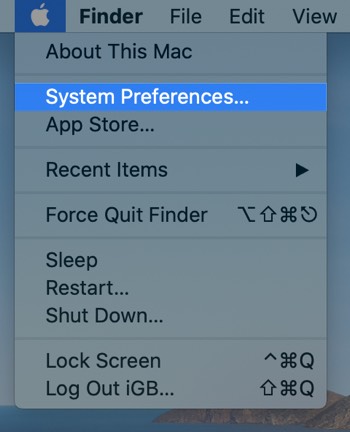
Step #3. Click on iCloud.
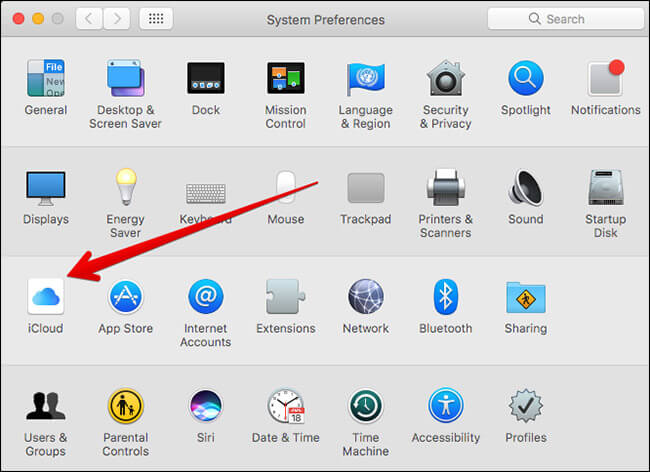
Step #4. Finally, you need to uncheck all the cloud options.
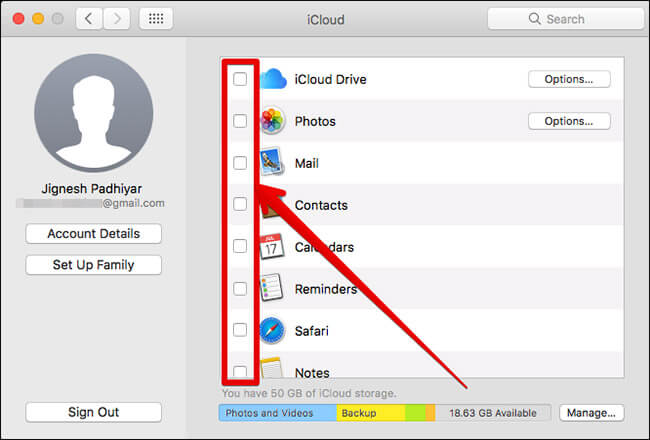
Sign Out of Messages on your Mac
Step #1. Launch Messages app on your Mac.
Step #2. Next, click on Messages menu.
Step #3. Now, you have to click on Preferences.
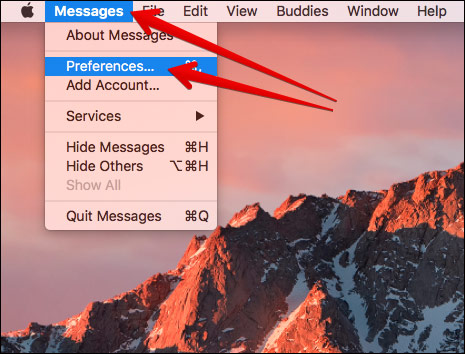
Step #4. Click on Accounts → Sign Out.
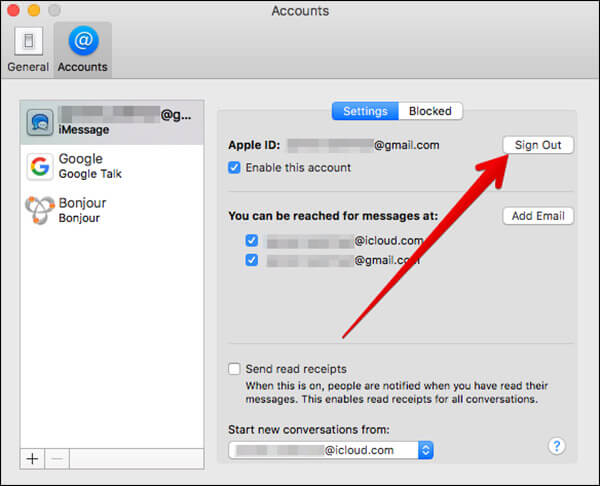
Remove the Mac as a Trusted Device
If you use Two-Factor Authentication, you will need to remove it as trusted device.
Step #1. First off, you have to go to appleid.apple.com.
Step #2. Next, you have to enter your Apple ID and passwords to login.
Step #3. scroll down and click on Mac you no longer want to use.
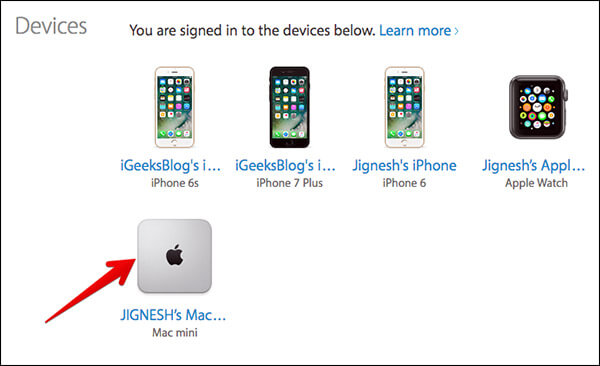
Step #4. Answer your security questions.
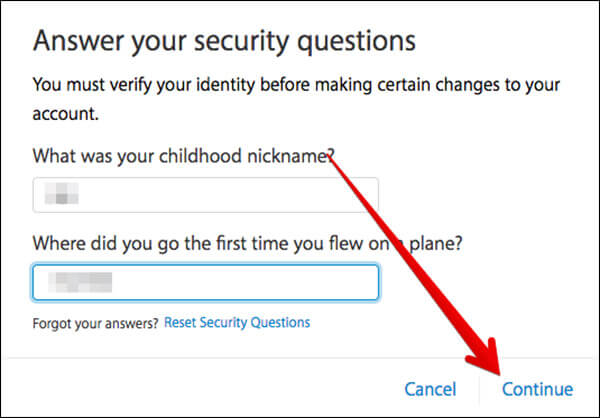
Step #5. Click on Remove Mac.
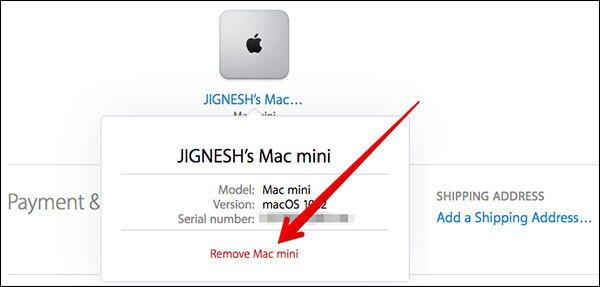
How to De-Authorize Third-Party Apps that Require your Old Mac
If you use some third-party apps which restrict the number of Macs you can use them, you will need to de-authorize them. To do so, you have to follow developer’s instructions to deauthorise your Mac.
That’s it! The Touch Bar can do a lot of amazing things.
🗣️ Our site is supported by our readers like you. When you purchase through our links, we earn a small commission. Read Disclaimer.