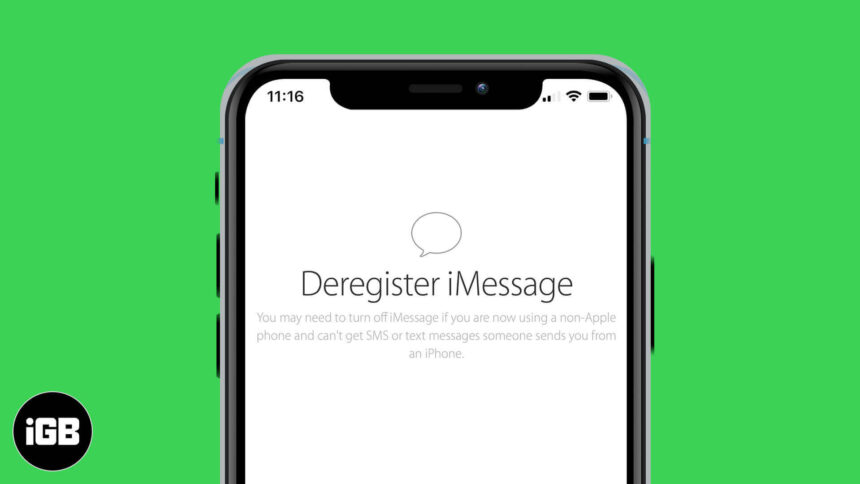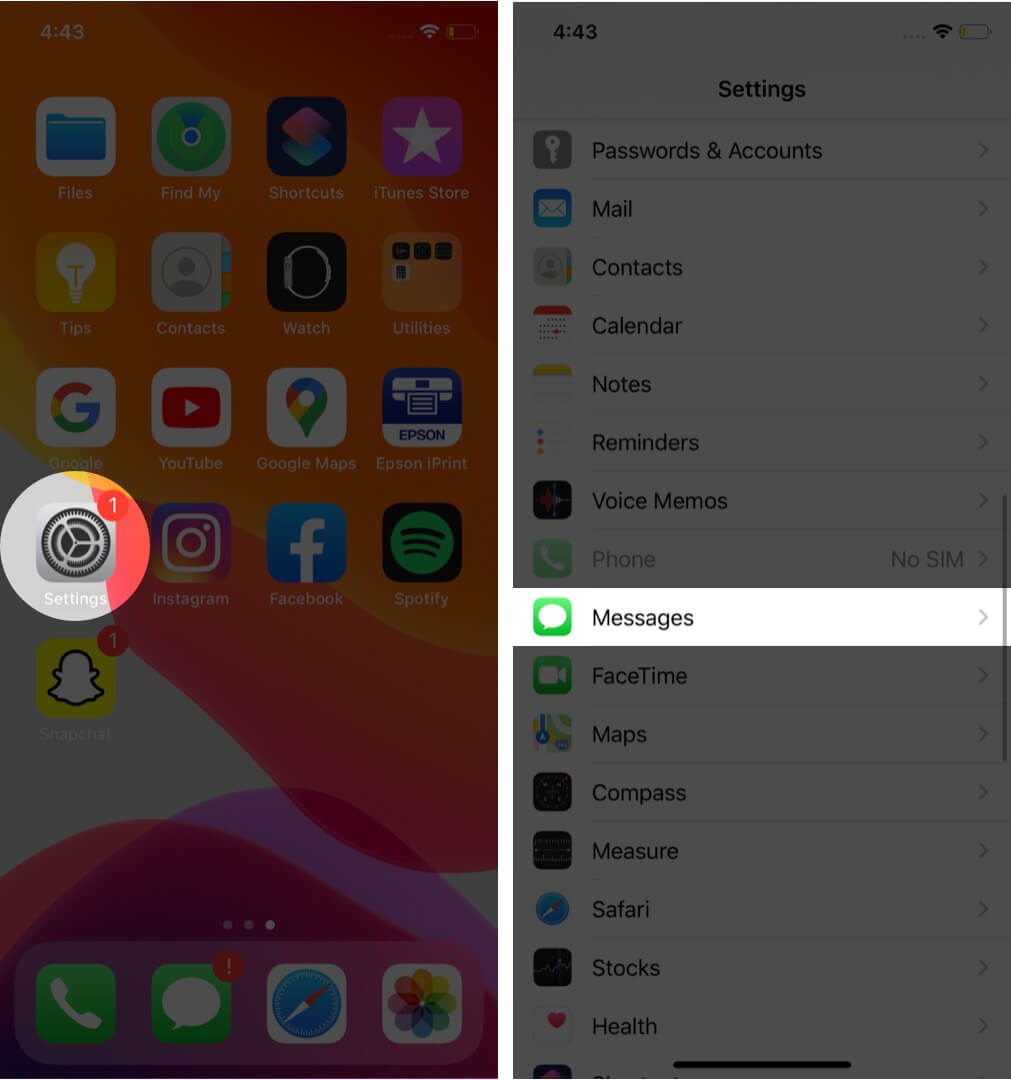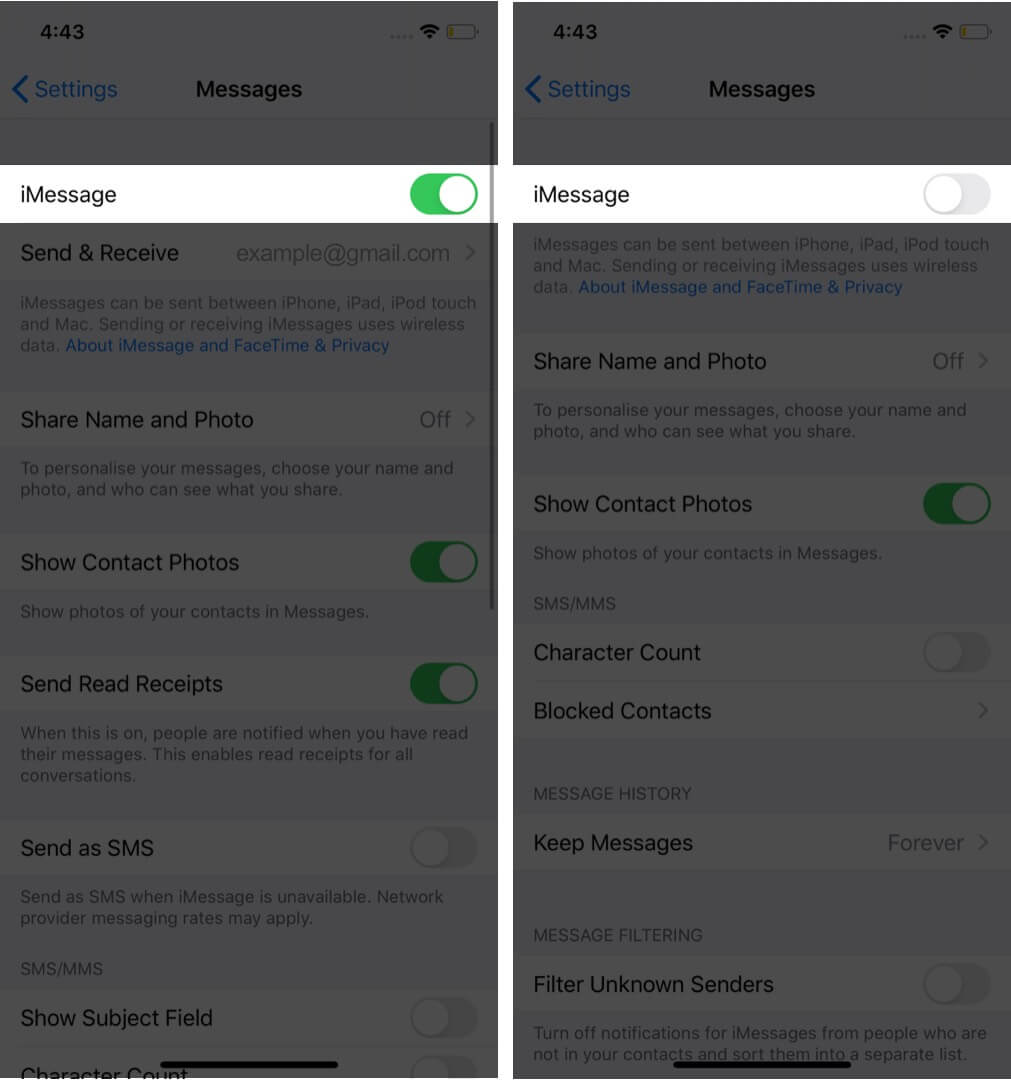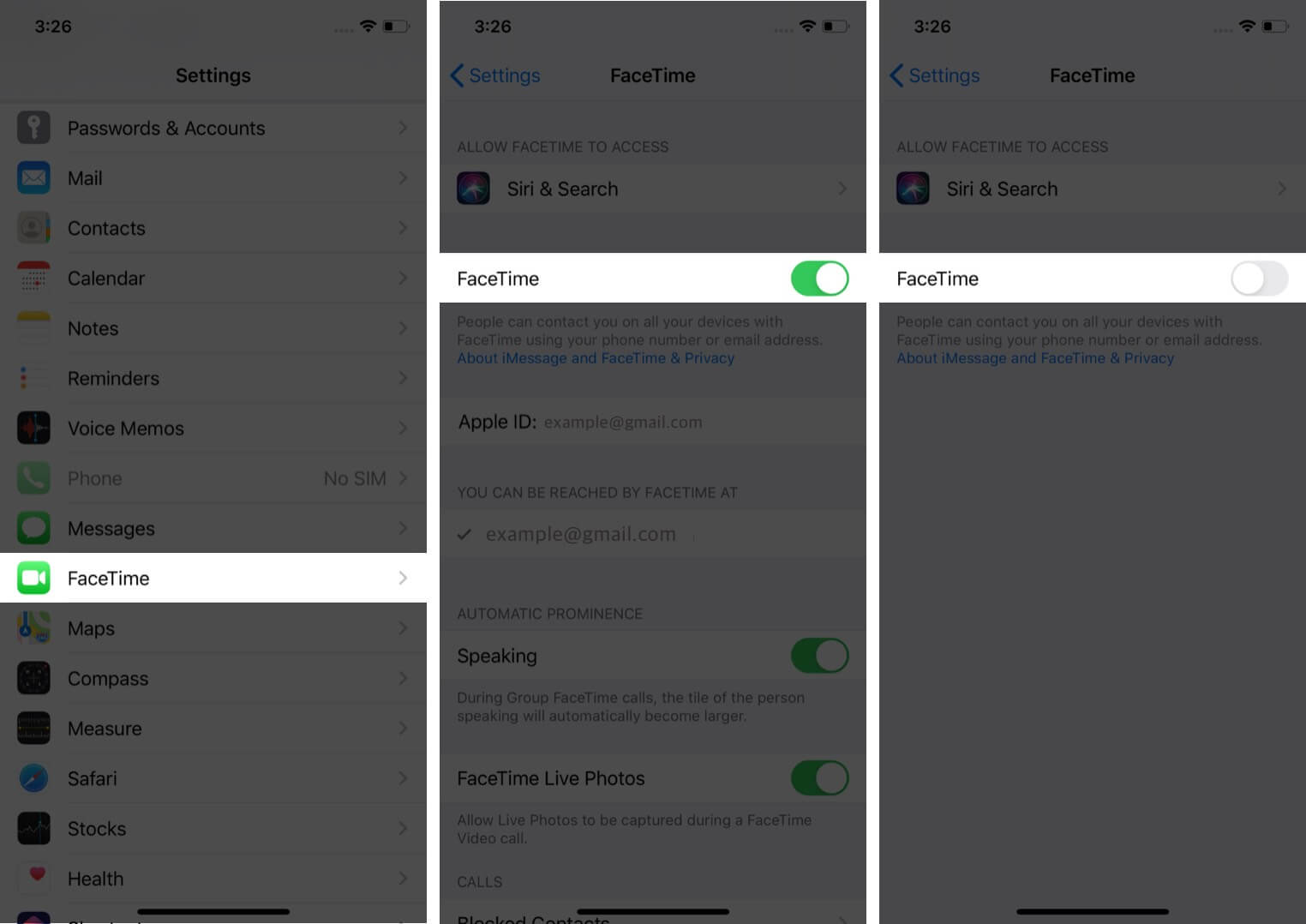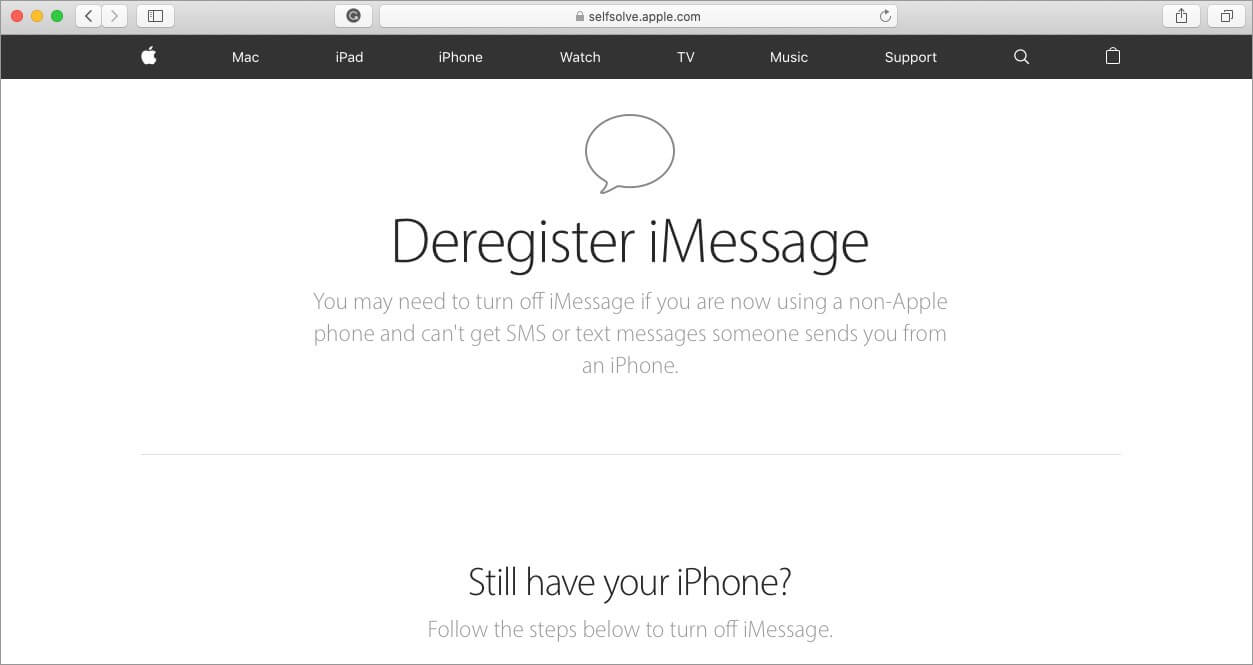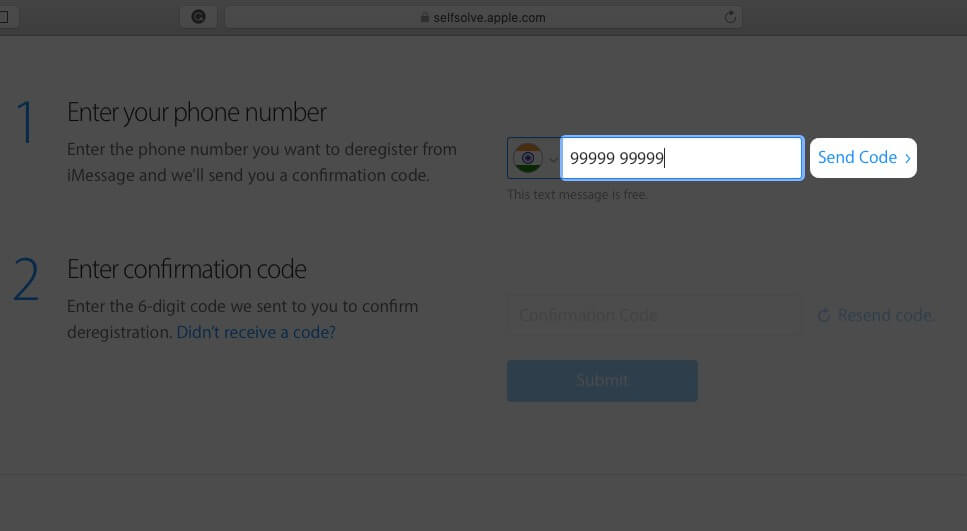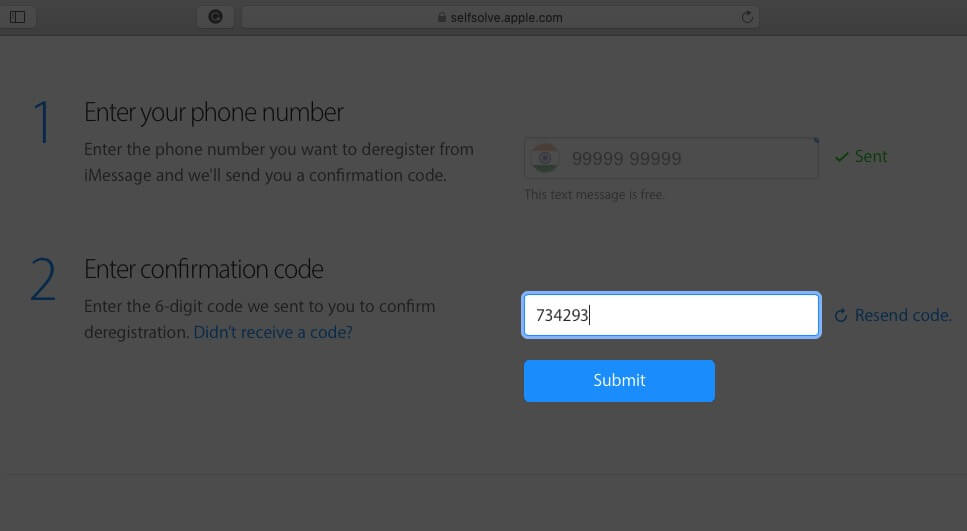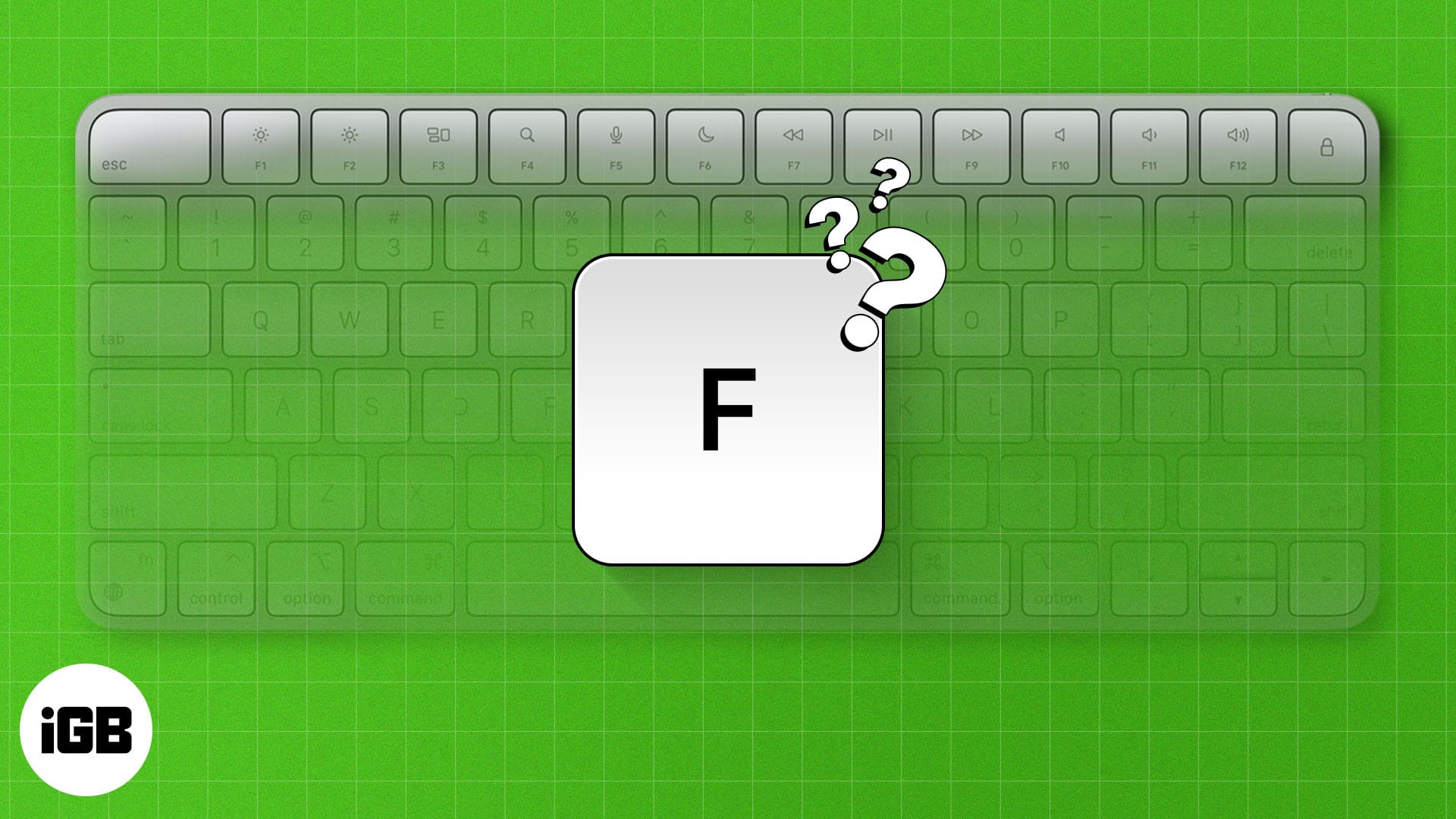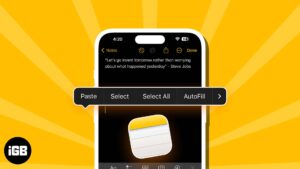It’s important to deregister your phone number from iMessage before switching to a non-Apple device. If you switch phones without doing so, someone may try to reach you through iMessage only to be met with “Not Delivered.”
In this article, we’ll show you how to deregister iMessage using iPhone or iPad, along with the online method.
- How to deregister iMessage using iPhone
- Deregister iMessage online
- How long does it take to deregister iMessage?
How to deregister iMessage using iPhone
If you still have the Apple device, reinsert your SIM and then follow these steps to deregister from iMessage.
- Open Settings on your iPhone.
- Tap Messages.
- Toggle off iMessage.
- Now, navigate to FaceTime in Settings.
- Toggle off FaceTime to fully deactivate iMessage services.
Deregister iMessage online
- Open a web browser and visit selfsolve.apple.com/deregister-imessage
- Select the right country by clicking on the flag icon.
- Enter your cell number then click on Send Code.
- Enter the confirmation code sent to your mobile phone in the box below.
- Click Submit to deregister.
You should receive a confirmation message informing you that your number is deregistered from iMessage services.
How long does it take to deregister iMessage?
When the deregistration process is completed, your number is removed from iMessage services. However, some Apple devices may take a few hours to identify that your number is actually deactivated. After this waiting period, you’ll start getting SMS to your number instead of iMessages.
Have any questions? Let us know in the comment section below! Here are some of the best iMessage alternatives for you to enjoy.
Get to know more about iMessage on Apple devices:
- How to Turn Off Read Receipts on iPhone for iMessage
- iMessage Waiting for Activation on iPhone? Here’s the Fix!
- How to know if someone has blocked you on iMessage
- Fixes: iMessage is Signed Out Error on iPhone
🗣️ Our site is supported by our readers like you. When you purchase through our links, we earn a small commission. Read Disclaimer.