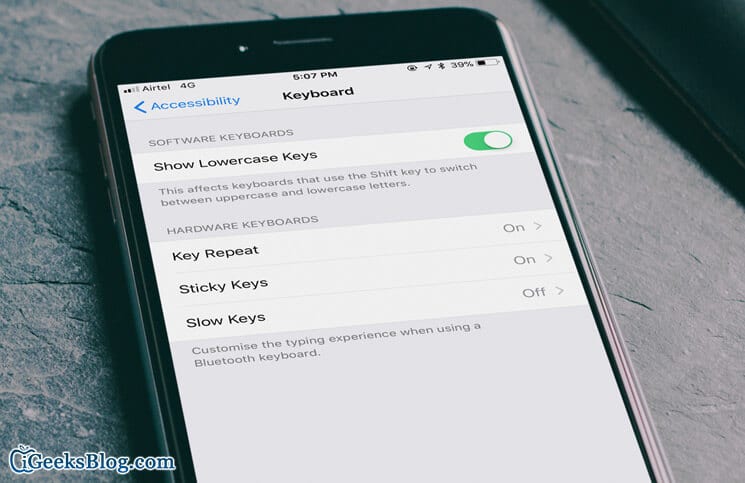Typing on software keyboard is something that I don’t enjoy beyond a point. I use it just to type out short messages or quickly reply to any email. But when I have to write a long article, I prefer to use a wireless keyboard. And when I want to go even further and make typing more smooth-sailing, I customize typing on the Bluetooth keyboard via my iOS device.
Did you know that you can fine tune keys, disable key repeat and even adjust the time between when a key is pressed and activated? Besides, you also have the option to make your device play a sound when a modifier key is set. With this effective modification, you can enhance your typing when using the wireless keyboard with your iPhone and iPad. Let’s find out how it works!
Bolster Typing Experience When Using Hardware Keyboard with iPhone and iPad
Step #1. Launch Settings app on your iOS device → Tap on General.
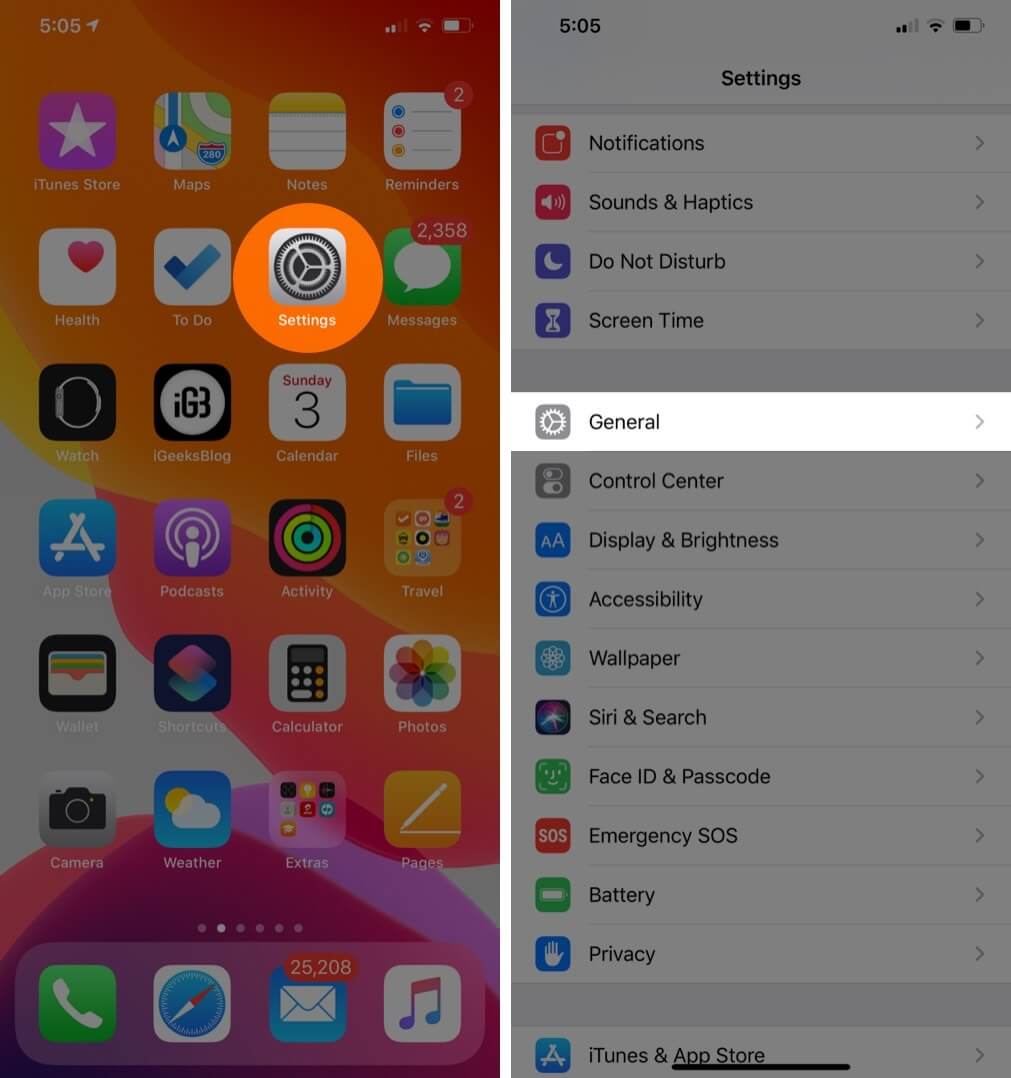
Step #2. Next up, tap on Accessibility.
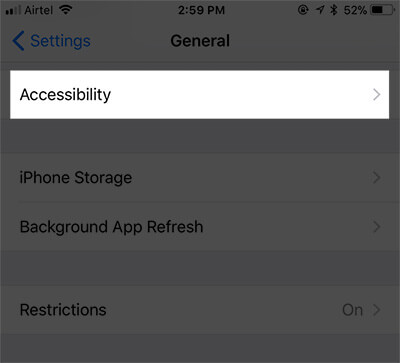
Step #3. Tap on Keyboard.
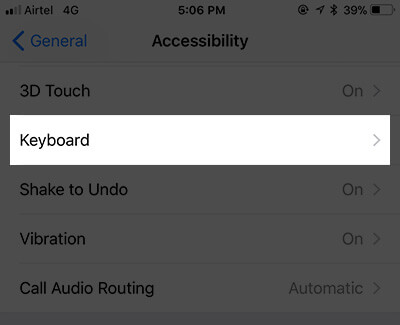
Step #4. Up next, you have three options below Hardware Keyboards.
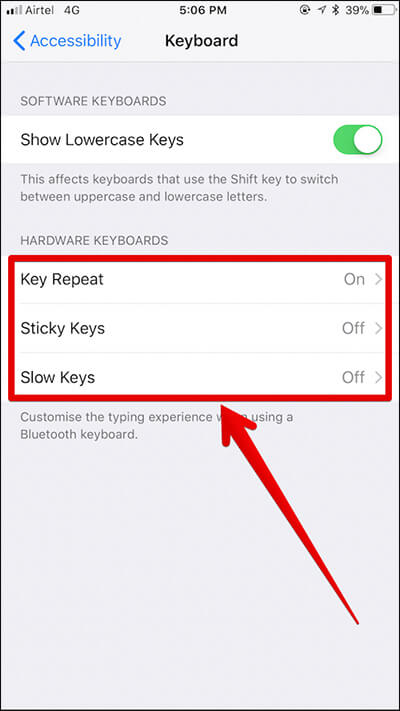
Key Repeat: You can disable it to stop characters from being entered several times with a key press. Tap on it. Then, you may enable/disable it.
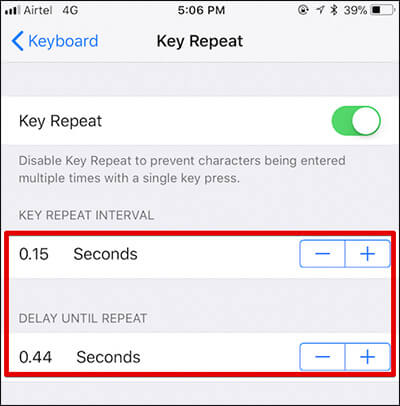
There is also an option to increase/decrease key repeat interval. Use the “-“ button to decrease the key repeat interval, tap on the “+” to increase it.
Similarly, you can increase/decrease delay until repeat. While the “-“ button allows you to decrease the function, the “+” button lets you increase it.
Sticky Keys: It enables modifier keys to be set without having to hold the key down.
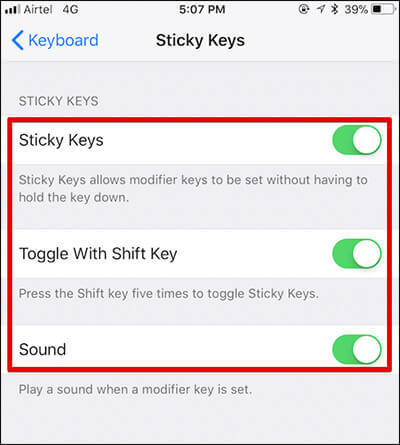
- Check out the option to press the Shift key five times to turn on Sticky Keys
- Depending on your need, you can play a sound when a modifier key is set
Slow Keys: It lets you adjust the amount of time between when a key is pressed and when it’s activated.
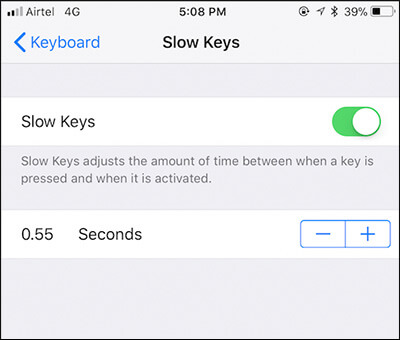
You can also adjust the time as per your need. While the “+” button lets you increase the time, the “-“ allows you to decrease it.
Your Feedback?
So, use this simple but very effective tip to boost your typing! Have any feedback? Feel free to let it come across.
You might want to refer these posts as well:
- How to Use One-handed Typing in in iPhone and iPad
- How to Remove Keyboard Language on iPhone
- Best Keyboard Apps for iPhone and iPad
- How to Use Keyboard Shortcuts on iPad Pro
🗣️ Our site is supported by our readers like you. When you purchase through our links, we earn a small commission. Read Disclaimer.