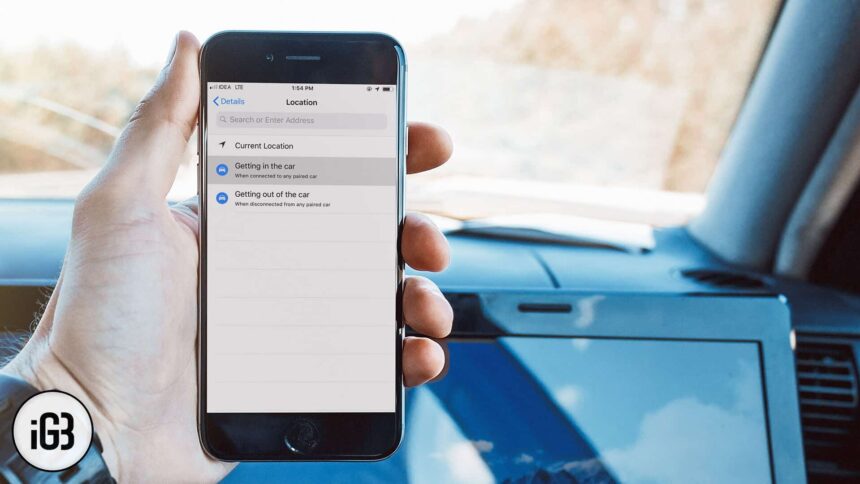We have been using Reminders app for a long time to remind ourselves of many things. For example, we have to pick up kids from their school on our way back home, or we need to buy a gift for our spouse. However, these are simple reminders we use routinely. What about location-based reminders?
If you wonder what location-based reminders are, let me tell you more about them. Your iPhone, iPad or even your Mac offers you a facility to notify you when you get in our out of your car. This means you can create iPhone reminders when you get in your car or get out of your car.
When you set such reminders, they trigger when you get in or get out of your car. These reminders work if your iPhone is connected to your car via Bluetooth or CarPlay. Most cars may not have CarPlay facility, but you can always use Bluetooth to set reminders that trigger when you enter or exit the car.
But why should you create such reminders that notify you when you get in or get out of your car?
Although we are using a lot of smart devices that keep reminding us of several things, we tend to forget some. For example, I always forget to buy milk and grocery when I drive home from my office. In this situation, a location-based reminder alerts me to buy groceries and other essentials when I get into my car.
How does it work?
It is straightforward. When you get in your car and connect your iPhone or iPad to Bluetooth or CarPlay, you receive a notification or alert. Similarly, when you get out of your car, it sends an alert as your iOS device gets disconnected from the Bluetooth or CarPlay.
Follow a few simple steps to create iPhone/iPad reminders that alert you when you get in or out of your car.
How to Create a Reminder on iPhone that Alerts you When Getting In or Out of Your Car
Step #1. Open Reminders app on your iPhone or iPad.
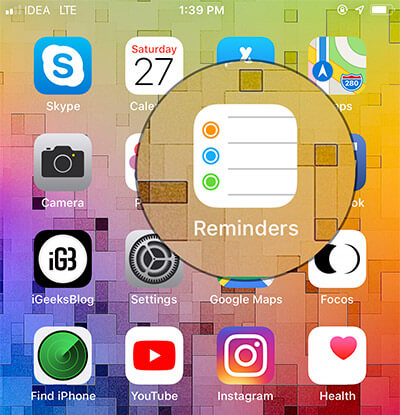
Step #2. Create a new reminder and give a suitable title. For example, “Buy milk and groceries for home.”
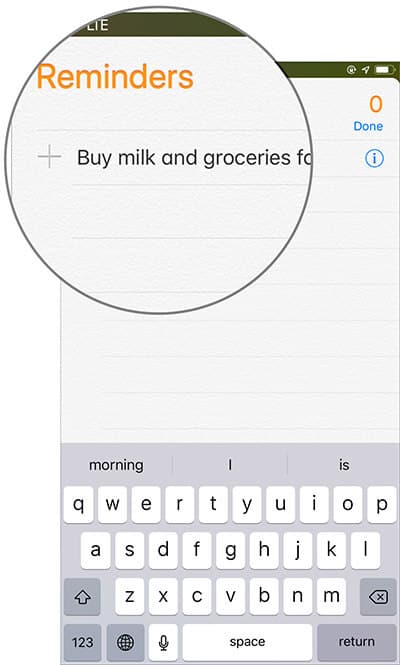
Step #3. Next, tap on that button next to the reminder.
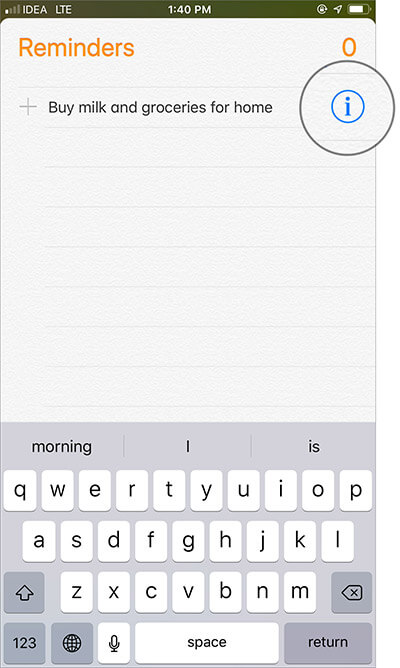
This will open up some details you can fill up to complete the process.
Step #4. You may turn on“Remind me at a location” toggle.
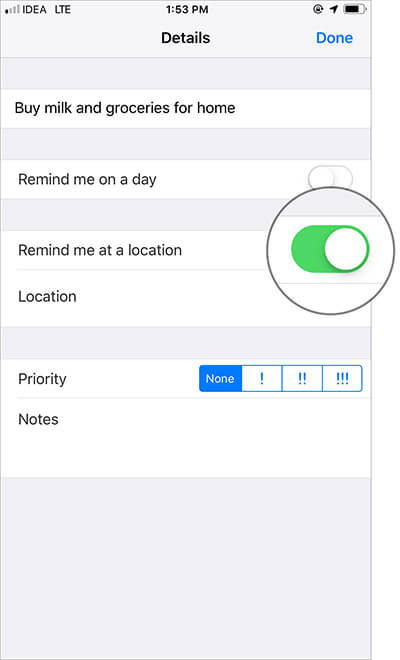
This will enable the Location option below the “Remind me at a location.”
Step #5. Tap on Location.
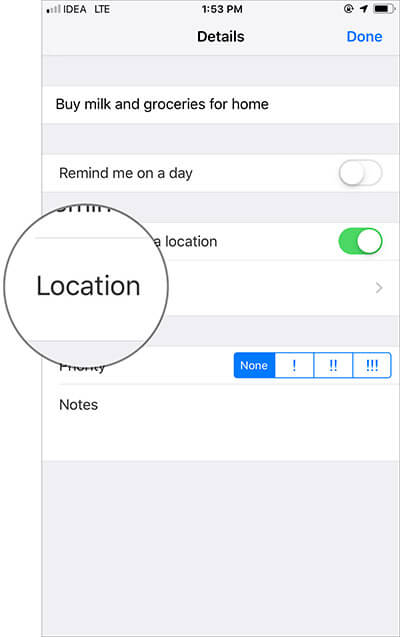
Step #6. Under the Current Location, you will find two options: Getting in the car and Getting out of the car. You can select one of the two options to set a location-based reminder on your iOS device.
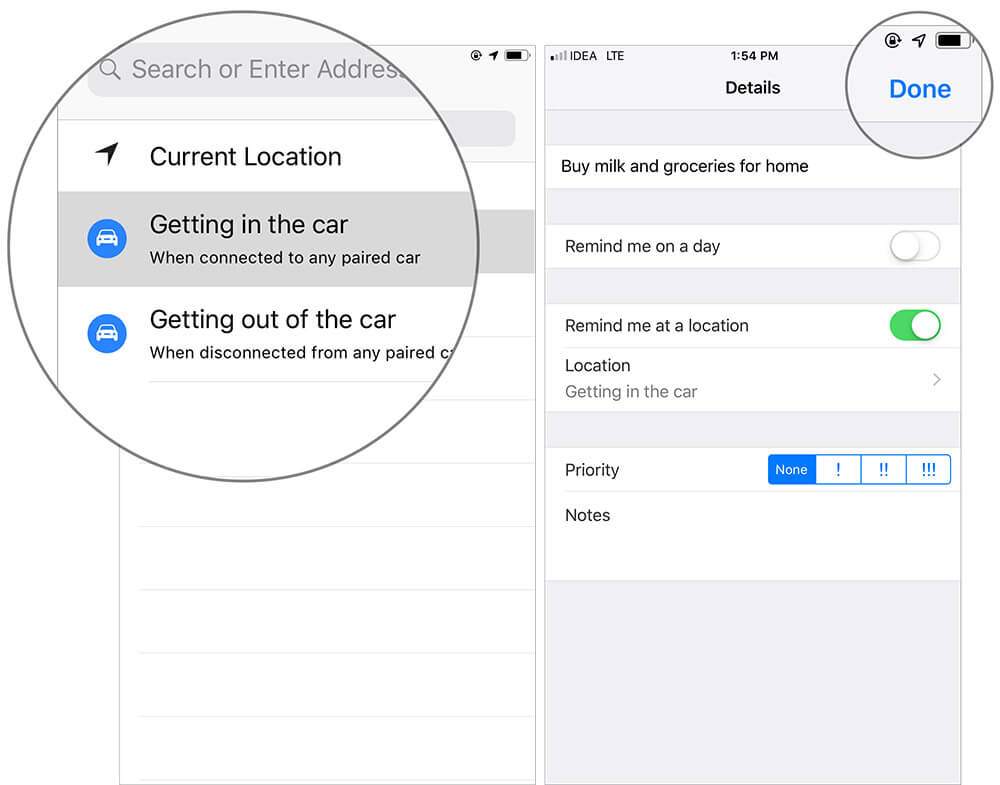
Finally, Tap on Done to complete the process.
Can I set reminders on my MacBook?
Yes, of course. You can follow the same process on your MacBook to set reminders as the Reminders app looks identical on your Mac.
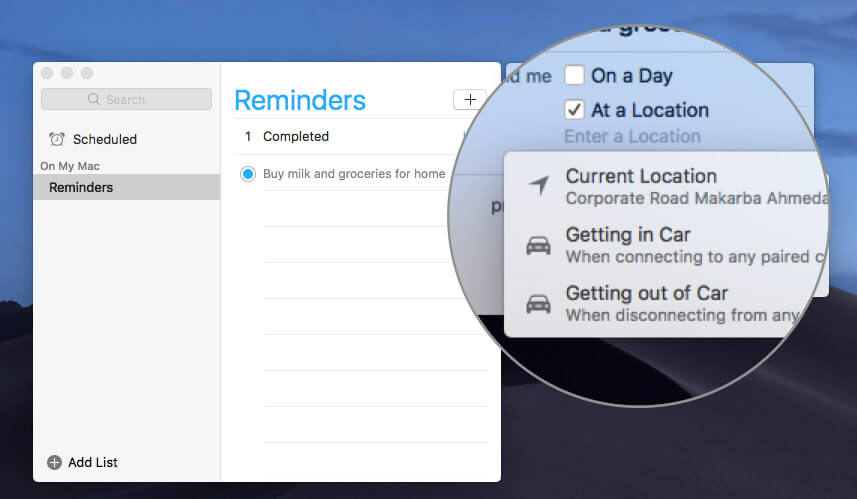
Signing off…
For people, who tend to forget things, this is a cool feature to explore. It becomes your routine reminder every time you get in or get out of your car. From now onwards, it is a crime to forget any essential stuff.
Do you find this information useful? What more can you do with Reminders app on your iOS and Mac? Share your feedback with us in comment section.
More Resources:
- How to create grocery or shopping list in Reminders on iPhone, iPad, and Mac
- How to use templates in Reminders app on iPhone, iPad, and Mac
- How to Set Hourly Reminders on iPhone, iPad, and Mac
🗣️ Our site is supported by our readers like you. When you purchase through our links, we earn a small commission. Read Disclaimer.