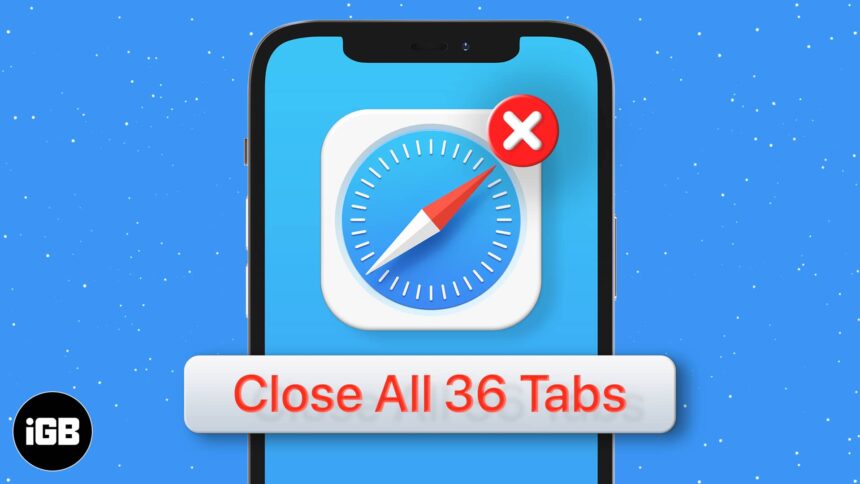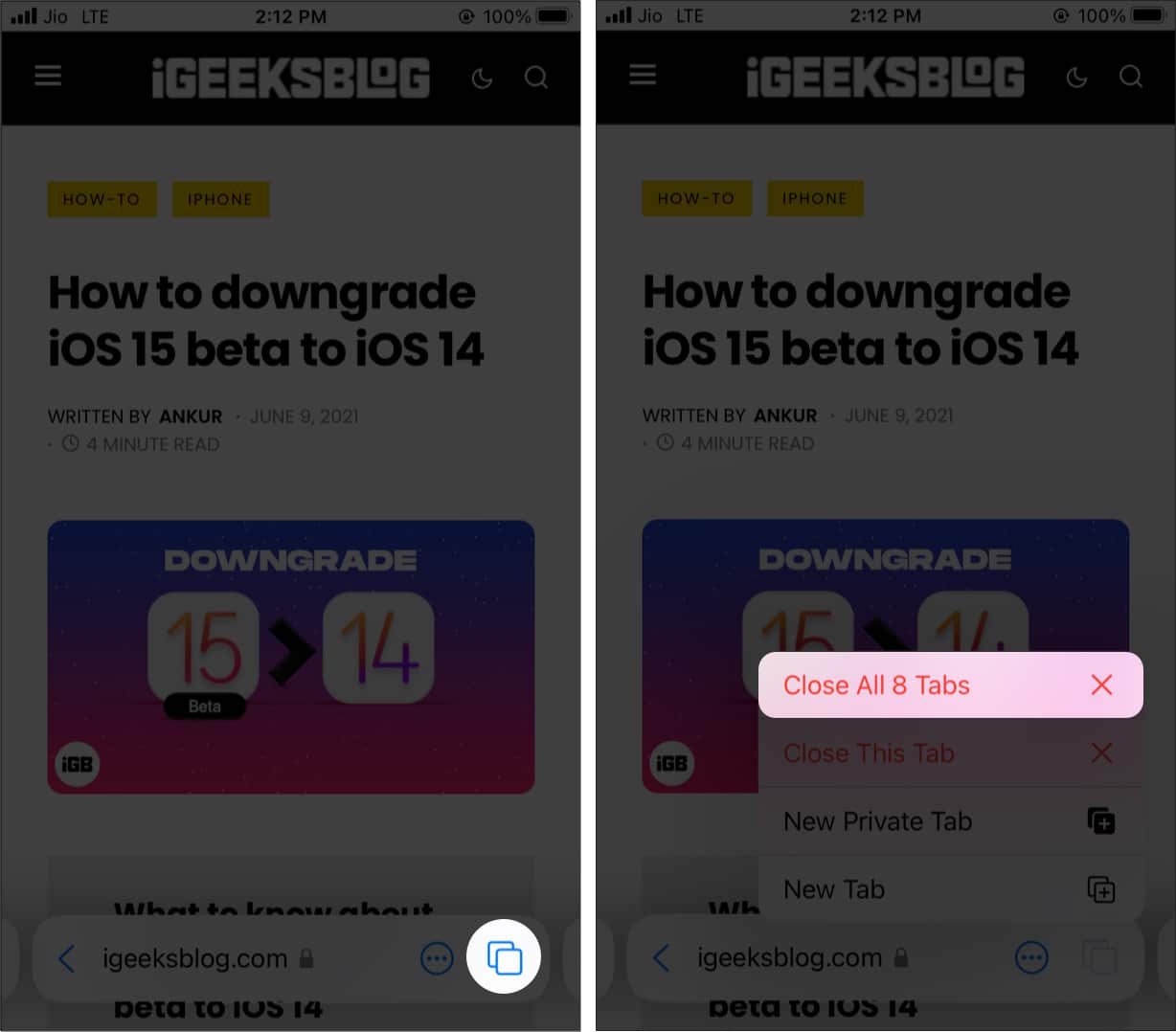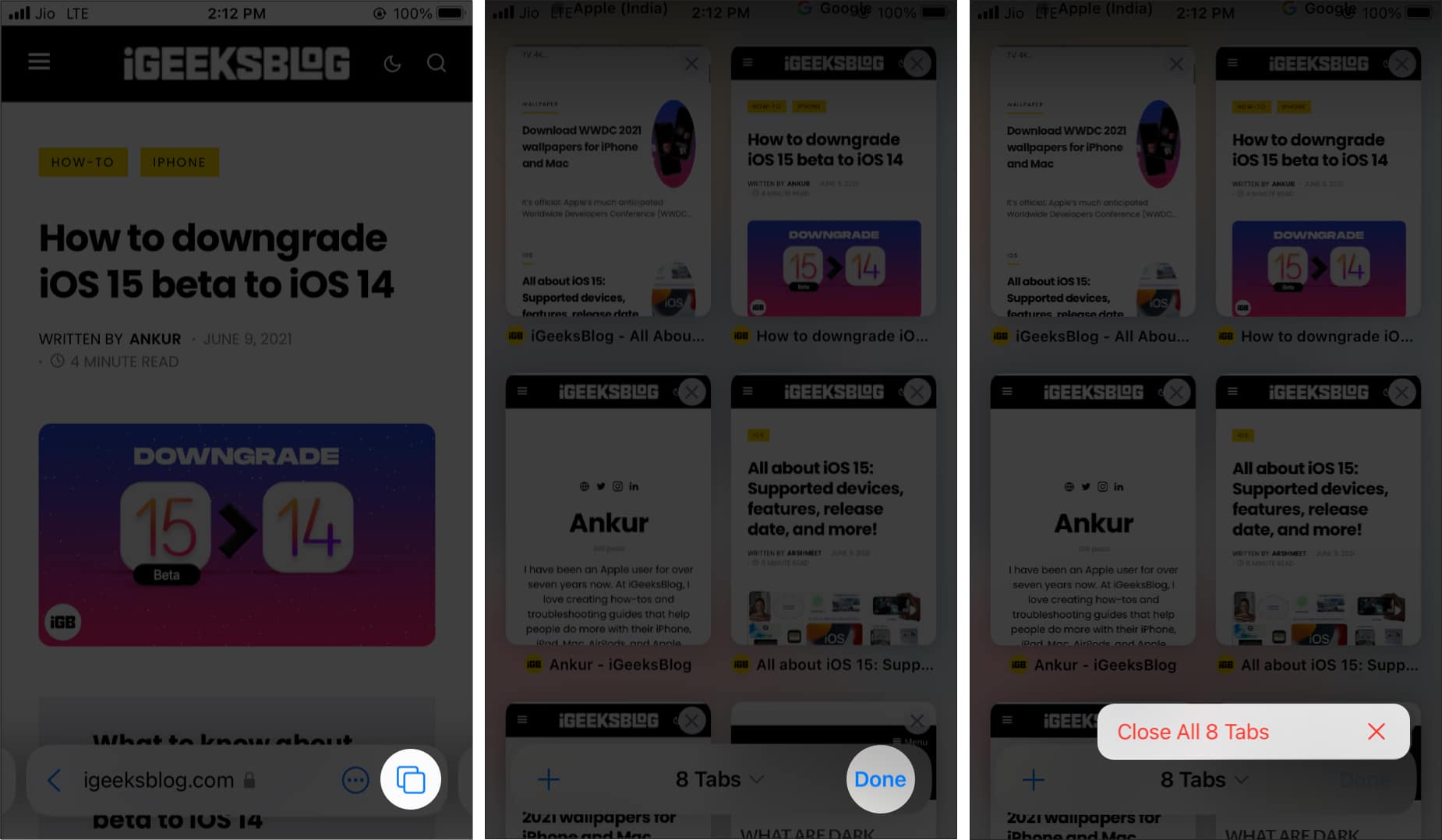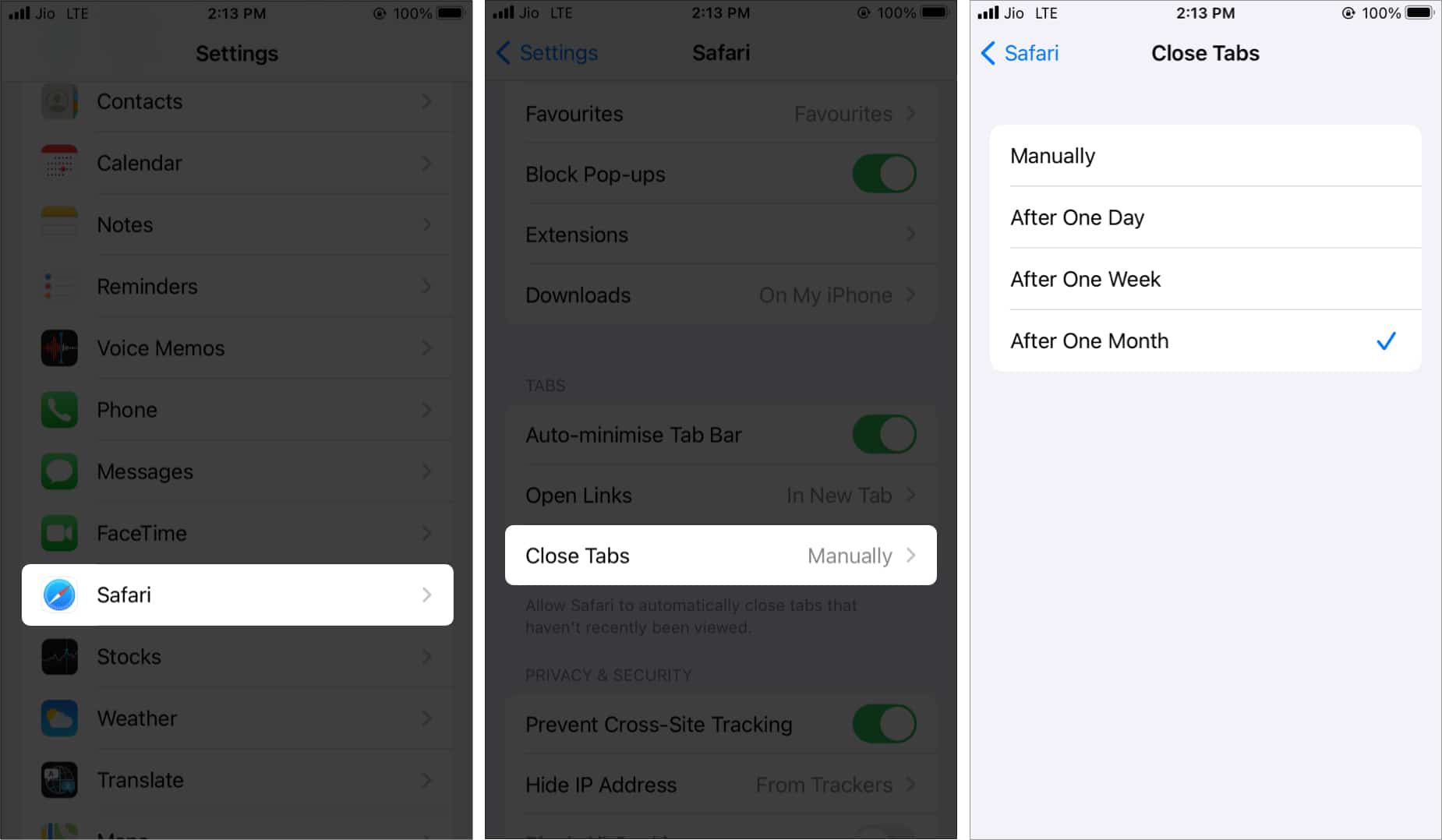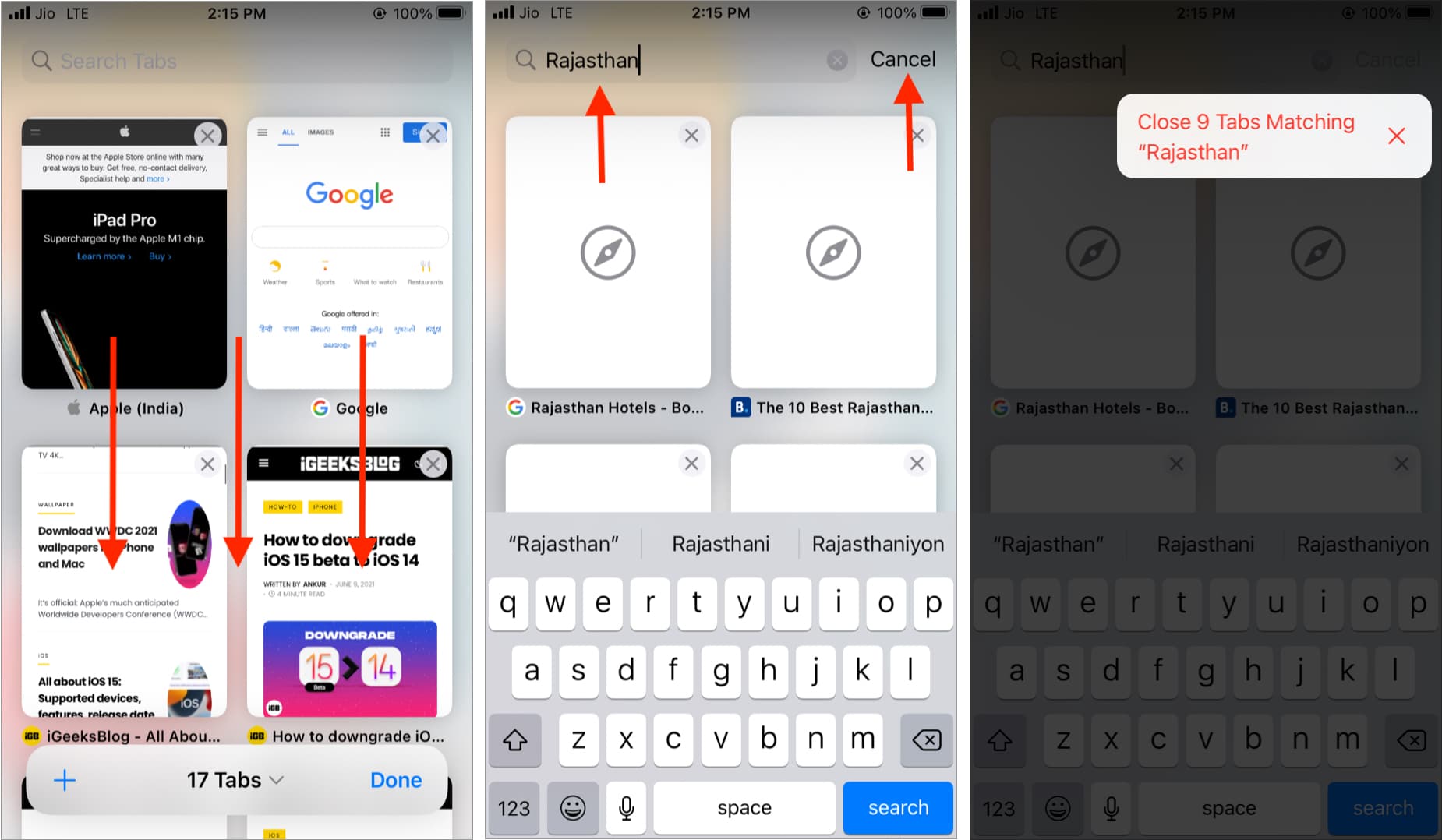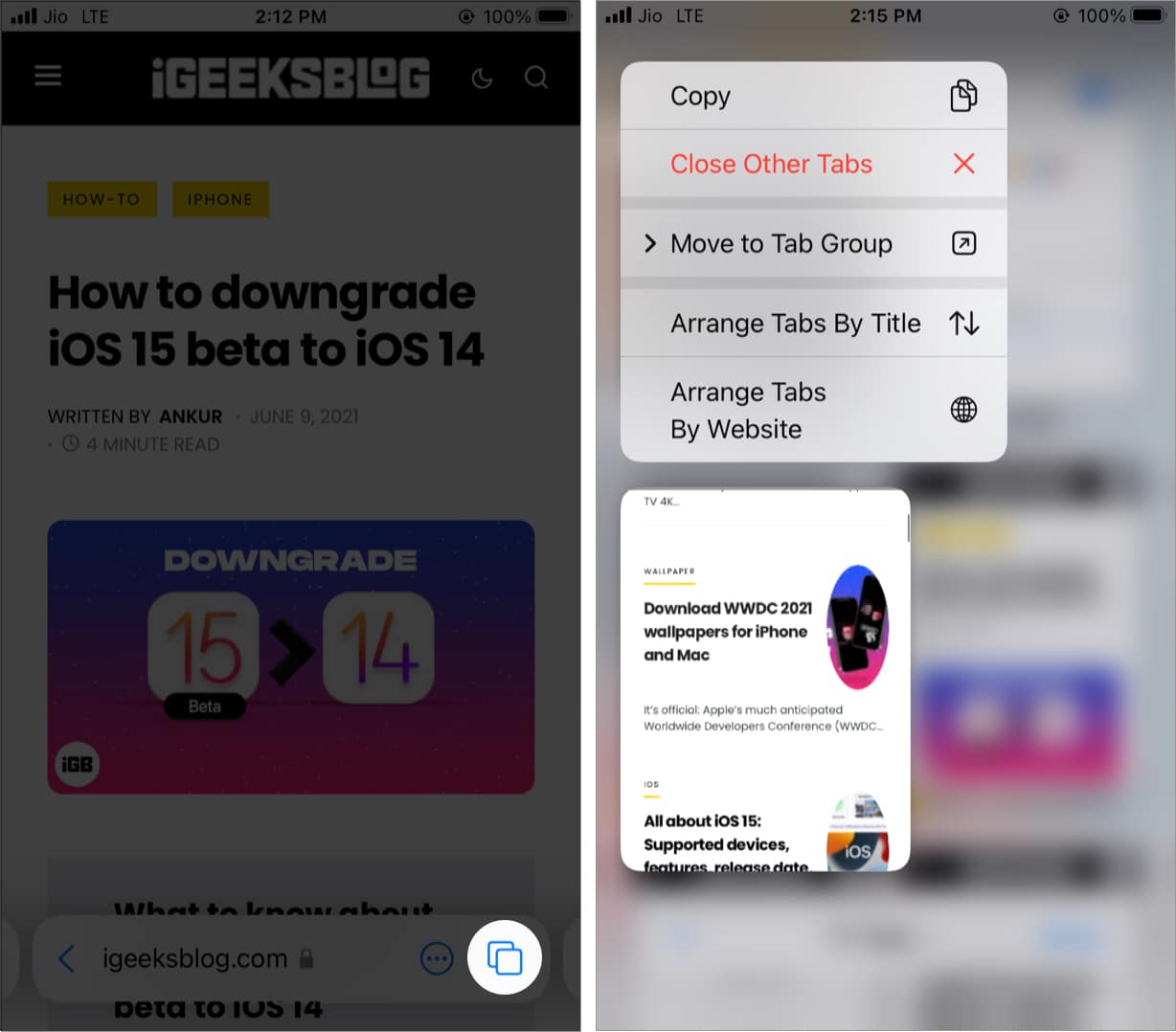We open dozens of Safari tabs and often leave them as they are. As a result, it may lead to confusion and even slow the browser or the iPhone. Moreover, if you have eighty open tabs, it would be cumbersome to close them one by one. Thankfully, there are multiple ways to manually and automatically close all Safari tabs on iPhone at once.
Note: All the methods here work on iOS 14 and the latest iOS 15 unless stated otherwise. The screenshots are from iOS 15. On iOS 14, things look slightly different.
- How to close all open Safari tabs on iPhone
- How to close all Safari tabs on the Tab Switcher screen
- Automatically close Safari tabs on iPhone and iPad
- Close several similar Safari tabs at once on iPhone
- How to close all Safari tabs of a tab group in iOS 15
How to close all open Safari tabs on iPhone
- Launch Safari on your iPhone and long-press the two-square icon from the bottom right.
On iPad, this icon may be at the top-right. - Tap Close All [number] Tabs.
How to close all Safari tabs on the Tab Switcher screen
This is useful if you want to take a quick look at the tab names before closing them.
- Inside Safari, tap the two-square icon.
- Take a look at the tabs, if needed.
- Long-press the word Done and tap Close All [number] Tabs.
Automatically close Safari tabs on iPhone and iPad
If you have the habit of opening and leaving Safari tabs, there is an option that will close them automatically for you after the set time. Here’s how.
- Open Settings and tap Safari.
- Scroll down to TABS and tap Close Tabs.
- Choose an option other than Manually.
Close several similar Safari tabs at once on iPhone
Let’s say you were searching for hotels in Rajasthan, India. You opened nine tabs for the same. Now, there is a handy way to close all these nine tabs at once. Your other opened tabs will not close.
- Open Safari and tap the two-square icon.
- Swipe down the tab thumbnails to reveal the search bar.
- Type the desired word. Let’s say Rajasthan. You will see all the open tabs that match this word.
- Long-press the word Cancel and tap Close [number] Tabs Matching “search-word.”
How to close all open Safari tabs of a tab group in iOS 15
iOS 15 has revamped Safari on iPhone and iPad. Now you have two additional ways to close all Safari tabs.
Tab group lets you have a folder of tabs for better organization. Using this, you can close all open tabs of a tab group by deleting the tab group. Learn all about Safari tab groups in our detailed guide.
Secondly, you can also enter the tab thumbnail mode and close all the other tabs except that one. Here’s how.
- Tap the two-square icon from the bottom right of Safari.
- Long-press one of the tab thumbnails.
- Tap Close Other Tabs. Except for this tab, all others will close.
This is how you can effortlessly close all Safari tabs on your iPhone and iPad. I believe this guide was helpful. You can restore accidentally closed tabs.
Other helpful Safari posts:
- How to hide IP address in Safari on iPhone and Mac
- How to Close All Safari Tabs Except the Existing One on Mac
- How to use Safari extensions in iOS 15 on iPhone and iPad
- How to search for text on Safari webpage from iPhone
🗣️ Our site is supported by our readers like you. When you purchase through our links, we earn a small commission. Read Disclaimer.