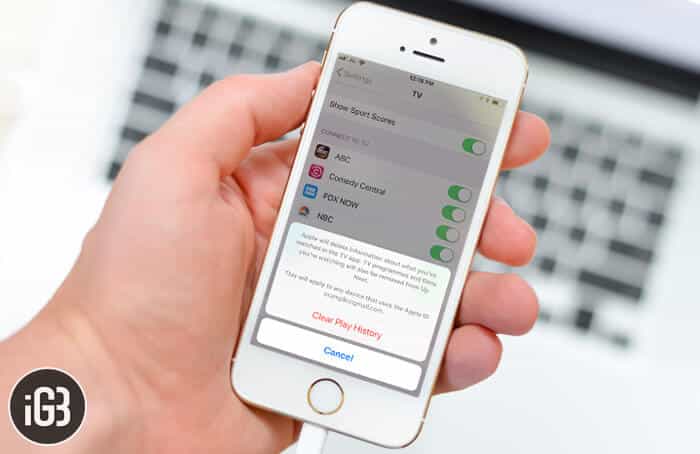Apple’s TV app is a hub of entertainment. If you use this app, you might want to keep the privacy about what you watch intact. To ensure no one can discover what’s keeping you on the charge, iOS lets you easily clear your entire TV app play history on your iPhone and iPad.
But before going for the kill, there are certain things you need to keep in mind. When you delete your play history in the TV app on your iOS device, it will also remove the TV programmes and films you are watching from the Up Next. Besides, it will apply to all of your devices synced with the same iCloud account.
How to Clear TV App Play History on iPhone and iPad
Step #1. Launch Settings app on your iOS device.
Step #2. Now, scroll down and tap on TV.
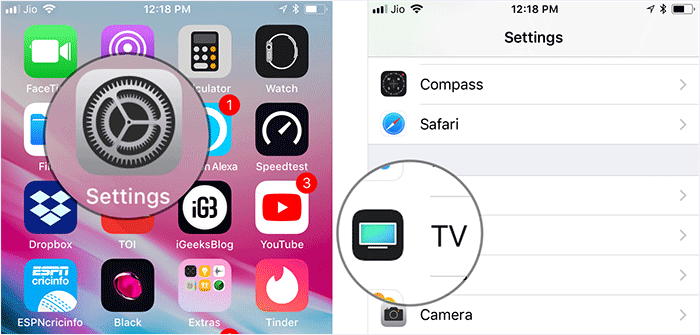
Step #3. Next, scroll down and select Clear Play History.
Step #4. Tap on Clear Play History again to confirm.
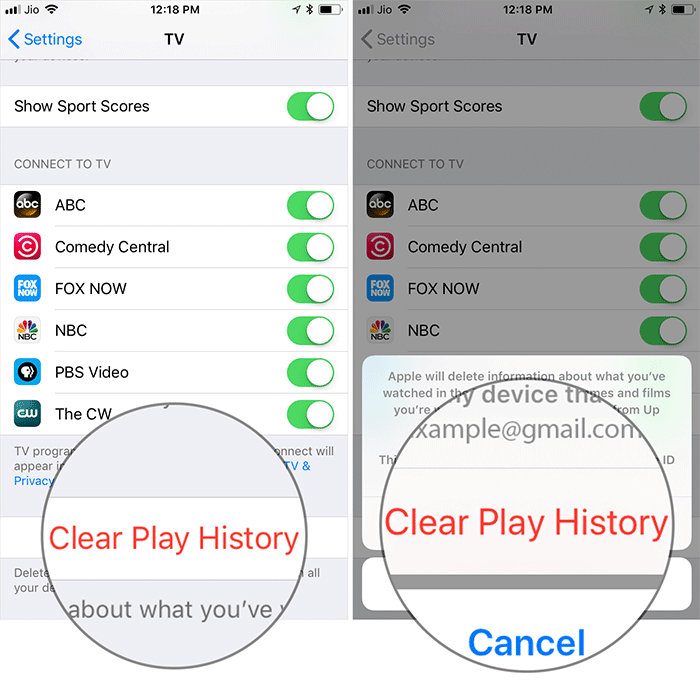
That’s it! You have successfully cleaned up your watch history.
If you don’t want to go for a holistic cleanup, you can choose to remove content from individual apps: Keep reading…
How to Delete Play History of Individual Apps in TV App on iPhone and iPad
Step #1. Open Settings app on your iOS device → Scroll down and tap on TV.
Step #2. Now, you need to select the app that you want to clear.
Step #3. Next, tap on Remove or Remove and Clear Play History.
That’s pretty much it!
Over to You
What’s your take on Apple’s TV app? Share your valuable thoughts about it in the comments.
You’d like to take a peek at these posts as well:
- Best Video Editing Apps For iPhone and iPad
- Best Movie Making Apps for iPhone and iPad
- How to Clear Safari History on iPhone and iPad
🗣️ Our site is supported by our readers like you. When you purchase through our links, we earn a small commission. Read Disclaimer.