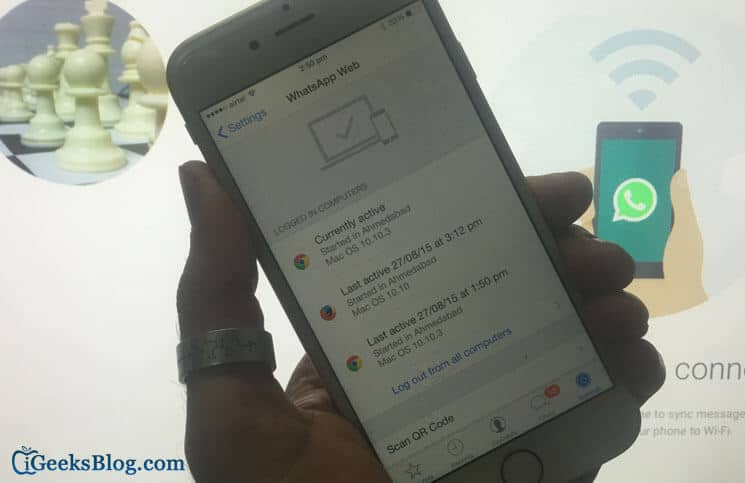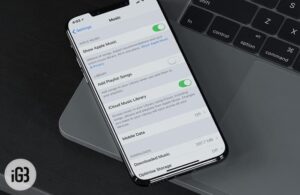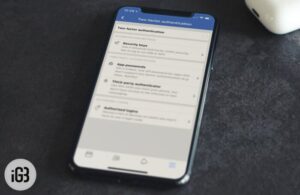When I’m working on the desktop, I prefer using WhatsApp Web to instead of the mobile version of the app for more convenience. As the web version of the app is equally impressive, I enjoy using the messaging app with the same intensity. Hence, whether it’s sharing sidesplitting videos, changing WhatsApp profile picture or updating my status from WhatsApp Web, it’s business as usual!
The one area where I find WhatsApp Web more appealing is that you have more flexibility. For instance, you can take the help of a powerful photo app on your computer to beautify an image before setting it as your profile. Just like your iPhone, you also have the option to capture a stunning photo using your laptop’s built-in camera. More after the break:
It’s a lot easier than what you are doing on the small screen of your smartphone. You can explore your exhaustive library of photos stored on the big hard drive of the computer; or download from Google Photos, Facebook, Dropbox or any other social media.
Like iPhone, this feature too allows you to capture your selfie by using web camera installed or mounted on PC. So, here is your chance to change WhatsApp profile picture from the web. Read on…
How to Change WhatsApp Profile Picture from WhatsApp Web
Step #1. First off, enable WhatsApp web with your iPhone.
Step #2. Now click on your profile picture (top left).
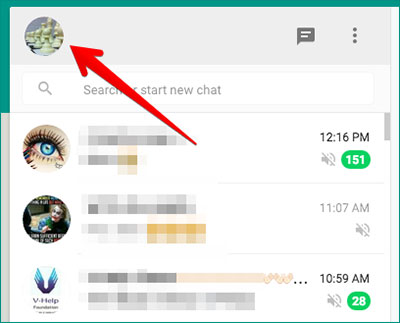
Your profile picture and status will appear on the screen. Hover the mouse, and text will be seen under the Camera icon: CHANGE PROFILE PHOTO.
Step #3. Click on CHANGE PROFILE PHOTO.
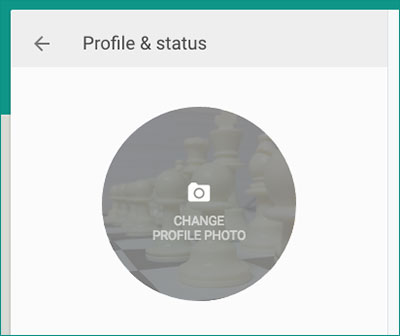
A menu will appear with three options: Take a photo, Upload photo, and Remove photo. If you want to take a new photo from the web camera, click on the first option of Take photo. With the help of a web camera, click a picture and it will appear as your profile picture immediately.
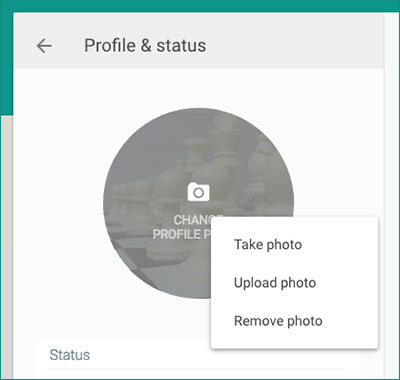
And to upload a new photo, click on Upload photo. Once you click on Upload photo, you will be prompted to select a photo from your computer. Select your choice of photo from a folder and the same will appear as your profile picture. Before you hit the Done button, you can drag the image to adjust, or you can use Plus and Minus button to increase and decrease the size of the picture.
If you are satisfied by the adjustment, hit the Done button and your profile picture will be set. This change will be reflected on your iPhone also.
If you don’t want to keep any photo, just click on Remove photo. A dialog box will appear with two options: CANCEL and REMOVE. Click on REMOVE, and the existing profile picture will be removed.
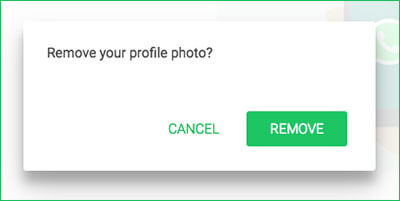
Now, let’s check how you can change your WhatsApp status from the web.
Below your profile picture, you can see your WhatsApp status.
How to Change WhatsApp Status from WhatsApp Web
Step #1. Click on your profile picture → Click on Edit option (icon of a pencil). Once you click on that Edit icon, a cursor and an emoticon will be enabled.
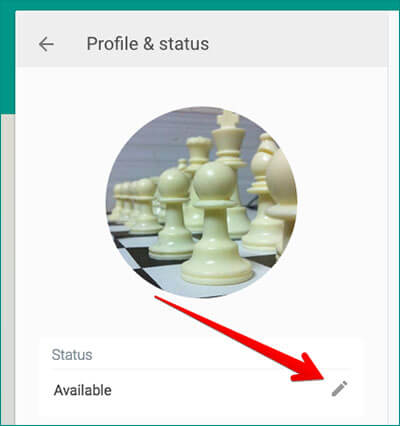
Step #2. Now write your status in less than 130 characters.
Step #3. Choose a suitable emoticon by clicking on its icon.
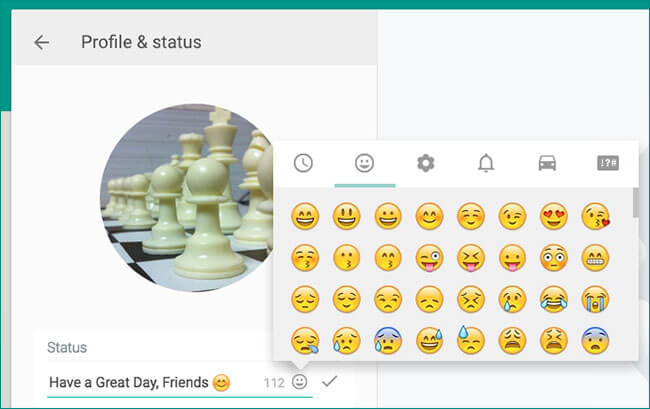
Step #4. Now click on the Tick mark next to the emoticon icon.
Your status will be saved immediately, and the change will be reflected on your iPhone also.
That’s pretty much it!
Have your say
With around 1, 500 million users, WhatsApp is undoubtedly the most loved messaging app in the world. What’s your take on this app and the new features you would like to see in it?
You might want to read these posts as well:
- WhatsApp Video Calling Not Working on iPhone and Android? Tips to Fix the Issue
- How to Use Multiple WhatsApp Accounts on Mac and Windows PC
🗣️ Our site is supported by our readers like you. When you purchase through our links, we earn a small commission. Read Disclaimer.