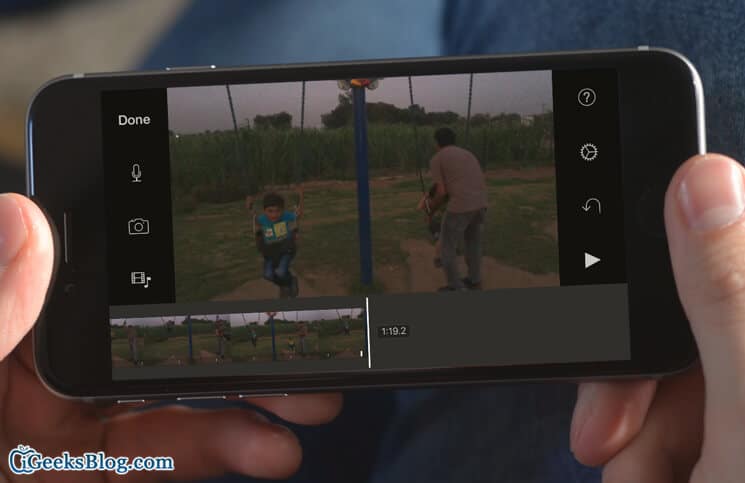Capturing beautiful videos has always been one of my favorite acts. With iPhone 6s/iPhone 6s Plus boasting of 4K Video Recording capability, I never miss out on any opportunity to take fantastic videos whenever I’m out with my friends. And, why should I?
There are quite a few occasions when I start recording videos in portrait mode mistakenly. And once I begin shooting a video in portrait orientation, it stays in the same mode for the entire duration.
Fortunately, there are some helpful apps including iMovie, QuickTime and more that allow you to change the vertical videos quickly.
How to Fix Vertical Videos on iPhone/iPad using iMovie
Download iMovie on your iPhone if it’s not already installed on your device. It’s available for free on a new iPhone or iPad. Else, you need to pay $4.99 for it.
Step #1. First off, you need to launch iMovie app on your iOS device.
Step #2. Next up, you have to tap on the Videos tab and select the video which you want to fix.
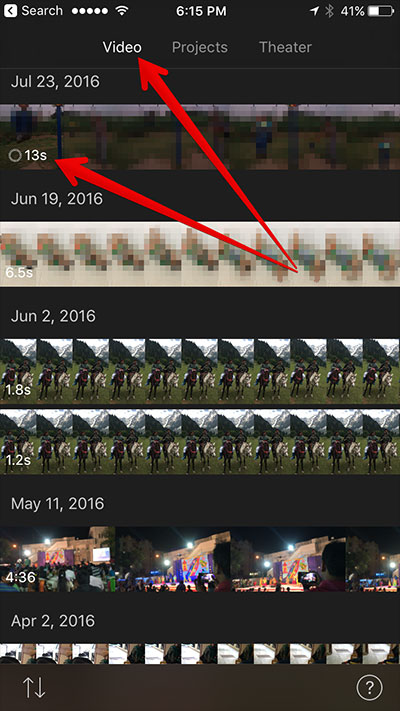
Step #3. Now, you will have to tap on the Share button.
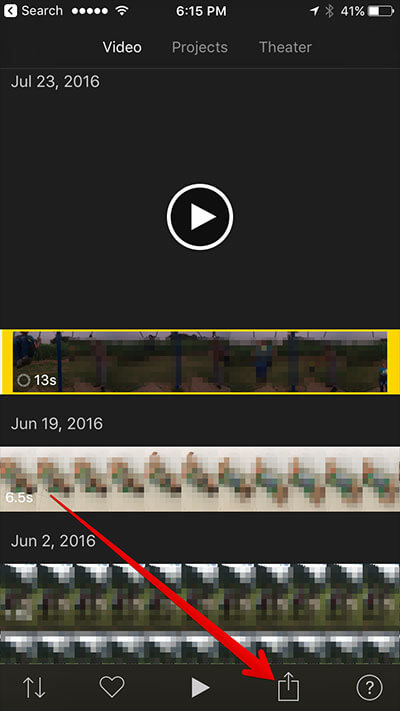
Step #4. Tap on Create Movie.
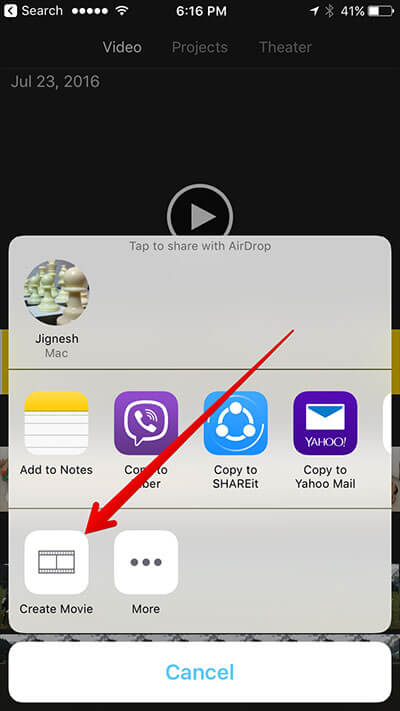
Step #5. Tap on Create New Movie.
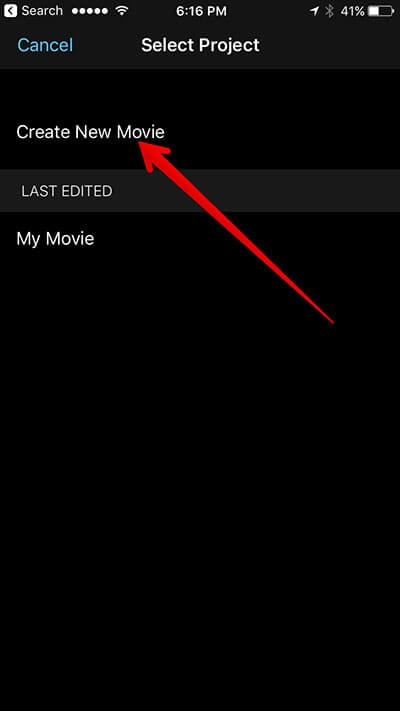
Step #6. Up next, you need to perform the rotate gesture on the viewer to rotate the video to the desired orientation → Tap on Done at the upper left-hand corner.
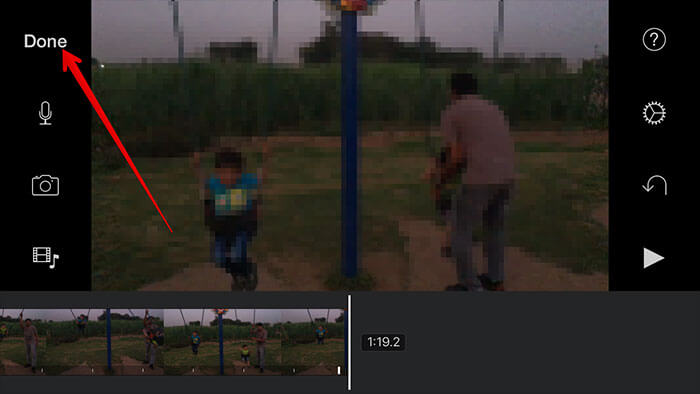
Step #8. Tap on the Share button and then tap on Save Video.
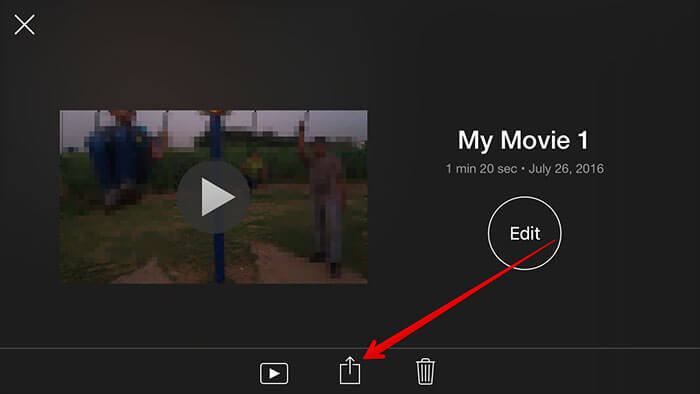
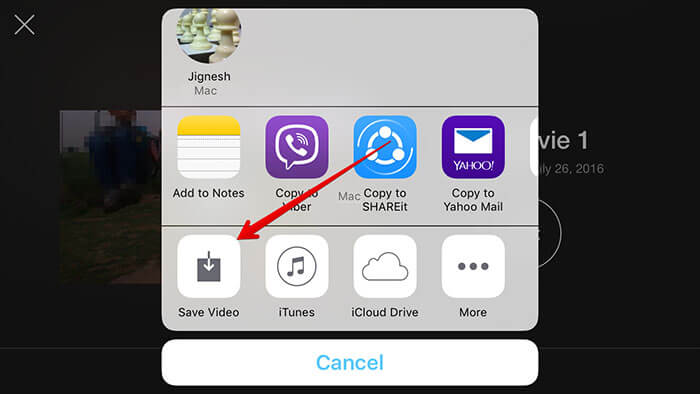
How to Change vertical videos on the Mac using QuickTime
You can also send the video to your Mac to perform a fix using QuickTime.
Step #1. Starting off, you need to send the video, which needs to be fixed, to your Mac.
Step #2. Now, you have to open the video in QuickTime.
Step #3. Click on Edit in the menu bar. Then, rotate the video to the correct orientation.
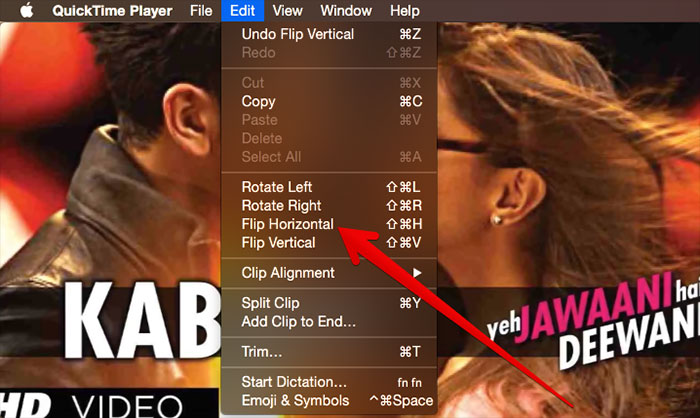
Step #4. Then, Save your video as usual. Once you are done, send it back to your iOS device.
That’s all! Do you like the 4K video recording on your iPhone 6s? I’m sure most of you would be loving it to the core.
Do let us know your opinion about the same in the comment box.
🗣️ Our site is supported by our readers like you. When you purchase through our links, we earn a small commission. Read Disclaimer.