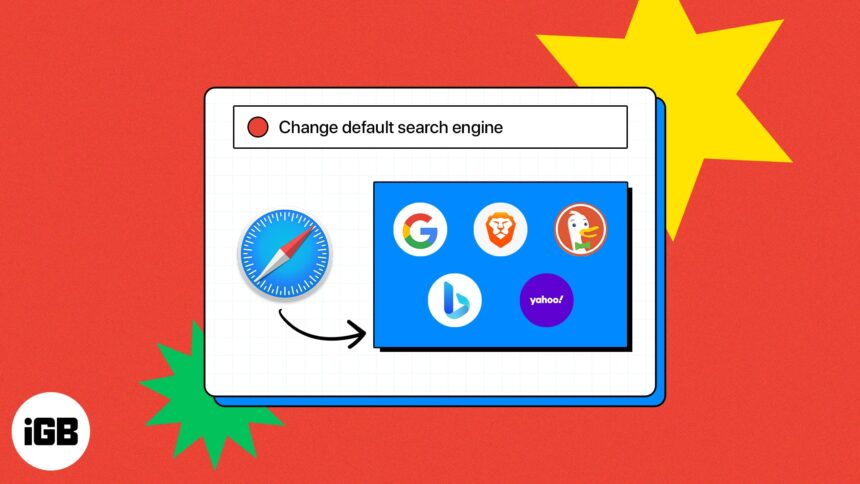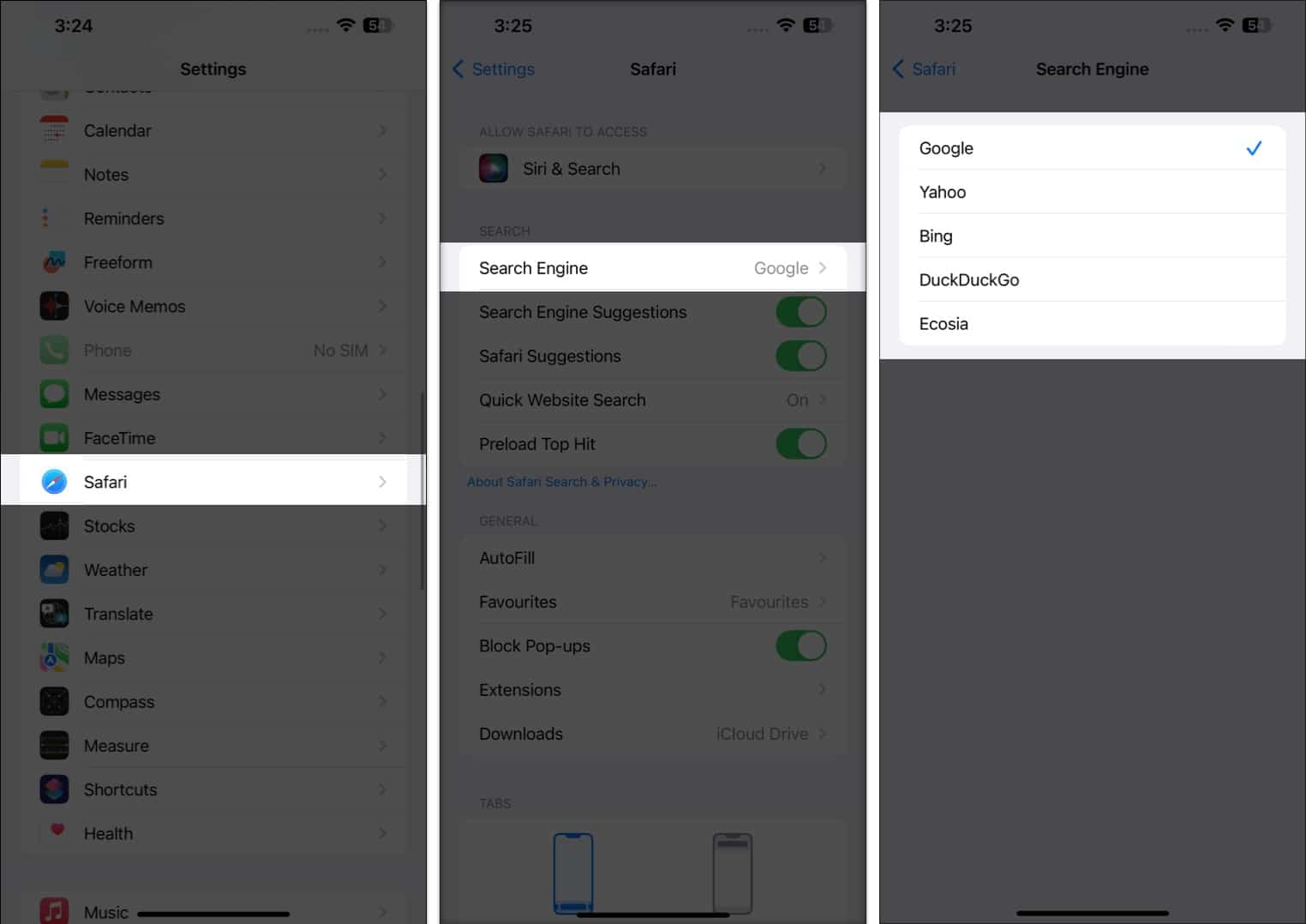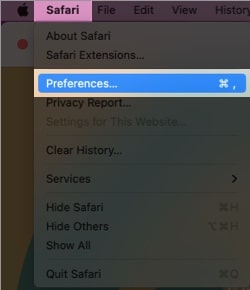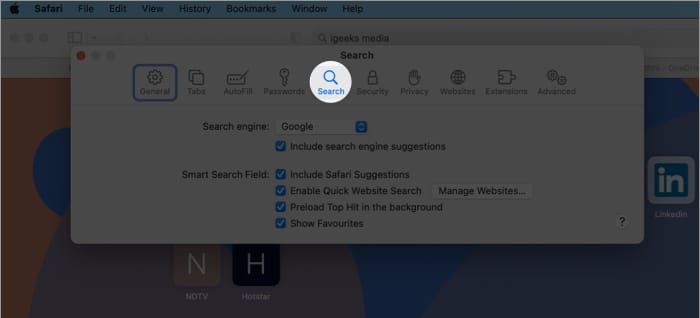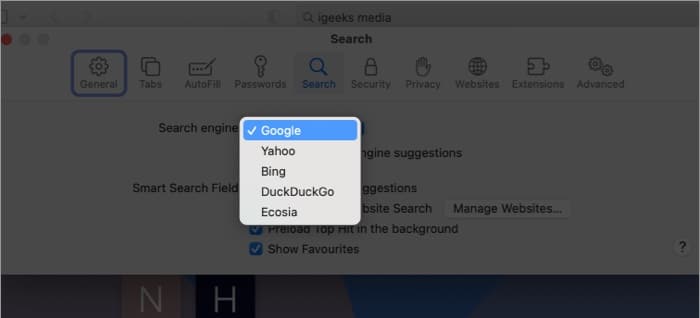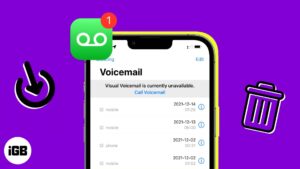Search engines are an integral part of our web experience as they help us look for information fast and effortlessly. On iPhone, iPad, and Mac, Safari has Googe as its default search engine. However, if you wish to use some other search engine, you can do it by changing the default option in Safari. Read along to find out how.
- Which search engines are available on Safari?
- How to change default search engine in Safari on iPhone or iPad
- How to change default search engine in Safari on Mac
Which search engines are available on Safari?
Before proceeding, let’s have an overview of the types of search engines available for Safari.
- Google: It is a great option for anyone looking for fast, powerful search results. It is the most popular search engine and offers an impressive range of features, including autocomplete, voice search, and personalized results.
- Yahoo: It is another popular search engine that is known for its news, sports, and entertainment content. It also provides users with personalized search history, augmented reality search, and an innovative “My Yahoo” feature.
- Bing: This Microsoft-owned search engine is great for anyone who likes to customize their search experience. In addition to its sleek user interface and powerful search engine, it also offers an array of add-ons and extensions to enhance your search experience.
- DuckDuckGo: This engine doesn’t track users’ data and focuses on privacy. It is great for anyone who values their privacy and wants to avoid personalized search results.
- Ecosia: It is a search engine with a difference. It uses the profits from its search engine to help plant trees in areas that need them the most. It is a great choice for anyone who wants to do their part in protecting the planet.
There may be some trial-and-error involved in finding the one that suits your needs, but the effort will be worthwhile. Now, let’s go ahead and change the default search engine in Safari.
How to change default search engine in Safari on iPhone or iPad
- Launch the Settings app on your iPhone → tap Safari.
- Select Search Engine → choose any search engine of your preference.
Remember, changing the default search engine on Safari will result in providing the same search engine in private browsing too.
How to change default search engine in Safari on Mac
- Launch the Safari browser.
- From the menu bar at the top, select Safari → navigate to Settings.
On macOS Monterey or earlier, you’ll see Preferences. - Head to the Search tab.
- Click the drop-down menu next to the Search engine option.
- Now, choose the search engine of your choice.
Note: Alternatively, you can click the search icon from the search bar to switch between different search engines in a single click.
Tips to improve Safari experience
Troubleshooting common issues on the Safari browser can be a daunting task. To make things easier, we have compiled some helpful tips and tricks for the best Safari experience. Below are a few other hacks:
- Safari is regularly updated to fix bugs and add new features, so make sure you always have the latest version installed.
- Clearing the Safari cache and cookies on your iPhone and Mac can help you resolve website loading issues, so make sure you clear them periodically.
- Extensions and plug-ins can sometimes interfere with Safari. Try disabling them to see if they’re the cause of your issues.
- If you’re having issues with webpages loading, try changing your DNS server to a different one.
FAQ.
Changing the default search engine should not affect your browsing experience in any significant way. However, the search results you receive may be different depending on the engine you choose.
Change is good
Now, you can easily switch between Google, Bing, Yahoo, Ecosia, and DuckDuckGo. With Apple’s diverse range of products, it’s important to make sure you’re always in control of what appears in your search results.
Following the steps outlined in this article, you’ll be able to customize the settings to your preference. Feel free to drop your concerns, if any, in the comments below.
Read More:
- How to remove Search Marquis from Chrome and Safari on Mac
- How to use Tab Groups in Safari on iPhone, iPad, and Mac
- Best web browsers for Mac
- How to fix Escape key not working on Mac
🗣️ Our site is supported by our readers like you. When you purchase through our links, we earn a small commission. Read Disclaimer.