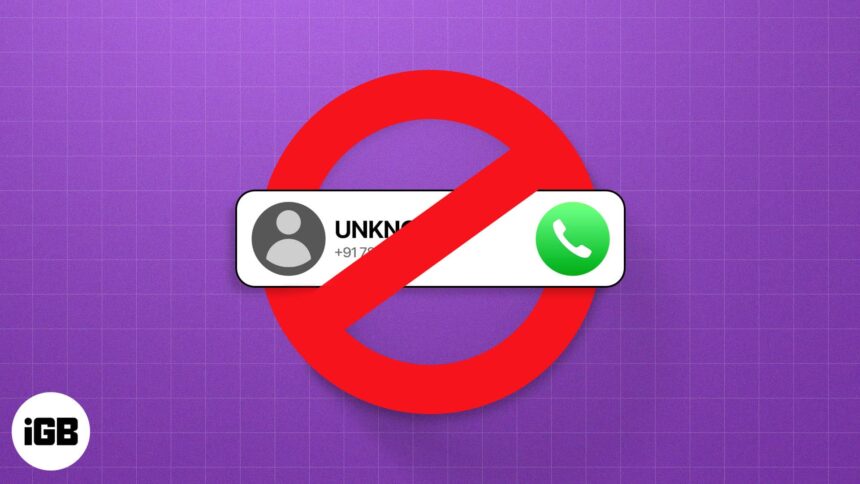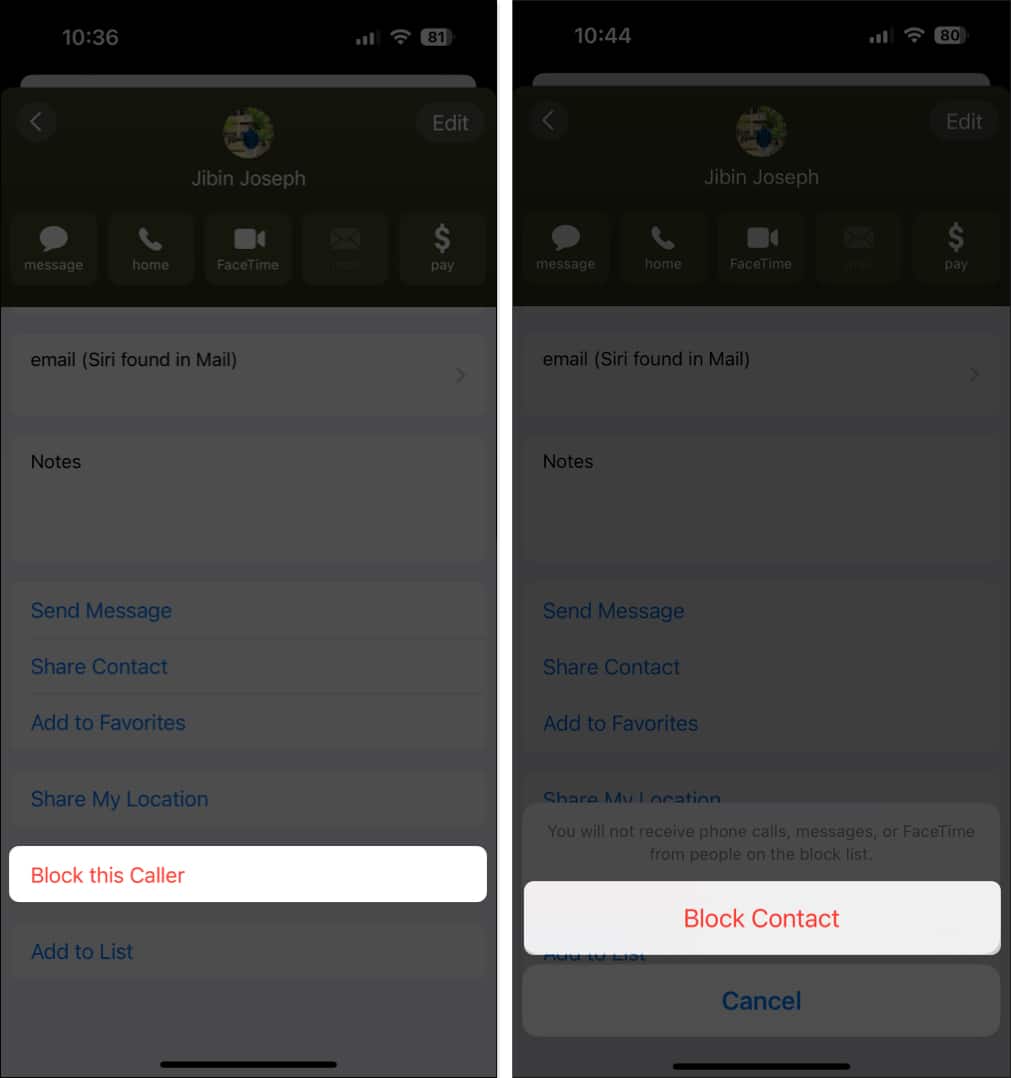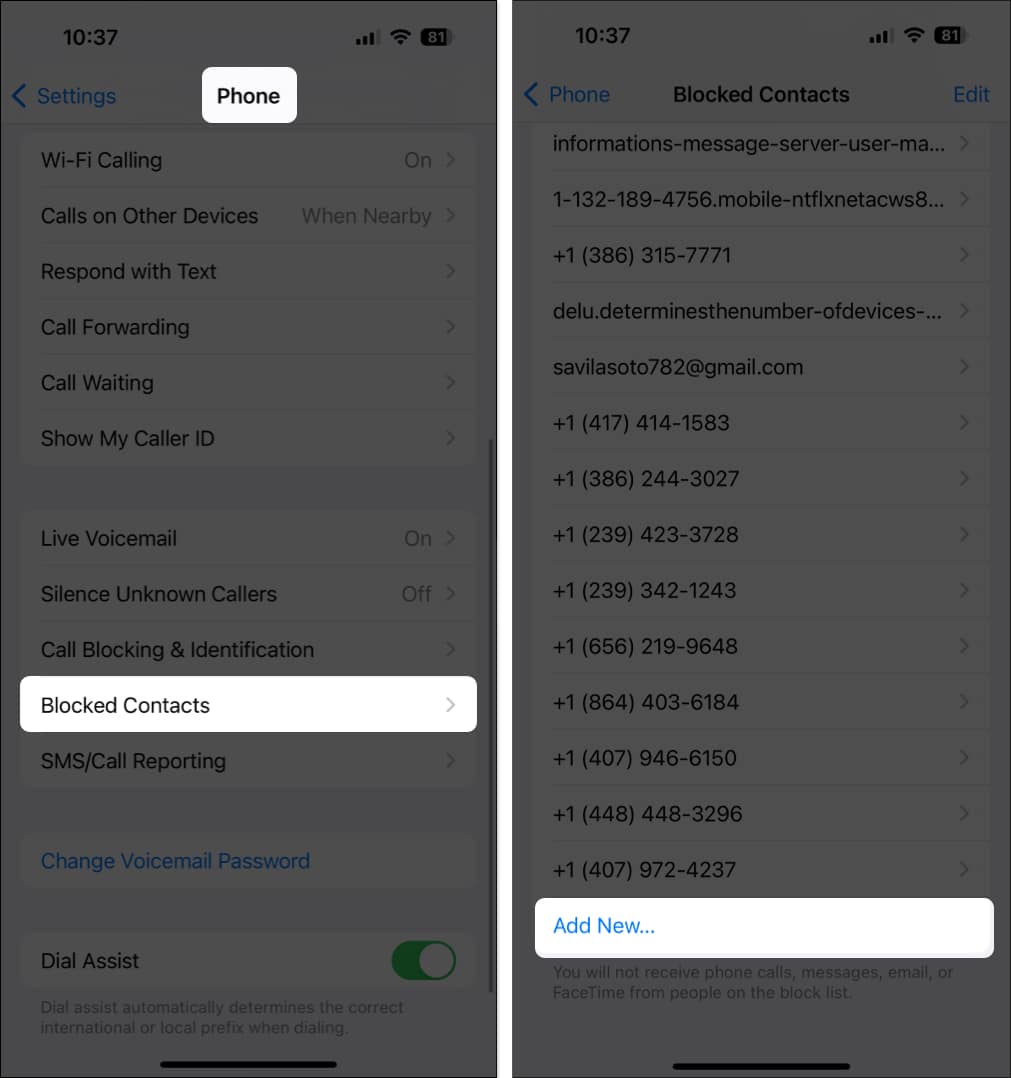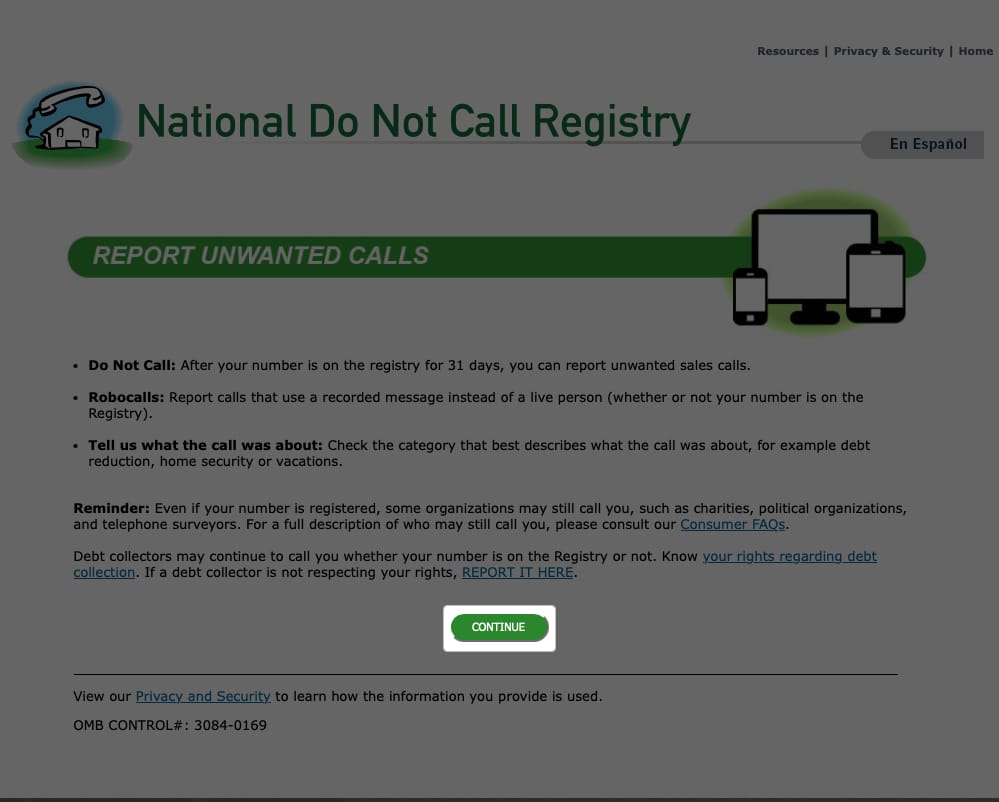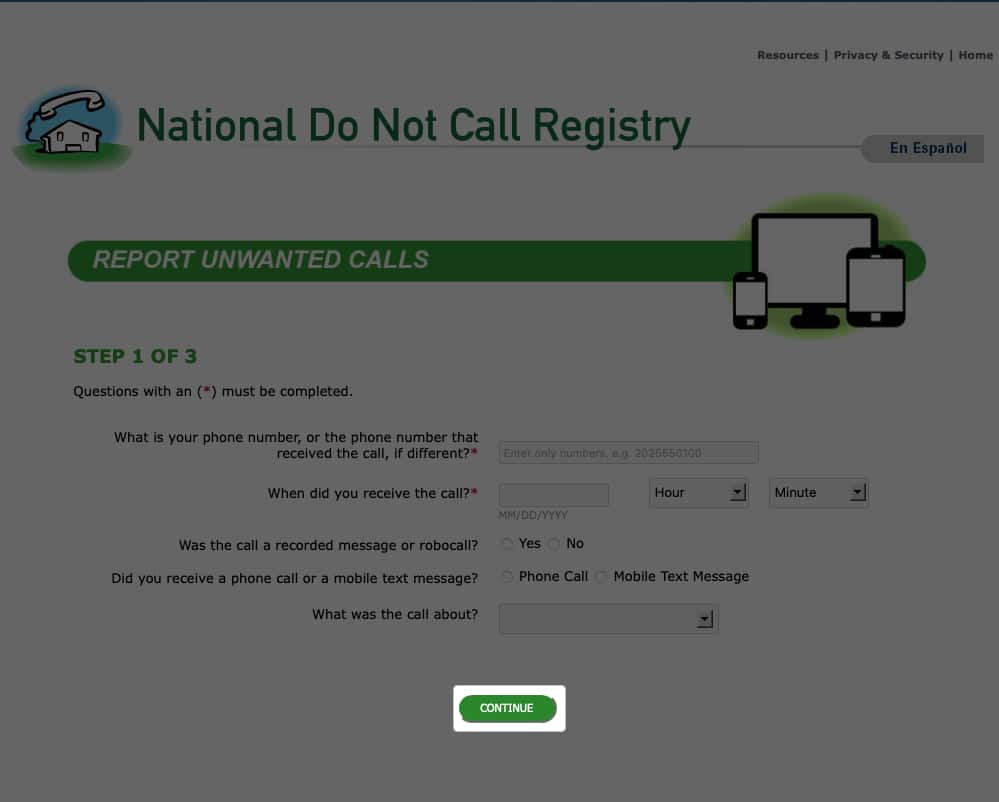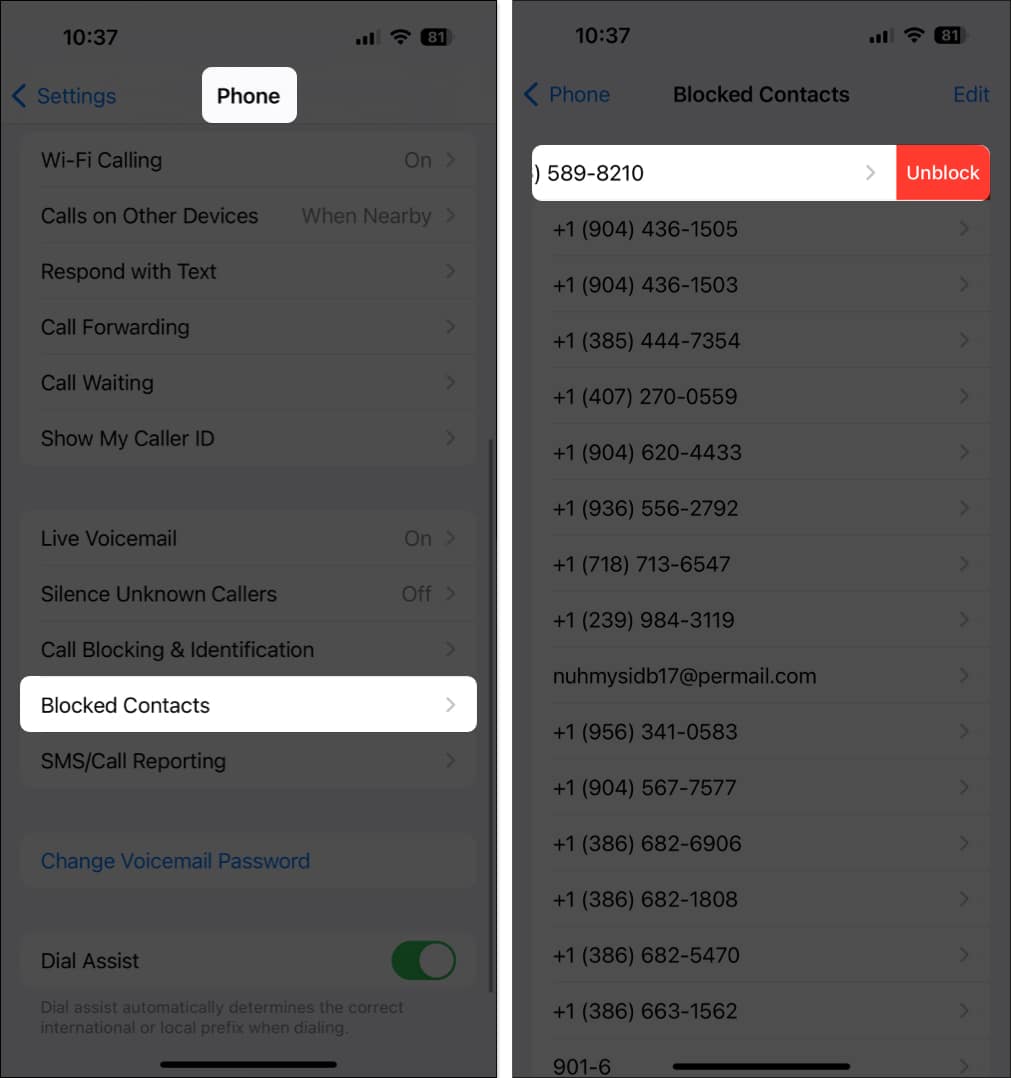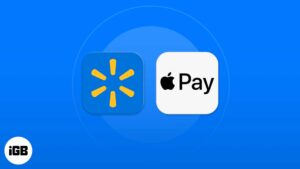Key Takeaways
- To block a phone number on iPhone using Phone App, select Recents > Tap the info (i) icon > Choose Block this Caller and confirm.
- You can block a number on your iPhone using the Phone, FaceTime, Messages, and Settings apps. This stops that number from contacting you again.
- If you continue to receive unwanted calls or text messages, you can opt for an iPhone call-blocking app or even report the number to the National Do Not Call Registry.
In today’s era, annoying calls can be considered as a drawback. Luckily, you can block specific callers on your iPhone, and eventually stay away from them safely without cutting yourself off from the people you want to talk.
No matter whosoever it is, Apple lets control the communication you received from around the globe. Now let us begin with the guide and learn how to block a number on iPhone.
Block a phone number on iPhone using Phone app
To stop someone from calling you, you can block a number on your iPhone easily using the Phone app.
- Open the Phone app → Go to the Recents tab.
- Tap the info icon (i) to the right of the caller.
- Scroll to the bottom of the contact and tap Block this Caller → Confirm by tapping Block Contact.
Block calls on iPhone using FaceTime app
You can also use the FaceTime app to block numbers. The process is the same as in the Phone app.
- Open the FaceTime app.
- Tap the info (i) icon to the right of the caller.
- Move to the bottom, tap Block this Caller → Confirm by tapping Block Contact.
Block a number on iPhone using Messages app
- Open Messages and open the conversation with the contact you wish to block.
- Tap the sender’s name or number at the top → Tap the info button.
- Scroll down and tap Block this Caller → Confirm by tapping Block Contact.
Block multiple phone numbers on iPhone
Maybe you received a call on your landline, or your spouse or child received a call, and you want to make sure they don’t call you.
From the Settings app, you can manually add a number to the blocked list, too. Here’s what you need to do.
- Open the Settings app → Scroll down and select one of Phone, FaceTime, or Messages.
- Here, I’ve selected the Phone app → Scroll down and pick Blocked Contacts.
- Move to the bottom of the list and select Add New.
- Select the contact in your list, and you’ll see that person added to your Blocked Contacts list.
Use third-party iPhone apps to block a number
If you find that you’re receiving many unwanted calls and simply don’t have the time or energy to block each and everyone, consider a call-blocking app for your iPhone. These apps can efficiently block no caller ID calls on iPhone, providing a more comprehensive solution to manage and filter out undesired incoming calls.
Apps like Robokiller, Truecaller, and Robo Shield can stop unsolicited calls from triggering your ringer.
Plus, these particular apps can help prevent spam text messages, can identify almost any caller, and are available for free with in-app purchases for extra features.
Take a look at our article on blocking spam calls on iPhone for complete details on these apps and others.
Report unwanted numbers to the National Do Not Call Registry
Maybe a call or text you’ve received is particularly annoying because the caller or sender won’t stop trying to reach you. In this case, you can report it to the National Do Not Call Registry.
Available in the United States, the National Do Not Call Registry is part of the Federal Trade Commission (FTC). It was created in 2003 in an attempt to stop telemarketers and similar callers from bombarding people with unsolicited phone calls.
When you report the phone number to the FTC, that number is entered into its database, and the caller has 31 days to stop contacting you before facing penalties.
To report a number, follow these steps:
- Visit the National Do Not Call Registry website and select Report Unwanted Calls. Alternatively, head straight to the Report Unwanted Calls page.
- Review the information and pick Continue.
- Complete the form, including your phone number, the date and time of the call, and what the call was about. Pick Continue.
- Enter the information in the next step, including the number that called, name of the company, and your contact information. Pick Submit.
- You should then receive a confirmation that your complaint was accepted, with options to get further information or Submit Another Complaint.
Tip: You can also register your own phone number with the National Do Not Call Registry to stop unwanted calls.
What happens when you block a number on your iPhone?
- You can prevent spammers from contacting you through text messages, calls, and FaceTime after you block them.
- They can still leave you a voicemail even after blocking a number, but you won’t receive a notification.
- Messages that are sent or received won’t be delivered, and the contact won’t be notified they’ve been blocked.
How to unblock a number on iPhone
If you mistakenly block a caller, you can view the blocked numbers on your iPhone and unblock them in a few taps.
- Open the Settings app → Select Phone, FaceTime, or Messages.
- Choose Blocked Contacts.
- Swipe right to left on the contact → Select Unblock.
- If you want to unblock several numbers, pick Edit on the top right. Tap the minus sign on the left of a contact and then Unblock on the right. Continue until you’ve unblocked all the numbers you want, and tap Done.
Don’t just hang up, stop them from calling back!
You don’t have to tolerate unwanted calls, and most times, just hanging up isn’t enough. You can block a phone number on an iPhone using the methods mentioned above.
Whichever of these methods you choose, be sure to let us know which option works best for you!
Read more:
- How to tell if someone blocked your number on iPhone
- How to know if someone has blocked you on iMessage
- How to block or unblock someone in WhatsApp on iPhone
🗣️ Our site is supported by our readers like you. When you purchase through our links, we earn a small commission. Read Disclaimer.