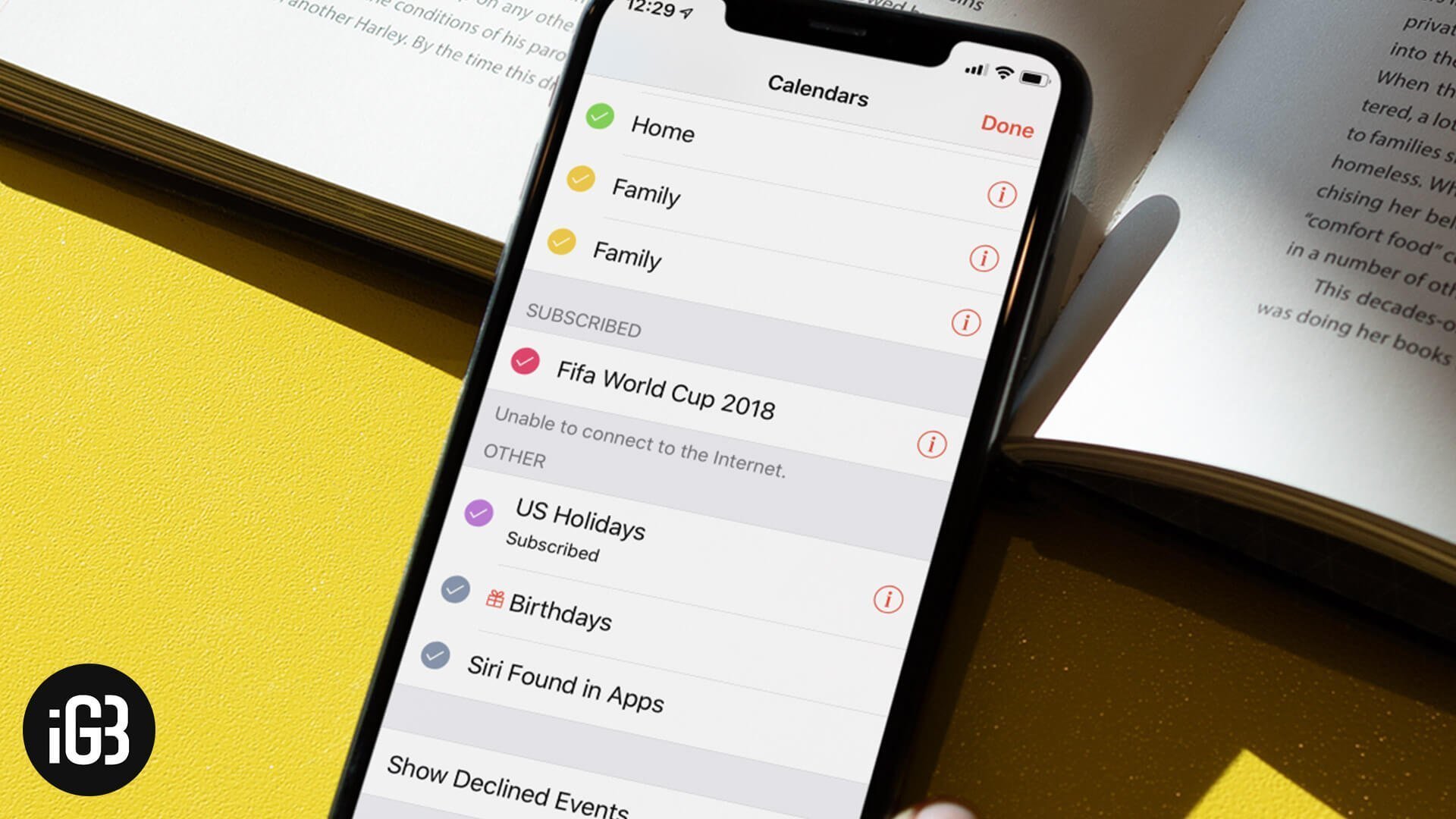Along with Birthdays, I like to show the holiday calendar on my iDevice to perfectly prepare for the big days. It also ensures I don’t forget to wish my friends and loved ones in advance.
Apple calendar app comes with a built-in holiday calendar that’s fully customized to display the recognized traditional, government and religious leaves in a country. Would like to try out this useful feature? Let’s head into view US holiday in the Calendar app on iOS and macOS device!
How to Show US Holidays to Calendar App on iPhone, iPad, and Mac
Add US Holidays to iOS Calendar App
Step #1. Launch Calendar app on your iOS device.
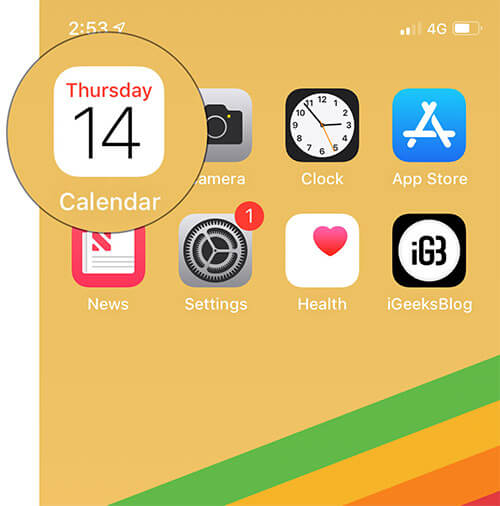
Step #2. Now, tap on Calendars.
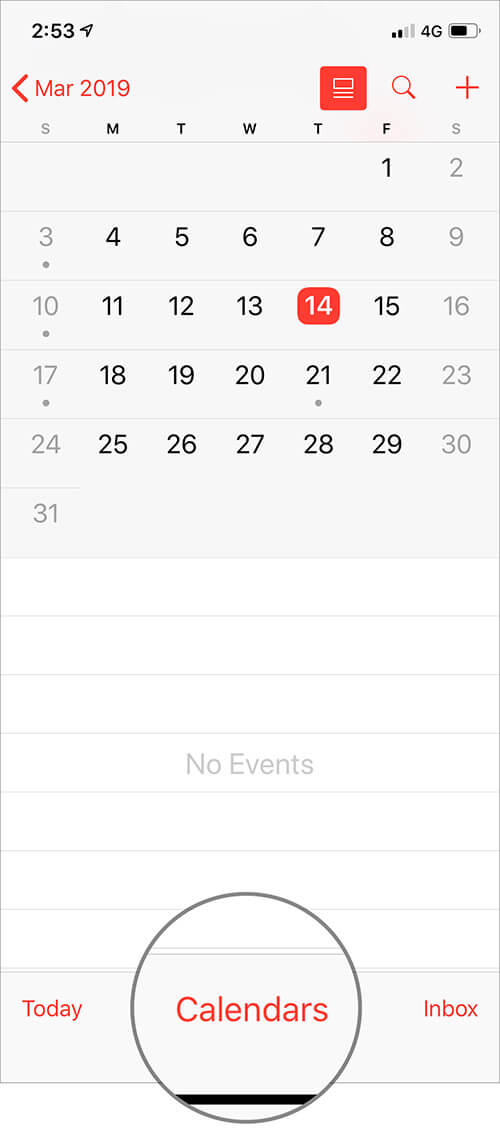
Step #3. Under OTHER section, make sure to check the circle to the left of US Holidays. Then, tap on Done to confirm.
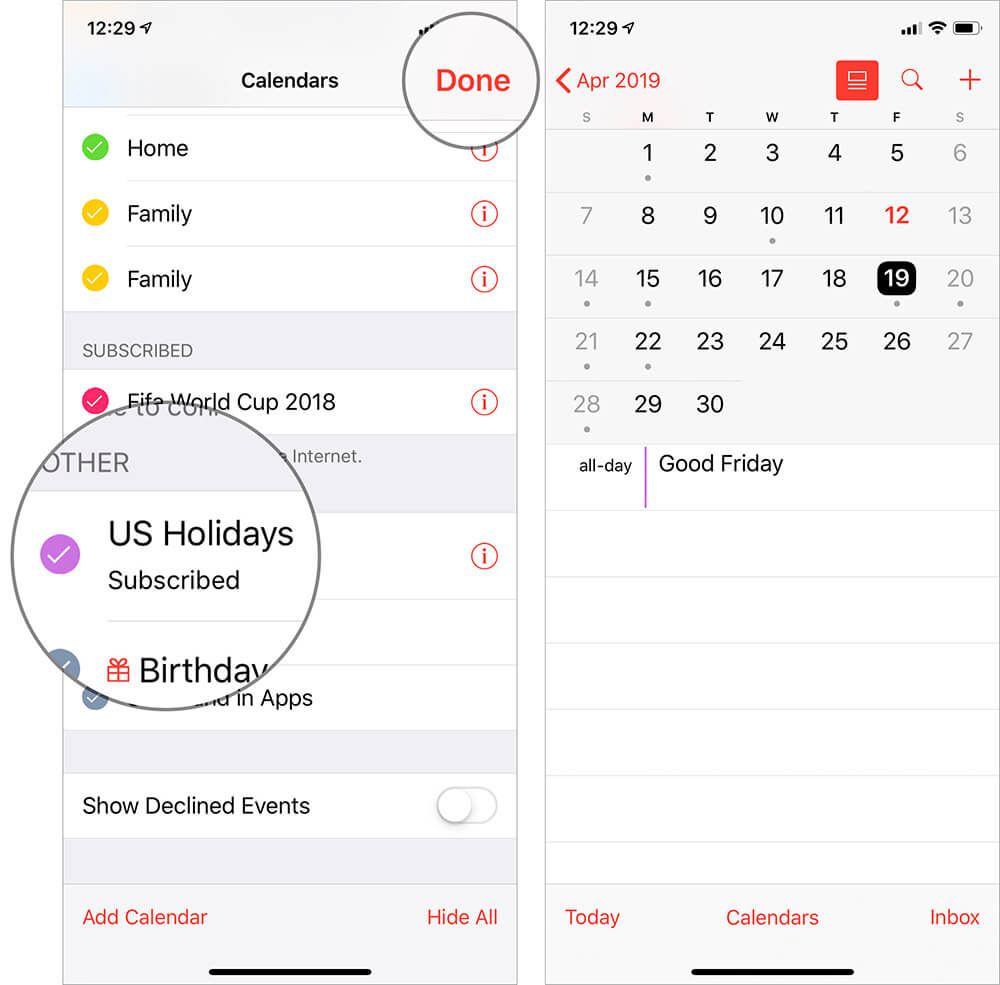
That’s pretty much it! Now, the app will show the holidays that are recognized in your country or region.
Show US Holidays on Mac Calendar App
Step #1. Fire up, Calendar app on your Mac.
Step #2. Now, click on the Calendar menu at the top left of the screen and choose Preferences.
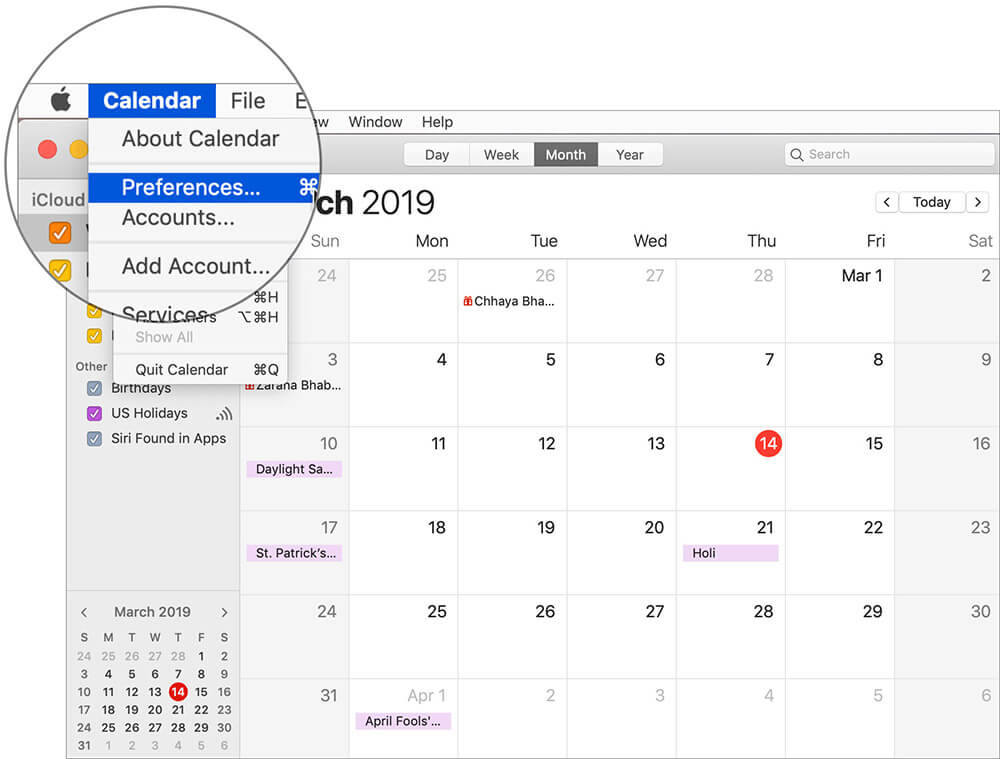
Step #3. Next, ensure that the General tab is selected. Then, check the box to the left of Show Holidays calendar.
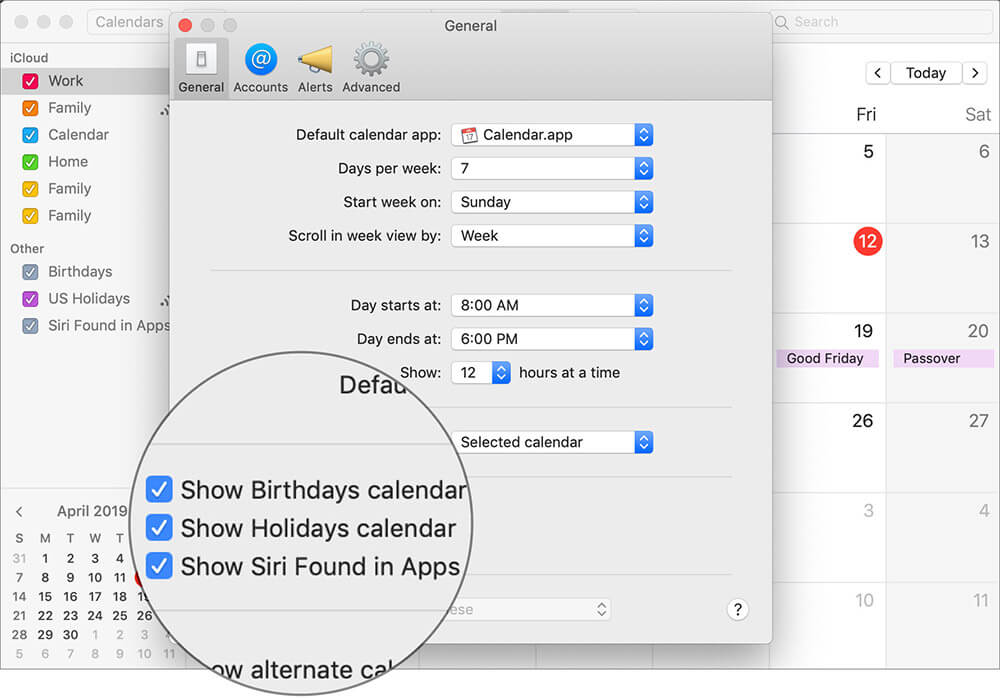
Sticky note: Just in case, the Calendar app doesn’t show the changes. Make sure that the US Holidays option is checked under Other section. If that doesn’t work, try to refresh the app. Simply click on the View menu and then select Refresh Calendars.
There you go!
Wrapping Up…
So, that’s how you can keep a tab on all the recognized leaves and plan accordingly. Really, it does come in handy when you have quick access to all the big days.
You might want to read the following articles as well:
- Best Personal Calendar for iPhone and iPad
- Best Task Manager Apps for iPhone and iPad
- Best Note-taking Apps for iPhone and iPad
- Best Project Management Apps for iPhone and iPad
🗣️ Our site is supported by our readers like you. When you purchase through our links, we earn a small commission. Read Disclaimer.