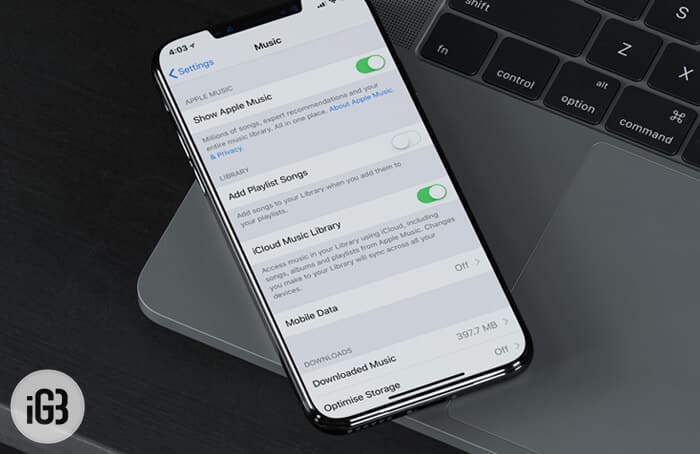As someone who loves listening to music, I have compiled a huge music library. To ensure the catalog remains uncluttered, I use a few simple hacks to manage it cleverly. And one of the tricks that I have been using for quite some time is to add a song to a playlist in Apple Music without having to add it to the library.
For instance, when you make a playlist for fun music, you can choose to add songs to that playlist without including them in your Library. Just ensure that your iPhone is running iOS 9.3 or later, iTunes has 12.3.3 or later, tvOS is powered by 9.2 or later, and Apple Music is 0.9.7 or later on Android.
How to Add a song to a playlist in Apple Music without adding it to your library on iPhone, iPad, Android, Apple TV, Mac and Windows
On your iPhone, iPad, iPod touch:
Step #1. Launch Settings app on your iOS device.
Step #2. Now, scroll down and tap on Music.
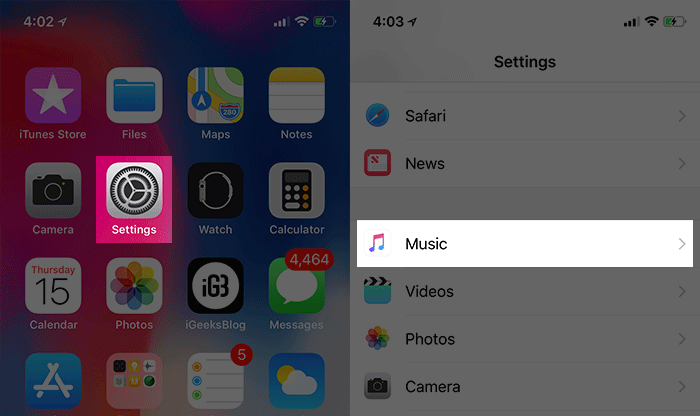
Step #3. Next, turn off Add Playlist Songs.
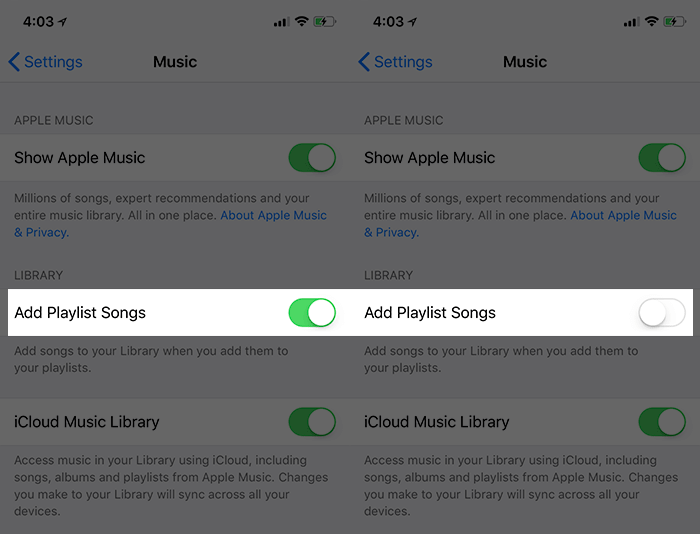
On your Mac or Windows PC
Step #1. Launch iTunes on your computer.
On your Mac: From the menu bar at the top of your computer screen, select iTunes → Preferences.
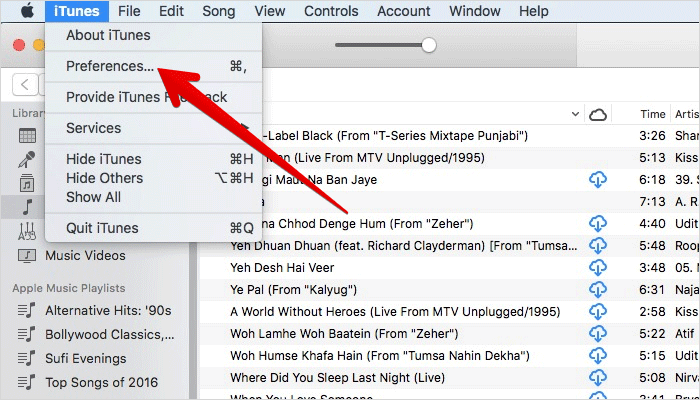
Click on the General tab, uncheck the box for “Add songs to Library when adding to playlists” to turn the option off → in the end, click on OK to save your changes.
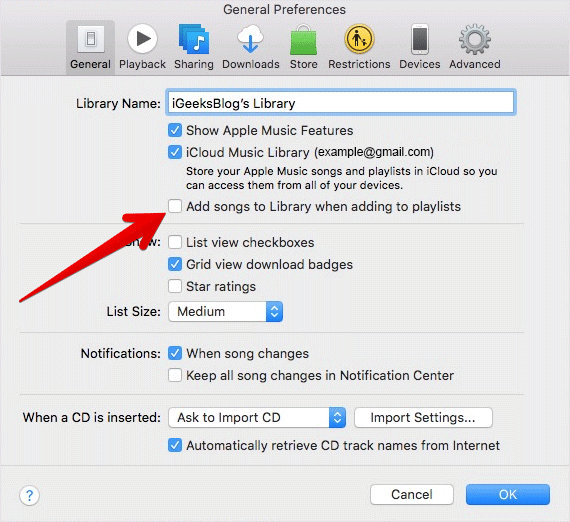
On your Windows PC: From the menu bar at the top of the iTunes window, select Edit → Preferences.
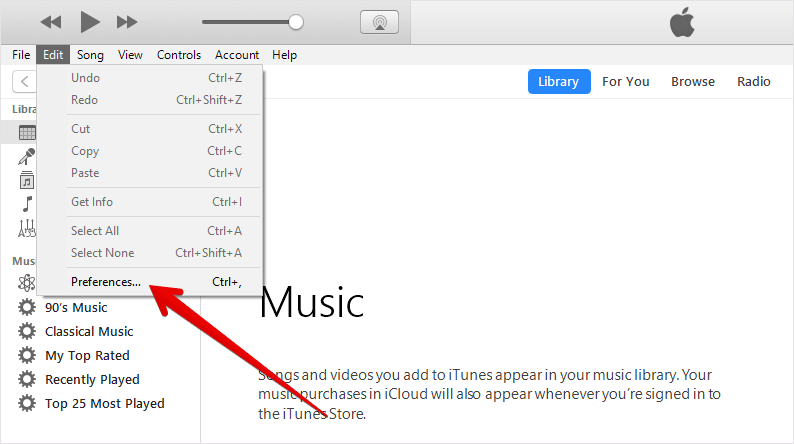
Click on the General tab, uncheck the box for “Add songs to Library when adding to playlists” to turn the option off → click on OK to save your changes.
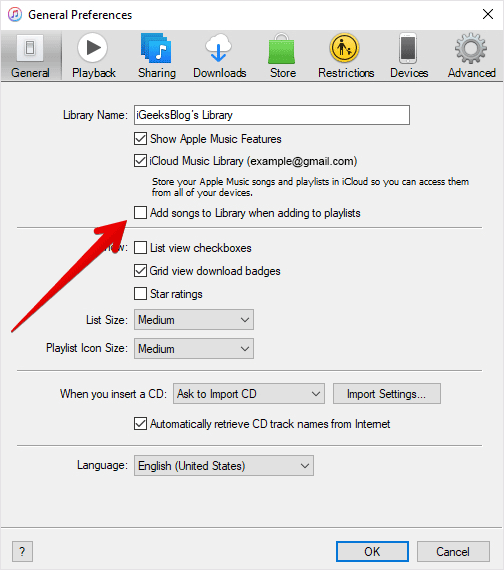
On your Apple TV (4th generation)
Step #1. Open Settings app on your Apple TV.
Step #2. Now, click on Apps → Music.
Next, you need to swipe down on the Touch surface of your remote to “Add Playlist Songs to Library,” then click the Touch surface to turn it off.
On your Android phone:
Step #1. Launch Apple Music app on your Android and tap on the menu button in the top right corner.
Step #2. Now, tap on Settings.
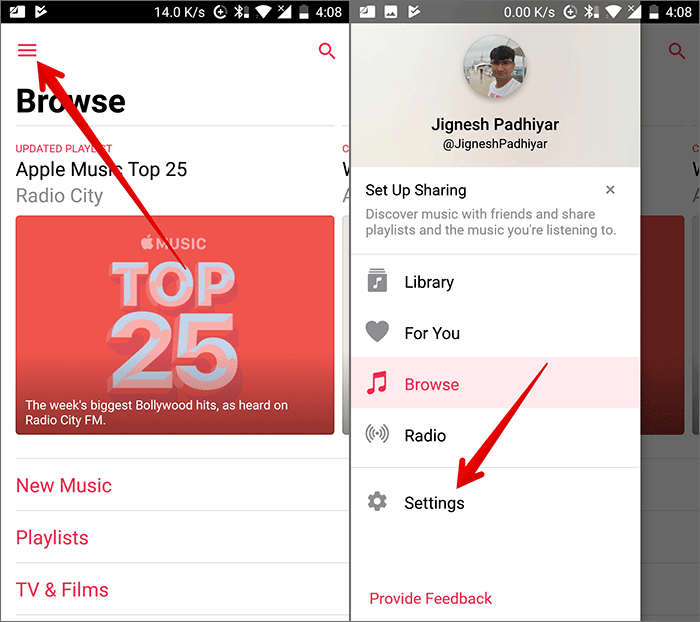
Step #3. Next, turn off the switch next to “Add Playlist Songs.”
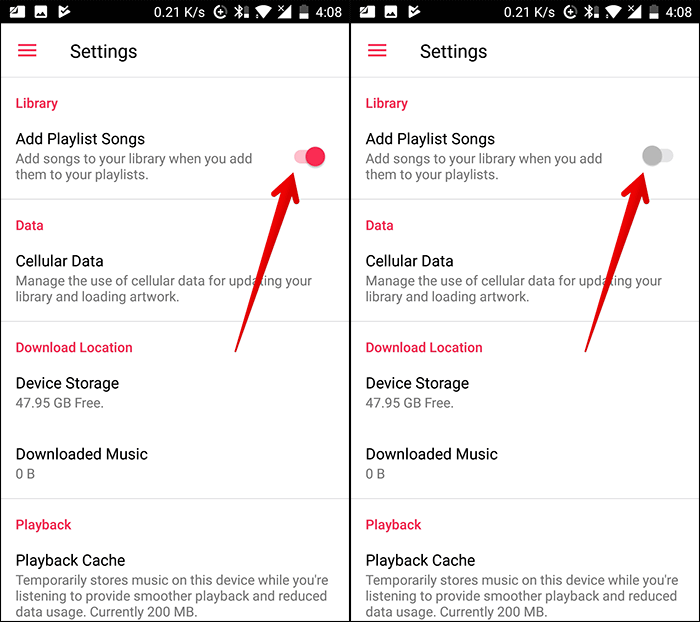
That’s it!
At any time you wish to automatically include your songs to your library, follow the same steps on your device and turn on the toggle for Add Playlist Songs
Have your say
There are many other ways you can keep your music catalog organized. If you know any such trick, let us know that in the comments.
You might want to refer these posts as well:
- Best Apple Music Alternatives for iPhone and iPad
- 15 Apple Music tips and tricks for iPhone
- Stream Spotify, Google Music, and Pandora to HomePod
- How to Prevent HomePod from Playing Explicit Content
🗣️ Our site is supported by our readers like you. When you purchase through our links, we earn a small commission. Read Disclaimer.