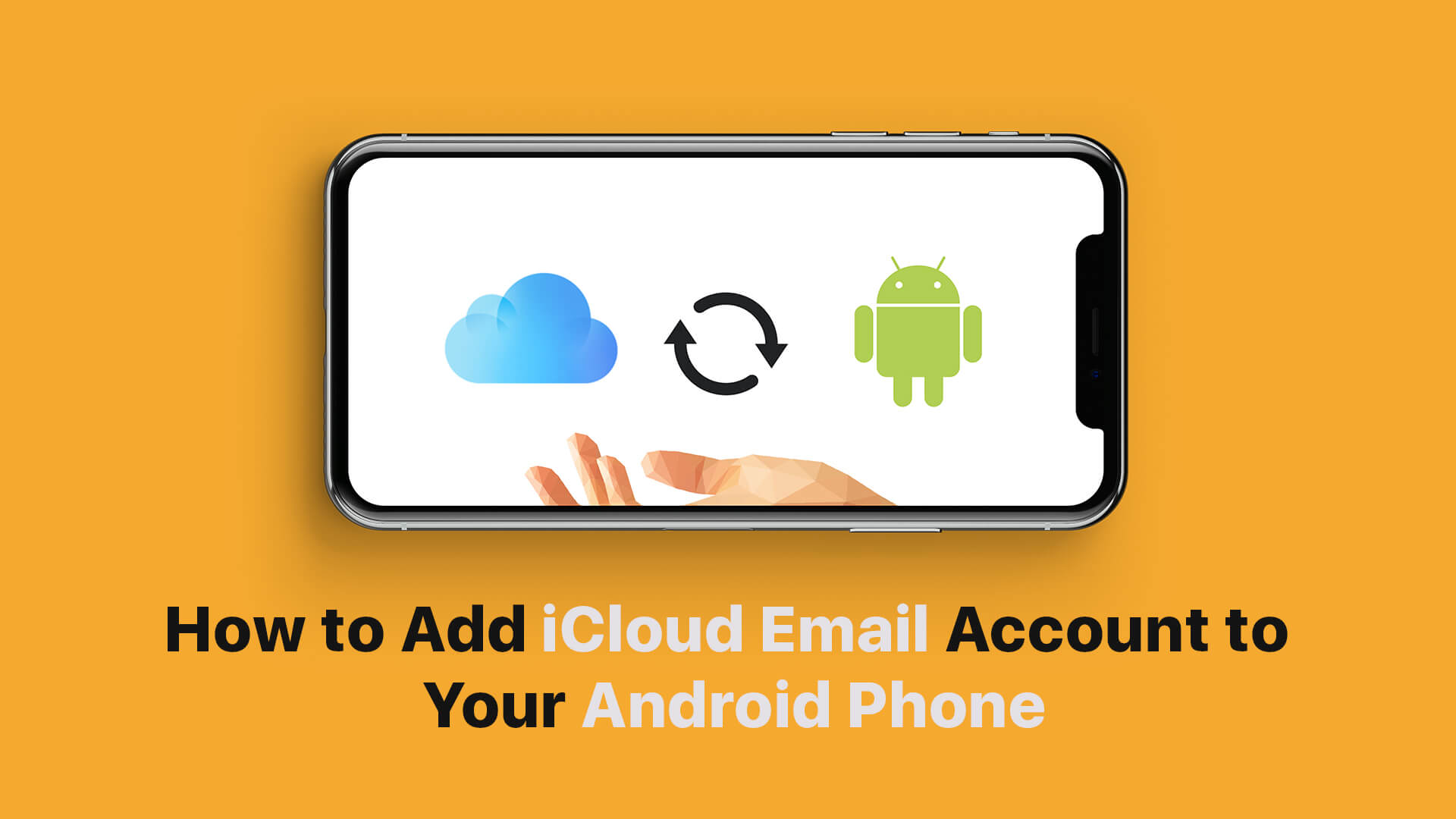If you are moving from iOS to Android, an important question is how to use your iCloud email with Gmail on your new Android phone. If you are using an iCloud email address, you will need to follow these steps in order to get it up and running on the Gmail app in Android.
How do you add iCloud email to your android phone? Thankfully, Android easily lets you set up IMAP email inboxes. Once you have it set up, you’ll have full access to iCloud email from Gmail app on Android. There are two stages to the process. First, you’ll need to generate an app-specific password to be used with your iCloud account. Then, you’ll need to connect iCloud to Gmail with your Android device.
How to Use iCloud Email Account with Gmail on Android Phone
Setting up an App-Specific Password
Step #1. Visit Appleid.apple.com, then enter your email ID and password. Keep your iDevice nearby.
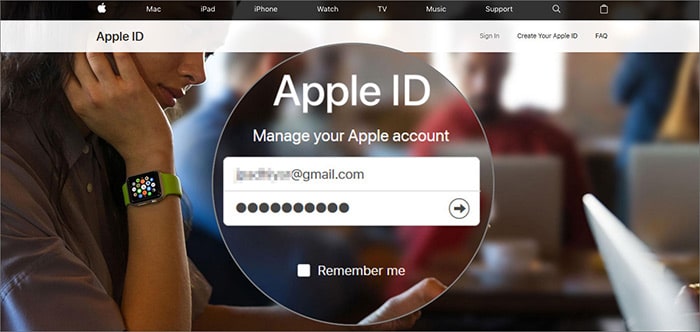 Step #2. Trying to log in will trigger 2-Factor authentication on your iDevice. Tap “Allow” on your iPhone or iPad. You will then be shown a verification code. Enter this on desktop as well.
Step #2. Trying to log in will trigger 2-Factor authentication on your iDevice. Tap “Allow” on your iPhone or iPad. You will then be shown a verification code. Enter this on desktop as well.
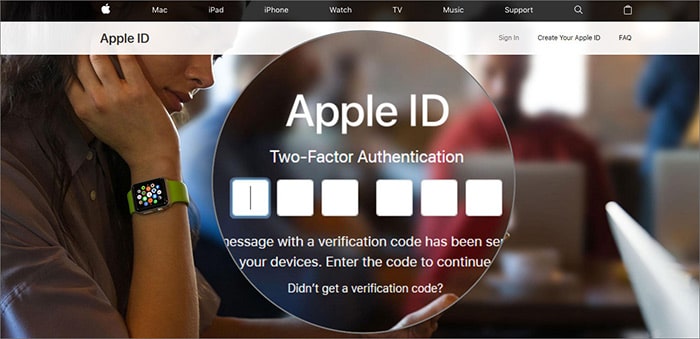 Step #3. On the right-hand side, you’ll see a blue link that says “Generate Password,” under the heading “App-specific password.” Click on this, then enter any name you want for it. You will then be given a large password. Note this down separately.
Step #3. On the right-hand side, you’ll see a blue link that says “Generate Password,” under the heading “App-specific password.” Click on this, then enter any name you want for it. You will then be given a large password. Note this down separately.
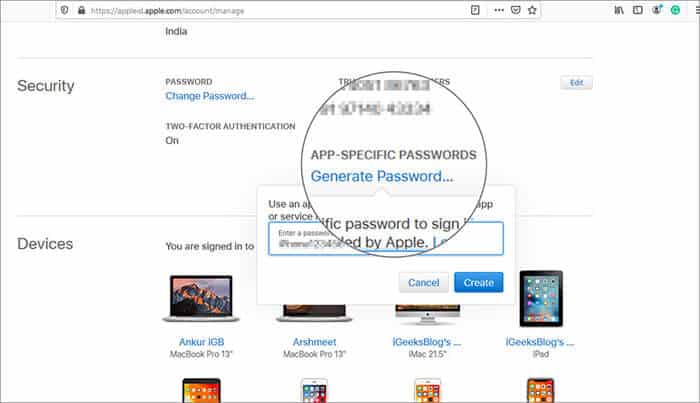
Configuring Your iCloud Email to Work with Gmail
Step #1. Open the Settings app on Android device.
Step #2. In the settings search box, type “Accounts” then tap on the Accounts setting.
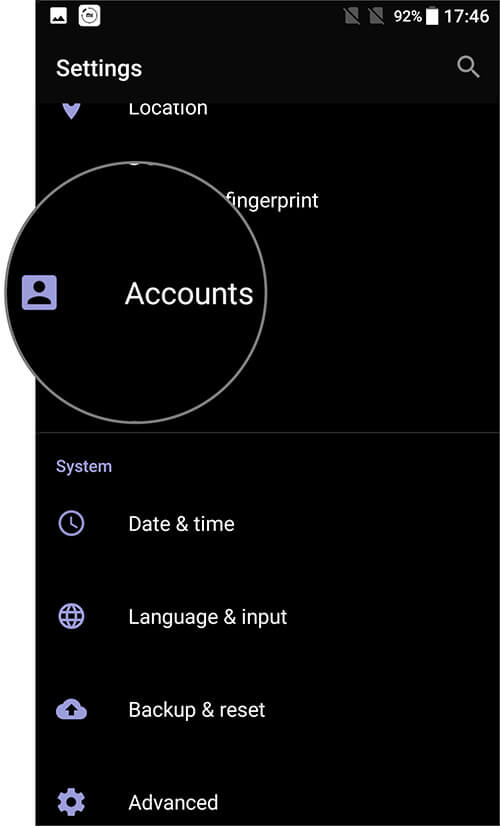
Step #3. Scroll down to the bottom and tap on “Add Account.”
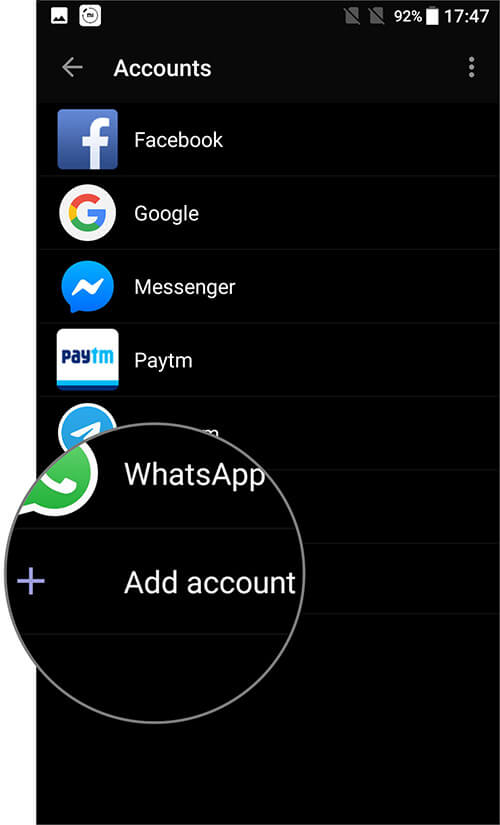 Step #4. Scroll til you get to “Personal (IMAP)“, and tap on it.
Step #4. Scroll til you get to “Personal (IMAP)“, and tap on it.
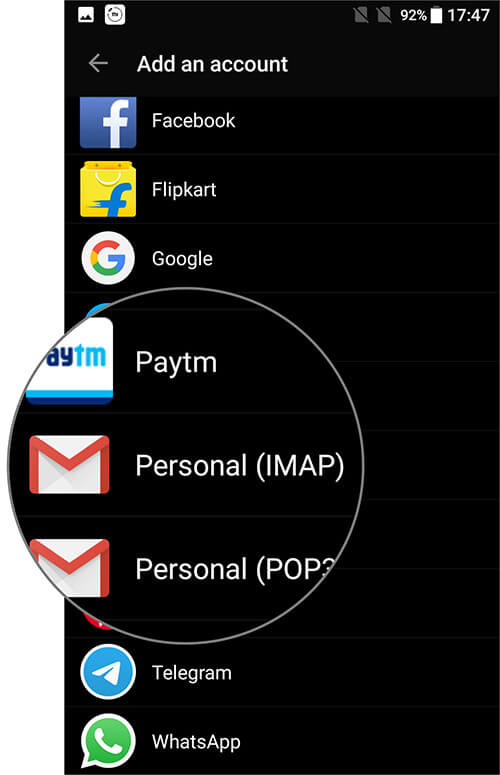 Step #5. Enter your iCloud email ID where it asks for your email address. Then enter the app-specific password you generated as the password.
Step #5. Enter your iCloud email ID where it asks for your email address. Then enter the app-specific password you generated as the password.
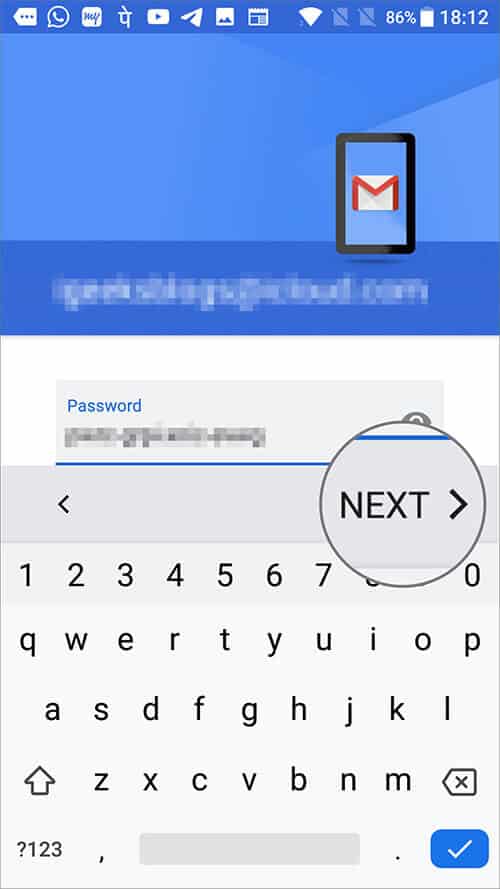
Step #6. Your iCloud email will now be accessible from the Gmail app.
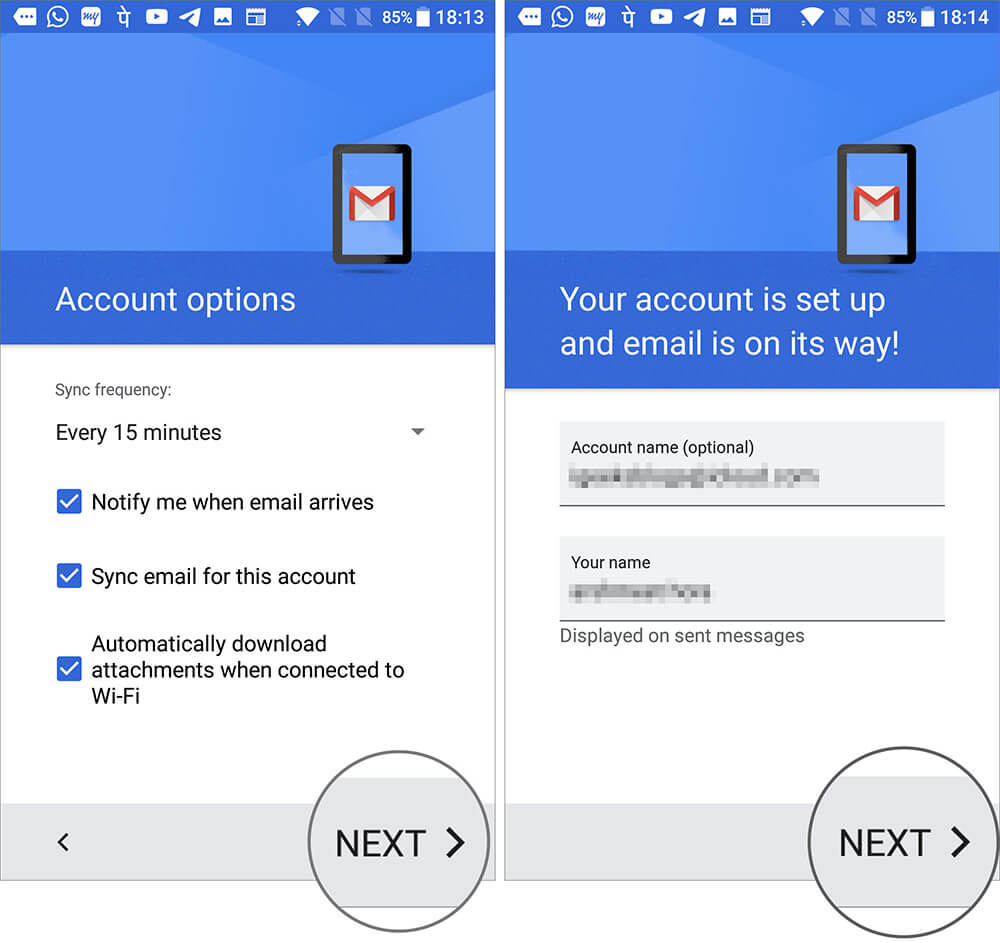
After following these steps, you will be signed into iCloud email on your Android device. You’ll be able to check your inbox and send messages just like on your iPhone or iPad.
As we’ve mentioned, being able to access your iCloud mail is one of the big challenge if you’re making the move. But you should also know how to transfer your contacts. And if you’ve yet to make the move, why don’t you evaluate the pros and cons first?
Have a quick look at the below posts as well:
- How to Forward iCloud Emails to Another Email Account Automatically
- How to Save Email Attachment from Mail App to iCloud Drive on iPhone
- Change iCloud, iTunes, and App Store Email on iPhone/iPad [How to]
Do you use iCloud email? Are you planning on getting an Android device, and if so, which one? Share your feedback in the comment section.
🗣️ Our site is supported by our readers like you. When you purchase through our links, we earn a small commission. Read Disclaimer.