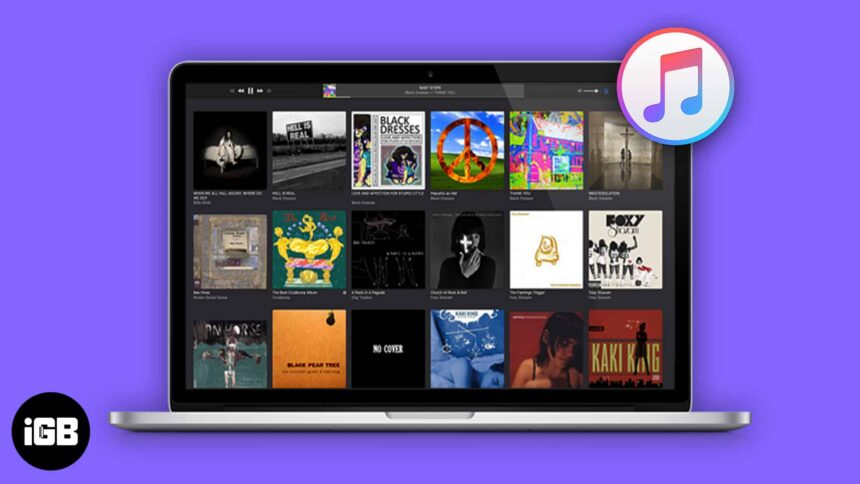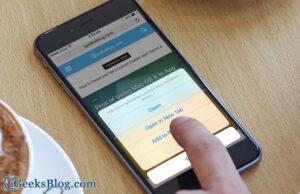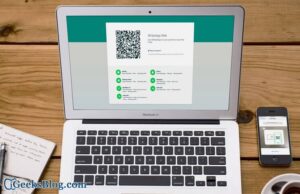Apple Music has millions of soundtracks in its database and out of them, many are our all-time favorites. There are instances when we aren’t using our iPhone and rather working on our Mac and wish to listen to Apple Music songs. That’s possible; you can add Apple Music songs to iTunes library on your Mac.
The only condition is that you should have a valid Apple Music subscription, only then you’ll be able to add those songs. The fact is, you aren’t the owner of the songs, and you have simply rented them till the time you are subscribed to Apple Music.
So, as soon as your subscription is over, all the songs will disappear. Anyways, if you have a valid subscription, you can check below for details on adding Apple Music songs to iTunes library.
Add Apple Music Songs to iTunes Library on Mac
Step #1. Launch iTunes on your Mac.
Step #2. Now find the Apple Music song you wish to add to iTunes library.
Step #3. To add the Apple Music track, simply click the ellipsis button located beside it. Now click on “Add to my music“.
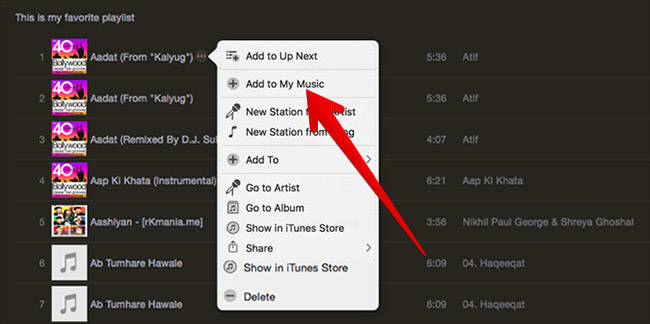
Step #4. In case you wish to add an entire album, click the “+” sign located in the title bar. This will change it to a checkbox, select the album and add it.
That’s it! You can check whether the songs have been added to the list by going to My Music tab in iTunes. One more thing to note here is that the songs you just added are in the cloud and not downloaded. Just click the Cloud button to download them.
As I said earlier, once your Apple Music subscription ends, all the songs downloaded using subscription will disappear from your iTunes.
You may also like tor read:
- Split iTunes library into multiple folders!
- How to Reset iTunes Library on Mac
- App Library not working on iPhone? How to fix it!
🗣️ Our site is supported by our readers like you. When you purchase through our links, we earn a small commission. Read Disclaimer.