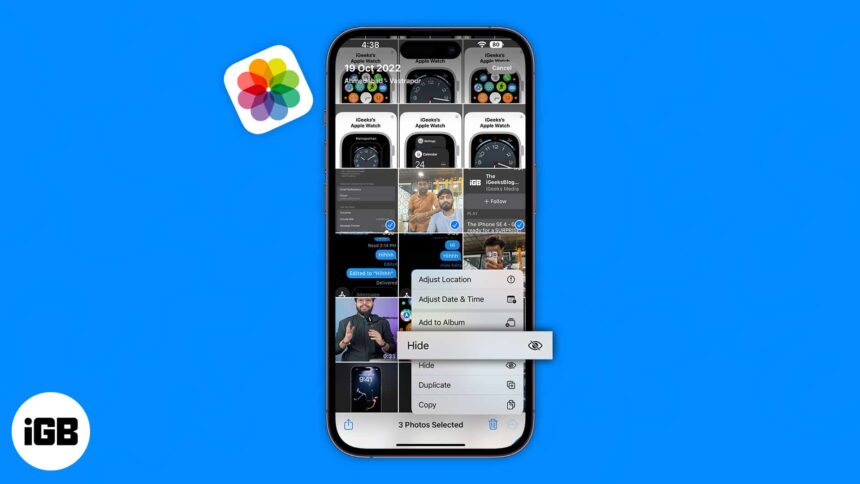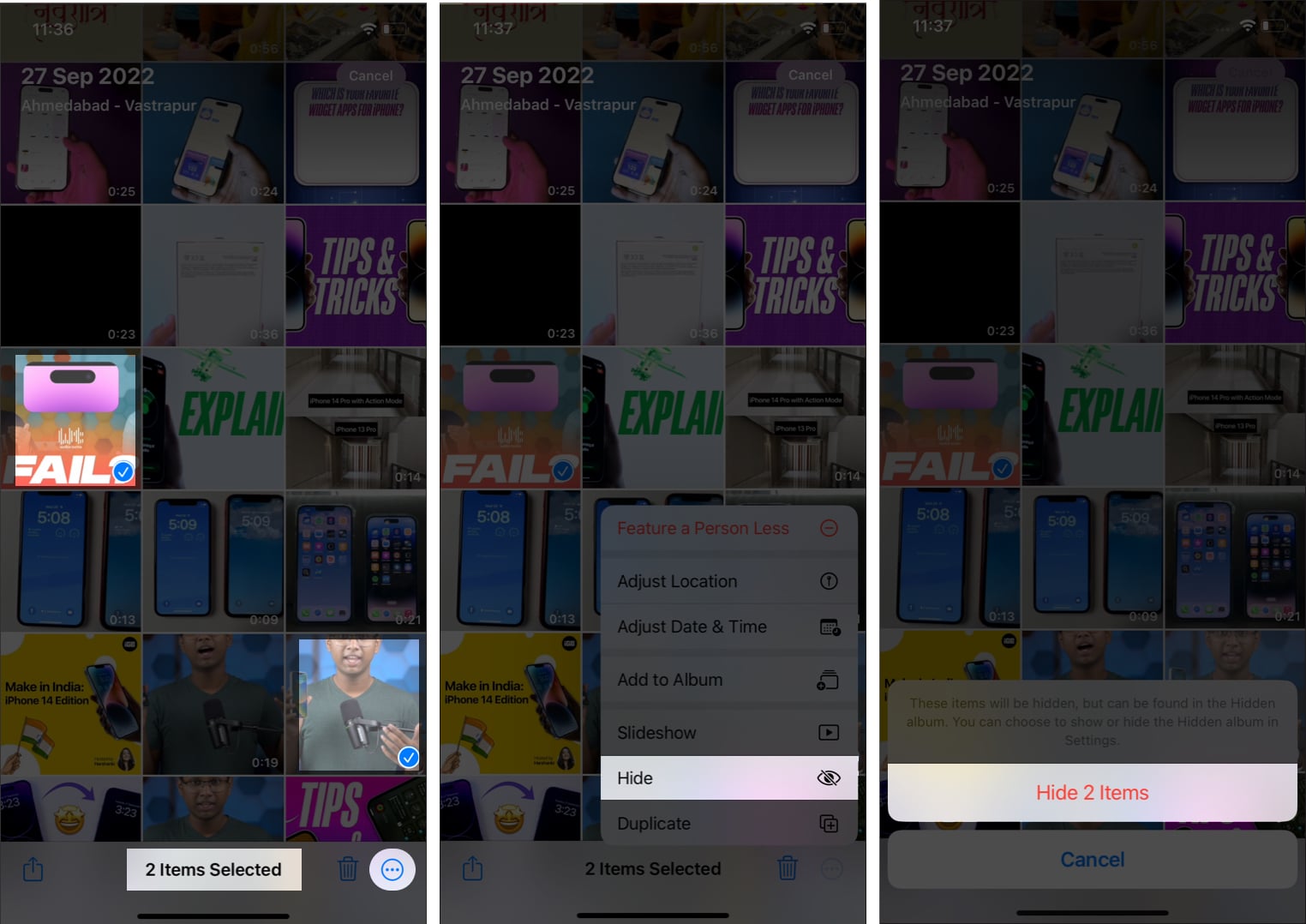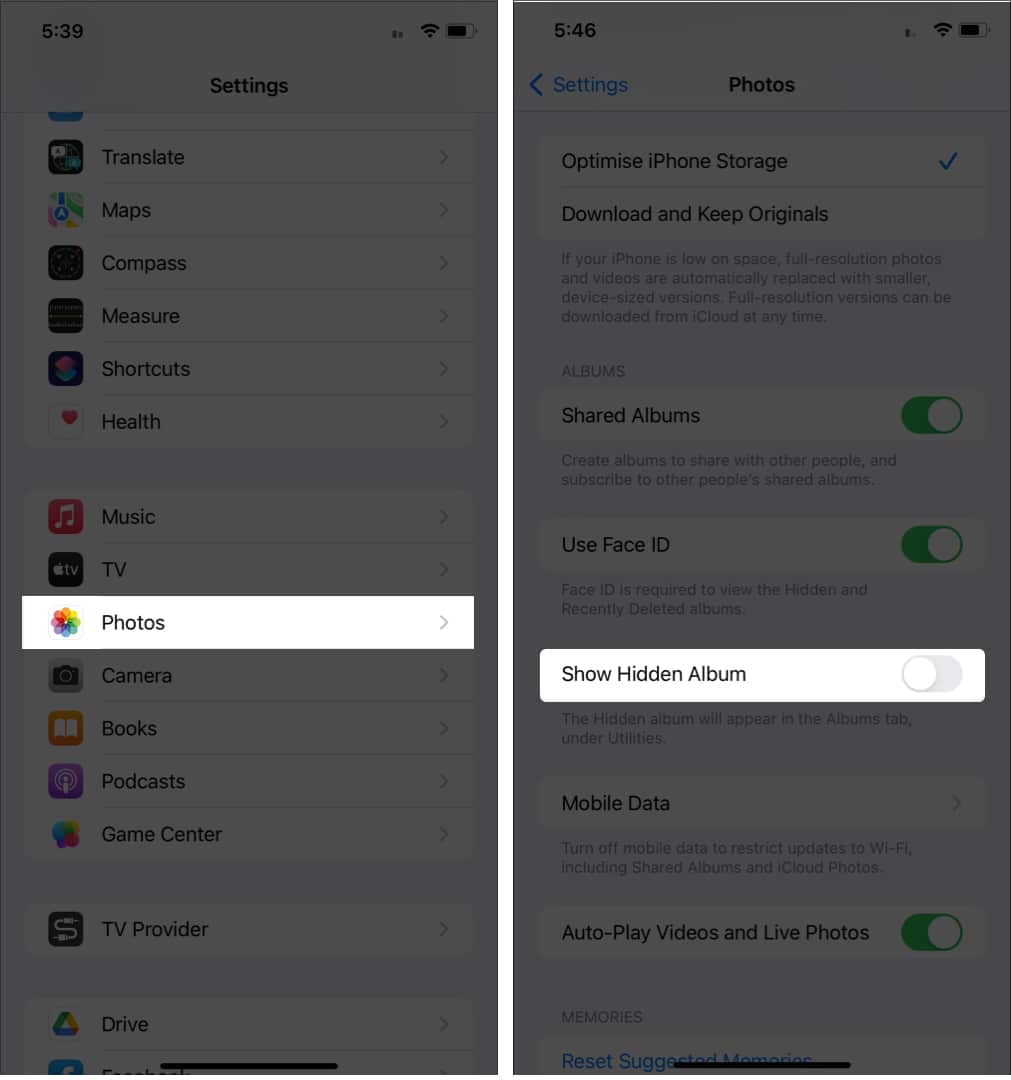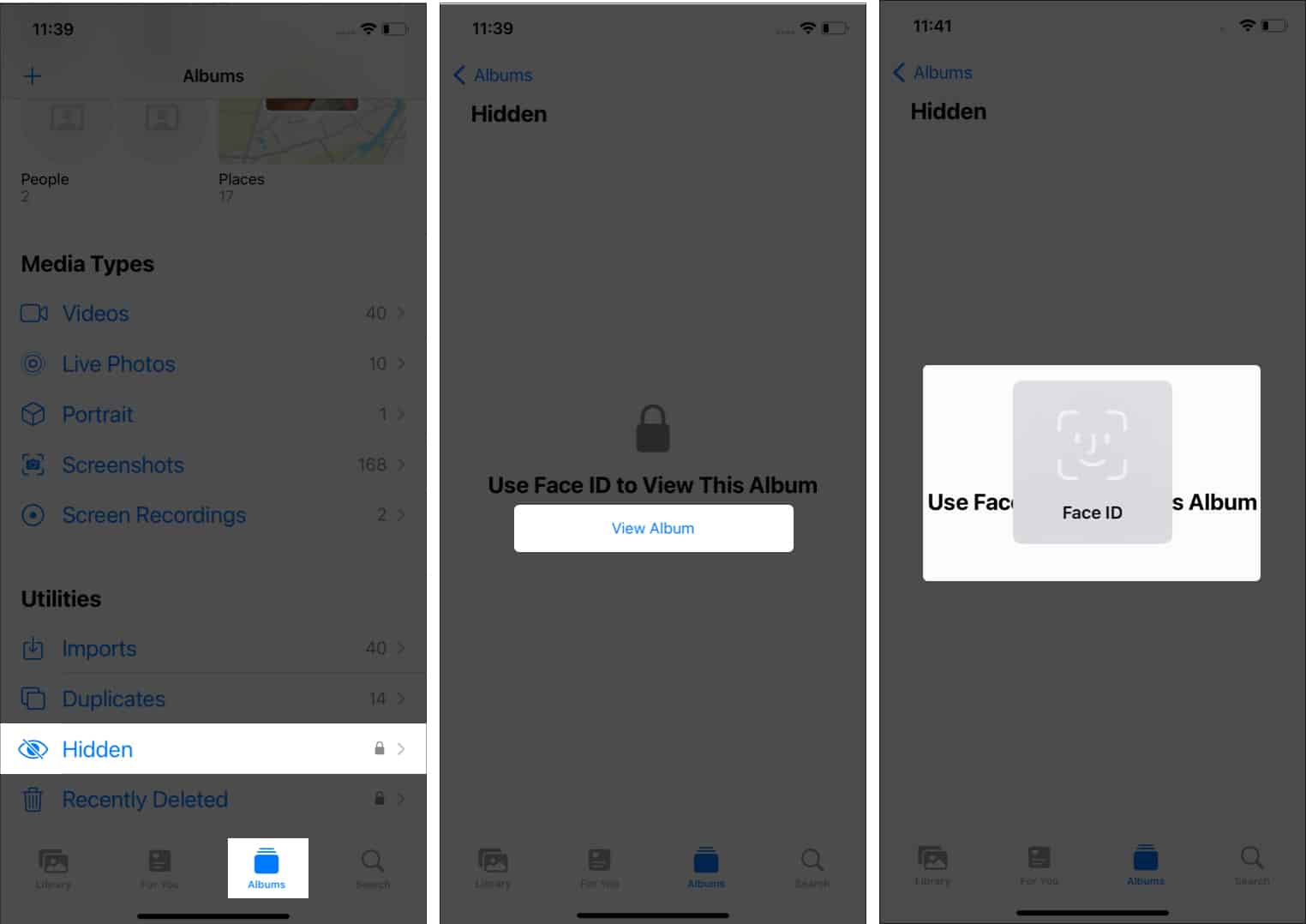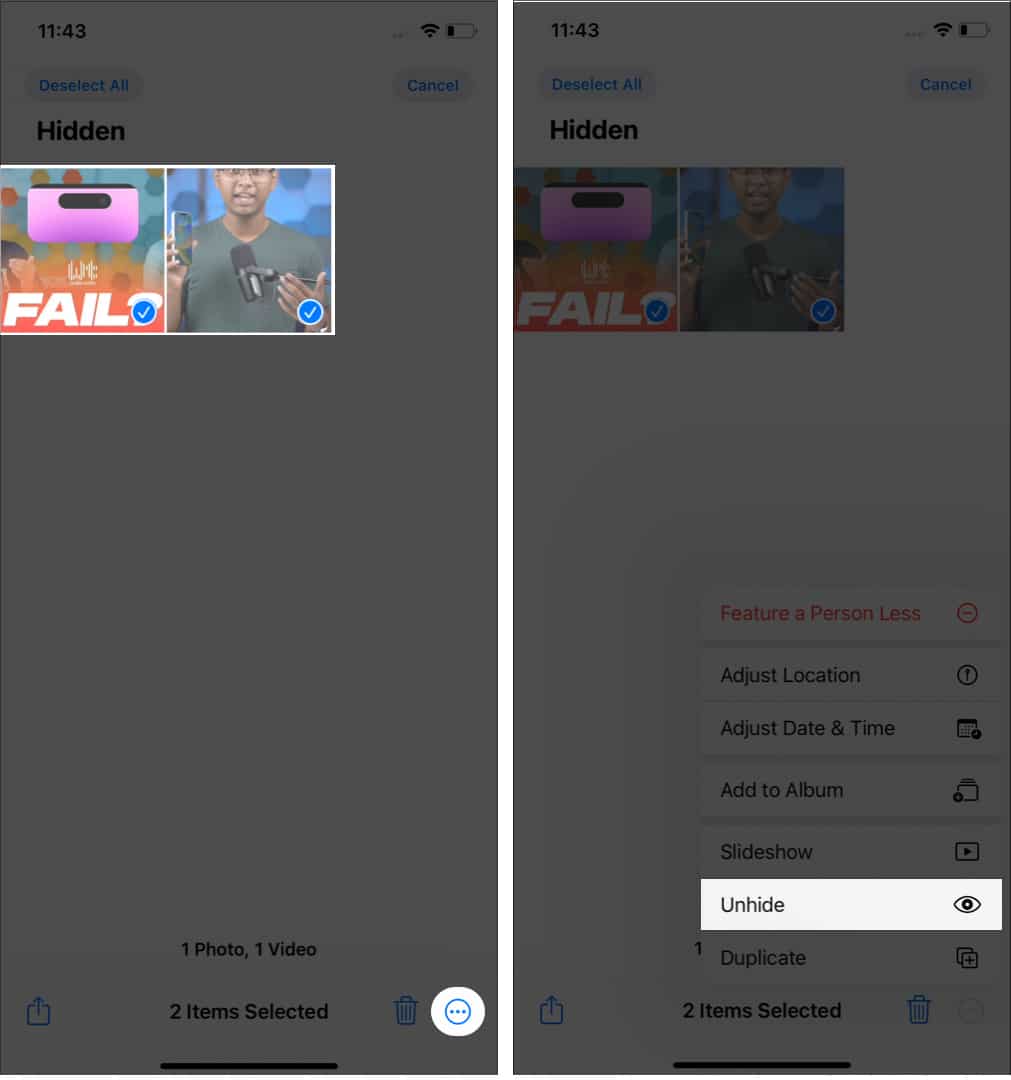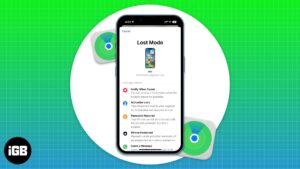Let’s be honest; we all have certain photos and videos on our iPhones that we don’t want to delete or be accessible to others. Apple knows how privacy-concerned its users are and hence has added ways to hide media on iPhone. So without any further ado, let’s explore all the ways to hide photos and videos on iPhone running iOS 16.
- How to hide pictures and videos in iOS 16
- How to hide Hidden folder on iPhone
- How to view hidden photos in iOS 16
- Unhide photos or videos on iPhone
- How to lock photos and videos using the Notes app
How to hide pictures and videos in iOS 16
- Open the Photos app on your iPhone.
- Select the photo or video to hide.
To choose multiple photos, tap Select at the top right. - Then tap the three dots at the top right corner.
If you have selected multiple images, the three dots will be at the bottom right. - Choose Hide.
- Tap Hide (x) Photos to confirm.
In case you have selected a combination of photos and videos, the dialog box will show Hide (x) Items.
How to hide Hidden folder on iPhone
Yes! You can go further and even hide the Hidden folder on your iPhone! An Amazing feature that you need to check out if you want to make sure no one ever finds your photos and videos:
- Open Settings.
- Scroll down and tap Photos.
- Toggle off Show Hidden Albums.
That’s it! Now no one will be able to access the Hidden folder from the Photos app unless you turn on the toggle again. And you can say that famous words:
How to view hidden photos or videos in iOS 16
After you have hidden those photos/videos, you may want to revisit them later. The steps are as follows:
- Open the Photos app.
- Tap Albums.
- Scroll down and tap Hidden under Utilities.
- Select View Album.
- Enter your iPhone Passcode/Face ID/Touch ID.
In iOS 15, you can view them instantly.
Unhide photos or videos on iPhone
Mistakes happen to everyone, and we always wish for a second chance. While that’s sometimes not possible in the real world, the tech world has a solution. If you’ve mistakenly hidden an image and wish to retrieve it, here are the steps.
- Open the Hidden folder in Photos app.
- Select the photo (or multiple images) to unhide.
- Tap the three dots at the top right corner.
For multiple images, the three dots will be on the bottom right. - Choose Unhide.
How to lock photos and videos using Notes app
The Photos App has a Hidden album feature; but for iOS 15 users, it is a joke since anyone who has opened the Photos app can access them. While a Passcode is required to open the Hidden folder in iOS 16, you can still use the Notes app to hide it. Who would expect you to use the Notes app to hide your photos and videos, right? (Well, unless they have read this article )
All you have to do is add your media to a note and proceed forward by locking the note.
That’s it!
These are all the ways by which you can hide photos and videos on your iPhone. Alternatively, you can lock the Photos app to prevent anyone from accessing the app and thus ensure all the photos and videos on your iPhone stay protected.
If you are a privacy-concerned person, you should check this out:
- How to hide contacts on iPhone
- Hide your active status on Instagram via iPhone or Android
- What is Wi-Fi 6E and how to use it on iPad Pro M2
- How to delete photo albums on iPhone
🗣️ Our site is supported by our readers like you. When you purchase through our links, we earn a small commission. Read Disclaimer.