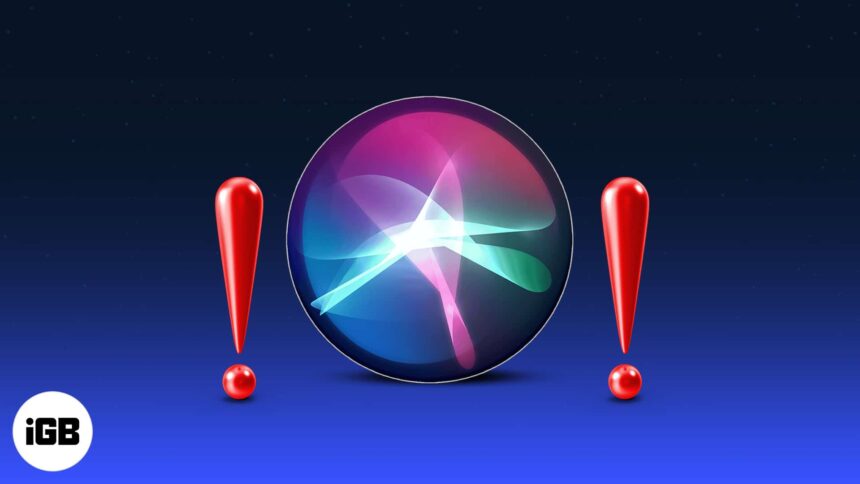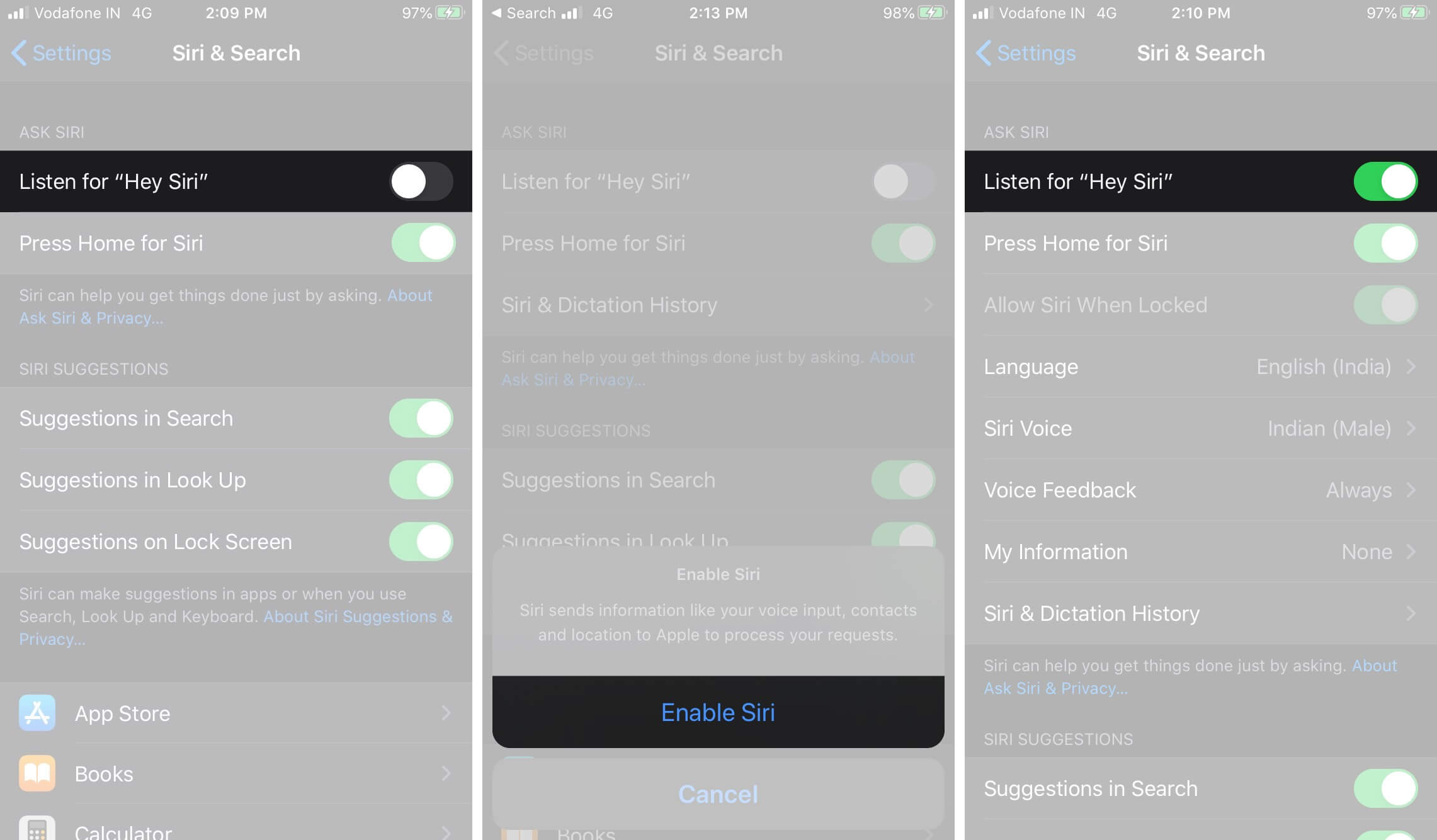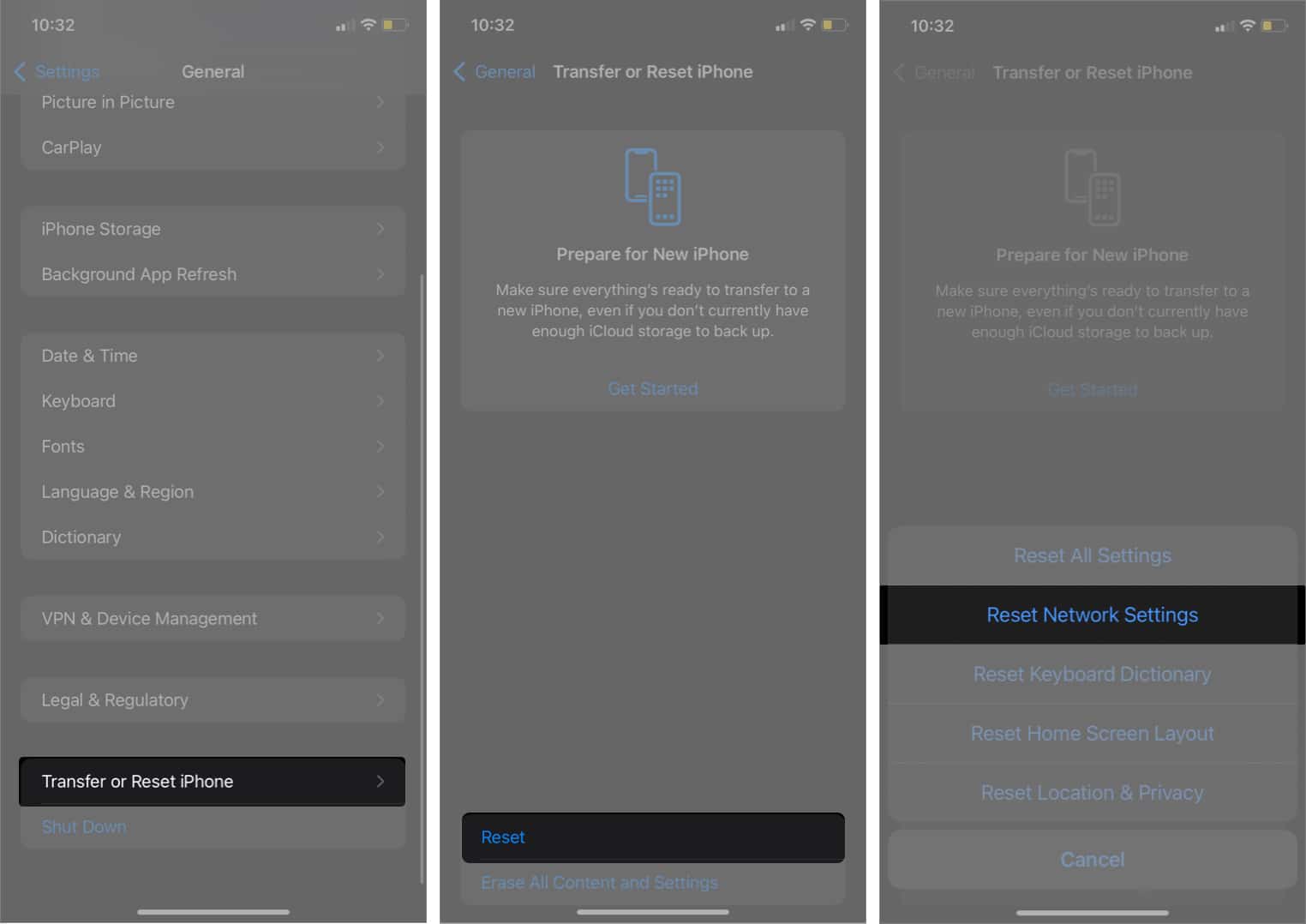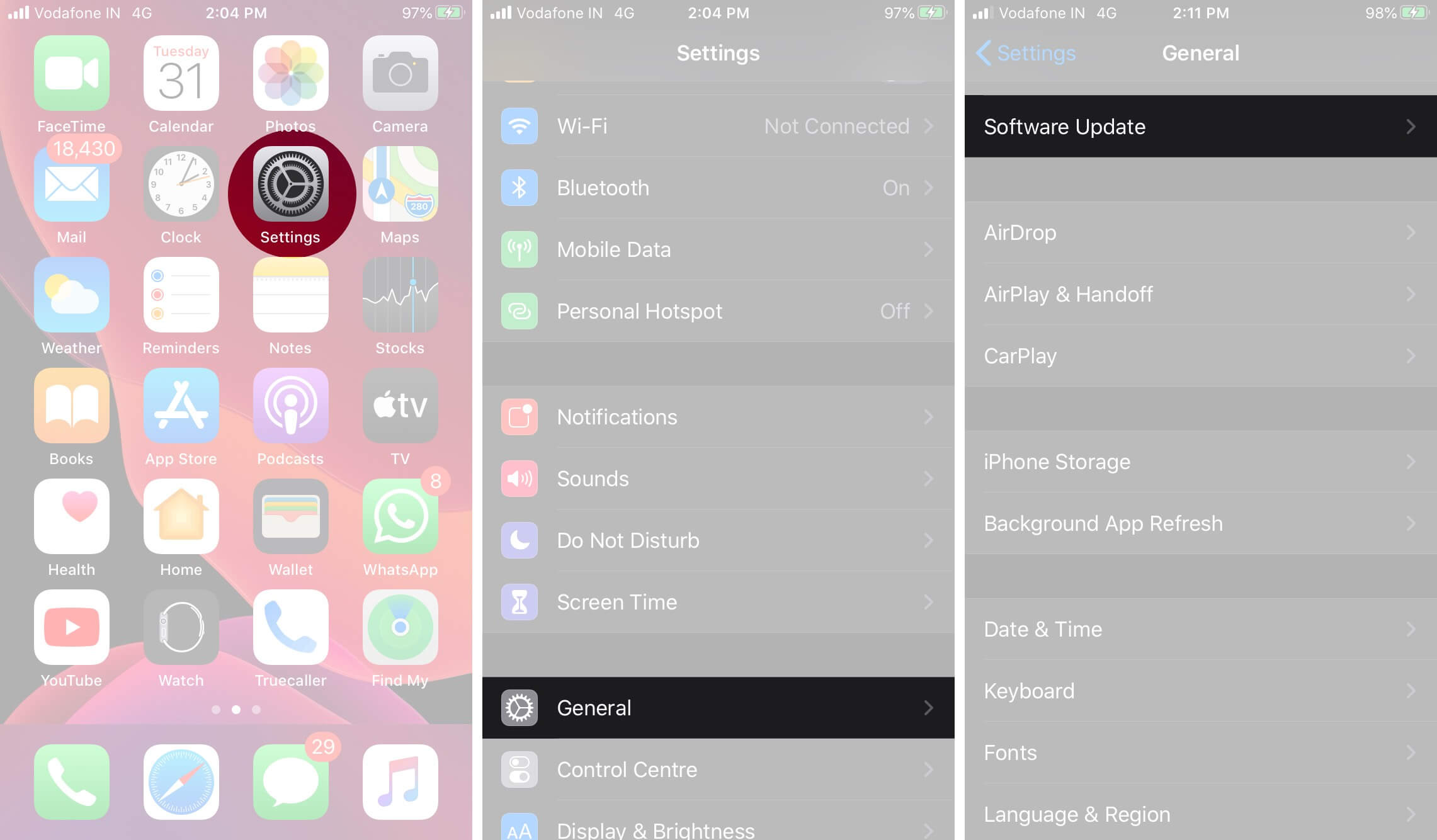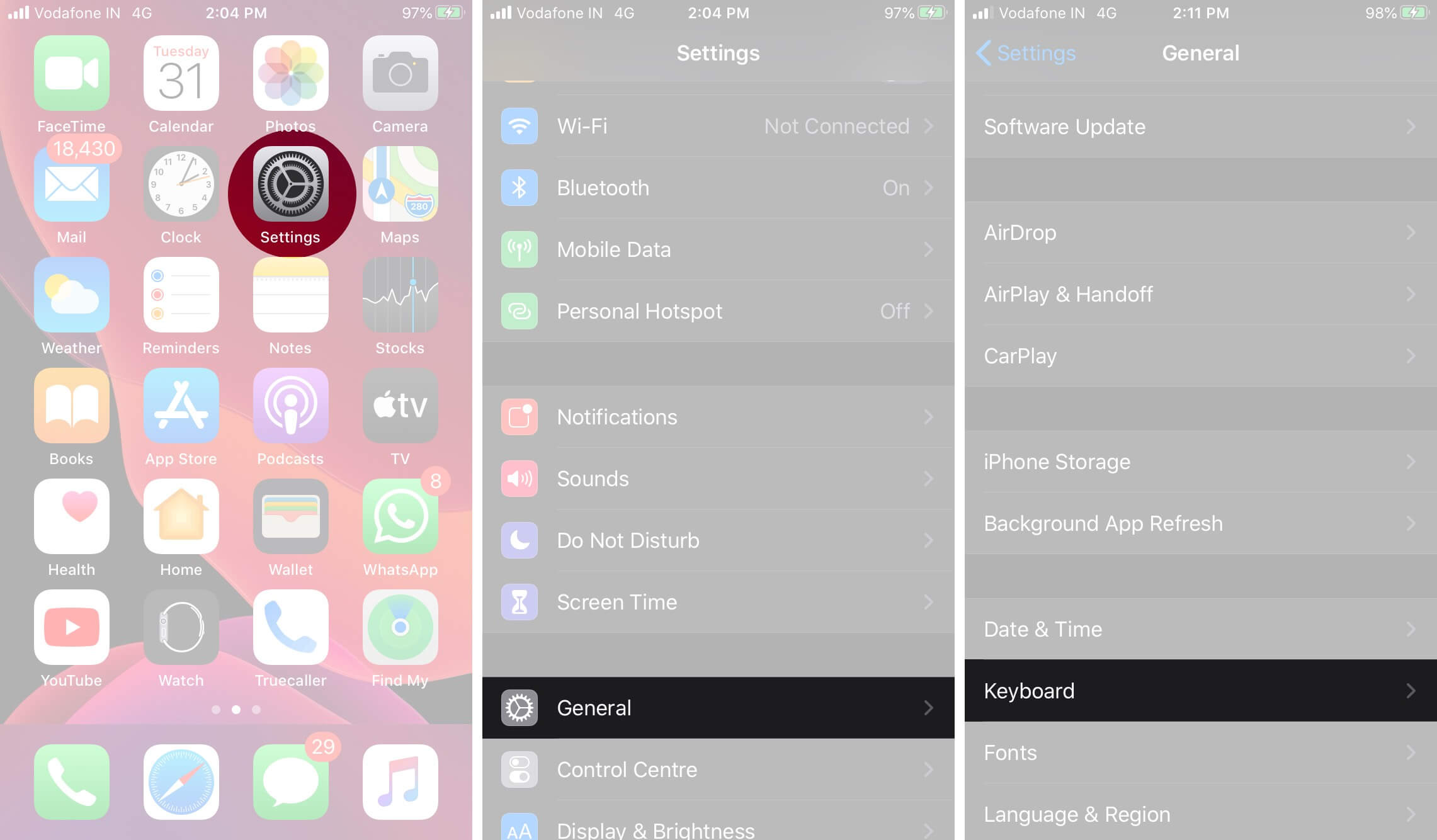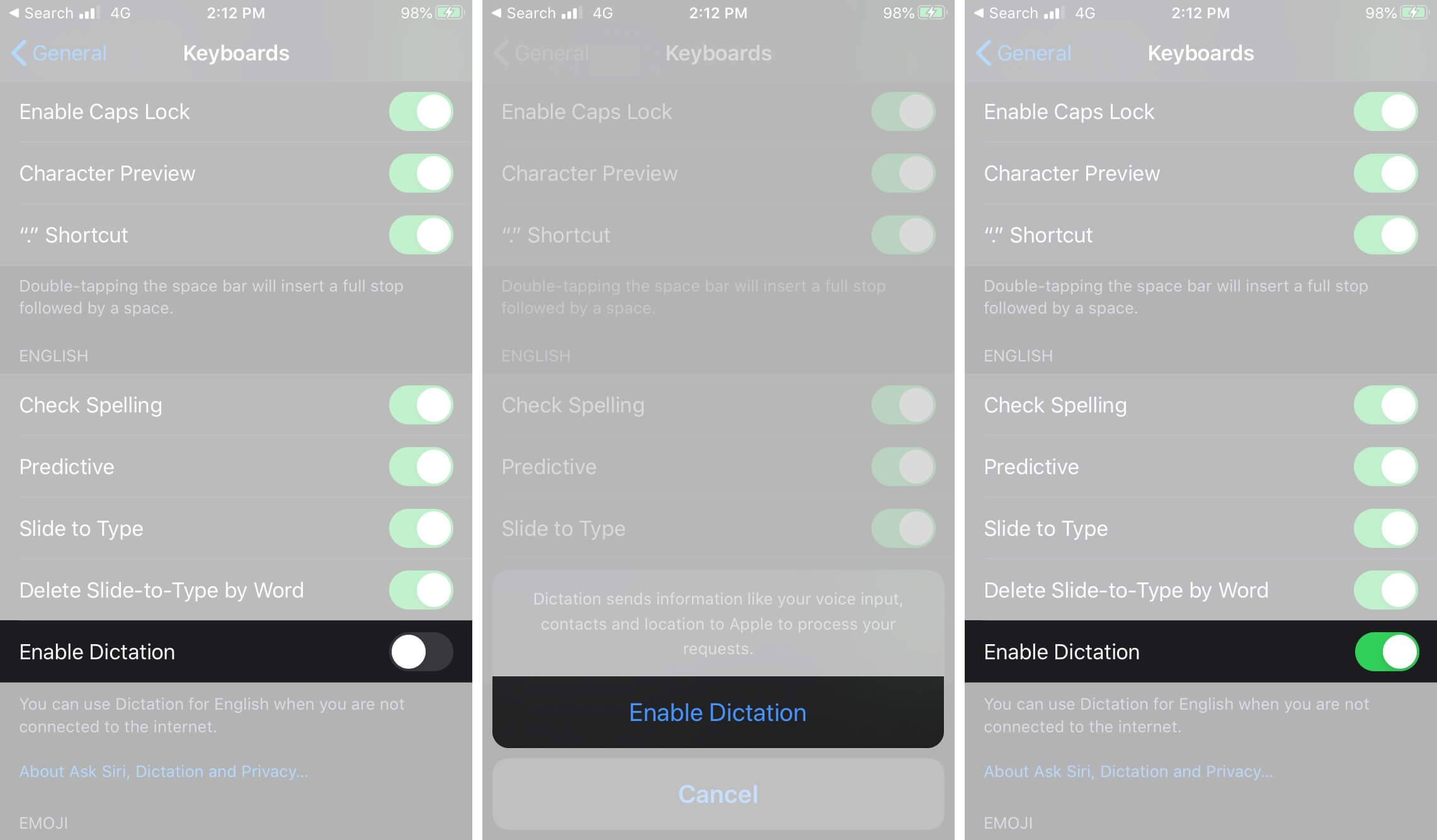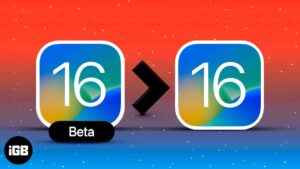Siri is one of the smartest virtual assistants available and a major reason why we love the iPhone. When activated by the ‘Hey Siri’ voice command, it listens and responds to everything you say, and can even have a sense of humor. Unfortunately, Siri doesn’t always run problem-free. If you’re facing the issue of Hey Siri not working on your iPhone running iOS 17, here’s how to fix it with a few different methods. Try out each one and see what works for you.
1. Restart ‘Hey Siri’ on iPhone
- Go to Settings → Siri & Search.
- Toggle off the Listen for “Hey Siri” switch and wait for about 15 seconds. Then, turn it on again and check if Hey Siri is working properly.
2. Restart your device
Sometimes, simply rebooting your phone can fix the issues.
On iPhone 8 or later, press and release the volume up button → press and release the volume down button → press and hold the Side button until the Apple logo appears on the screen.
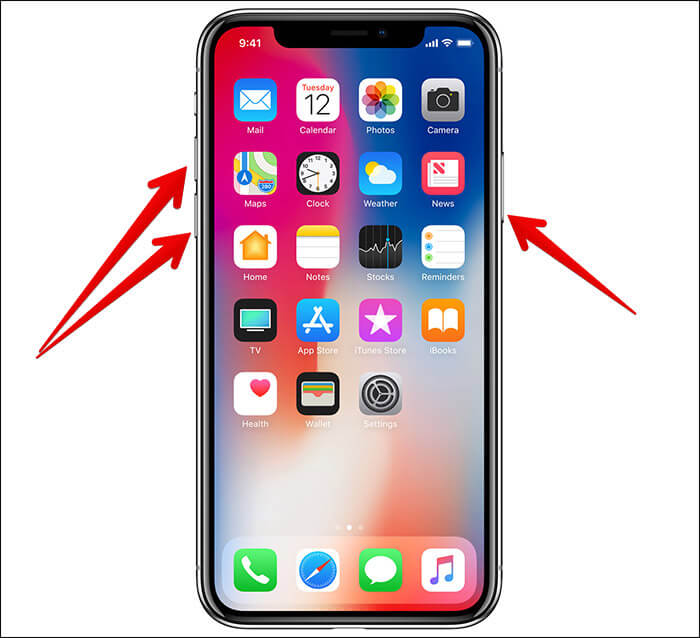
To reboot an iPhone 7 or 7 Plus, press and hold the Volume down and Power button until the Apple logo appears on the screen.
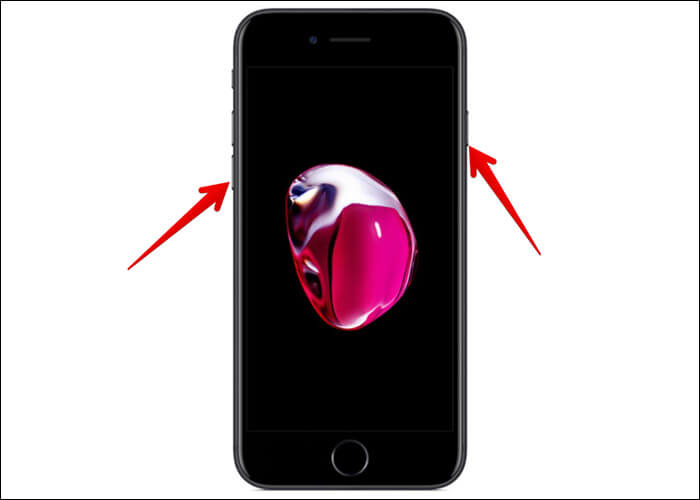
On iPhone SE, iPhone 6s, or earlier iPhones, press and hold the Home button and Power button until the Apple logo appears on the screen.
3. Reset Network settings
- Go to Settings → General → Transfer or Reset iPhone.
- Now, tap Reset → Reset Network Settings. Enter your passcode, then tap Reset Network Settings again to confirm.
- You’ll need to reconnect to your Wi-Fi network and then check if Siri responds. If it still isn’t working, move on to the next methods.
4. Update iOS
- Go to Settings → General.
- Tap Software Update → Download and Install (If an update is available.)
5. Change Dictation settings on iPhone
If you already have the latest version of iOS installed, there’s a possibility that Siri might not be responding due to dictation not working on your iPhone or iPad.
- Tap Settings → General.
- Scroll down to Keyboard.
- Toggle off Enable Dictation.
- Now, wait for about 15 seconds, and toggle it back on again.
6. Clean the microphone
Perhaps you find Siri not responding because it can’t hear you properly! Ensure that nothing is blocking the microphone of your iPhone or iPad. Clean off any dirt using cotton swabs. If you have isopropyl alcohol, it’s safe to use a bit on the cotton swabs to loosen any debris that may be blocking the microphone.
7. Contact Apple Support
If you continue to face a problem after trying these tips, it may be a good idea to get your phone checked out by Apple Support.
Wrapping up…
We hope one of these tips helped you fix Siri not working on your iPhone or iPad. Let us know what worked for you in the comments below.
Still not working? Describe your problem to us in the comments and we’ll do our best to help you out!
You may also be interested in:
- How to Disable Camera Access from iPhone Lockscreen
- How to Turn Off Siri Suggestions on LockScreen
- Siri Suggestions Not Working on iPhone and iPad?
- How to get Siri to read any text on iPhone, iPad or Mac
🗣️ Our site is supported by our readers like you. When you purchase through our links, we earn a small commission. Read Disclaimer.