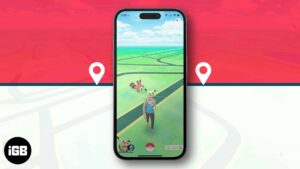“Pokémon Go” is the latest gaming wonder that has taken the world by the storm. Gaming aficionados have once again fallen in love with an addictive augmented-reality game they never want to quit. And why not, they deserve all the fun they are winning over by finding plenty of Pokémons!
Having been done with mundane games, I had given up gaming a long time back. No sooner did I saw my friends having a blast at capturing Pokémons and going ga-ga over it on social networks, I couldn’t hold myself back. And from what I have experienced so far, it’s worth the shot not just for your free time but also for your health.
Starting off, I couldn’t figure out how to find Pokémons. Fortunately, I discovered some really interesting tricks that enormously helped me in getting the best out of it.
However, there is one thing that seemed to annoy me at times while playing the game is the uncertainty about where to go to find Pokémons. Though this is what makes this augmented-reality so popular, it can put you off as well. (Make sure to check out how to find Pokémons without moving.)
Poke Radar iPhone App for Pokemon Go: Find Pokémon Location Effortlessly
If you are someone who is a bit disappointed to have not been able to capture a lot of Pokémons, you should give Poke Radar an instant shot. It helps you discover the location of any Pokemon which has been found by other players.
Having played around with Poke Radar, I have begun to like Pokémon Go more than ever. I no longer have to spend a lot of time in finding any creatures. That’s for sure!
View All the Nearby Pokémons
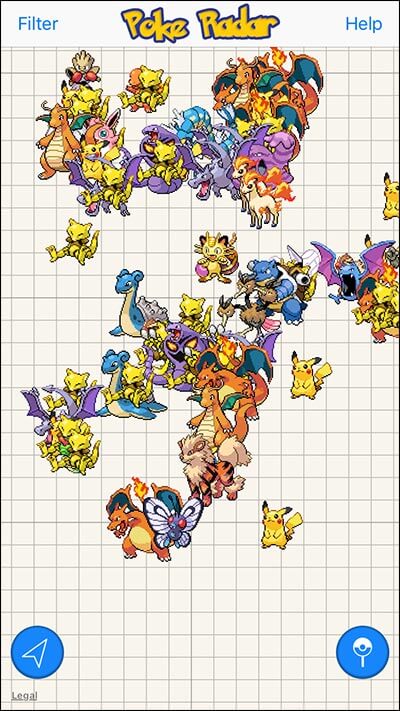
With Poke Radar, you will be able to view all the nearby Pokémons which have been found in your area on the map. The most interesting thing is that you can view even the time when they were caught along with the trainer who found them.
Find a Particular Pokémon’s Location
If you are hunting for a specific Pokemon’s location, you can discover it instantly.)
Step #1. Download and launch the app on your iPhone and then tap on Filter from the top right corner.
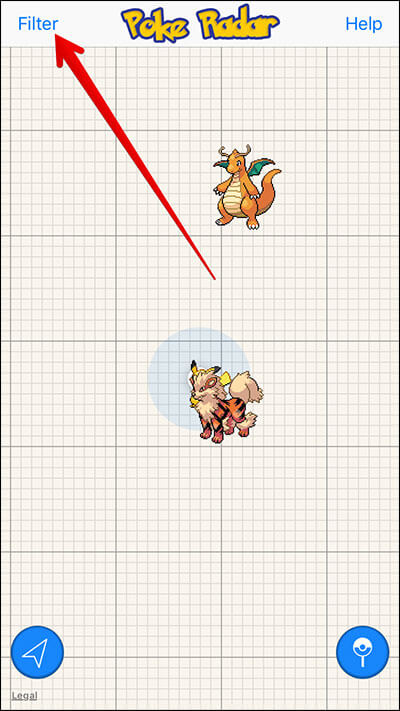
Step #2. Next, you need to choose the particular Pokemon which location you are trying to find → Tap on Submit.
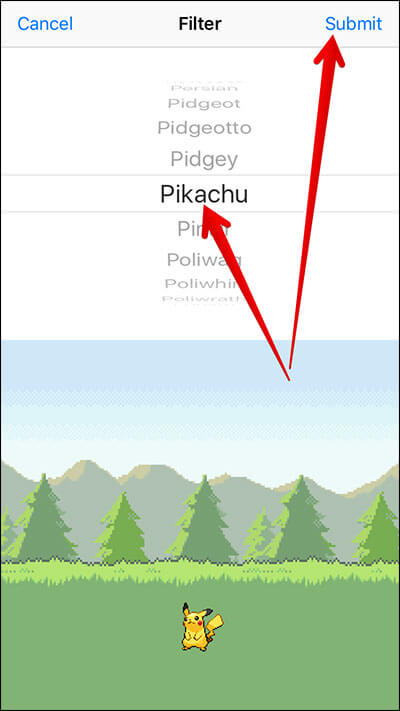
Step #3. When the Pokémons appear on the map; Tap on it → Tap on the “i” button next to a Pokemon.
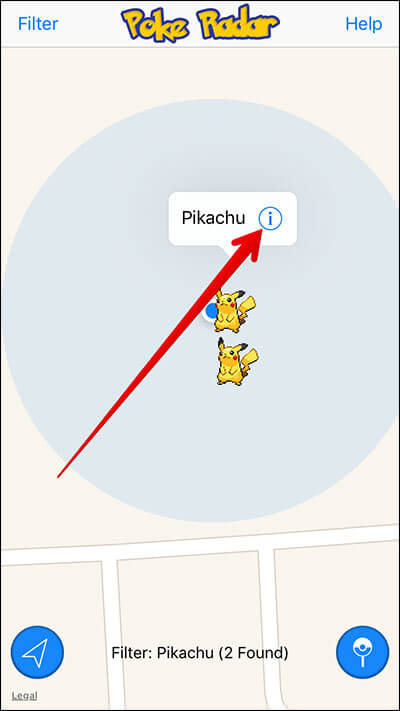
Step #4. On the next screen, you will see the name of the trainer who found the Pokemon along with the time when they were caught, you can also get direction to reach the Pokemon by Tapping Get Directions.
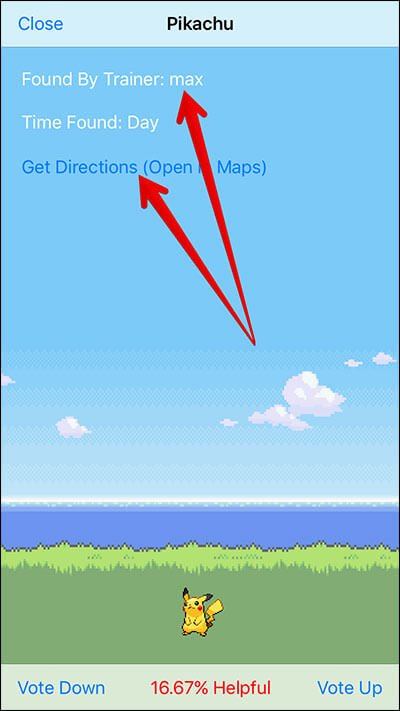
Community Driven
It lets you mark the locations of Pokemon which you have found to help others in your area. Your trainer name will be associated with the Pokemon locations you have marked. It will boost your local trainer reputation.
Pokémon Location Submission
You can submit Pokemon locations. All the Pokemon locations are Upvoted or Downvoted by others. If your submission gets a lot of downvotes, it will be removed from the map. And if any location submission gets a lot of upvotes, it will get display priority on the map.
To submit any Pokemon location, simply tap on the Pokeball icon from the bottom right corner and then tap on Submit.
The Verdict
Poke Radar is the real spice for Pokémon Go. If you have been charmed by this game and wish to make it easy to find Pokemon, then Poke Radar is the fantastic option for you.
Price: Free
Download Poke Radar
🗣️ Our site is supported by our readers like you. When you purchase through our links, we earn a small commission. Read Disclaimer.