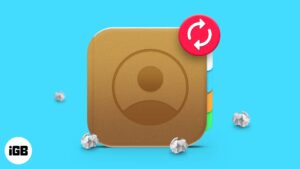Much to the delight of attendees, Apple revealed the eagerly-awaited watchOS 10 at WWDC 2023. The good news is that the watchOS 10.5 beta 2 is now accessible for download, allowing users to explore its various features.
The latest operating system for the watch includes entertaining new watch faces, NameDrop, medication reminders follow-ups, and numerous others. If you’re eager to begin using and demonstrating these exciting capabilities, here are the steps to download and install the watchOS 10.5 beta 2 on your Apple Watch.
What will you need to install the all-new watchOS 10.5 beta 2?
Caution
The developer beta of watchOS 10 cannot be downgraded to watchOS 9 once it has been successfully installed on your Apple Watch. Beta releases frequently contain a number of bugs as well, so it is best to avoid installing them on your main device.
watchOS 10.5 beta 2 Supported devices
How to install watchOS 10.5 beta 2 on Apple Watch
If the beta certificate you previously obtained is successfully downloaded, it notifies the Watch app on your iPhone that watchOS 10.5 beta 2 is available for installation. In case the beta version does not appear, restart your Apple Watch once more.
Note: Ensure your iPhone is connected to a strong Wi-Fi network before proceeding.
- Open the Watch app on your iPhone.
- Go to My Watch → Select General.
- Look for the option labeled Software Update and tap on it.
- Navigate to the Beta Updates section → Look for watchOS 10.5 beta 2.
- Now, press the < arrow to head back to the Software Update section → Choose the option to Download and Install the update displayed next to the beta update.
- If prompted, enter your phone passcode for verification.
- Agree to the Terms and Conditions by tapping the corresponding option.
- Connect your Apple Watch to its magnetic charger and make sure it has a minimum charge of 50%.
- Select Install to initiate the update process on your iPhone and/or Apple Watch.
In order to apply the update, your Apple Watch will restart once the procedure is complete. Additionally, you can view the progress on the display of your Apple Watch.
Note: Keep your Apple Watch on its charger and wait for the installation process to complete.
watchOS 10.5 beta 2 update failed?
In case your watchOS is not updating using the above-mentioned methods, you can try again after some time. In the event of repeated failure, proceed to disconnect and reconnect your Apple Watch, then give it another try.
Now that you have successfully installed the watchOS 10.5 beta 2, we invite you to share your feedback on watchOS 10.5 beta 2 in the comment section below or on our social media platforms, such as Instagram and Twitter. Let us know what aspects you enjoyed and disliked.
Read more:
- How to use Smart Stacks in Apple Watch
- How to download iPadOS 17.5 beta 2 on iPad
- watchOS 10 new features and supported devices
- Best watchOS 10 hidden features you should know!
🗣️ Our site is supported by our readers like you. When you purchase through our links, we earn a small commission. Read Disclaimer.