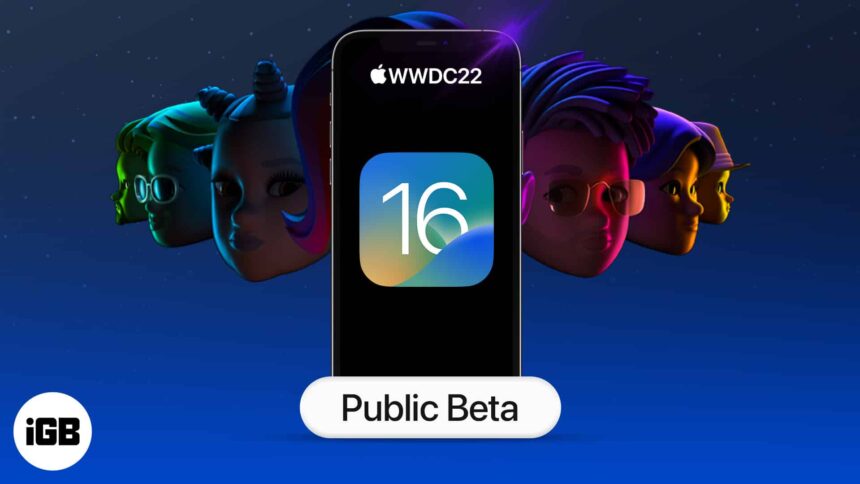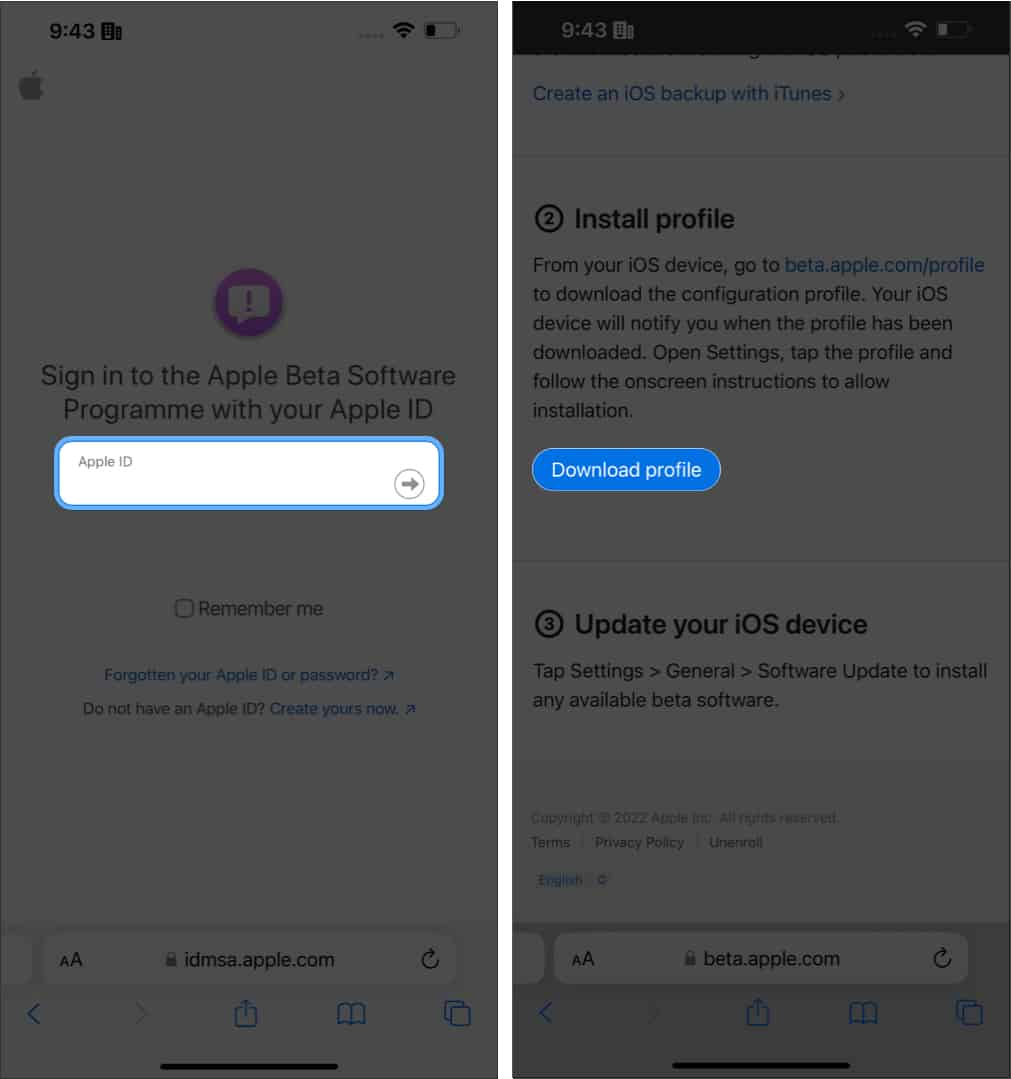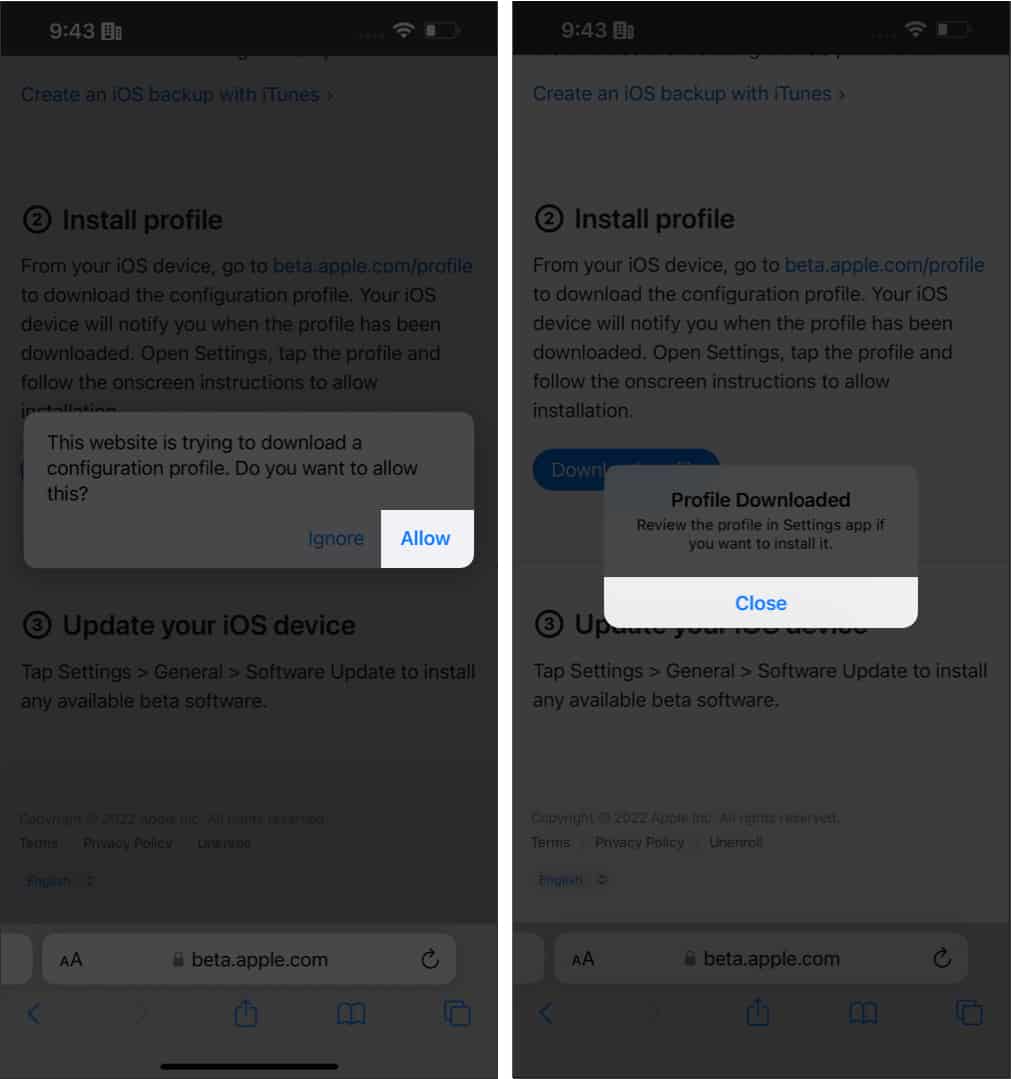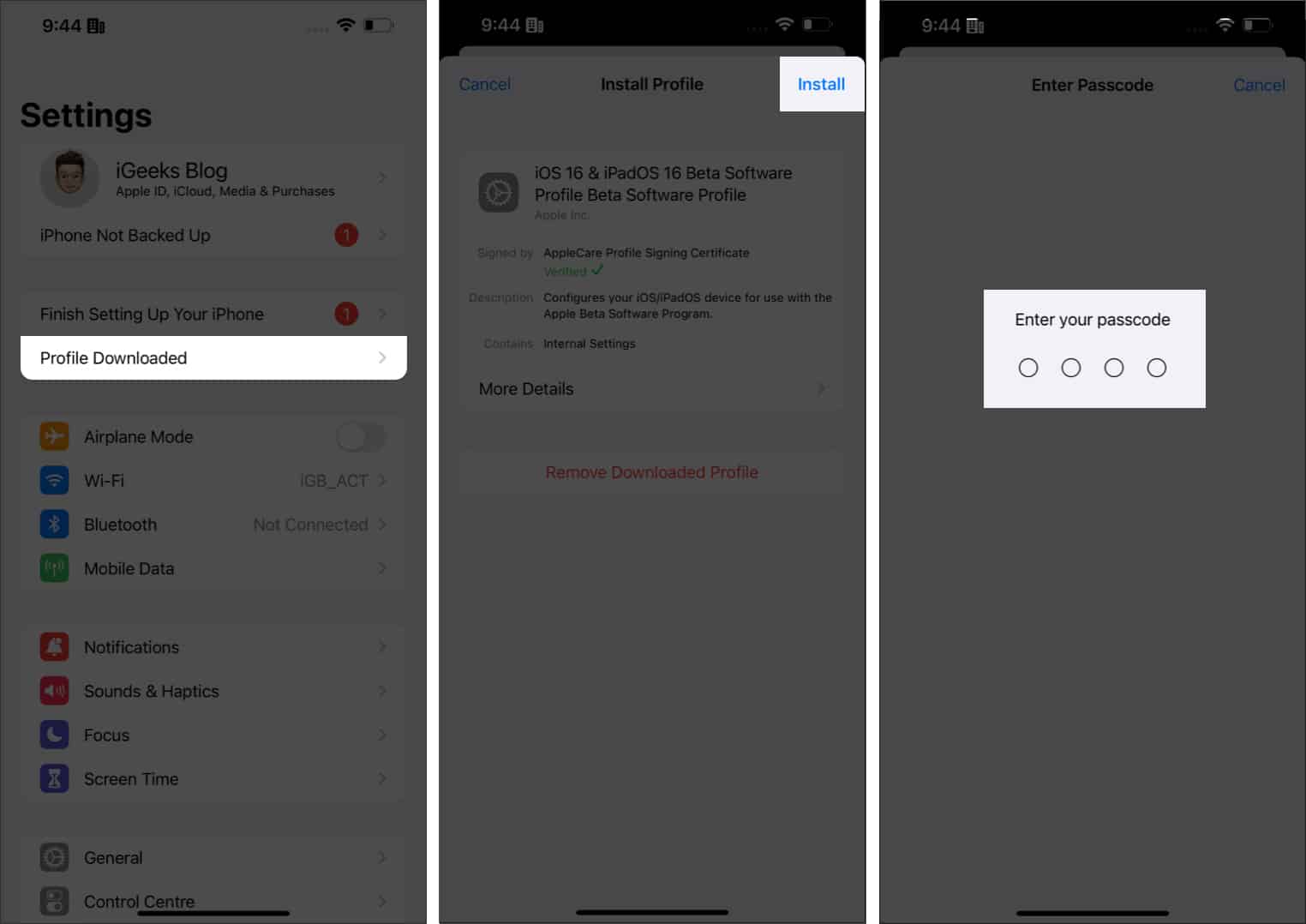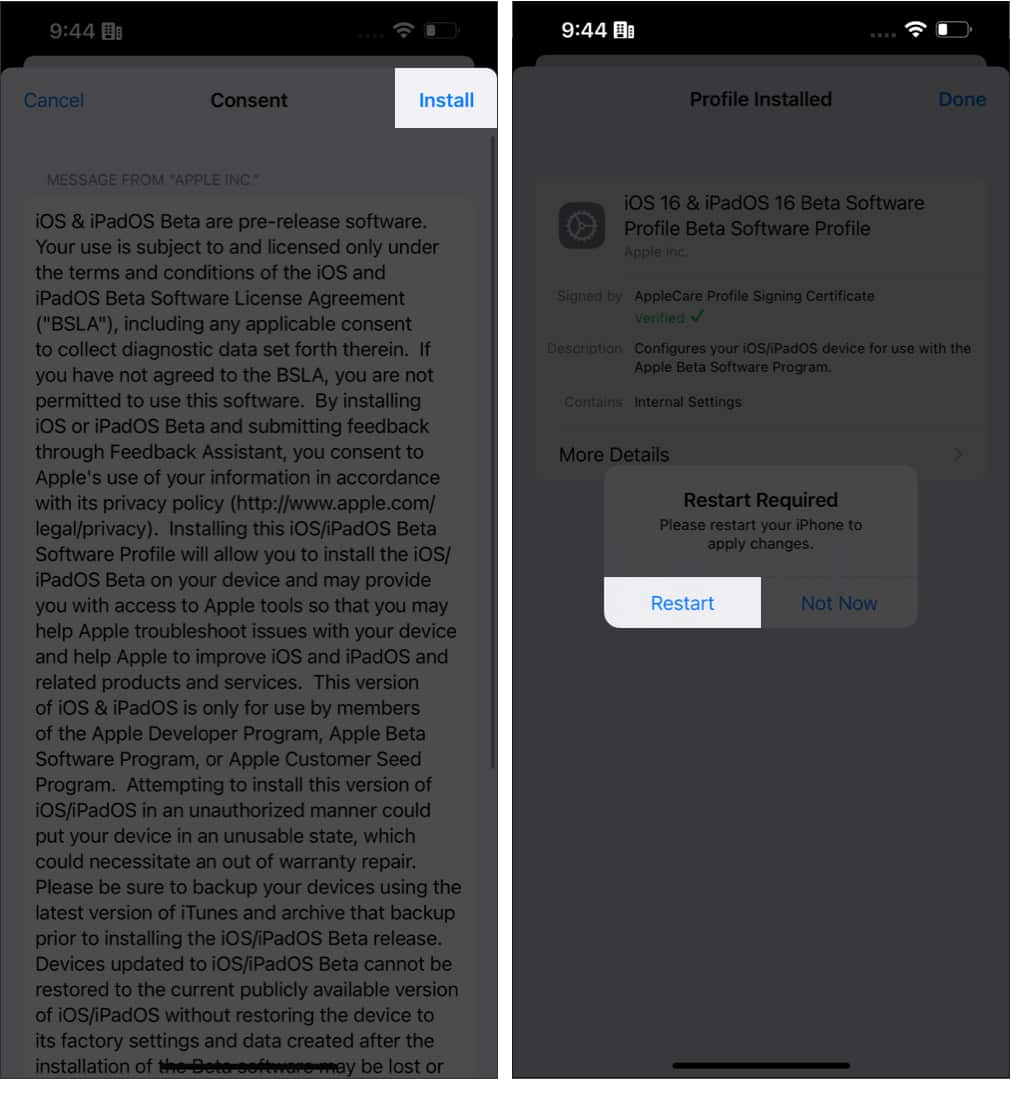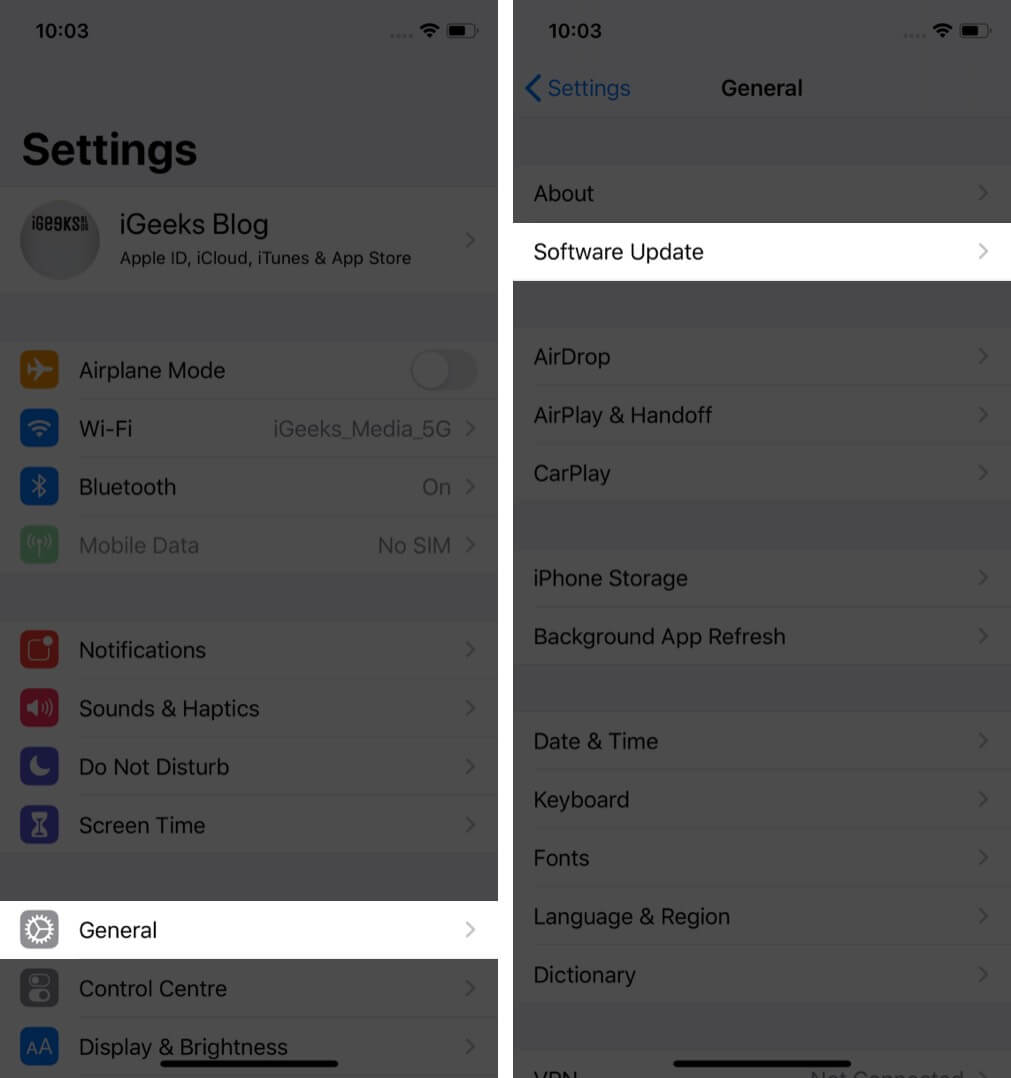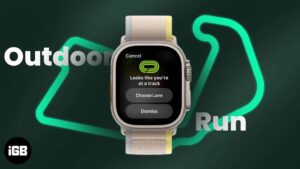iOS 16 can be considered the biggest ever update to iOS. Unveiled at WWDC 2022, iOS 16 brings features such as a customizable Lock Screen, iCloud Shared Photo Library, Smarter Dictation, Fitness app, and beyond. Now that the iOS 16.5 public beta 2 has been released, let’s download and install it on your iPhone.
Other than known features, iOS 16 has hidden features. We have covered a detailed guide on iOS 16 hidden features if you want to know more about it.
List of devices that support iOS 16.5 public beta 2
- iPhone 14 series
- iPhone 13 series
- iPhone SE 5G
- iPhone 12 series
- iPhone SE (2nd generation)
- iPhone 11 series
- iPhone Xs
- iPhone Xs Max
- iPhone XR
- iPhone X
- iPhone 8
- iPhone 8 Plus
Backup your iPhone
You must make a backup of your device and archive it before updating it to the iOS 16 beta. This way, if something goes wrong or you later wish to downgrade to iOS 15, you can get back most of your data. Check our step-by-step guide to learn how to backup your iPhone to Mac, PC, (or iCloud).
How to download iOS 16.5 public beta 2 on iPhone
- Launch Safari → go to beta.apple.com/profiles.
- Tap Sign in > and enter your Apple ID credentials to log in.
Note: If you’re a beta tester, enroll your iOS device. - Scroll down and tap Download profile.
- Tap Allow → Close to confirm the download.
- Open Settings → tap Profile Downloaded.
- Next, tap Install at the top right.
- Now, enter your device passcode.
- Tap Install twice.
- Finally, tap Done.
- If there’s a popup to Restart, select it.
Next, install the update!
How to install iOS 16.5 public beta 2 on iPhone
- Launch Settings → tap General.
- Tap Software Update.
- When the update shows up, tap Download and Install.
- Now, enter your device passcode.
Once entered, iOS 16.5 public beta will start downloading. It will take a few minutes to prepare the update and some minutes to install.
Check out this video tutorial to install iOS 16 beta
That’s all…
This is how you can install the iOS 16.5 public beta 2 on your iPhone. The iOS 16 update is power-packed with new visual changes and innovative improvements! While trying iOS 16, which feature do you like the most? Let me know in the comments.
Read next:
- How to download and install iPadOS 16 public beta on iPad
- How to download watchOS 10 developer beta on your Apple Watch
- Download macOS Ventura public beta on Mac
- Live Activities in iOS 16
🗣️ Our site is supported by our readers like you. When you purchase through our links, we earn a small commission. Read Disclaimer.