Have you ever come across an innovative device that you never knew you needed? Well, the DockCase USB-C Smart HD Display Dock gave me similar vibes. I have been using hubs and adapters for ages. But never have I seen something that gives so much device information.
Check out the review to know why I am fangirling over a 1.3″ HD display.
Visual Dock: A unique and powerful mix of a docking station, charger & thermometer
Why would a dock need a special display screen? Well, this was my exact question when I learned about DockCase. I have seen docks & adapters with small LCDs that show battery status previously, but this is a whole different ball game.
It is the world’s first visual hub with a 1.3” HD display screen. While it may look plane-jane at first glance, the real magic starts when you plug it in.
The screen lights up and shows the operational status of each connected device along with their real-time temperature. Most importantly, it doesn’t compromise on performance in lieu of adding a screen.
Awe-inspiring specs
An awe-inspiring thing about the Smart Dock is its feature-packed and thoughtful design. It is available in two variations a 7-in-1 & 9-in-1 design. I received the 7-in-1 version, and it comes with:
- 1 – 10Gbps USB 3.2 Gen.2 port
- 1 – 100W PD 3.0 Charging – Thanks to pass-through charging, you can juice up the MacBook with the original 96W adapter simultaneously. Plus, it boasts a 24V CC high voltage protection to keep your device safe.
- 3 – USB-A 3.0 Ports – 5Gbps data transfer – Connect a flash drive, SSD, or HDD and enjoy super speedy transfer. My 3.89 GB video file was transferred in about 1.03 seconds. You can also use the port for a mouse, keyboard, or to charge your smartphones.
- 1 – HDMI 2.0 4K@60Hz – Connect a TV or larger display with up to 4K resolution; no delay or lag.
- 1 – UHS-I SD/ TF card – up to 2TB – It supports fast reading and inter-transferring for both SD and TF cards simultaneously. During our test, it took under 50 minutes to transfer a 3.89 GB video file.
The portable Smart Dock carries industry-leading tech under its hood. And I like it because it is really, really fast and versatile. Besides, you also get a smart and fast USB-C to USB-C cable featuring 3.1 Gen.2.
It uses an FPC (Flat Printed Circuit) for a softer, flexible, and durable cable that delivers a 25,000+ bend lifespan at 180 degrees.
An informative & welcoming dashboard
As explained earlier, what makes the DockCase’s USB-C hub stand out is its 1.3” HD display with 221 PPI. It enables real-time information visualization, so you can know more about connected devices and use them optimally.

There’s a greeting page that displays a warm message every time the device is booted. Then, you are redirected to the main interface, aka the dashboard.
As and when you connect a device, it instantly gives you real-time information about it. You can see:
- 100W PD 3.0: Voltage, current, and temperature.
- 4K@60Hz HDMI: Monitor’s brand, size, manufacturing date, current and max resolution, temperature, and more.
- USB-A 3.0 Ports: Whether the USB is 3.0 & 2.0 and the temperature.
- SD/TF Card Reader: Card type and temperature
After the initial information is shown, the screen returns to the main dashboard. And quite like a car’s dashboard, it carries the core information of each port.

As for the real-time temperature reading on the top-left side, it auto-shuffles to show you the current scenario for each connected device. The green shade of reading turns yellow if the device is heating up.
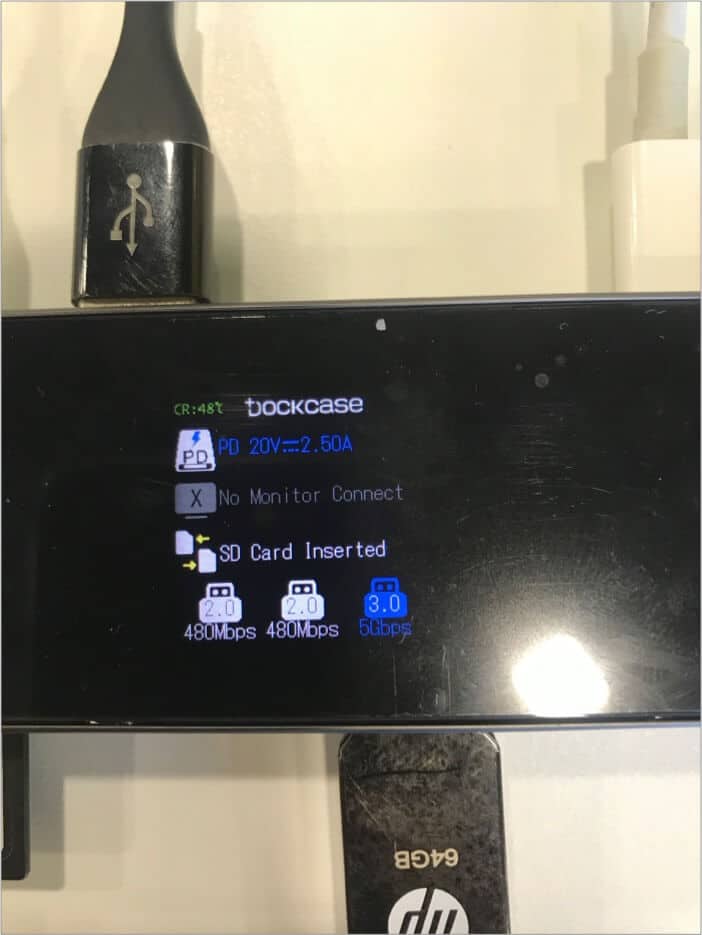
The rotatable screen – Quite remarkably, the DockCase has thought of it all! When the Smart Dock is connected to the right side, the display text is upside down, by default.
So for better visuals, you can rotate the screen. Just insert a paper clip or a SIM-ejecting tool into the hole beneath the USB-A port.
What difference does the screen make?
While I am going gaga about the display screen, a common question might have prompted in your head. How does real-time information visualization help us?
The information helps you make the most of the device. Whether the HDMI output is working on the best resolution; or if you could get better data transfer speed.
Plus, while using hubs and adapters, the temperature can be a significant issue. It directly impacts speed & stability, leading to device crashes. With Smart Dock, you can easily monitor the temperature of each device and avoid any related issues.
My parting thought
Everything from the idea to the conception is spot on and works quite flawlessly. From the tempered glass top, rubber foot for stability, to the rotatable screen, the smallest things are well taken care of.
The best part, even after vigorous usage, the hub did not heat up massively. Although, there are two things I would love to have in the Smart Hub;
- A button or touchscreen to switch between the display screens. It will help check them individually when needed.
- It would be great if the dock can double as a multi-port charger. Currently, you can’t charge devices if the smart hub is not connected to a MacBook or PC. Wouldn’t that be a great feature to have!
Apart from that, Smart Hub gets a 10/10 from my side. What’s great is that the product is in its Kickstarter phase, so you can currently avail of it at a marked-down price, so hurry!
Kickstarter Special Price:
- 7-in-1 Smart Doc Pro –
$69.99$49 - 9-in-1 Smart Doc Pro –
$99.99$79
For more information, you can visit the Kickstarter page.
🗣️ Our site is supported by our readers like you. When you purchase through our links, we earn a small commission. Read Disclaimer.









