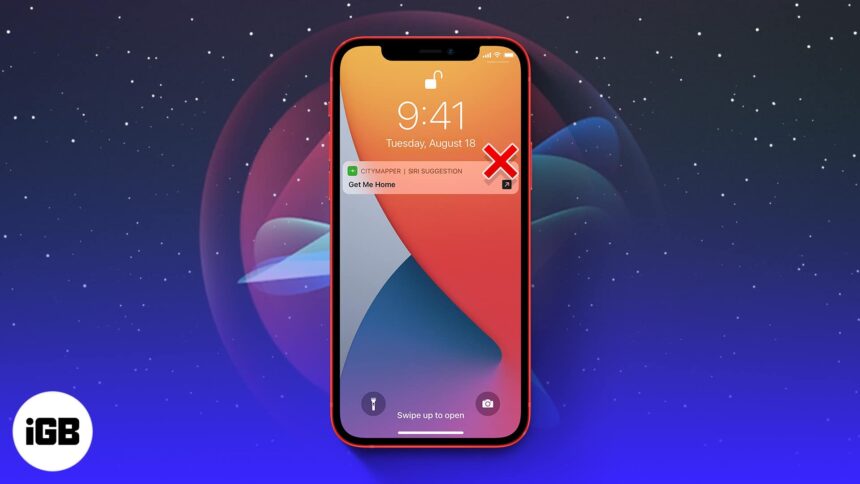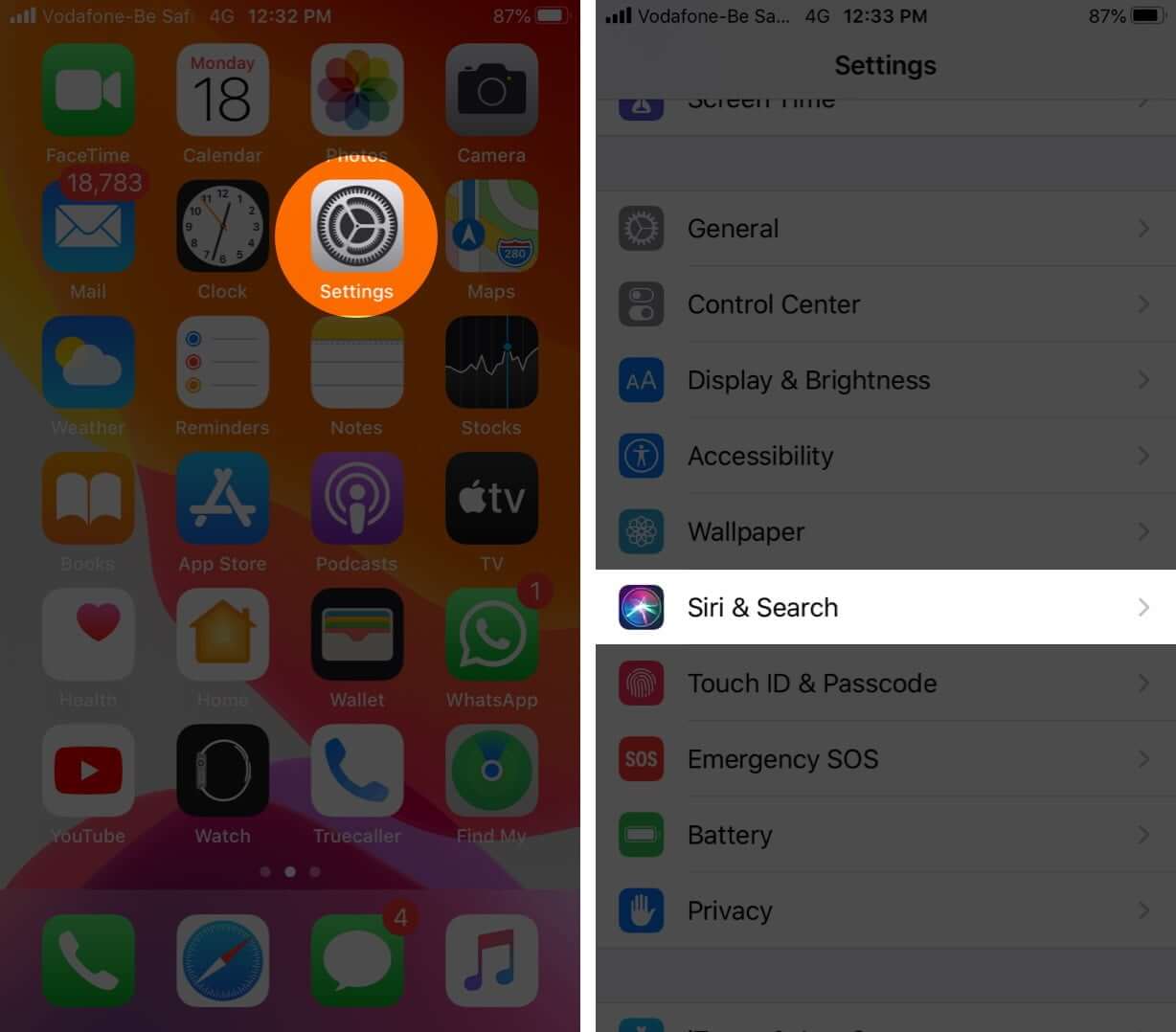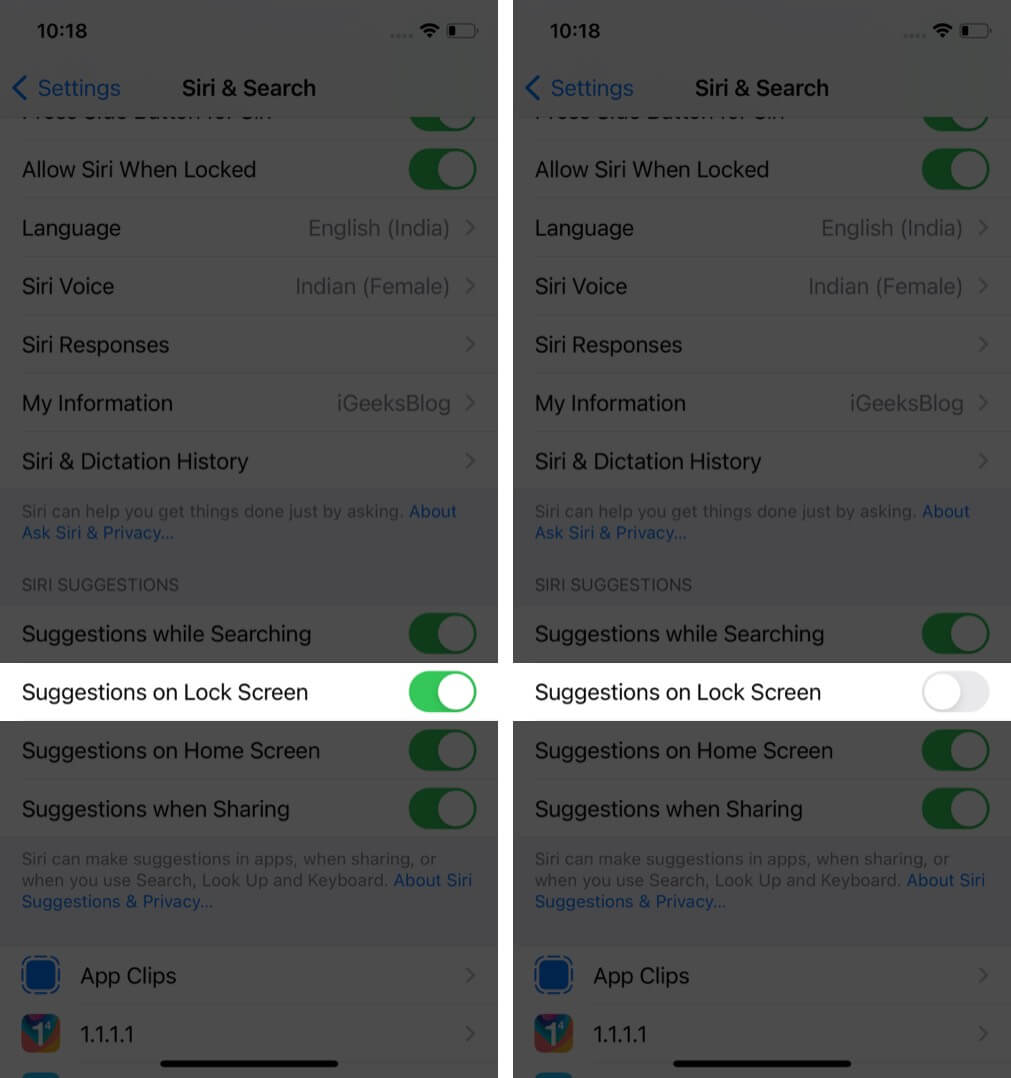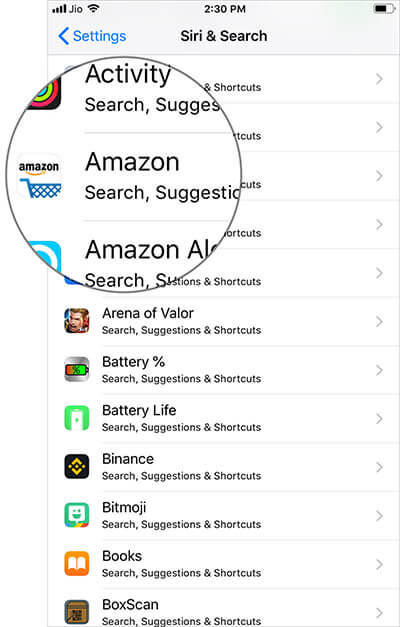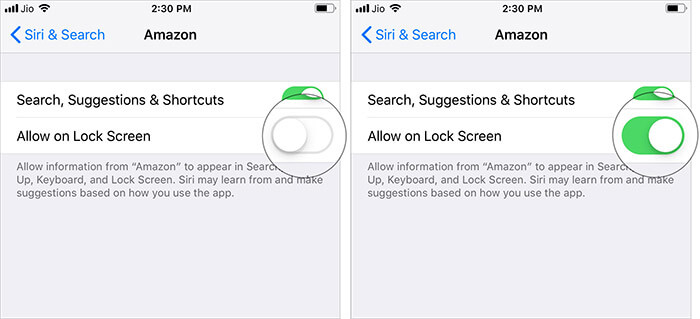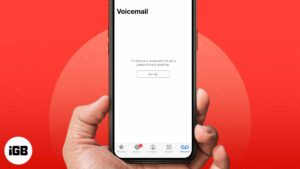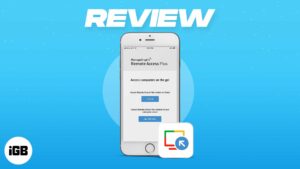Although it’s one of the most useful iOS features, you may at times want to turn off Siri Suggestions on the Lock Screen. This is because the suggestions may expose your privacy about things you don’t want to share with others.
For instance, if you use the Notes app every evening, it will appear as a suggestion on your screen around the same time each day. If you’d rather not see this, here’s how to disable Siri Suggestions on your iPhone Lock Screen.
How to disable Siri Suggestions on Lock Screen on iPhone or iPad
- Launch Settings → tap Siri & Search.
- Next, turn off the switch next to Suggestions on Lock Screen.
That’s all folks! Going forward, the personal assistant will no longer offer suggestions on the Lock Screen.
If you ever decide to go back to the previous option, just follow the same steps mentioned above and turn on the switch in the end.
Don’t want to completely disable Siri Lock Screen Suggestions? You can choose to turn it off on a per-app basis. For instance, if you want to continue to receive suggestions about the Podcasts app, you have the option to keep this feature enabled for this particular app.
How to enable Siri Lock Screen Suggestions for individual apps
- Open Settings → tap Siri & Search.
- Next, scroll down and select the app from which you don’t want to receive suggestions on Lock Screen.
- Toggle on Allow on Lock Screen.
Note: To disable the feature, simply follow the above steps and toggle off Allow on Lock Screen.
You can repeat the same steps to enable and disable this feature for individual apps.
Wrapping up
Faced with huge competition, Siri has to cover a lot of ground to fend off the challenge coming from the likes of Alexa and Google Assistant. With the integration of Shortcuts, Apple’s personal assistant has got a much-needed shot in the arm.
What’s the one improvement you would still like to see in it? Do let us know that down below in the comments.
You would like to explore:
- How to scan QR code using iPhone Camera
- How to turn off Siri on AirPods
- Siri Suggestions not working on iPhone and iPad?
- How to Mute Siri With Ring Switch on iPhone and iPad
🗣️ Our site is supported by our readers like you. When you purchase through our links, we earn a small commission. Read Disclaimer.