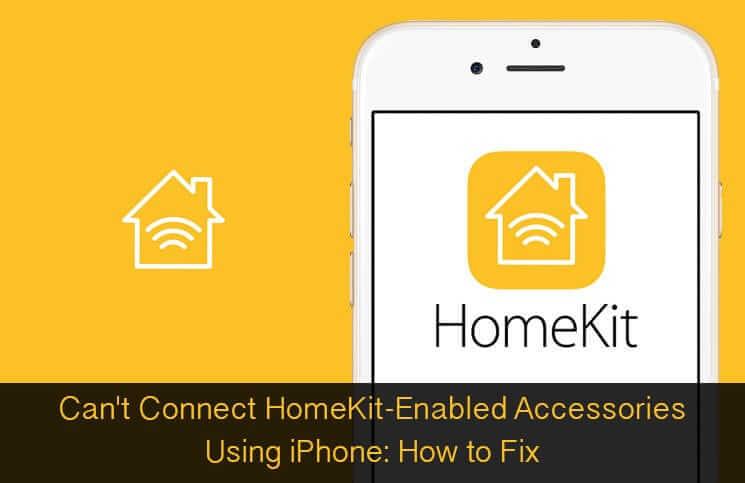Watching a movie at your home with your family, suddenly you remember that you have forgotten to switch off A.C in your office. What would you do? Wouldn’t you rush to your office to switch off A.C? Most probably yes!
With the introduction of HomeKit, Apple has made sure you are able to remote control home accessories such as, light, TV or A.C with your iPhone, iPad or Apple Watch. So, you would no longer need to run to turn off light in other room while having a dinner. It’s very simple to setup and control HomeKit-enabled accessories on iPhone.
Some iPhone users have reported that they can’t connect HomeKit-enabled accessories using their iDevice. This inconvenience can be fixed right away using some possible solutions. Let’s check out if you are also having trouble dealing with the HomeKit accessories!
The Trick You Must Know
- There are some accessories which can’t be controlled using Siri command, if your device is locked. Hence, you have to unlock your device first before trying to control the accessory
Check Out Wi-Fi and Bluetooth
Make sure you have proper Wi-Fi connectivity on your iPhone. Keep Bluetooth turned on as well on your device.
If you are still unable to control your accessory, then reboot your iPhone by pressing and holding on Home button and sleep/wake button at once.
Reset Your HomeKit Accessories
Resetting the HomeKit accessories can help you troubleshoot this issue instantly.
Step #1. Launch Settings app on your iPhone → Tap on Privacy.
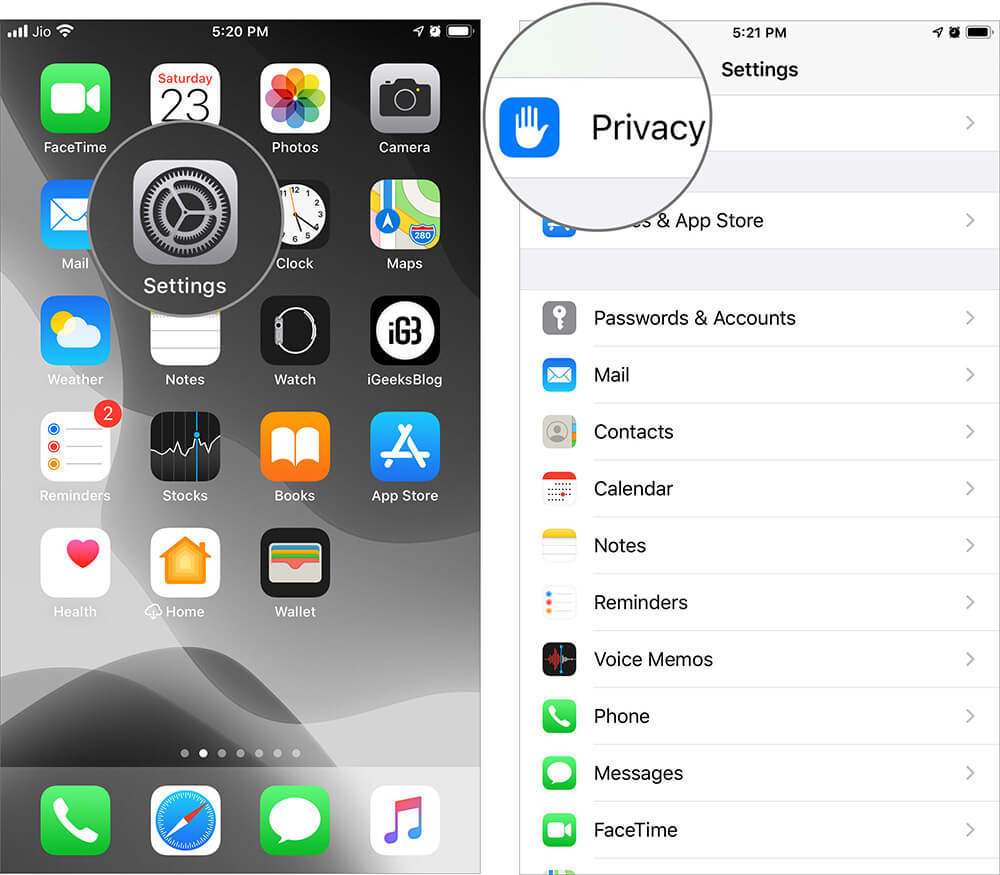
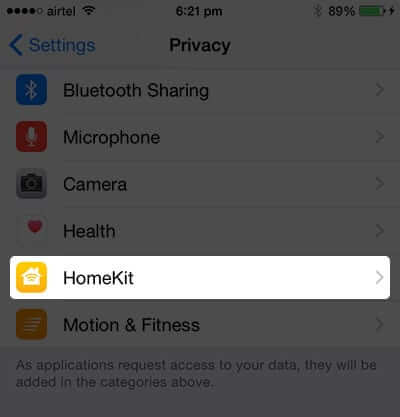
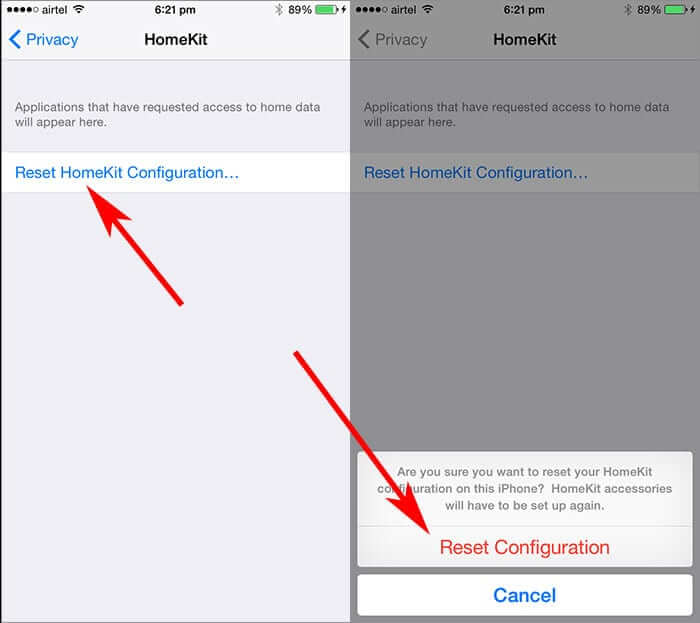
Step #2. Scroll down and tap on HomeKit.Step #3. Next up, tap on Reset HomeKit Configuration and confirm it. (You can reset HomeKit accessories manually too. Just in case, you are moving to other home where HomeKit accessories are already enabled, you would need to reset them manually.)
Apple TV May Help You
Apple TV (3rd generation running 7. 0 software version or later) can help you control the HomeKit accessories remotely even when you are away from home. Make sure you have signed in to the same iCloud account on both your iPhone and the TV.
If you haven’t yet resolved this issue, then you need to sign out of iCloud on your TV and iPhone and sign in again.
That’s it! Hopefully, you’ve got it right.
Note: If all these solutions fail to help you connect your iDevice to the accessory, then you need to contact the manufacturer.
Related Posts
- Best Apple HomeKit Compatible Devices
- How to Get Notifications from HomeKit Accessories on iPhone and iPad
- Can’t Connect HomeKit-Enabled Accessories Using iPhone? Here is a Fix
- Best HomeKit Secure Video cameras
🗣️ Our site is supported by our readers like you. When you purchase through our links, we earn a small commission. Read Disclaimer.