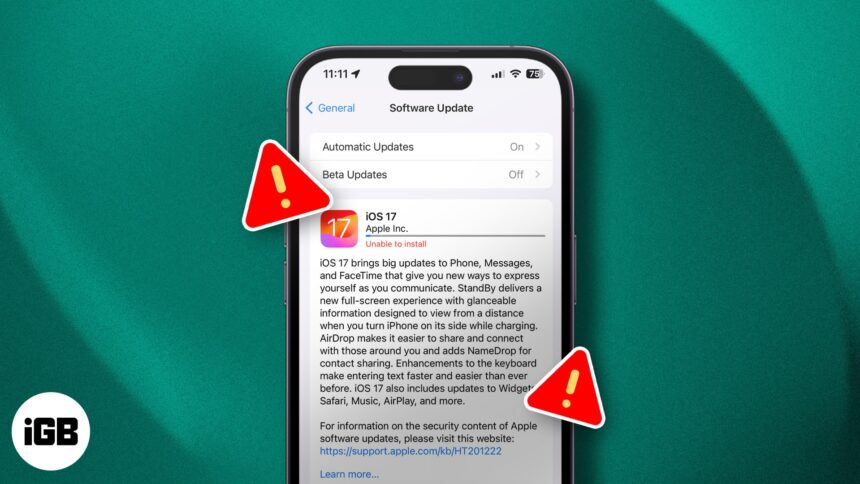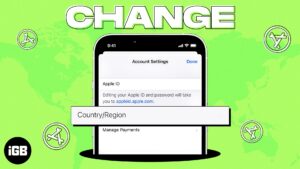Apple regularly releases iOS updates to add new features and fix security concerns. Keeping up with the trend, Apple recently released the iOS 17.4.1 update, but some users encountered issues while installing it. If you are unable to install the iOS 17.4.1 update, here are a few tested solutions that will surely help you out.
How to fix iOS 17.4.1 update problems
1. Essentials to download and install iOS updates
There are a few things you need to ensure before you proceed to install the iOS 17.4.1 update:
2. Force quit Settings app
If you’re unable to install the iOS 17 update on your iPhone, force quit the Settings app.
- On an iPhone with Face ID, swipe up from the bottom of the screen and hold.
- On an iPhone with a Home button, quickly double-press it.
- Drag the Settings app card all the way up to force quit.
- After a few seconds, open the Settings app → General → Software Update and see if you can install the new iOS update.
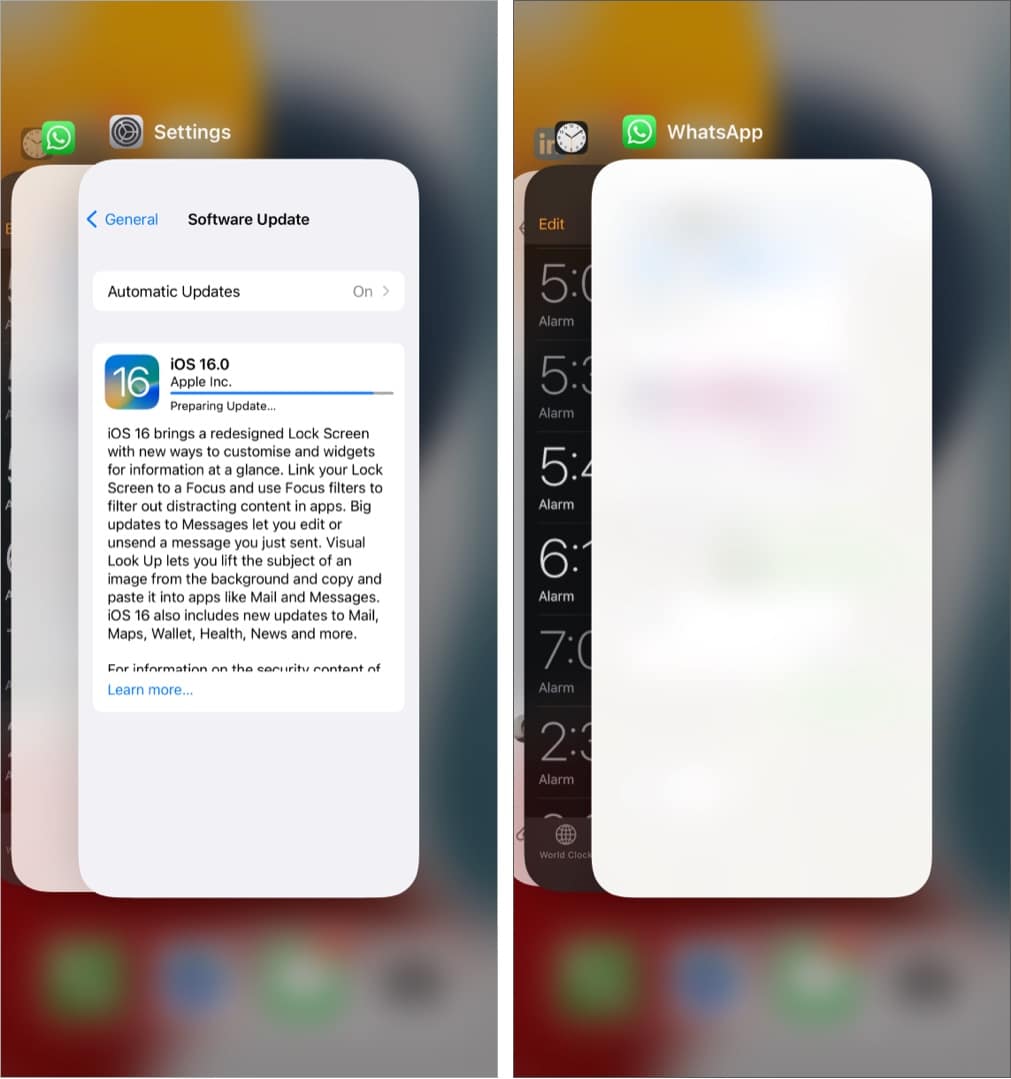
3. Restart your iPhone
Like any other tech device, restarting your iPhone might fix the underlying software glitch that might be hindering the iOS update process.
To restart your iPhone, turn it off, wait for a few seconds, and turn it back on.
4. Update iOS 17.4.1 using Finder or iTunes
If you can’t install the update over the air (OTA), try updating your iPhone using iTunes on a Windows PC or Finder on a Mac PC or MacBook.
Here’s how you can download and install iOS 17.4.1 on your iPhone using Finder on Mac:
- Connect your iPhone to your Mac using an appropriate cable.
- Click Trust if you see it on the computer screen. Tap Trust on the iPhone as well.
- Launch Finder and select your iPhone from the sidebar.
- Now, under General, click on the Check for Updates button.
- If a notification for an update pops up, click on the blue Download and Update button.
5. Reset Network Settings
This is an almost sure-shot solution to fix failed software update issues. Recently, my iPhone update also got stuck.
I switched to three different Wi-Fi networks, but the iOS 17.4.1 update was still not downloading. Finally, I reset the Network Settings, and everything was as good as possible.
Note
This will not delete personal data like apps, photos, videos, songs, etc. However, all Network Settings related to Wi-Fi, Cellular, and such will be erased.
- Open iPhone Settings and tap General.
- Tap Transfer or Reset iPhone → Reset.
- Select Reset Network Settings. Enter your passcode and confirm your choice.
Once this is complete, try downloading and installing the update again. It will work.
In rare cases, if this does not help, go ahead and reset all settings. This, too, won’t delete personal data. But all settings you have ever changed or added, like notifications, keyboard, Wi-Fi, location, VPN, etc., will reset to the default state.
Contact Apple Support
If none of the above solutions work, it’s possible that there may be a hardware issue with your iPhone. Contact Apple Support or visit an Apple Authorized Service Provider to diagnose and resolve the problem.
Learn how to fix frozen iPhone update
Is your iPhone update frozen? Is it stuck on the same Update Requested screen for a long time? In this situation, please see this post where I show you multiple solutions to fix this issue.
Conclusion
I hope the methods listed here helped. These were the solutions to fix the ‘cannot download and install iOS update’ issue. If you need more assistance, don’t hesitate to contact me via the comments section below.
Check out next:
- How to prepare your iPhone for iOS update
- How to update apps on iPhone or iPad
- How to fix the “Update Apple ID Settings” issue on iPhone
🗣️ Our site is supported by our readers like you. When you purchase through our links, we earn a small commission. Read Disclaimer.