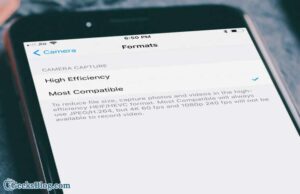Living in a mobile age has its own perks and problems. While you can run your business on your iPhone and iPad with the best productivity and business apps, call recording should not be missed out. For any businessman, Doctor, Lawyer, or Stock Broker, their mobile conversations are important. For these people, call recordings to allow them to go back to those conversations to understand everything. Sometimes, people on other ends may turn hostile to their commitments made on the phone. This is when you can remind them of their words recorded on your iOS devices. As the market is cluttered with so many call recording apps for the iPhone, it is a daunting task to find the best call recorder.
As luck would have it, I stumbled upon this Call Recorder from Madduck. I can use this app to record calls, save them, and listen to those recordings in the future. The free-to-download app offers in-app purchases to record incoming and outgoing calls on your iPhone and iPad. It is a feature-rich app, which provides some cool facilities apart from just recording calls. Probably you would like to read this review.
Call Recorder – Save & Listen iPhone App to Record Calls and Voice Memos, and Turn Voice Records into Text
Record Calls
Most iPhone recording apps offer either an incoming or outgoing call recording facility. Even if you pay for such apps, you can record the first few minutes of your conversations. This is not the case with Call Recorder. You can record all your calls until you hang up your call. Recording calls is super easy on your iOS device.
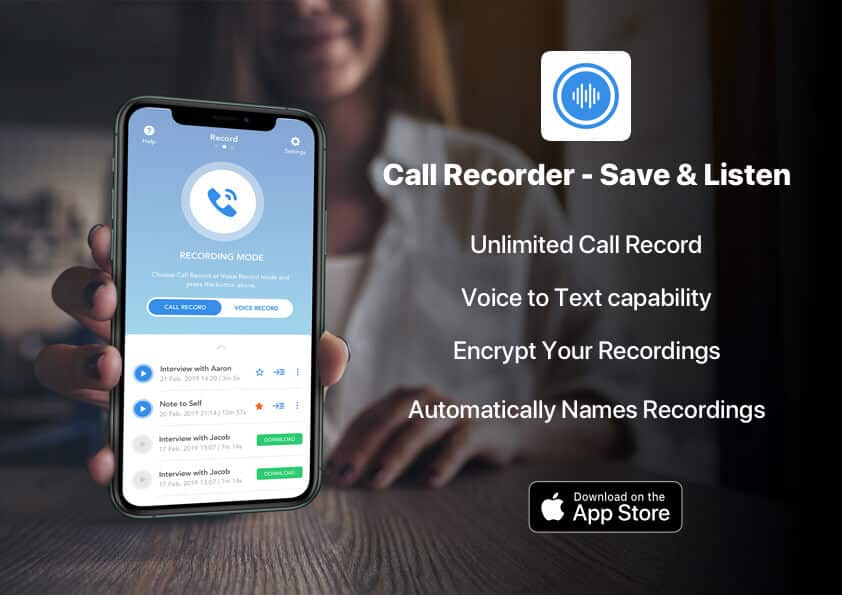
The app will ask you to access your contacts; once you assign your contacts, you can start recording calls on your device using this app. Note that you must subscribe to this app to record incoming and outgoing calls. Once the subscription is paid, follow the steps given below.
The app is divided into three main categories: Help, Record, and Settings.
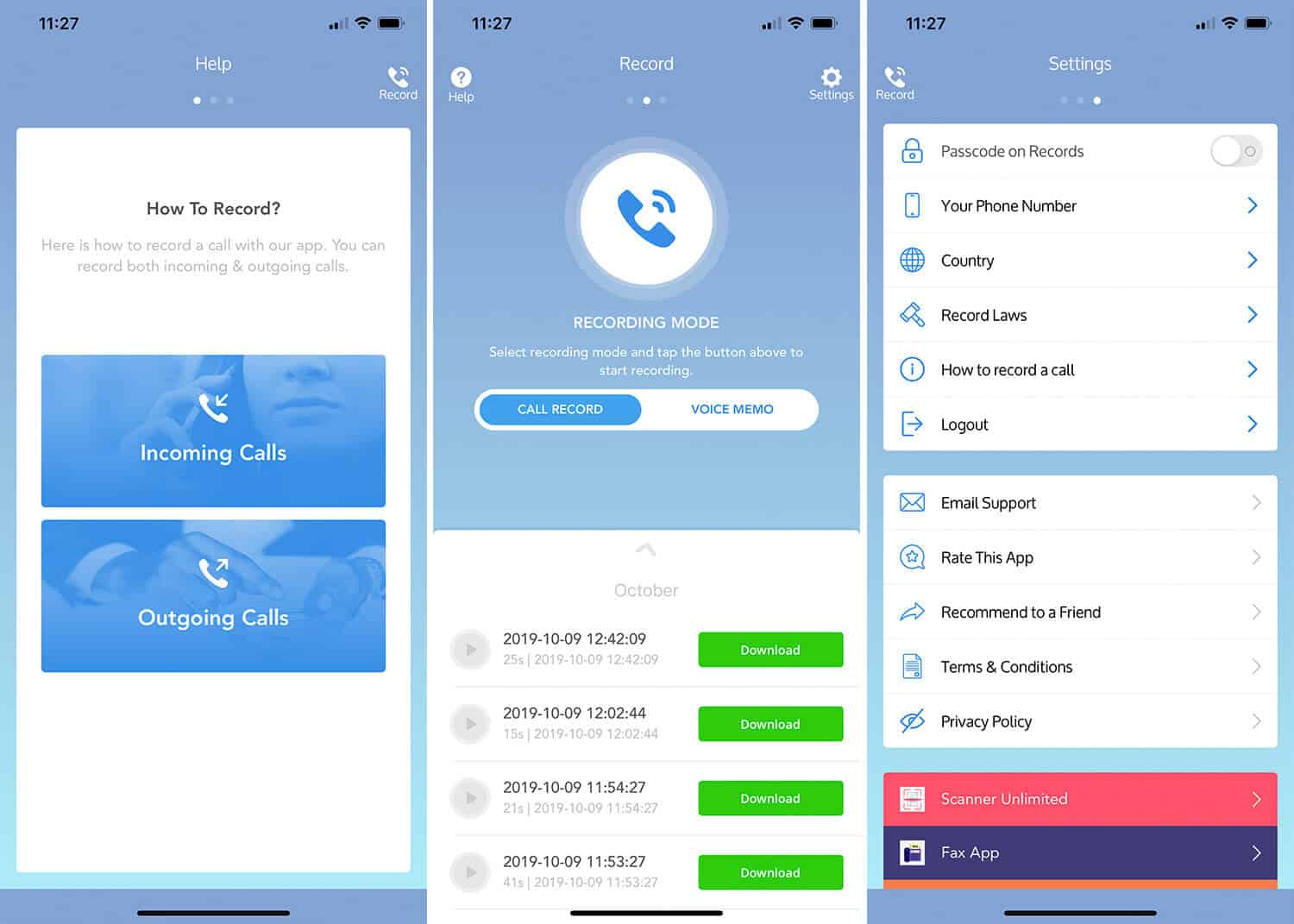
On the Help page, you can find methods of how to record incoming and outgoing calls; on the Record page, you can actually record your calls and voice memo; and on the Settings page, you can make necessary changes.
Record Outgoing Calls on iPhone
Step #1. Open Call Recorder on your iPhone. If you are on the Help page, swipe left to bring Record screen and tap on the Record button (you can see that telephone icon.)
Step #2. You are now on the Call Record screen with a Keypad; tap the number you want to call or tap on Add Contact to fetch your contact.
Step #3. Next, tap on the Call icon from the bottom.
Step #4. A number pops up from the bottom of your iPhone screen; you need to tap on that number. This number may not be the one you are calling; probably it can be allotted by the app from its server.
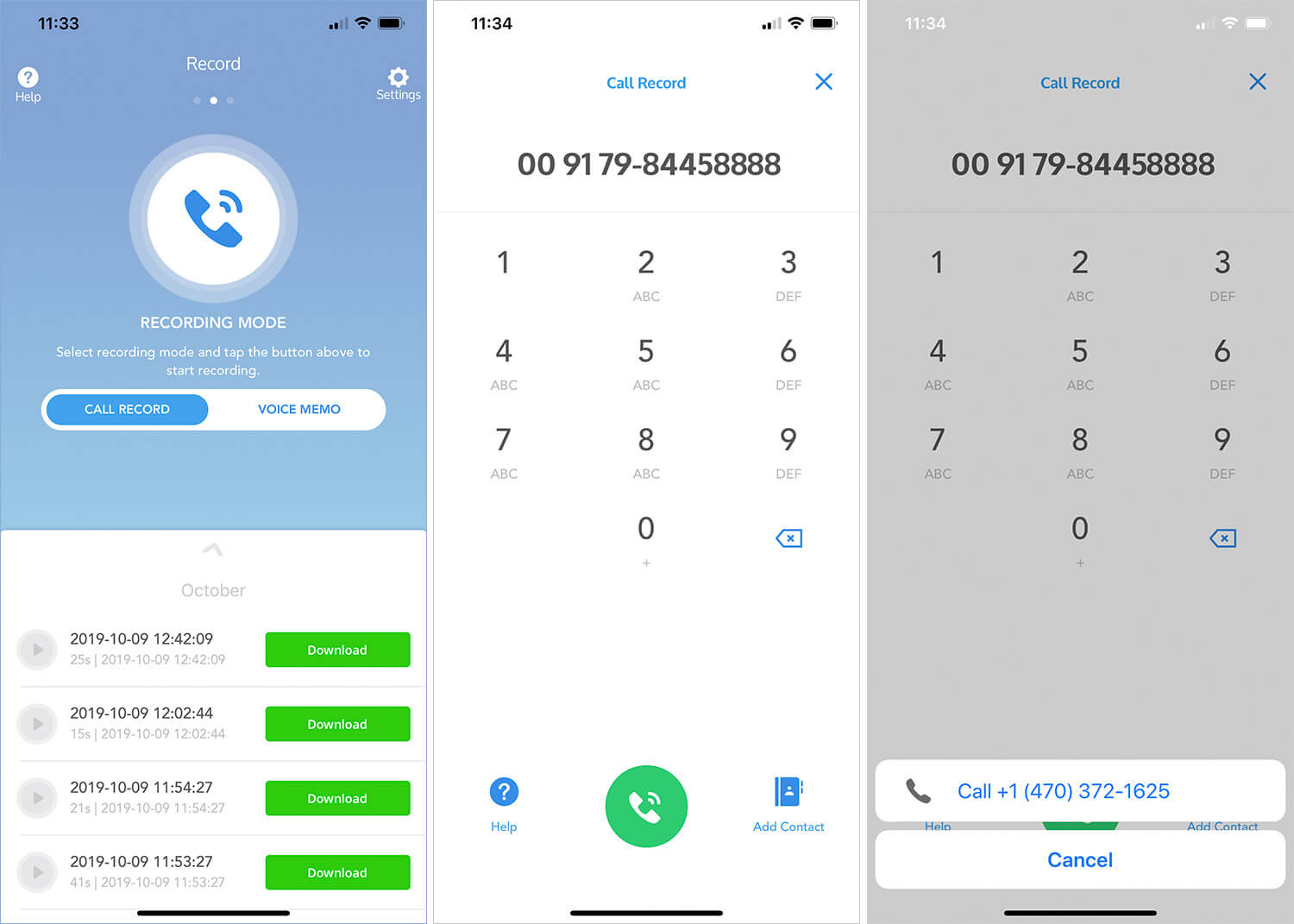
Step #5. Once, that call is connected, again the Pop-up will appear with the Actual number that you want to record. Tap on it.
Step #6. When the receiver receives your call, tap on merge calls.
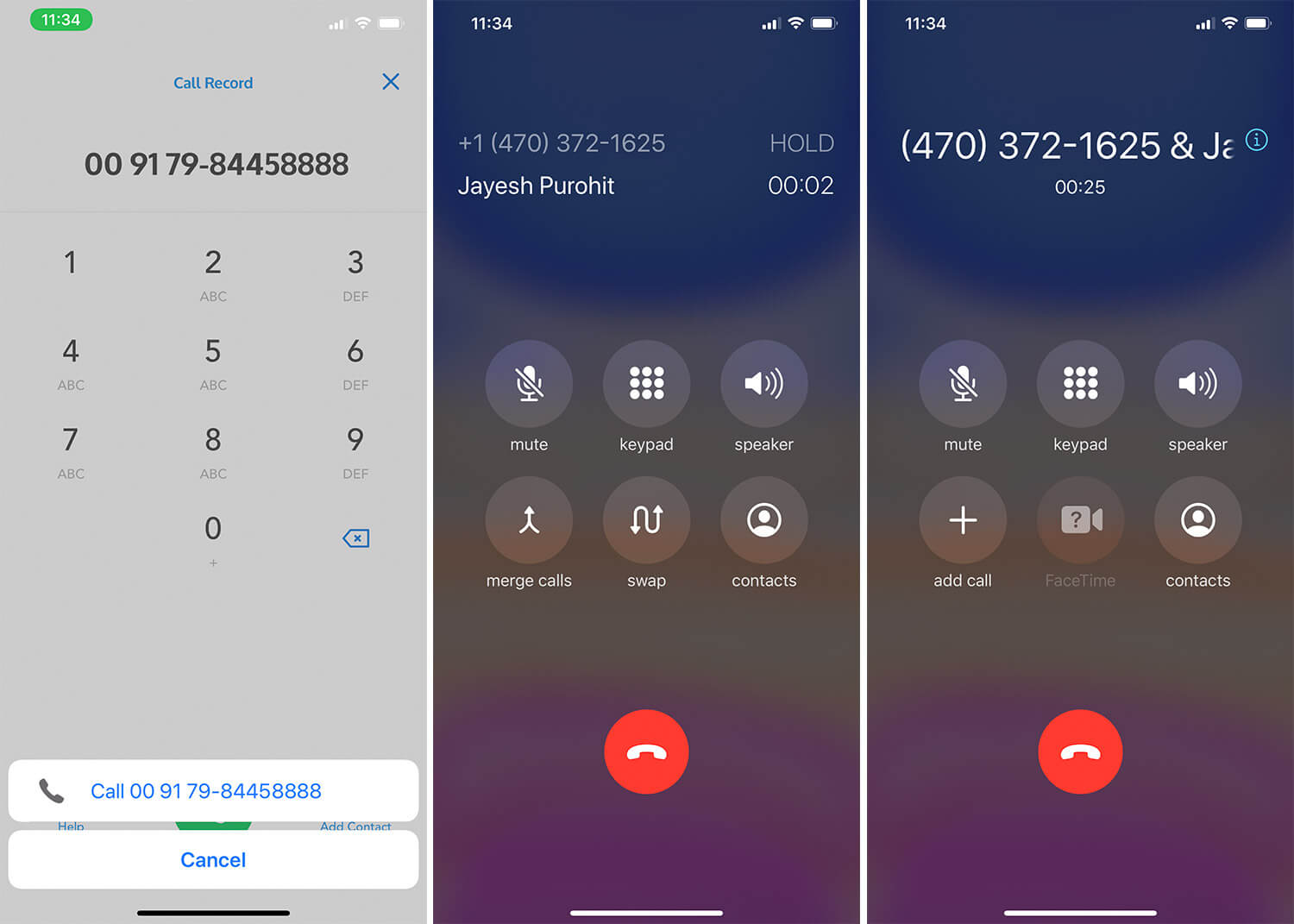
Now the app begins to record your outgoing call.
Once the call is ended, exit the Keypad and check your recordings. Swipe up the up arrow and see your recording. All your recordings will be categorized into All, Important, and Text.
It might take a few minutes to appear your recent call recording; so wait for five odd minutes, and then you can download your call recordings.
Record Incoming Calls on iPhone
Step #1. When someone calls you, accept the call and go to the home screen. Open Call Recorder App.
Step #2. Tap on the Record button to start recording the incoming call.
Step #3. Then you can see a number swiped up from the bottom of your phone screen; tap on that number.
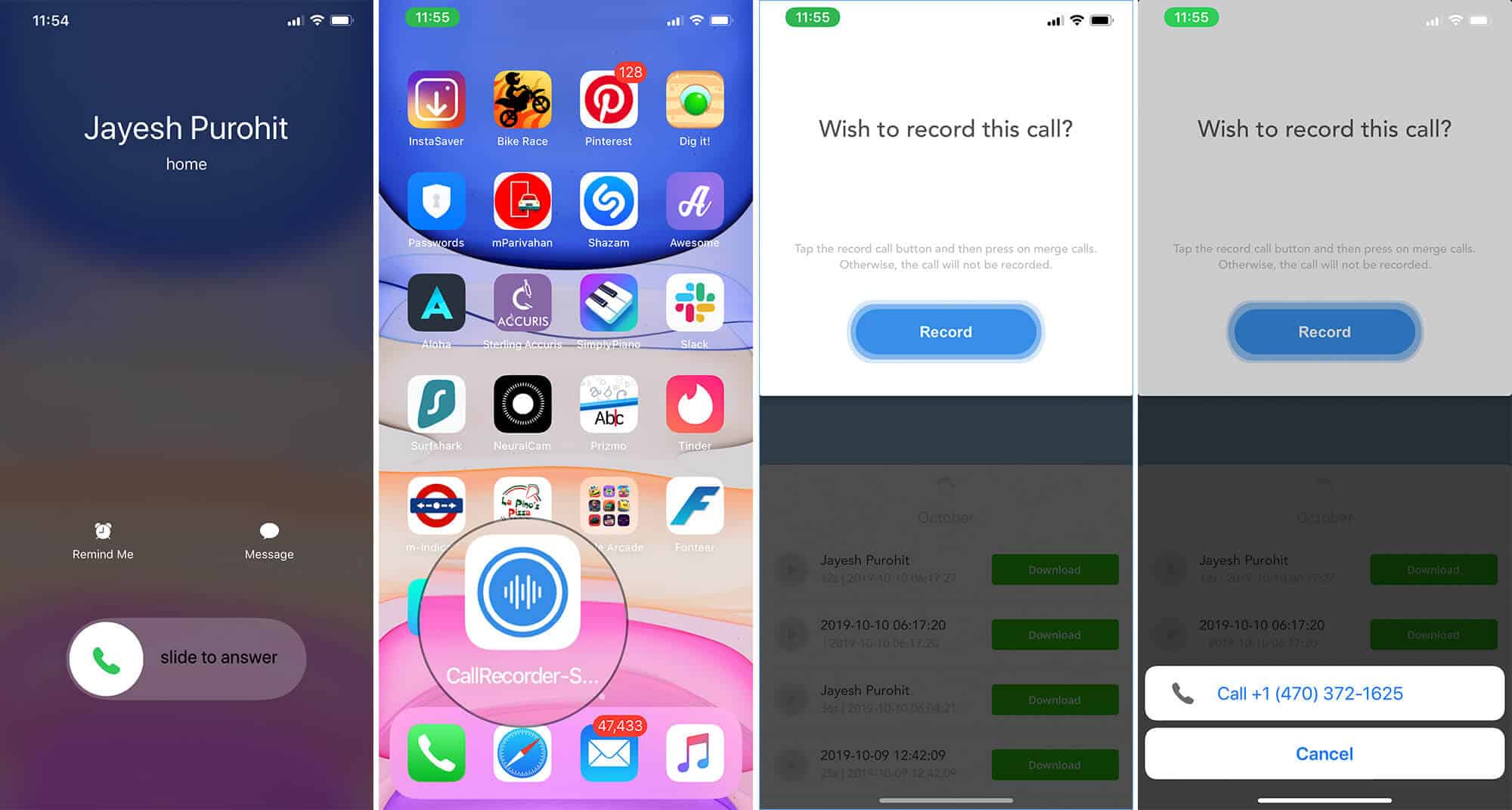
Step #4. Once that call is connected, tap on the merge calls icon.
Your incoming call will be recorded, and you can access the recording in the same way as you have done for outgoing calls.
Protect Your Recordings
When you record your phone conversations, they are bound to be essential for you, and you would never allow any person to listen to those conversations. The company respects privacy and hence, records are encrypted before they are stored. Therefore, nobody has access to records, except the user.
In case you have to hand over your iPhone to other persons frequently, you can lock your recordings in this app. In the Settings, you can turn on a switch next to Passcode, and all your recordings will be protected by a passcode. Next, every time you want to listen to call recordings, you need to enter that passcode.
Other Notable Features

The app boasts other essential features you can use in your routine life. I particularly like its ability to record voice memos, voice to text, automatically name the records of people you call, save your recordings in Favorites, rename recordings, and more. Making the most of iOS 13, the app also supports Dark Mode; Widget, Face ID, and Touch ID are among other noteworthy features of this app.
Price: Free (3-days trial)
Download
That’s all, folks!
Do you like this app?
Given the significance of recording calls in this age, the app is one of the must-haves on your iOS device. Since it has top-notch features, it justifies the in-app purchases. You can try this app for the first three days and then decide to go further.
Would you like to subscribe to the Call Recorder app? Leave your reply in the Comments section below.
You may also like to read:
🗣️ Our site is supported by our readers like you. When you purchase through our links, we earn a small commission. Read Disclaimer.