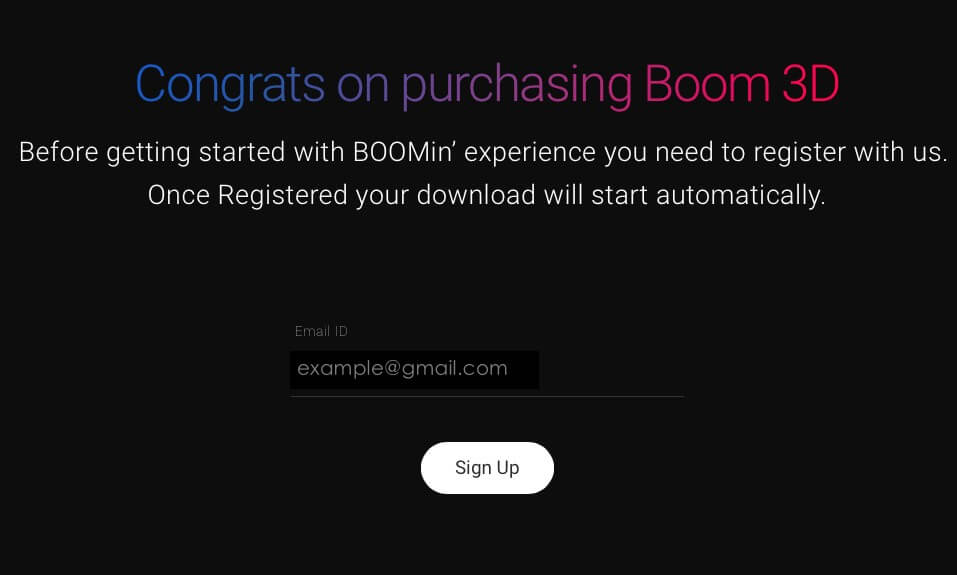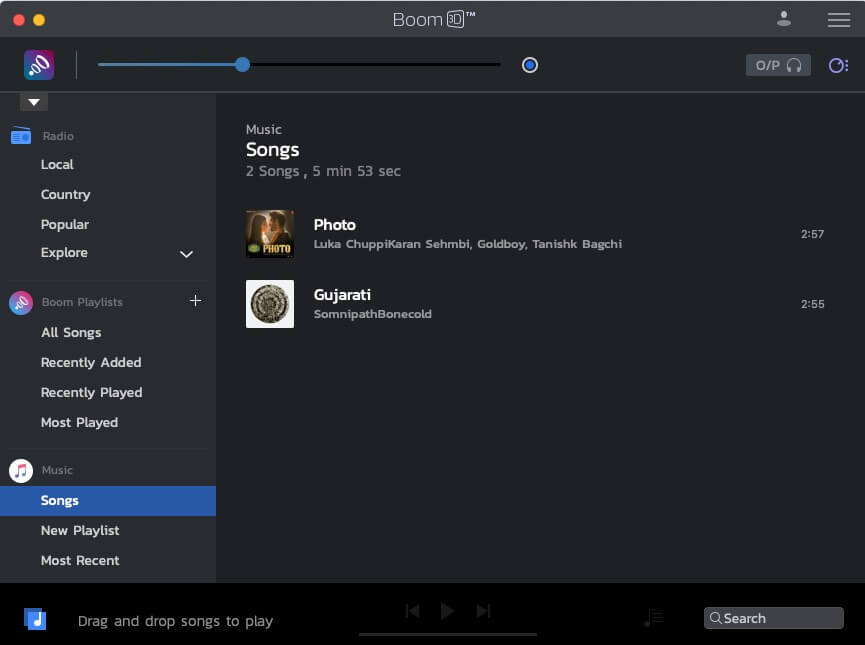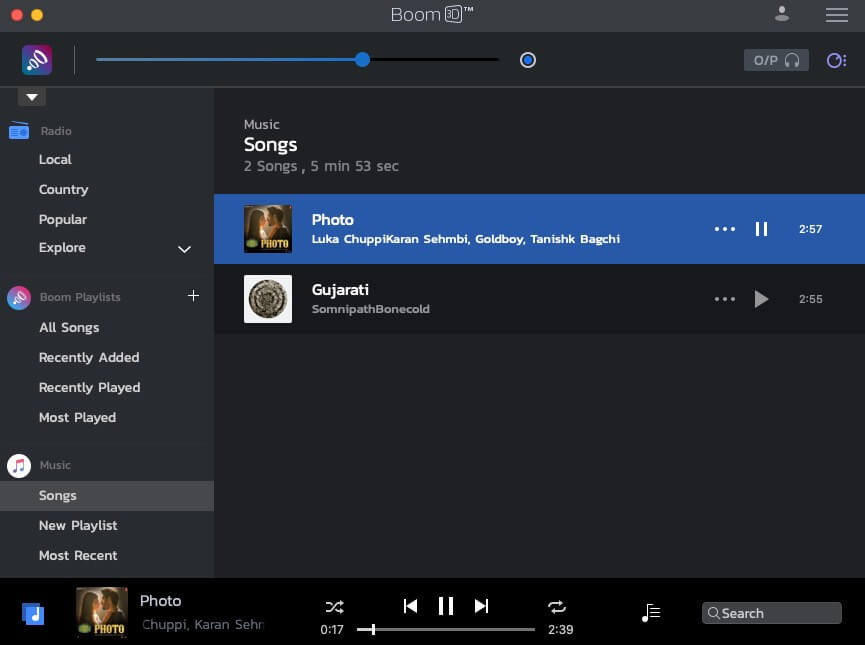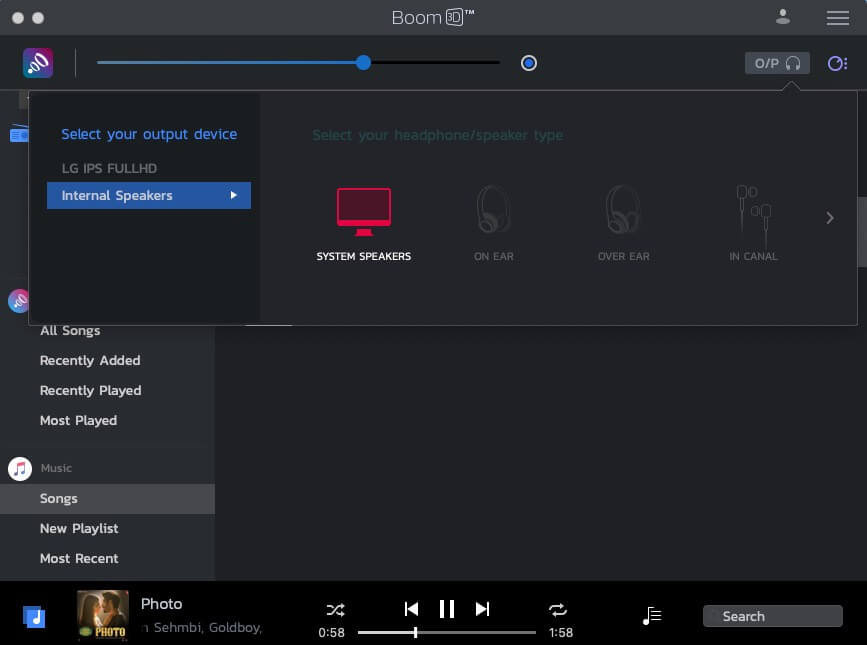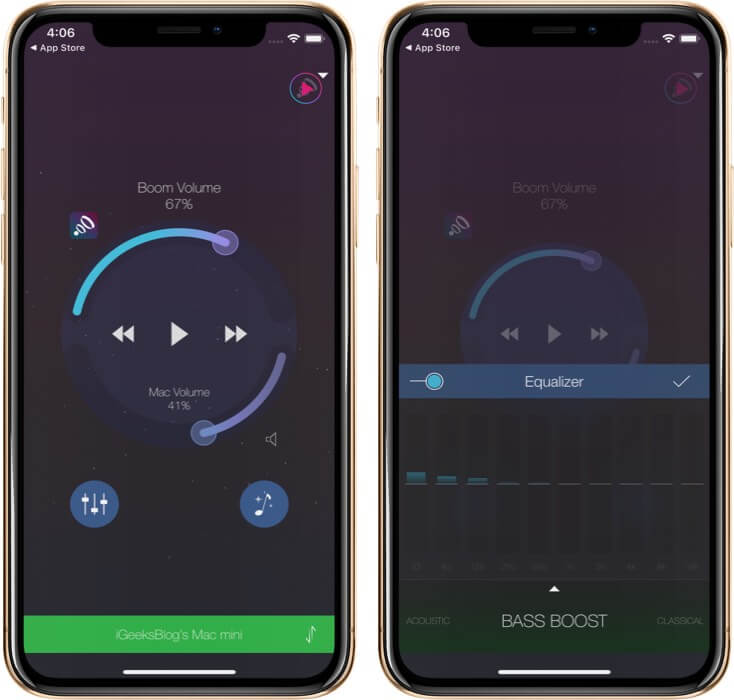Music and movies are an integral part of our life. Whether it is while commuting, sitting together with loved ones, or working from home with favorites playing in the background!
Depending on which device you have, its speaker quality may be a hit or miss. But what if I said that you could revamp your audio experience using an affordable app! It does not matter which headphones you have, which streaming platform you use, or even which device you are on!
The multi-award-winning Boom 3D app strives to give you an enchanting experience! But before you invest, take a few minutes to read its full review that tells you how to use Boom 3D on Mac and other essential highlights!
How to Boost Your Mac Audio Experience with Boom 3D Desktop
- Download Boom 3D from its official site. You may choose the 30-day trial version if you are just starting. You can also purchase from the Mac App Store. Complete the installation and launch it. (Note: I have already purchased Boom 3D from the official website. Screenshots below are from that.)
- Click on the square music icon from the lower left. A sidebar will come up.
- Now, at the top, you have Radio that has 20000+ local and international free stations from 120+ countries. Below it is your Boom Playlists that you can build (+) and manage from now. Under Music, you have songs from the Mac Music app (or iTunes in macOS Mojave and earlier). Play a song.
- You will see the colored Boom logo in the top left. If needed, drag the adjacent slider to fine-tune it. The tiny circle at the end of the slider is for Controlled Boost (which the app recommends you to keep enabled).
- Click on O/P to select your output device, that is, your speaker and headphone type. You have well thought out options like On-Ear, Over-Ear, In Canal, AirPods, etc.
That’s pretty much to using Boom 3D on Mac; straightforward, to-the-point, and effective – all desirable traits you expect in a quality product!
However, I am yet to talk about two distinctive features (Equalizer and Apps Volume Controller). These essentials are illustrated in subsequent sections below.
Achieving Nirvana with Boom 3D’s Equalizer
When media is playing inside Boom, click on the tiny triangle from the top left (below Boom logo) or the blue music icon from the bottom left. This will minimize the sidebar, and you will see the EQUALIZER. You can also do this when you are using the Spotify app, VLC, Netflix, YouTube, etc.
At the top, you have 3D Surround that requires a headphone. Next to it, you have other presets like Ambience, Fidelity, Night Mode, Spatial, Pitch. Play with them and see which one suits your need for the moment. Drag the circular slider to fine-tune individual settings.
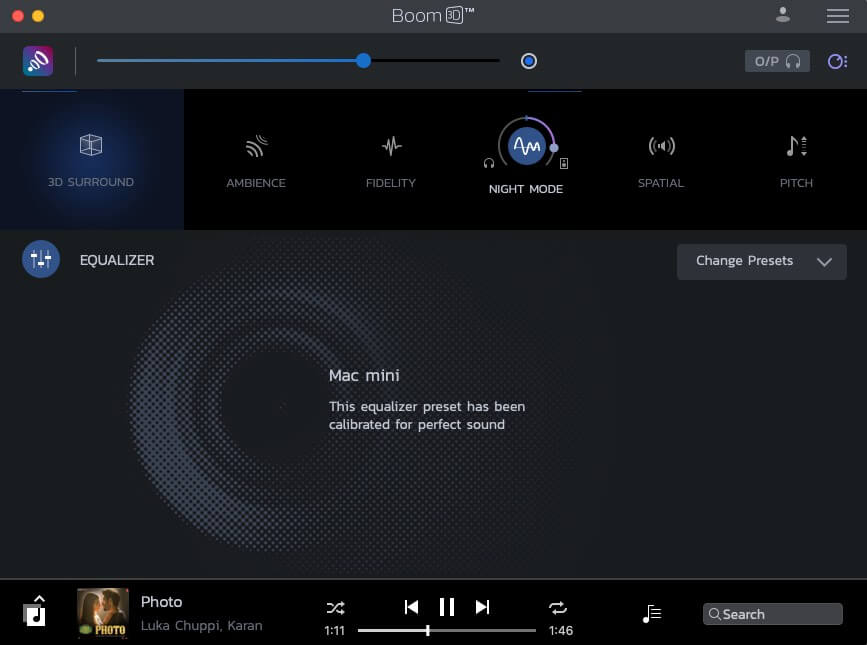
Next, click on Change Presets from the right side. Here you have several equalizer settings. Click on one to expand the controls. Now you can tweak the vertical sliders for perfection. Want more precision? Click on the Advanced circle!
Pro Tip: Click on the number on the slider (for example, 5.9dB). Next, you can type in the accurate value.
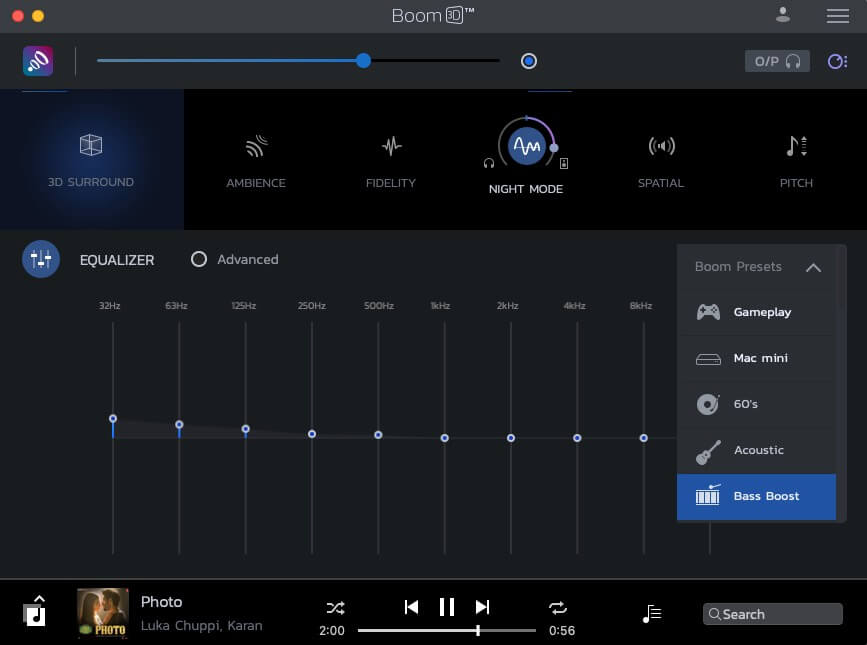
Support for Spotify, Netflix, YouTube, Music Streaming Sites, and Radio
Boom not only lets you have audio effects on songs played inside the app but system-wide on your Mac as well! With Spotify and VLC on your Mac, you will see a popup asking your permission to access these apps. Click on OK.
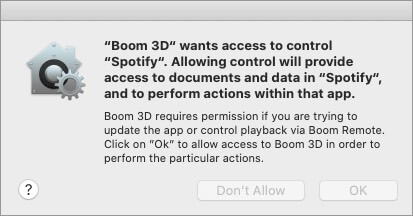
Now from the top right of the Boom 3D app window, click on the circle icon with three vertical dots. Here you will see the volume control for these. You can change the volume or mute it. You can also choose EQ settings when media is playing in the browser or other such apps like Spotify, VLC, etc.
The same is applicable when you play media from Netflix, YouTube, Vimeo, etc., in Safari, Chrome, or Firefox. This ensures that you not only watch movies, TV Series, videos, and sports but enjoy them with rich, immersive, fine-tuned audio courtesy of Boom 3D. It is worth trying!
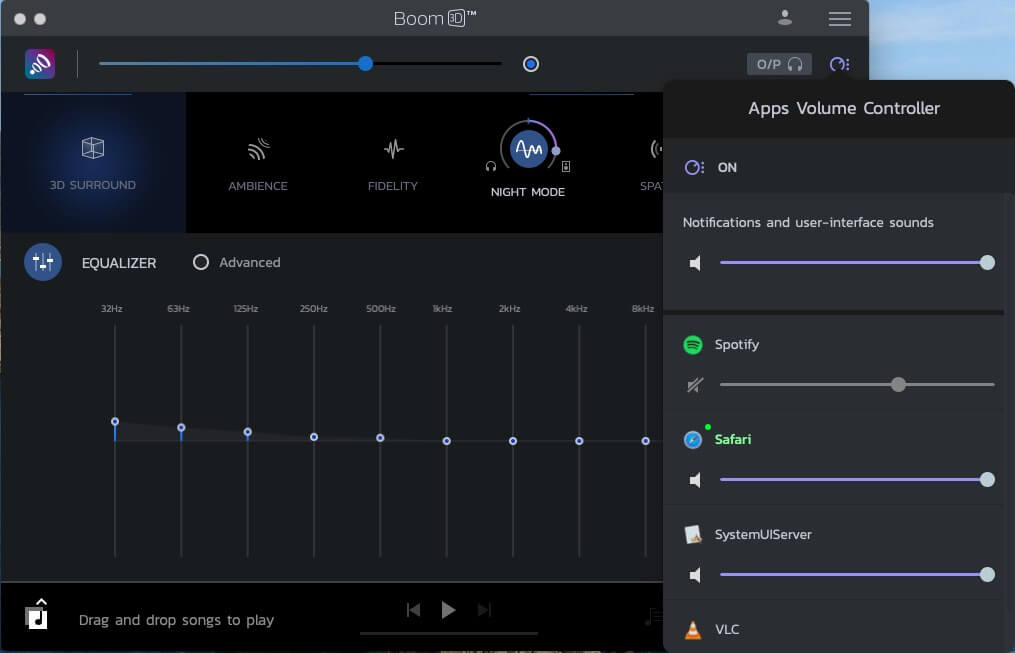
Boom 3D Highlights
- Has support for a wide variety of headphones and speakers.
- Thousands of free radio stations fit for every taste.
- Fantastic 3D Surround Sound.
- Rich 31-band deeply and quickly customizable equalizer. There are several presets to get started.
- Volume booster that cautiously enhances the volume output past the regular limits. This is distortion-free and lets you soak into the audio experience.
- Boom 3D can work natively as an excellent music organization app with its playlists and all. This ensures that in one app, you have all your loved files that sound great. All you need is drag and drop the songs here or play the tracks that are already in your Mac’s Music app/iTunes.
- The companion Boom Remote app is exceptionally effortless to set up and wirelessly control’s your Mac’s audio. This results in perfect movie sessions when the Mac is placed far on a table, and you are cozily watching it from a distance. All you have to ensure is that the Mac and iPhone should be connected to the same Wi-Fi network. After this, you can change the app’s volume, Mac’s volume, tweak the equalizer and effects, and control things like Music app/iTunes, VLC, Spotify, etc.
Boom 3D on iPhone, iPad, and Other Platforms
This review is focused on the Mac version. But it is worth mentioning that the app is also available as separate purchases on other platforms (iOS, iPadOS, Windows, and Android). I had my first Boom experience in mid-2016 on iPhone.
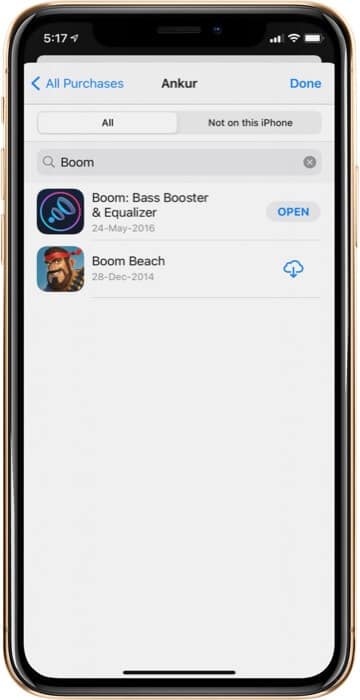
Let me tell you straight up that mobile apps also give you the same excellent audio experience you expect. You can log in to it using your Spotify Premium or Tidal account and enjoy rich music. Plus, the support for Dropbox, Google Drive, Podcasts, and the free radio stations increase the charm multiple folds.
The Boom 3D iOS app also plays the tracks downloaded locally in the Music app. However, Boom effects are only applicable to songs that are DRM free. (Sorry, Apple Music subscribers. However, you can play these downloaded songs inside the Boom app without effects.)
One thing that I love is the Sleep Timer feature. The default Apple Music app lacks this. You have to go inside the Clock app’s timer settings for this. It is cumbersome. But Boom gives easy access to sleep timer that I love using every night.
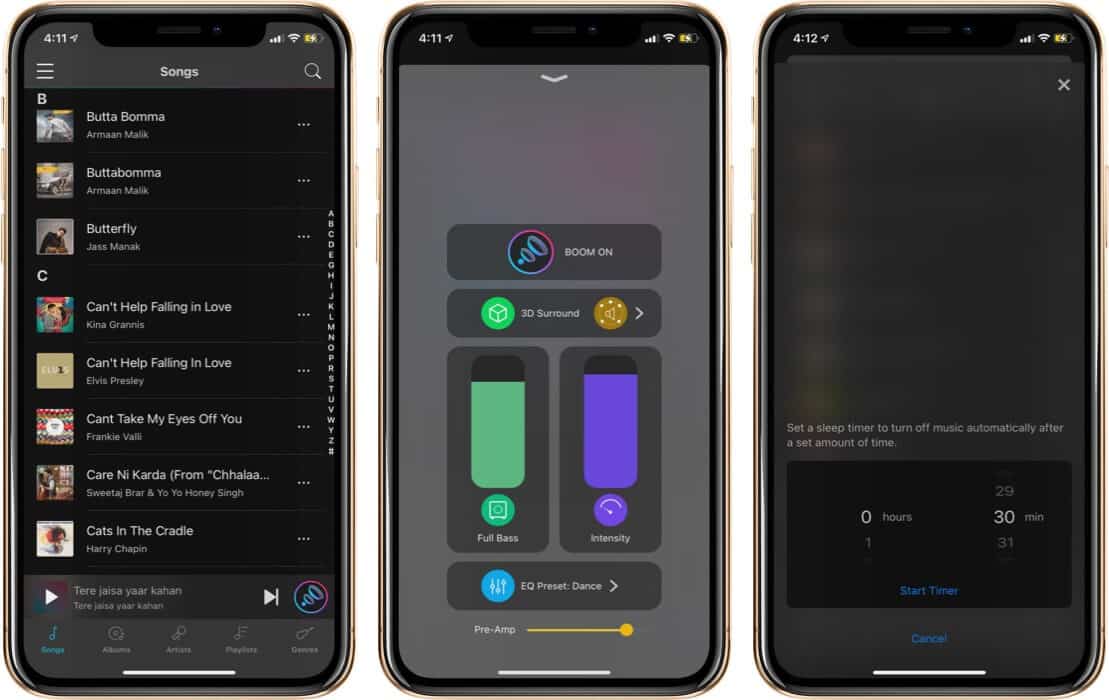
Verdict – How Good is Boom 3D, and is it Worth Purchasing!
With its intelligent algorithm magically giving you the best sound, clean clutter-free design of beautiful minimal colors on a dark background, and the ability to control other apps and browser, make Boom 3D an excellent investment.
You will feel the difference the first time you hear audio from it. It is noticeable instantly, and then switching back to the conventional music player seems like a pain. Let me ask you one thing. Have you used a 120Hz display on a smartphone, tablet, or computer? If you haven’t, ask your friend or colleague who has used it. And then ask them how it feels to return to a usual 60Hz screen! I feel the same while quitting Boom 3D and switching back to my iPhone and Mac’s routine sound output.
There is little to nothing worth complaining about. Boom 3D precisely and brilliantly does what it says!
The app also had a special mention in the 2020 AatmarNirbhar (self-dependent) App Innovation Challenge under the Digital India initiative conducted by the Indian Government.
Conclusion: If you are looking to refine, redefine, re-imagine, and refresh your audio experience, Boom 3D is the app to consider! It is damn good.
Grab the Black Friday Deal: $10 (75% Off) | Was: $39.99
More Reviews For Mac
- Unclutter Mac App: Smarter Desktop Organization Tool
- Presentify Screen Annotation Mac App Review
- Art Text 4 – Typography Mac App for Designer
- Edison Mail App for Mac Review
🗣️ Our site is supported by our readers like you. When you purchase through our links, we earn a small commission. Read Disclaimer.