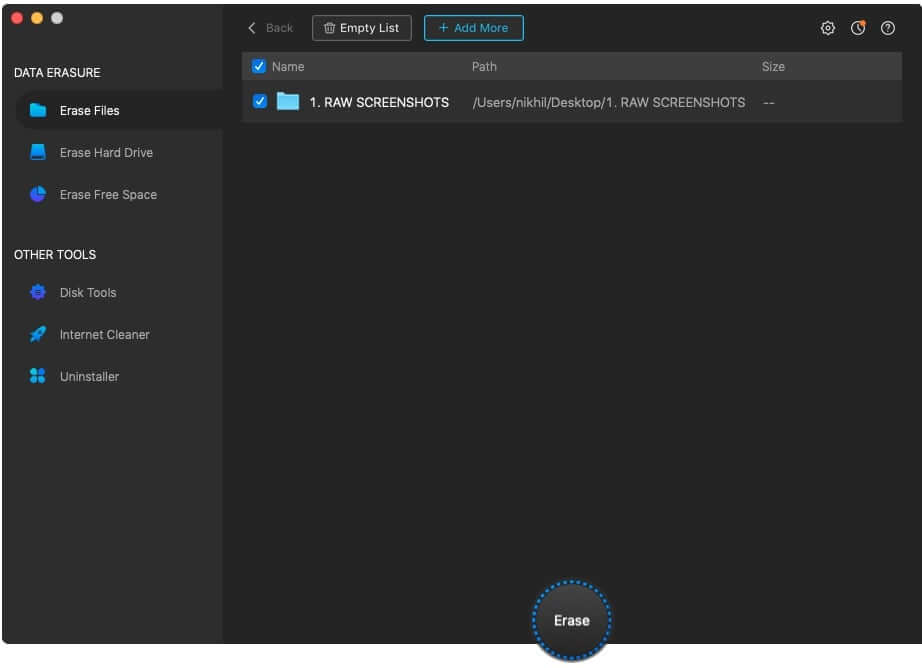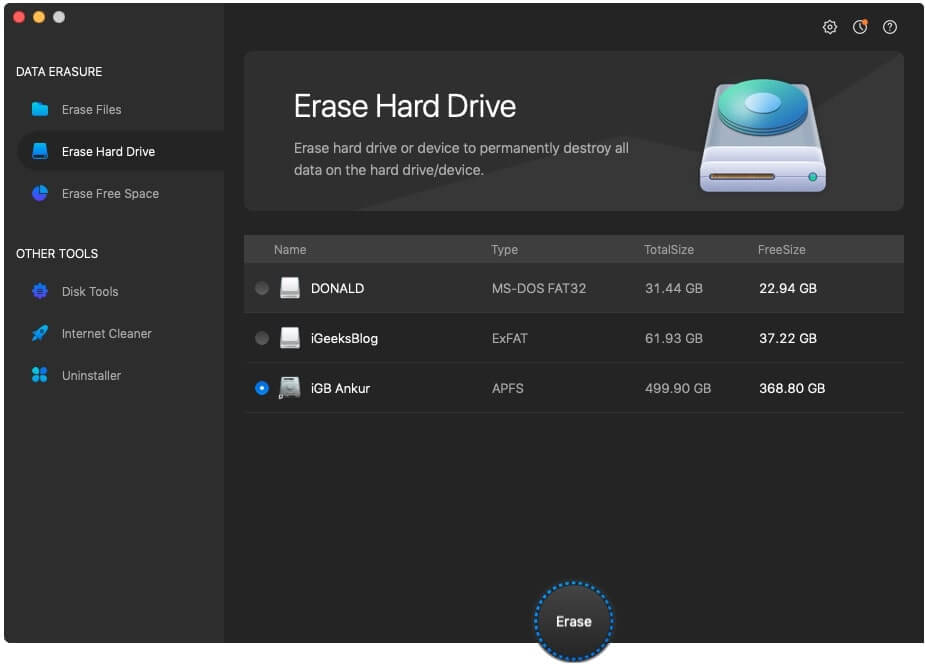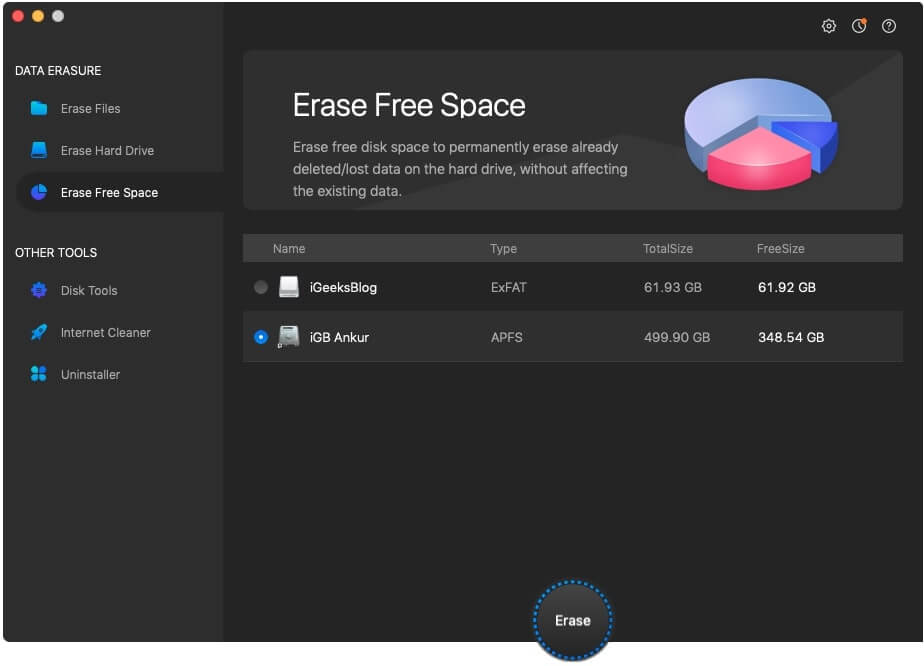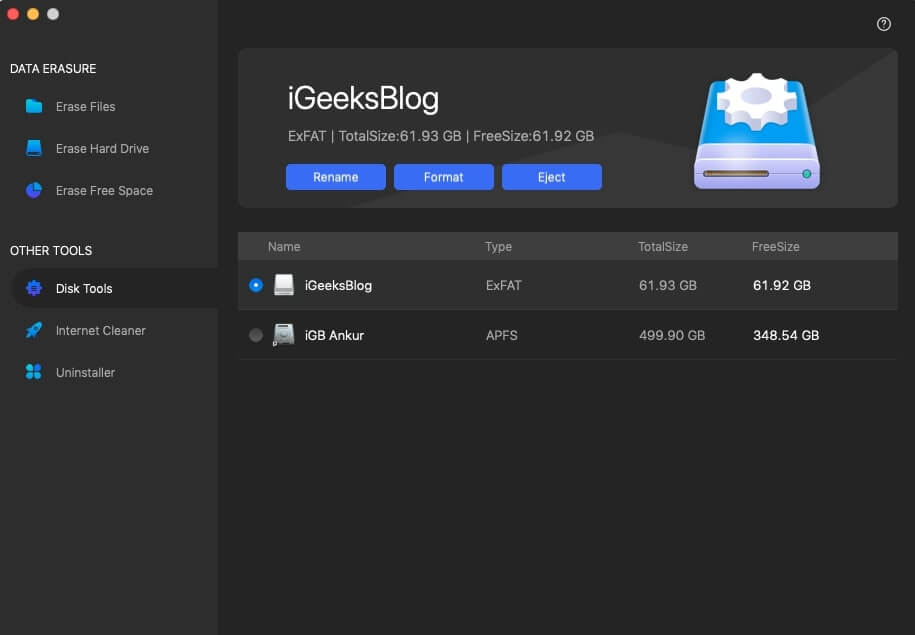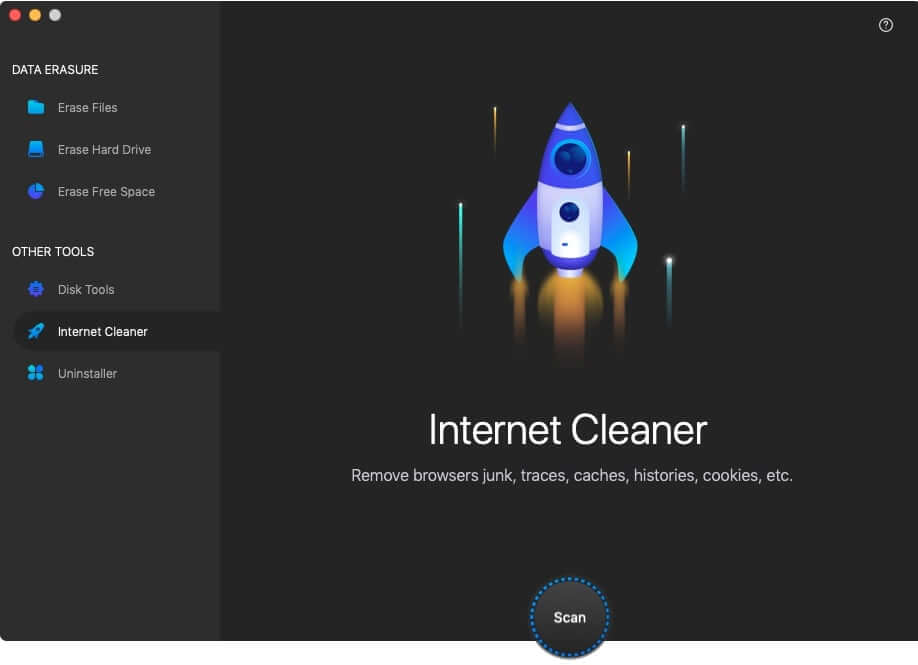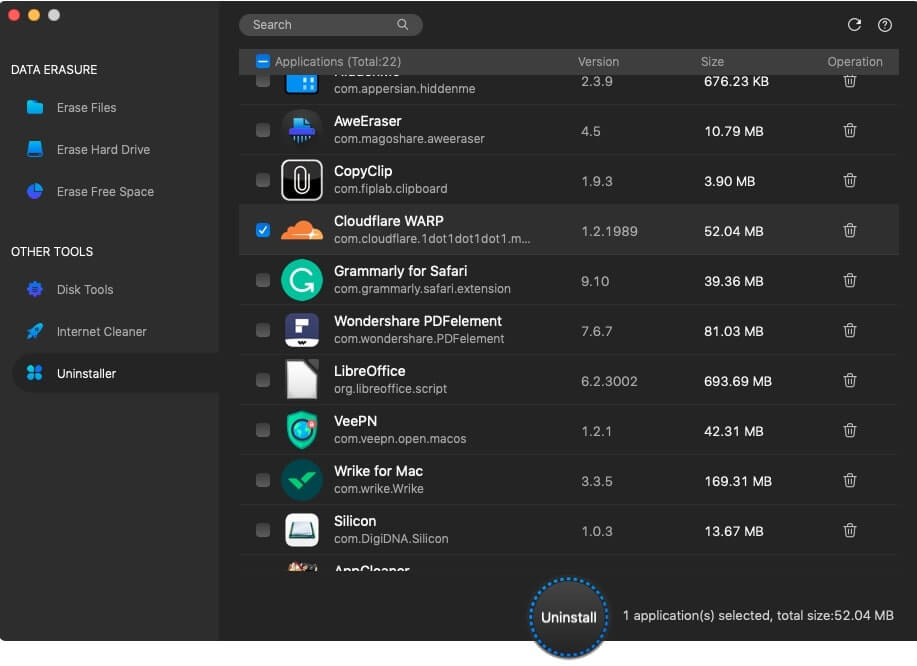We live in an era where data mining is the new gold mine. Our devices and cloud accounts have tons of confidential data. While you won’t share them knowingly, they can still get into the hands of others. How you ask?
Well, a file deleted from a drive can be recovered easily. Hence, instead of deleting it, you should wipe it out completely, like shredding paper! This will ensure that even after you sell your Mac or hand over your external drive to anybody, they won’t be able to restore files.
Already excited to get on the safety ship? Without further ado, let me introduce you to AweEraser for Mac. The app helps you uninstall apps and erase data permanently, making them unrecoverable. This in-depth review talks more about it and also shows you how to use AweEraser on your Mac.
What AweEraser does on Mac?
When you launch the app, you are greeted by a clean, easy-to-use design. From here, you can do the following;
Erase Files
This is one of the primary functions of the app. Securely, it lets you erase files and folders permanently from your Mac. They can not be recovered later. You can choose the desired files and add them here. After that, the app takes care of it.
Erase Hard Drive
What if you do not want to pick files and folders but safely wipe the full internal or external drive? Well, this is where the Erase Hard Drive option comes in.
It will delete all the files, folders, and data on the selected drive permanently. This feature comes in handy when you are selling (or lending) your hard disk, SSD, pen drive, etc.
Erase Free Space
When you delete a file, macOS (or other OS) removes that file’s reference. However, the actual data stays, and it can be recovered either wholly or in parts.
When you use AweEraser’s Erase Free Space tool, it permanently removes all the already deleted or formatted data, ensuring that they can not be reconstructed and recovered. Also, when you run this, your existing (undeleted) data is not affected. Neat!
Cleanly Uninstall Apps
This is something which you would often be using. When you uninstall a Mac app, several of its files and folders are left behind. Using this tool, you can remove all the app’s residue, have a clean uninstallation, and free space.
Securely Clean Your Browser
AweEraser’s other handy feature is ‘Internet Cleaner,’ which scans and removes your browser junk, caches, cookies, traces, histories, etc.
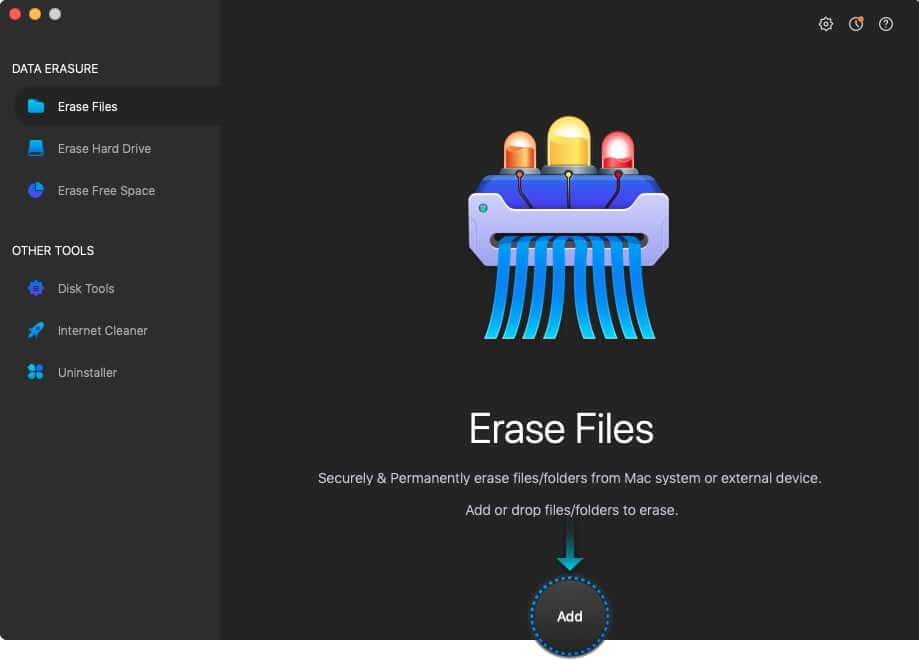
Other Highlights
- Supports multiple Data Erasure Algorithms: AweEraser uses multiple data erasure algorithms like HMG Infosec Standard 5, Peter Gutmann’s algorithm, U.S. Army AR380-19, DoD 5220.22-M ECE, etc.
- The app supports several macOS (and OS X) versions and multiple drive types (more on it later).
- The application is safe to use as it does not affect the drive or your Mac’s potential life.
- It is not limited to one or a few file types. You can safely erase everything.
How to Use AweEraser on Mac
- Download, install, and open the app on your Mac.
- On the left sidebar, you have the tools. Let us briefly tell you how to use them.
- Erase Files: Click on it and then drag and drop the files or folder on it. You may also click on Add and choose. After that, click on Erase → Continue and let the magic happen!
- Erase Hard Drive: Choose this option from the left sidebar and then select the drive. It can be a pen drive, external drive (or internal) that you have plugged into your Mac. Next, click on Erase → Continue. The app will start erasing everything. The time it takes will depend on the data and drive size.
- Erase Free Space: This too follows the same easy steps as above. Just select the drive, click on Erase, and continue.
- Disk Tools: Lets you conveniently rename, format, or eject the drives.
- Internet Cleaner: To proceed with this, you need to close the currently open browsers. After that, select this option and click on Scan to have a tidy browser.
- Uninstaller: One of my favorite tools! Click on it and then select the app you wish to uninstall. Next, click on Uninstall, select the folders & other app data, and finally click on Uninstall.
- Erase Files: Click on it and then drag and drop the files or folder on it. You may also click on Add and choose. After that, click on Erase → Continue and let the magic happen!
Supported Devices, Operating Systems, and Requirements
You can use AweEraser on all kinds of storage devices. These include but are not limited to Mac’s internal hard disk or solid-state drive (SSD), external drives like USB pen drive, memory card, SD card, digital devices like camera, server, etc. Connect any of these, and they will be visible inside the app under appropriate tools.
Talking about File systems, it is compatible with APFS, HFS+, HFSX, FAT16, FAT32, exFAT, NTFS/read-only, and more.
Another excellent highlight is the app’s ability to work on years old operating systems. You can use it on Mac running OS X 10.7 (Lion) (released in 2011) to the latest macOS Big Sur (released in 2020)! This makes it astonishingly compatible with almost all your old and current computers. Further, the basic requirements of 128MB RAM and 60 MB free disk space make it work on pretty much any machine!
Note: Though this review is focused on the Mac version, AweEraser is also available for Windows.
AweEraser for Mac: Our verdict
The app chiefly does five things, and it executes them well. There are no unnecessary bells and whistles. You see no deep options or suboptions. Just launch the app, and everything is ready to use!
After reading this (and looking at the above screenshots), it comes as no surprise that AweEraser’s interface is clean and requires next-to-none special technical knowledge to use it.
Overall, it is an excellent tool to ensure that the files you delete are truly gone forever! If you or your company often deal with creating and removing sensitive files and media, AweEraser is worth the small investment.
Even if you are an average user, you are entitled to security and privacy. We delete a file because we want it gone! AweErase will make sure that it happens, permanently!
Pros
- Easy to use, intuitive UI
- Flexible data erasure modes
- Boast multiple industry-standard data erasure algorithms
- Lends options to chose erasure standards
Cons
- Expensive, especially the single-user license
- Doesn’t show an estimated time
Price:
- Monthly license, for 2 Macs – $9.99/month
- Yearly license, for 2 Macs – $29.95
- Lifetime license, for 2 Macs – $39.95
🗣️ Our site is supported by our readers like you. When you purchase through our links, we earn a small commission. Read Disclaimer.