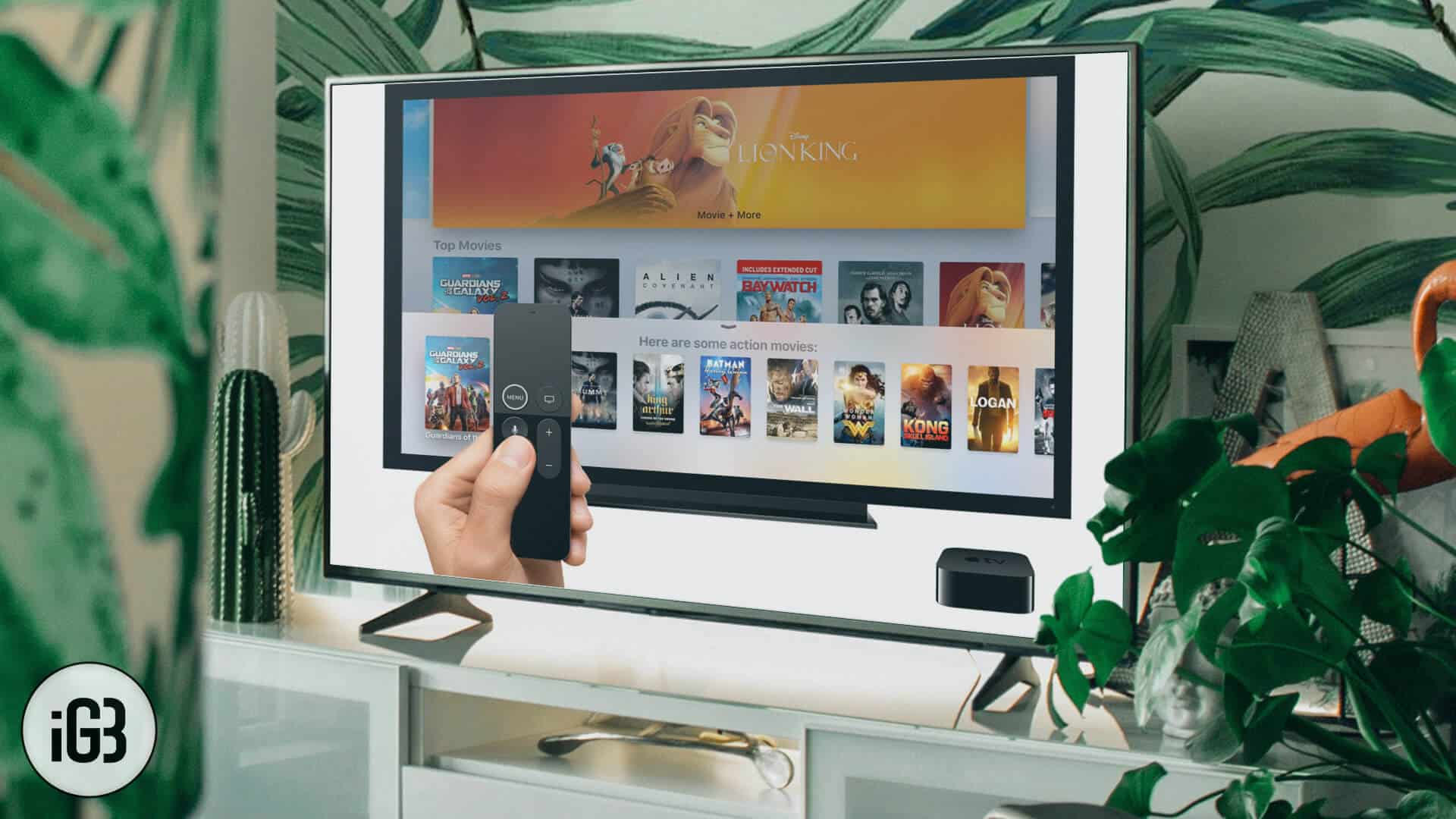The brand new Apple TV is undoubtedly the best among the lot. Flaunting several good-looking features like universal search, redesigned remote, apps, and Siri, the TV has been able to charm users in its latest avatar, hasn’t it? A couple of days ago my Apple TV suddenly stopped responding at all. I tried a lot but it didn’t turn on. But just when I began to worry about what had gone wrong, one of my friends suggested me a few tricks that fortunately resolved the issue.
Apple TV Won’t Turn on or Doesn’t Respond? Here Are Fixes
If your Apple TV doesn’t respond or simply won’t turn on, you need to check the light on the front of the device.
Solution #1
You will need to restore your TV if the light flashes for more than three minutes.
- First off, you have to unplug the HDMI cable and power cord from your Apple TV
- Next up, launch iTunes on your computer. Make sure that you have the latest version
- Plug in a USB-C cable on the back of your Apple TV (4th gen). (For Apple TV (2nd or 3rd generation), use a Micro-USB cable. Make sure to use the correct cable for your model and never plug a lightning to USB cable into your Apple TV.)
- Now, you have to plug the other end of your USB-C or Micro-USB cable into a USB port on your computer. (For Apple TV – 3rd or 4th generation, make sure to plug in the power cord. For Apple TV – 2nd generation – just leave it unplugged.)
- In iTunes, you will see the Apple TV summary page. (click on Apple TV icon from the upper-left corner, if you don’t see the summary page.)
- Finally, click on Restore Apple TV. Now, let the restore process be completed. When the restore process is completed, you will have to unplug the USB-C or Micro-USB cable and power cord, if connected. Next, reconnect the HDMI cable and power cord to your Apple TV
Solution #2
In case the light is steady and doesn’t flash, you need to follow these steps to fix it.
- First off, you need to unplug both ends of the HDMI cable and plug them back in
- Next up, you have to turn off your TV and receiver (if you use it). Unplug your Apple TV from power and plug it back in. Turn on your receiver and TV again
- In your TV’s menu, you will need to select the HDMI input
- Up next, you have to connect your Apple TV directly to your TV without using a receiver or HDMI switch as the problem might be with your receiver or switch
- You can also try a different HDMI cable to check out if the issue is with your cable
If the problem hasn’t yet been fixed, try to adjust the HDMI and display settings on your Apple TV. Head over to Settings > Audio and Video. Use remote to change the resolution in case the screen is blank and you are unable to go to Settings.
- For Apple TV (4th generation), you need to hold Menu and Volume Down for five seconds. (For Apple TV – 2nd or 3rd generation – you have to hold Menu and Up for five seconds.)
- Once you let go of the buttons, Apple TV will switch to a new resolution every 20 seconds. You will need to select OK to choose a resolution. Select Cancel to quit
Solution #3
If there is no light, try out these steps.
- First off, you have to unplug the power cord from your Apple TV. Then wait for some time (about one minute) then plug it back in
- Next, you have to plug the power cord into a different power outlet or power strip
- You need to try a different Apple TV power cord if it’s available
- Finally, restore your Apple TV from your computer
That’s all!
You may also like to explore:
- Are You Facing HDCP Error on Your Apple TV? Here Is a Fix
- How to Switch Between Profiles on Apple TV
- Best Apple TV Remote Apps
- How to Stop Your Apple TV From Going Into Sleep Mode
Have these tricks worked for you? Do let us know in the comments below.
🗣️ Our site is supported by our readers like you. When you purchase through our links, we earn a small commission. Read Disclaimer.