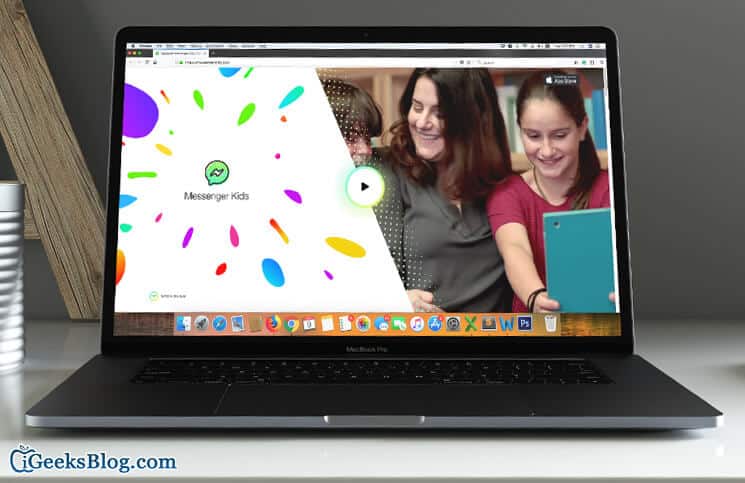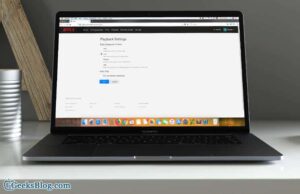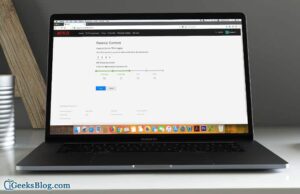Facebook recently launched a new version of its popular chat app “Messenger Kids.” The app is specially developed for children who are under 13 with strict parental controls like contact approvals. Hence, you can easily add or remove contacts from your child’s Facebook Messenger Kids account on iPhone/iPad, Android, and computer.
If your Facebook friends have children with Messenger Kids accounts, you will be able to send them a request to connect with your child on Messenger Kids. One thing worth noting is that a Messenger Kids account can only be managed by the Facebook account of one parent. The app is currently available only in the US.
- Add or Remove Contacts from Your Child’s Messenger Kids Account on iPhone, iPad or Android
- Manage Messenger Kids Account Contacts on Computer
Add or Remove Contacts from Your Child’s Messenger Kids Account on iPhone, iPad or Android
Step #1. Open the Facebook app on your device and tap the menu button.
Step #2. Now, you have to scroll down to the Explore section and tap Messenger Kids.
Note: Tap on See More in case the Explore section is hidden.
Step #3. Now, tap to select your child’s account.
- To add a contact: you need to tap Add and then type in the name of the person in the search bar or scroll down to find the name of the person. Next, tap the name to send a friend request
- To remove a contact: you need to tap on the three vertical dots next to the person you want to remove
Next up, tap Remove [person] as a contact to confirm.
That’s done! You can use these same steps to add more friends to your kid’s account or edit it.
Manage Messenger Kids Account Contacts on Computer
Adding or removing contacts for your child’s account is equally easy from your computer.
Step #1. Open any web browser on your computer and go to facebook.com.
Step #2. Now, you need to log in to your Facebook account and then head over to the Explore section on the left side of your homepage.
Step #3. Next, you have to click Messenger Kids.
Note: In case you don’t see it in your menu, click See More → scroll down and select it.
Step #4. Next up, you have to select your child’s account.
Step #5. Click Choose Contacts and then type the name of the person in the search bar or scroll down to find the name of the person.
- To add any contact: Click Add or Invite to send that person a friend request
- To remove any contact: Click on the gear icon next to the person you wish to remove
Step #6. Next, click Remove [person] as a contact.
That’s all there is to it!
Wrap up:
According to Facebook, the app complies with the US Children’s Online Privacy and Protection Act. To further bolster the security, the social networking giant also worked with safety experts including the National PTA and Blue Star Families. I have also tried the app and found it pretty good. Let us know your feedback about it.
You might want to read these posts as well:
- How to Send or Receive Money Using Facebook Messenger on iPhone
- Set Custom Replies for Facebook Messenger on Apple Watch [How-to]
- How to Create Event on Facebook Messenger on iPhone
🗣️ Our site is supported by our readers like you. When you purchase through our links, we earn a small commission. Read Disclaimer.