Reading List in Safari synchronizes your saved pages across your Apple devices, so you can access them from anywhere you want. One advantage of having Safari Reading Lists is that you can even read the content offline, making it virtually available on any device.
However, note that the Safari Reading List is different from bookmarks. While you get to keep the bookmarks for an indefinite period, Safari Reading list is used to mark important reading material and delete them after you have completed reading it. For example: you have added a film review to read later, it makes sense to delete it after you have read it. Bookmarks need you to be online when you try to access the webpage. Reading Lists don’t.
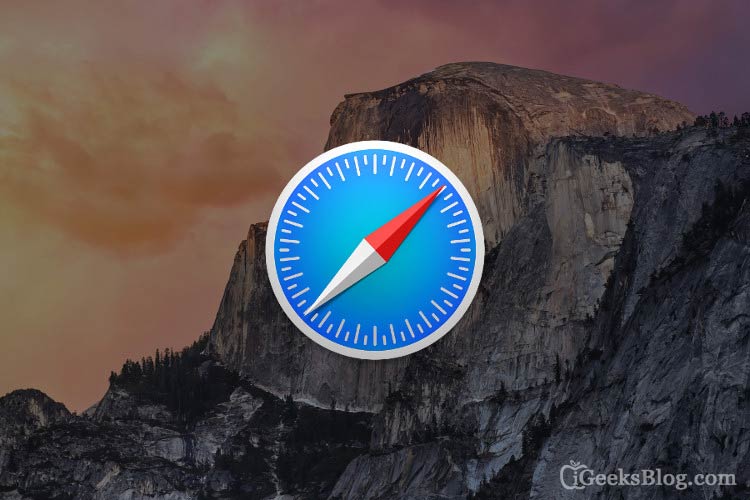
How to Save Web Pages in Safari Reading List on Mac
Step #1. Tap open “Safari.”
Step #2. Go to the website or webpage, you want to save.
Step #3. Now, press on plus (+) button in front of URL from the address bar. This will save the article in your reading list.

Step #4. You can also use the keyboard shortcut Command + Shift + D.
How to Delete Webpages from your Reading List in Mac
Step #1. Click on “Safari” to launch it.
Step #2. Select the “View” menu. It is the one, which has the book icon.
Step #3. Choose “Show Reading list Sidebar” You can also press Command + Control + 2. You will see your Reading List.
Step #4. Navigate the cursor on the page, which you want to delete. Then, right-click on it and select Remove This Item.
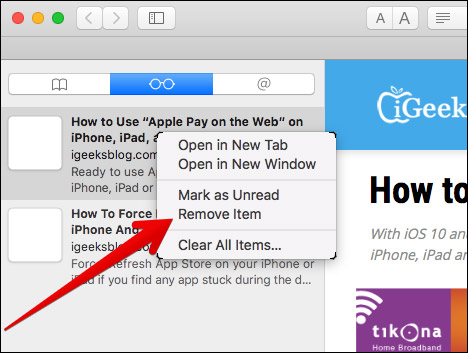
Connect with us on Facebook, Twitter, and Google Plus.
🗣️ Our site is supported by our readers like you. When you purchase through our links, we earn a small commission. Read Disclaimer.
