Creating an Apple ID is easy; however, creating one without entering credit card details might require additional steps. Unlike days from past, when entering your credit card details was compulsory to create an Apple ID, now you can do it by skipping the step. Wondering how? Here are three different ways to create an Apple ID without credit card. Keep scrolling to know more.
How to create a new Apple ID without a credit card
Before starting, you must sign out of your prevailing ID (if any). To do so, go to Settings → Tap your Apple ID name at the top → scroll to the bottom, and tap Sign Out.
on iPhone and iPad
- Open the App Store and select a free app to install.
- You’ll be instantly prompted to sign in using Apple ID. Select ‘Create new ID.’
- Create an ID using either Mail ID or Phone Number. (I chose the former.)
- Enter email ID & password. Tap Next.
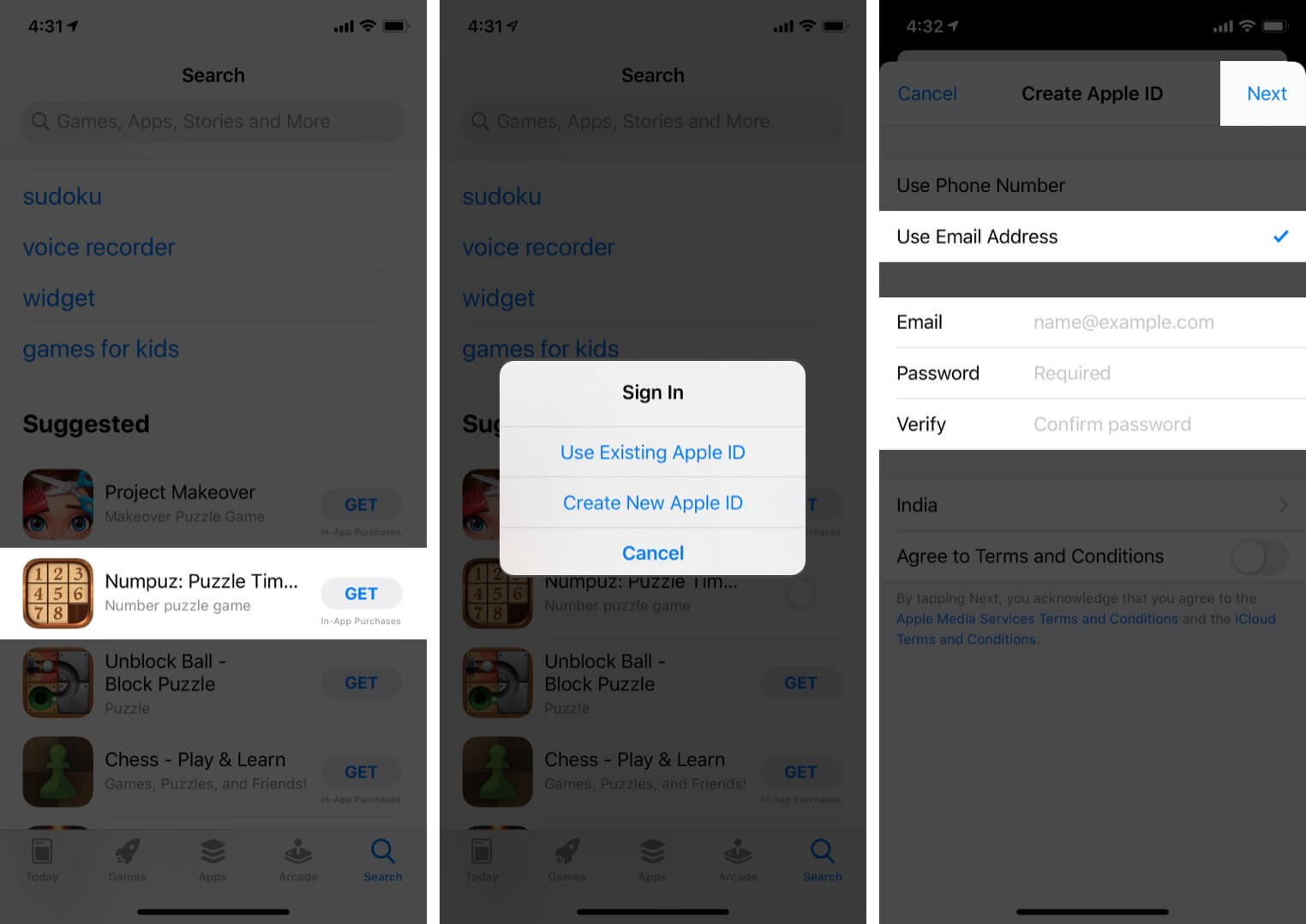
- Register your details and tap Next again.
- Now, you’ll have three options, enter card details, PayPal Login, or None. Select none and tap next to proceed.
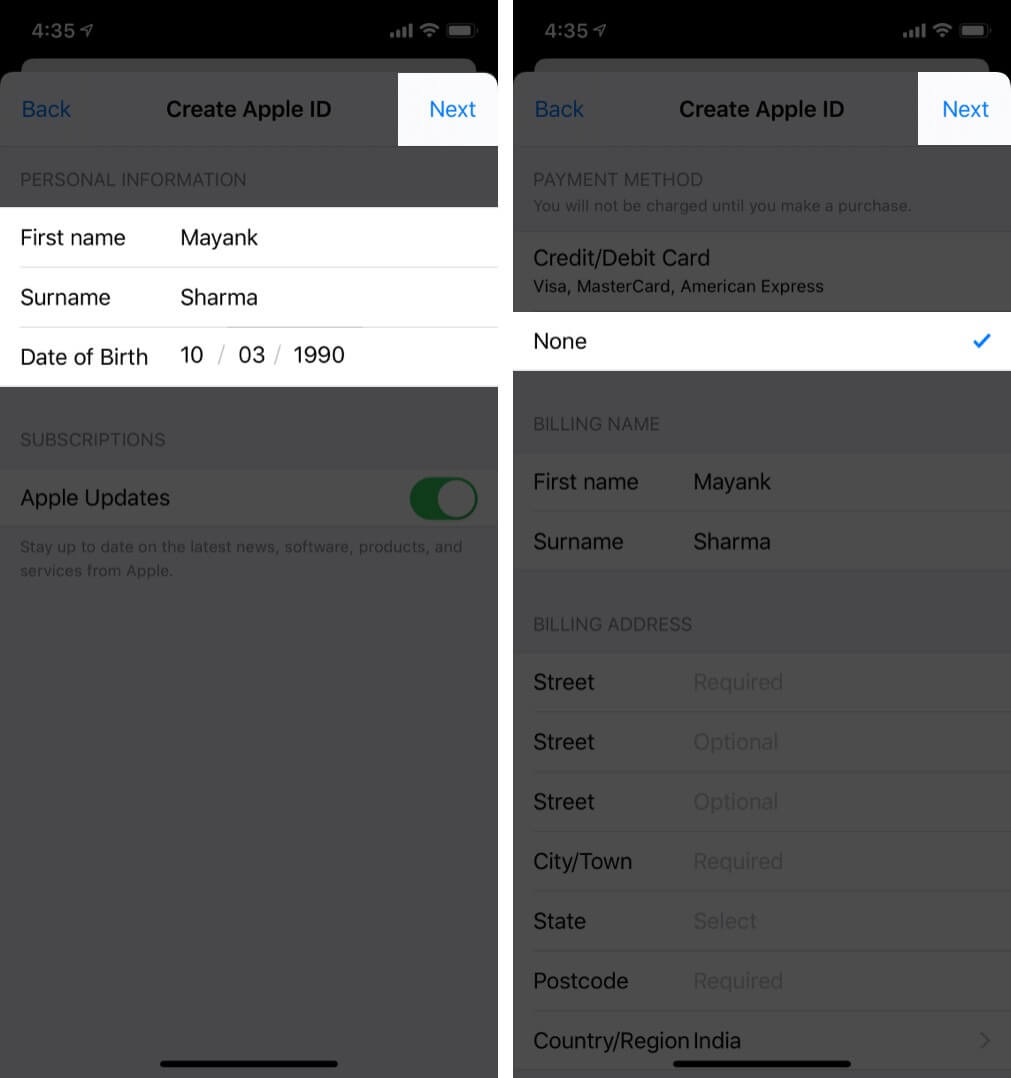
- Verify your phone number and mail ID by entering the six-digit code sent.
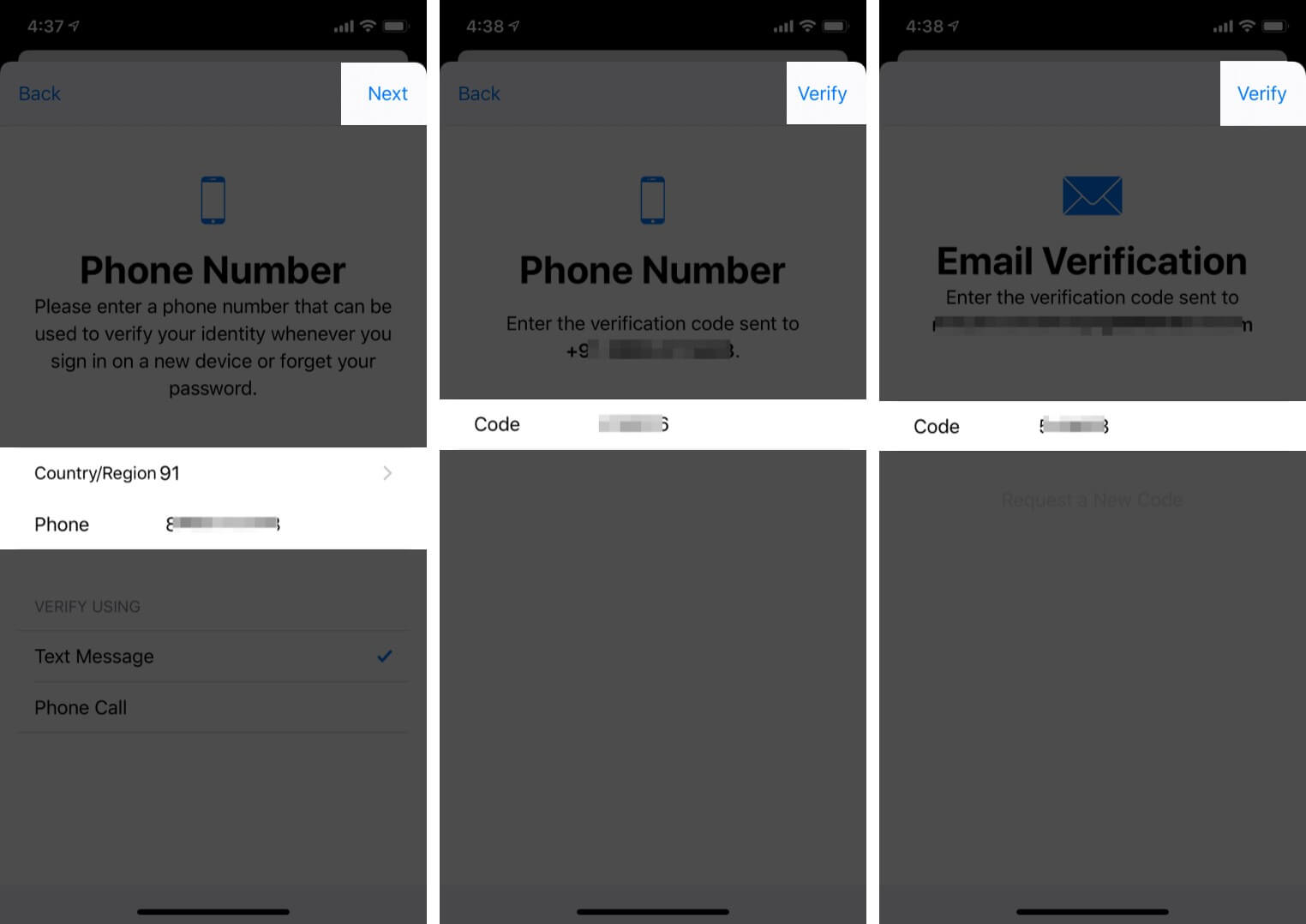
Wasn’t that simple?
Note: Are you a new user creating a new Apple ID while setting up your iPhone for the first time? You can choose not to share your card details during the setup process.
Let’s check out how to create a new Apple ID without a credit card on Mac.
Note: You should be logged out of your App Store for this to work.
On Mac
- Open the App Store on your Mac.
- Click an app to install it.
- You’ll be asked to sign in using an existing ID or create a new one. Select ‘Create new ID.’
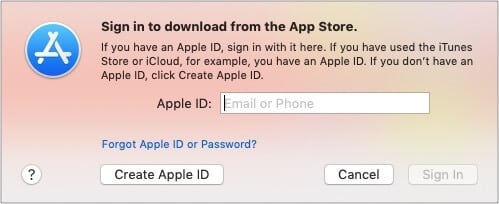
- Enter your preferred email ID and Password, followed by your details.
- Click Next.
- In the payment details, select None and tap Next to proceed.
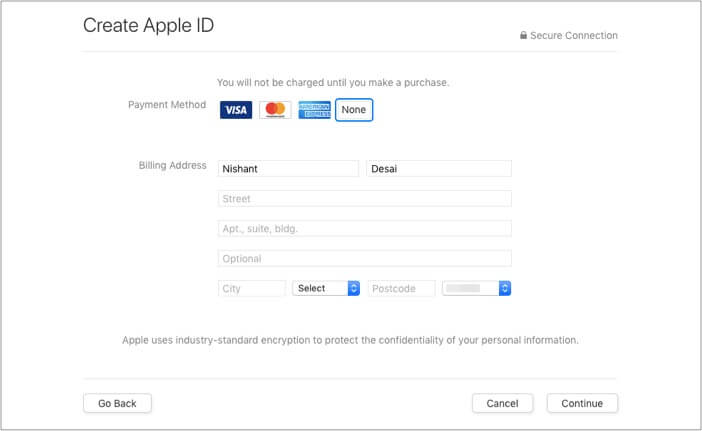
Using the Apple ID website
- Open Chrome/Safari and visit appleid.apple.com.
- Click ‘Create Your Apple ID’ at the top right corner.
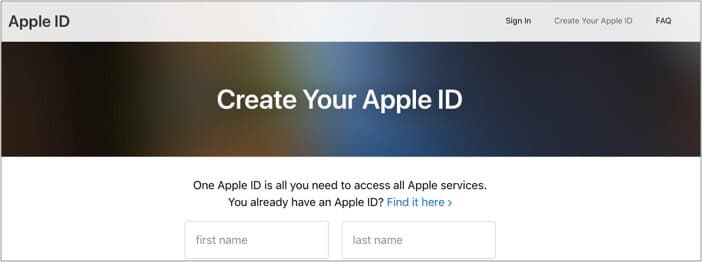
- Enter your details and click Continue at the bottom.
- You’ll now be asked to verify your email ID and Phone Number using a six-digit code.
- Once done, you’ll reach the manage section of your profile. Click ‘Add Payment Method’ under Payment and Shipping.
- Add your shipping and billing address and select None in the payment method.
- Once done, click Save.
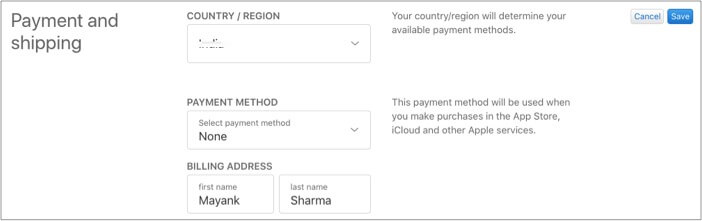
Note: By default, None is selected in the payment method. Hence, you don’t have to follow the process after creating a new Apple ID compulsorily.
Removing payment information from existing Apple ID on iPhone
Earlier it was compulsory to add a payment method while creating a new Apple ID. Though this was intended to add ease, it may prove problematic at times by unknowingly paying for an app or when your iPhone is in someone else’s hand.
Acknowledging this, if you wish to remove payment information from your existing Apple ID on iPhone, here’s our in-depth guide sharing the process.
Did you successfully create an Apple ID without a credit card?
With Apple’s unified ecosystem, there are a lot of purposes that your Apple ID will be serving you in the future. However, adding credit card details might not be some people’s preference to prevent accidental spending. I hope the shared information served your query. If you have any other questions related to your Apple ID, feel free to share them in the comment section below.
Read Next:
- How to change Apple ID without losing data
- Delete Apple ID Account Permanently
- How to fix “Update Apple ID Settings” issue on iPhone
- 11 Ways to secure your Apple ID on iPhone, iPad, and Mac
🗣️ Our site is supported by our readers like you. When you purchase through our links, we earn a small commission. Read Disclaimer.

