The launch of iPad Pro has delighted many professionals from the world of art, if not those common users, who found it too big to carry. The giant 12.9-inch screen becomes a canvas for artists to sketch and realize their imagination with the help of Apple Pencil.
Unfortunately, there is no eraser at the other end of this Pencil. No artist is perfect enough to draw or sketch their creations in a single go, and therefore, need of an eraser is inevitable. So there is a quandary – whether to buy another Pencil or cope with the situation.
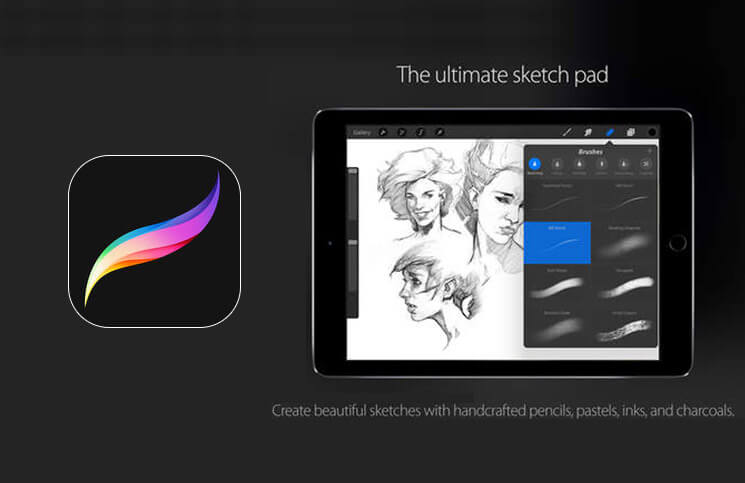
For those, who have downloaded Procreate – one of the best design apps for iPad Pro – here is a tip that comes to your rescue. All you need to do is follow the simple steps mentioned below to use your finger as eraser. Please note that this trick would work on other iPads also if they host Procreate.
How to Turn Your Finger into An Eraser on iPad
Step #1. Open Settings app on your iPad.
Step #2. Scroll down to downloaded apps list and tap on Procreate.
On the right side of your iPad’s screen, you can see several options of the app. Spot APPLE PENCIL PREFERENCES.
Step #3. Tap on Finger Mode under the option of Apple Pencil Mode.
You can now see five options on the right side of screen: Gestures Only, Selected Tool, Paint Only, Smudge Only, and Erase Only. The default option would be Selected Tool on your iPad.
Step #4. Tap on the last option of Erase Only.
Now your iPad will recognize your finger as eraser and you can easily edit your creation smoothly. Go ahead and make some mistakes. Take the Pencil off the screen and rub your finger to erase the mistakes.
🗣️ Our site is supported by our readers like you. When you purchase through our links, we earn a small commission. Read Disclaimer.
