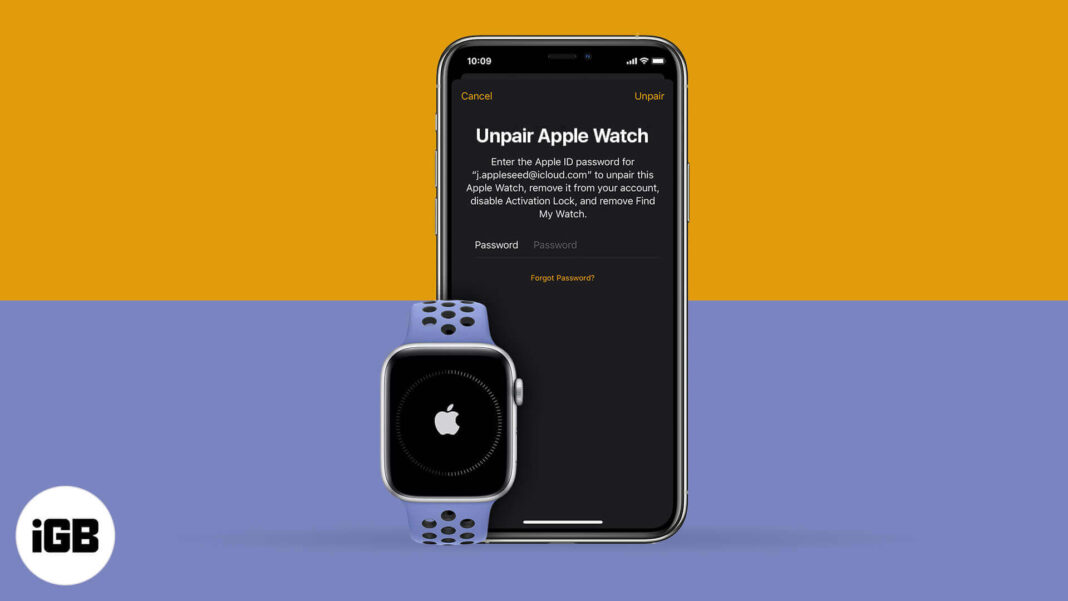Key highlights:
- Unpairing Apple Watch resets it completely.
- The best way is to unpair via iPhone
- Watch App → tap i → Unpair Apple Watch.
- You can
- Settings → General → Reset → Erase All Content and Settings → Erase All
Thinking of selling or giving away your Apple Watch? Or simply want to reset it because of some issues? Or, want to remove a stolen watch from your Apple ID? We have rounded up the best possible solutions to unpair Apple Watch from your iPhone. So, let’s motor through!
- What will happen if I unpair my Apple Watch?
- How to unpair Apple Watch from iPhone
- How to unpair an Apple Watch without the iPhone
- Erase an Apple Watch via iCloud
- What if you’re unable to unpair your Apple Watch?
What will happen if I unpair my Apple Watch?
Unpairing restores the Apple Watch to its factory settings, which means all data, apps, and settings are erased. Furthermore, the status of the Activation Lock depends upon the process used. For instance, if you unpair via iPhone, it is removed, and if via Apple Watch, it remains active.
The backup situation also depends on the process used, so check or, better yet, manually back up your Apple Watch before unpairing.
Note: If you have a transit card saved into the Wallet app, it is wise to remove the transit card from Apple Watch before unpairing.
How to unpair Apple Watch from iPhone
For all instances and purposes, this should be the preferred method because:
- The iPhone auto-creates a backup of the Apple Watch before erasing all content and settings. This can be later used to restore a new or same Apple Watch.
- Activation Lock is completely disabled, so you are free to sell, pass on, or re-pair the Apple Watch.
Before starting the process, ensure the Apple Watch and iPhone are close together.
- Open the Watch app on your iPhone.
- Go to the My Watch tab and tap All Watches at the top left.
- Here, tap i (info button) next to the watch you want to unpair.
- Tap Unpair Apple Watch.
- For GPS + Cellular models, choose either:
- Keep your plan: If you want to re-pair with iPhone again.
- Remove your plan: If you don’t want to pair or pair it with a different iPhone.
- Tap Unpair [Your Name’s] Apple Watch to continue.
- If prompted, enter your Apple ID password to disable the Activation lock.
- Once unpaired, you’ll see the Start Pairing message.
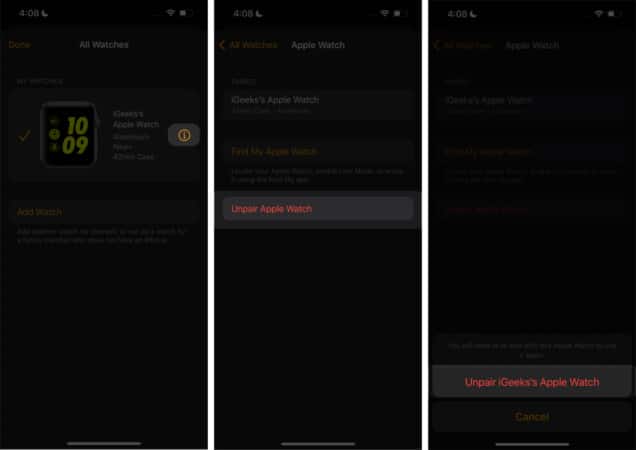
Note: If you’re not going to pair another cellular watch, contact your carrier and cancel your subscription to avoid additional charges.
How to unpair an Apple Watch without the iPhone
You can unpair the Apple Watch even if you do not have access to the paired iPhone. However,
- This method does not create an auto-backup as the iPhone isn’t physically near or connected.
- The Activation Lock stays put; you’ll have to manually remove it later.
- On your Apple Watch, go to Settings → General → Reset.
- Tap Erase All Content and Settings.
- If prompted, type your device password.
- For GPS + Cellular models, choose
- Keep your plan
- Remove your plan
- Tap Erase All to confirm the action.
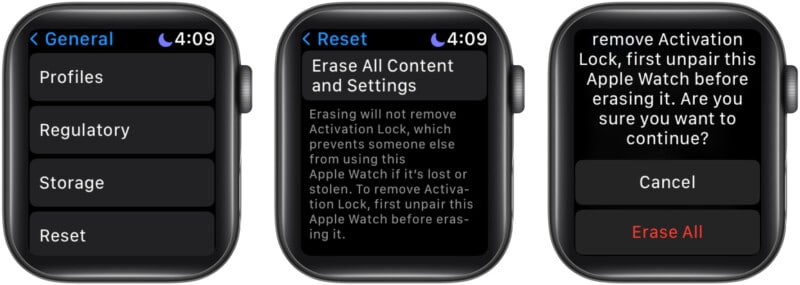
Once the process is complete, your Apple Watch is wiped out of all media, data, and settings. As mentioned earlier, the Activation Lock still remains.
You’ll need to enter the previous Apple ID and password before the watch can be paired to another or the same iPhone. Or you can get rid of Activation Lock by using Find My, as illustrated below.
How to erase an Apple Watch via iCloud
If your Apple Watch is blocked with Activation Lock or you’ve sold/passed it on, this step is a saving grace to unlock and ensure seamless usage.
- Go to the Find My app on iPhone.
- Select the Devices tab at the bottom bar.
- Tap the Apple Watch you want to erase.
- Select Erase This Device.
- Tap Continue and Erase.
- Enter your Apple ID password → tap Erase again.
- Optional: You can also choose to Remove this Device so that your Find My doesn’t track it.
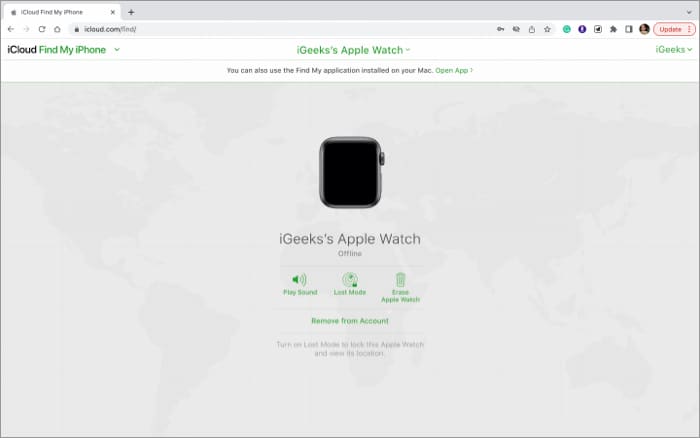
Alternatively, you can also:
- Go to iCloud.com/find and log in with your Apple ID.
- Click All Devices and select the Apple Watch you want to erase.
- Click Erase Apple Watch.
- Again click Erase to confirm.
- Once done, click Remove from Account and Remove.
What if you’re unable to unpair your Apple Watch?
I have faced this a fair few times. Due to network or device issues, the unpairing process is interrupted in the middle. And because of that, the Apple Watch is stuck in stasis, where you can’t re-pair or unpair it. So, here’s what to do:
1. Restart both devices
Restart your iPhone and Apple Watch, and try again. Hopefully, this will resolve the problem. If not, try the next step.
2. Force erase Apple Watch
One requirement for this process to be successful is that your Apple Watch should be locked with a passcode.
- Place your Apple Watch on the charger and keep it there until the process isn’t over.
- Press and hold the side button until you see Power off.
- Now, press and hold the Digital Crown until you see Erase all content and settings.
- Tap Reset and Reset again to confirm.
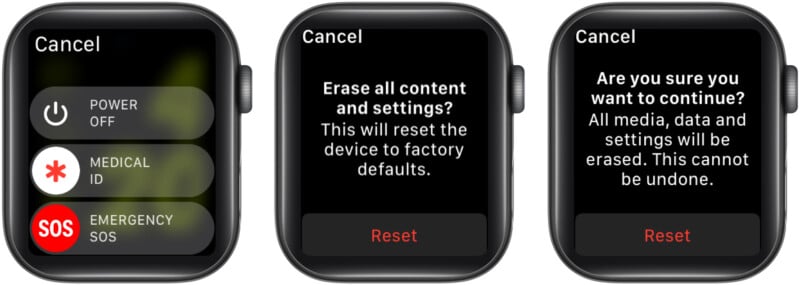
The process erases data and settings from Apple Watch and unpairs it, although Activation Lock in intact. You can pair it to the same or different iPhone either by providing the Apple ID and password or removing it via iCloud.
3. Contact Apple Support
Although it has never come to this point for me, if nothing else is working for you, it’s time to contact Apple Support and get their aid.
FAQs
The initial process does not take more than a minute. However, the backup, unpairing, and device restart might take around half-hour or more. Notably, the timing may vary according to the data and network connection.
You can use Find My (the iCloud method mentioned above) to try and find your Apple Watch. Plus, you can mark it as lost and erase all its content. Notably, this will stop anybody from misusing your data or the watch (as Activation Lock is active).
Yes, when you unpair an Apple Watch, all the data and settings, including messages, are erased from the Apple Watch. You might find its backup on your iPhone if needed.
Signing off…
I hope you were able to unpair and eventually pair, sell, or give off your Apple Watch. If I haven’t covered your questions or any problem still persists, please connect with us in the comment section below.
Looking for more Apple Watch-related content? Here are the perfect references:
- 45 helpful Apple Watch tips and tricks: Be a pro!
- How to check the trade-in value of iPhone, Apple Watch, iPad, and MacBook
- Apple Watch security features: All you need to keep your privacy intact
🗣️ Our site is supported by our readers like you. When you purchase through our links, we earn a small commission. Read Disclaimer.