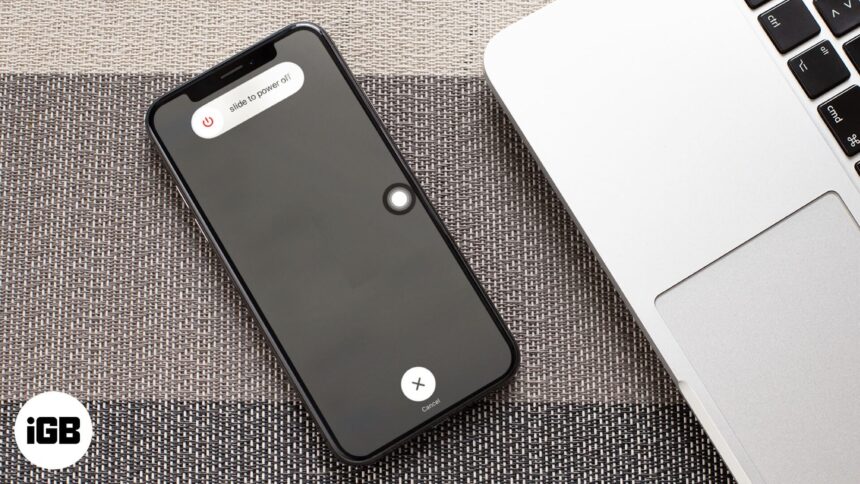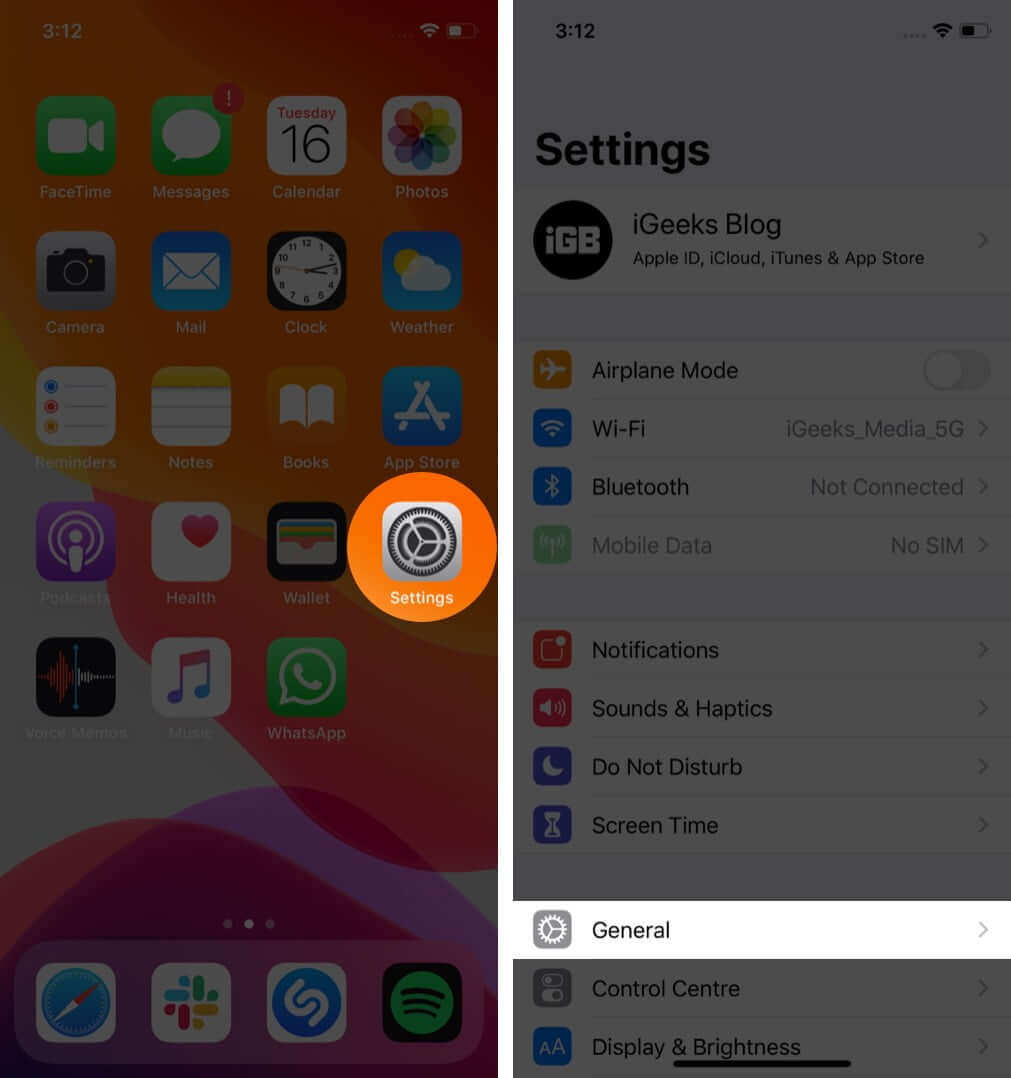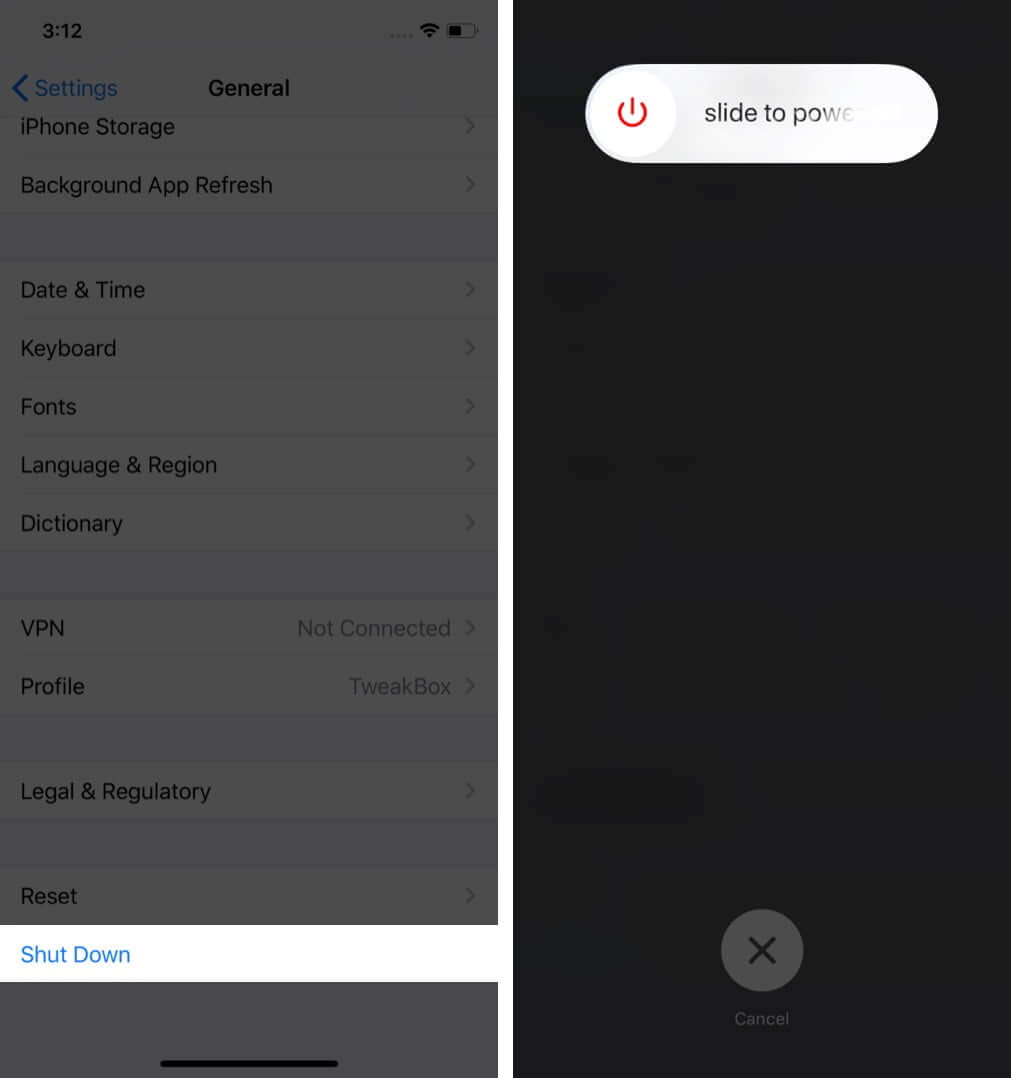For many fixes and how-tos, we recommend restarting your iPhone. The most common way is to use the power button or combination of the side button with the volume button. But, if these switches do not work on your phone or they are damaged and broken, then? Well, here are easy ways to switch off and switch on your iPhone without using physical buttons. Take a look.
- How to Turn off iPhone Without Power Button (Side Button) and Volume Button
- How to Turn on iPhone Without Power Button (Side Button)
- How to Restart iPhone Without Power Button
How to Turn off iPhone Without Power Button (Side Button) and Volume Button
On iPhone with Face ID, you need to press together the side and either volume buttons. On iPhone with the Touch ID, you only need the right-side power button to turn it off. Whatever model you have, the below steps will help switch off your device without using any button.
- Open the Settings app
- Tap on General.
- Scroll to the end and tap on Shut Down.
- Drag the slider to the right.
How to Turn on iPhone Without Power Button (Side Button)
If physical buttons are damaged or not working, you can follow the above steps to shut down your device. But what do you do when you have to switch on the iPhone? It is easier than you think.
To turn on the iPhone without using the power button or side button, simply plug it into a charging socket. The device will switch on automatically. You can use the adapter and cable that came in the box or use a reputable third-party charger. You can also plug in your iPhone to a Mac or PC, and it will power on.
Note: If the iPhone battery is extremely discharged or if you are plugging the device after a long time, it will take a few minutes to power on.
How to Restart iPhone Without Power Button
In simple words, restarting is merely turning off your device and then turning it back on after a few seconds. You can follow both the methods above for this.
However, there is another easy method to restart without the power button. You have to enable Assistive Touch and then tap on Restart. The iPhone will turn off and turn on automatically (like restart on Mac or PC). You do not need to drag the slider or plug it into charging. It is a neat, handy trick.
Signing off…
This is how you can successfully turn off, turn on, and restart your iPhone without using any physical button.
Next, you may wonder how to lock your iPhone, change volume, and take screenshots if the side button and volume buttons are not working. The easiest way is to use Assistive Touch to perform all these actions.
You may also read here:
🗣️ Our site is supported by our readers like you. When you purchase through our links, we earn a small commission. Read Disclaimer.