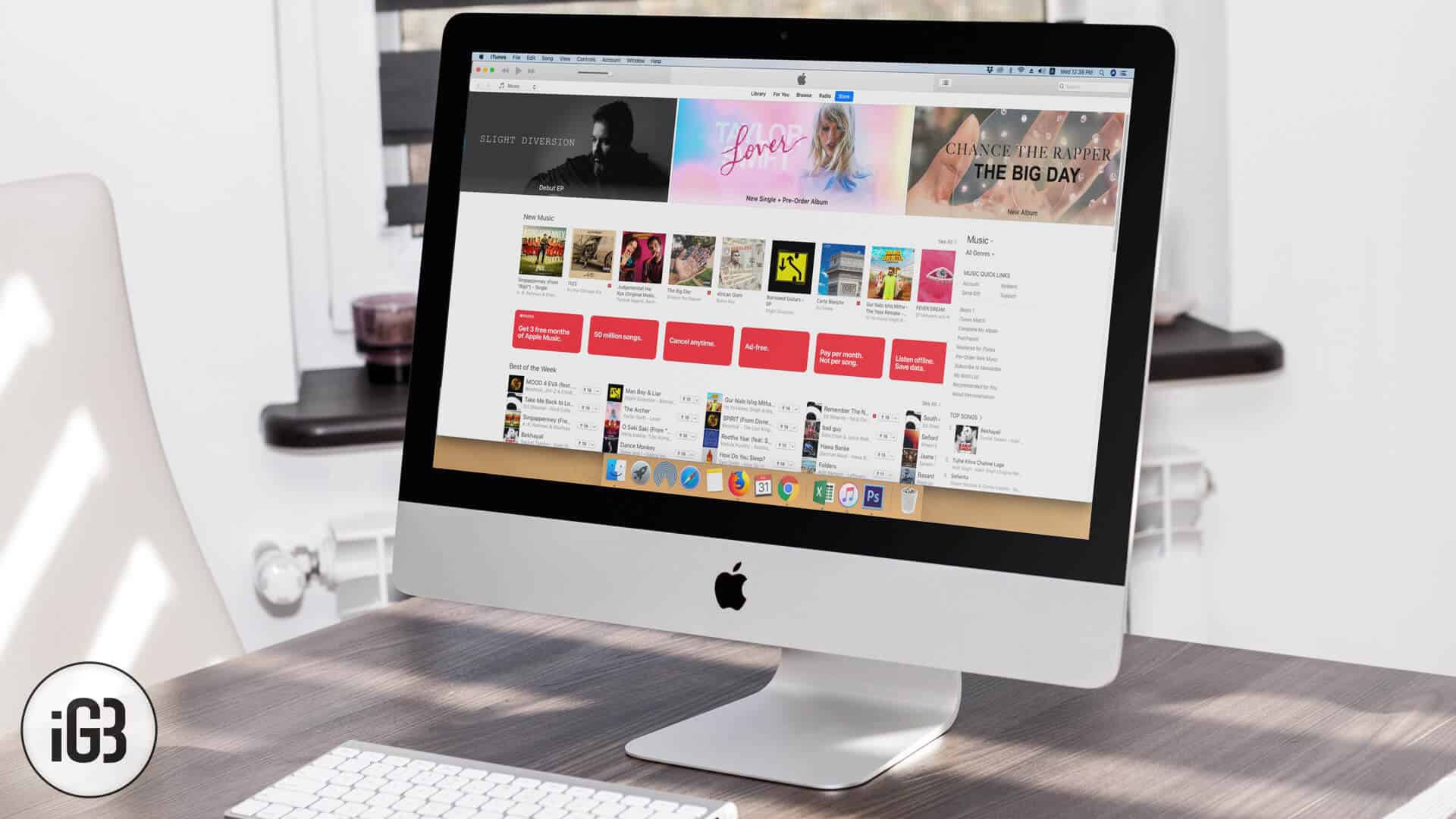iTunes throws up a variety of errors like 3194, 1016, 4004, and more. One of these is a “connection reset” error which a lot of people face. When you are trying to sync your iPhone to iTunes (through USB), iTunes will randomly show an error message and stop the sync.
The error message reads: “The iPhone could not be synced because the connection to the iPhone was reset.” How do you fix this?
How to Fix “iTunes’s Connection to the iPhone was Reset” Error
Quick Tip
Many a time a few easy tricks work in solving an intriguing issue. Hence, I would recommend you to unplug your iOS device, quit iTunes and then reboot both your smartphone and computer. Then, try to sync your iPhone to the computer again.
Solution #1. Try Changing the Cable
One of the first things you need to try is getting a new USB cable. Most of the times, simple issues with the cable can lead to a connection reset.
You’ll not know this clearly, but one indication/symptom of cable issue is intermittent issues when charging the iPhone from a wall charger using the same cable. If the iPhone or iPad randomly stops charging (only to resume again shortly), there is something wrong with the cable.
Solution #2. Change the Port
You could also try changing the port to which the USB cable is connected. If you are using a hub, try connecting the iPhone cable directly to the computer/Mac. Sometimes, electrical/circuit problems at the USB port can reset the connection between the device and the computer.
Solution #3. Reset Sync History
Within iTunes, there’s a Reset Sync History button under Device Preferences. It’s known to fix the connection-reset issue for many users. To reset sync history correctly, here’s what you need to do:
- Disconnect any iOS device connected to the computer
- Open iTunes
- Click Edit and then on Preferences
- Click the Devices tab
- Click on Reset Sync History button
- Quit iTunes
- Now, reconnect your iOS device and let iTunes sync the device
If you are lucky, just resetting the sync history will fix the problem. iTunes will sync your iOS device without throwing the connection reset error.
Sometimes, this works perfectly but sometimes, this works randomly and only occasionally. In that case, try to delete the lockdown folder.
Solution #4. Delete Lockdown Folder to Reset It
The lockdown folder is a protected folder on your computer that contains temp data (mostly about syncing). Deleting this folder (or the contents of this folder) will reset the lockdown folder (which is accessed by iTunes). Here’s how to reset the lockdown folder:
Disconnect iPhone and quit iTunes completely before proceeding.
On a Mac:
From the Finder, click on Go → Go to Folder
- Type
/var/db/lockdown - Click on View → as Icons to see some files
- Select all of them and delete (move to trash). Don’t delete the lockdown folder itself. You are only required to delete the files within the lockdown folder
On Windows:
- On Win 8, click the magnifying glass (search). On Win 7, click on Start. On Win XP, click on Start and then click Run
- Type
%ProgramData% - Open the folder named Apple
- Delete the Lockdown folder (you need to be signed in as the administrator)
After deleting the lockdown folder, fire up iTunes, connect the iPhone and check to see if the device syncs without an issue.
Solution #5. Update iTunes and iOS Device
Make sure you have the latest version of iTunes installed on your computer. The old version of iTunes might be playing the spoil-sport. Therefore, upgrade it.
Is your iPhone running the latest version of iOS? No. It’s better to update it as the software update can fix numerous existing bugs and issues.
Wrapping Up…
Hopefully, these tricks are able to fix the issue. It’s not a major problem and can easily be resolved by the tricks mentioned above. Let us know if these methods help you resolve the issue.
🗣️ Our site is supported by our readers like you. When you purchase through our links, we earn a small commission. Read Disclaimer.