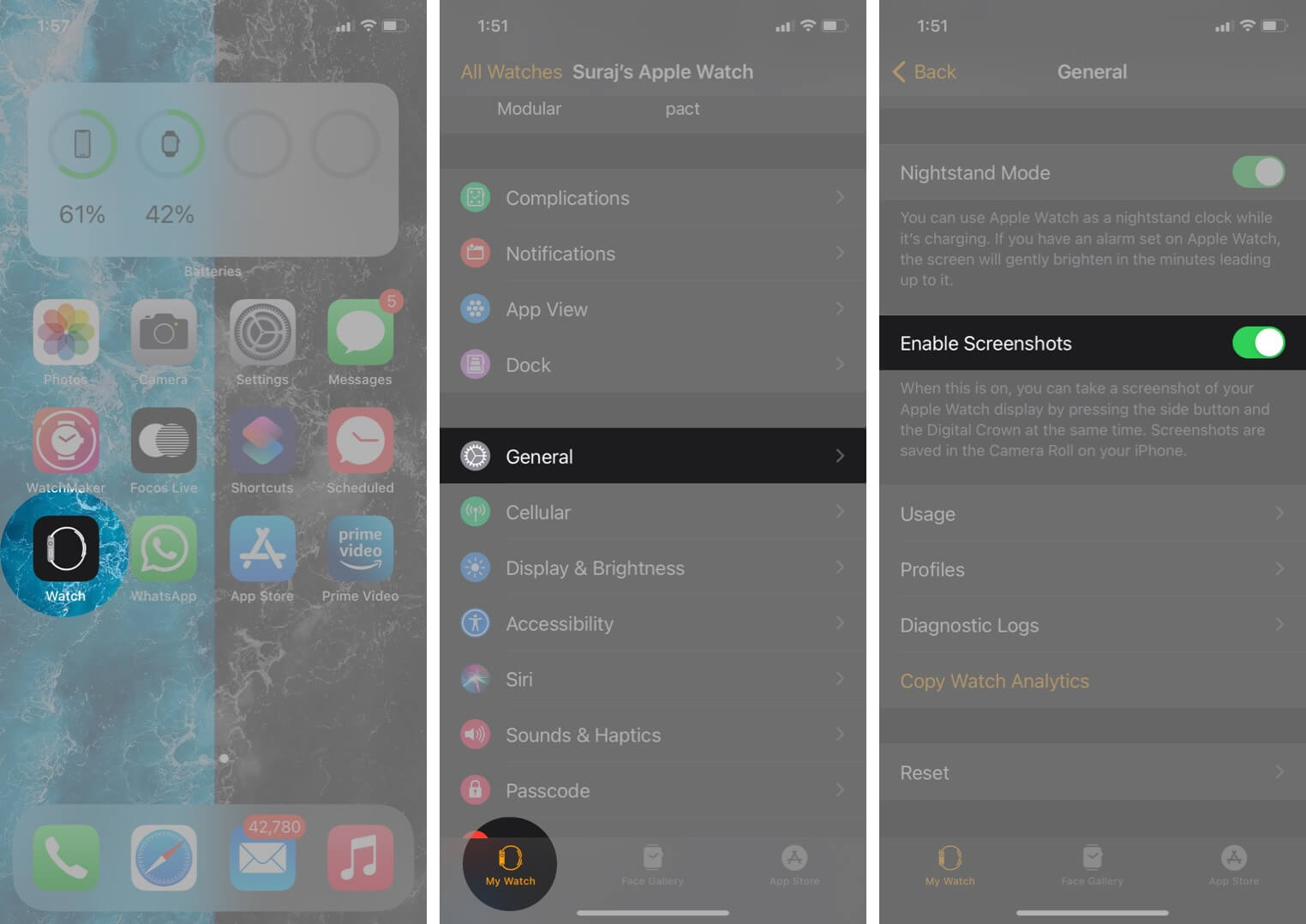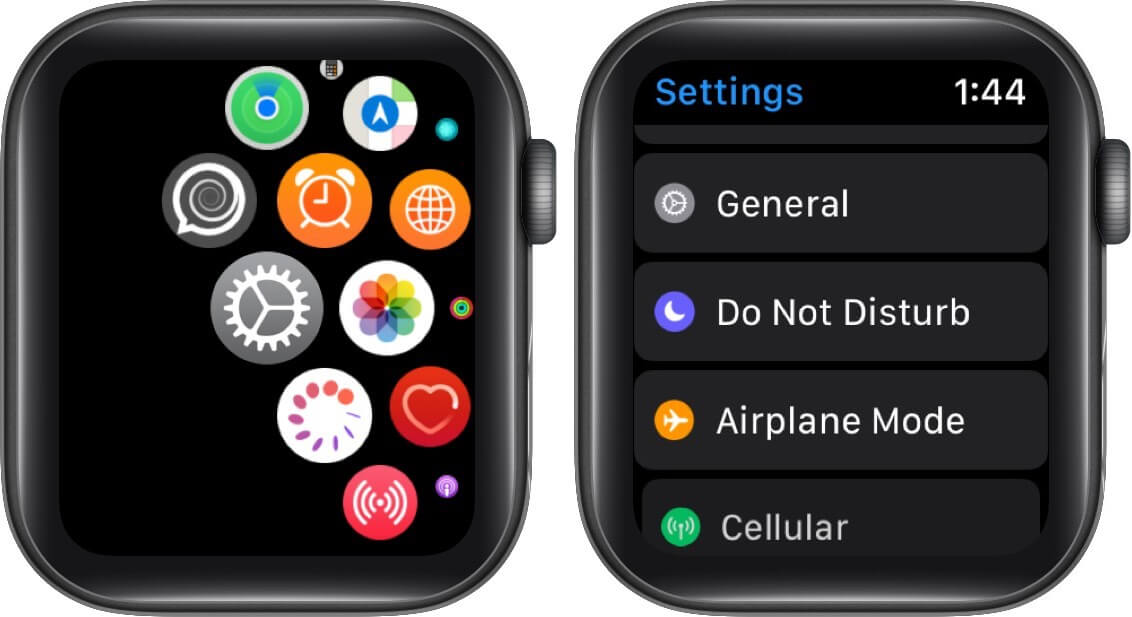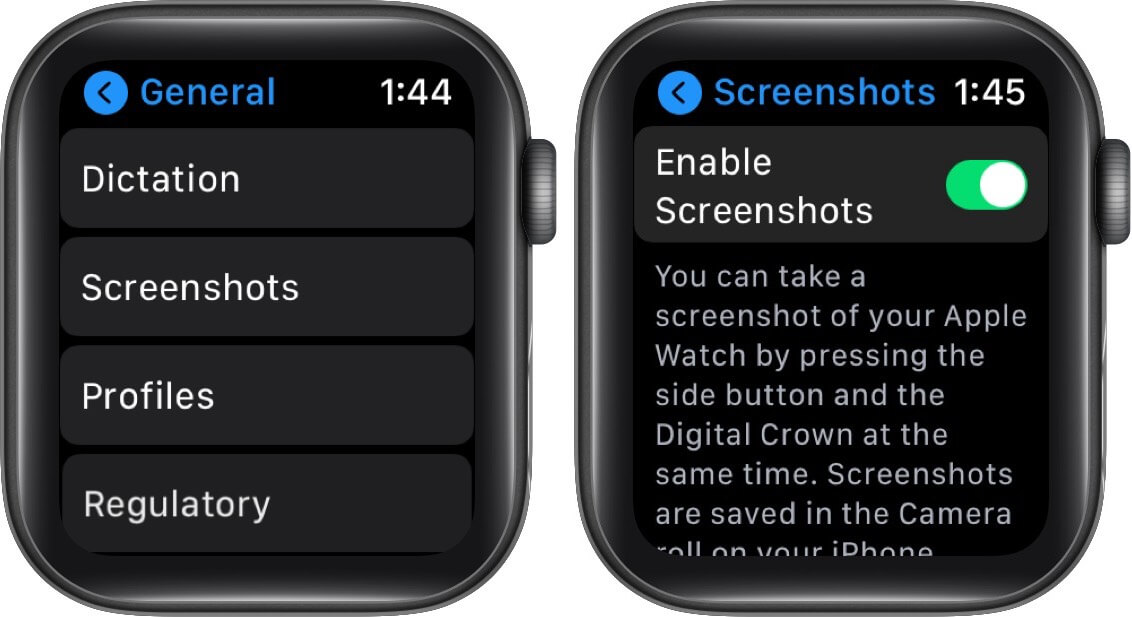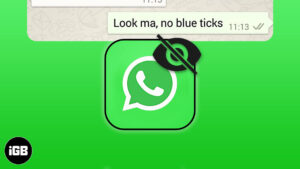Screenshots are incredibly useful when you want to capture something on your Apple Watch display, whether it’s a customized Watch face or your latest workout stats. Just like with iPhone screenshots, the process is pretty straightforward. However, the functionality is disabled by default so that you don’t accidentally capture too many that create clutter. Therefore, if you want to use the feature, keep reading to learn how to take a screenshot on Apple Watch.
- How to Turn ON Screenshots on Apple Watch
- How to Take a Screenshot on Apple Watch
- How to Find Screenshots of Your Apple Watch
- How to Turn Off Apple Watch Screenshots
How to Turn ON Screenshots on Apple Watch
From Your iPhone
- On your iPhone, open the Watch app and select the My Watch tab at the bottom of the screen. Then tap on General.
- Scroll down and toggle ON the option Enable Screenshots.
From Your Watch Settings
- Press the Digital Crown on your Apple Watch and then tap on the Settings app.
- Now, Go to General.
- Scroll down and tap on Screenshots.
- Toggle ON the switch for Enable Screenshots.
How to Take a Screenshot on Apple Watch
Whenever you want to grab a screenshot, you need to simultaneously press the side button and Digital Crown. The screen will quickly flash once to indicate that the screenshot has been taken.

How to Find Screenshots of Your Apple Watch
- Open the Photos app on your iPhone.
- Tap on Albums, and then Screenshots.
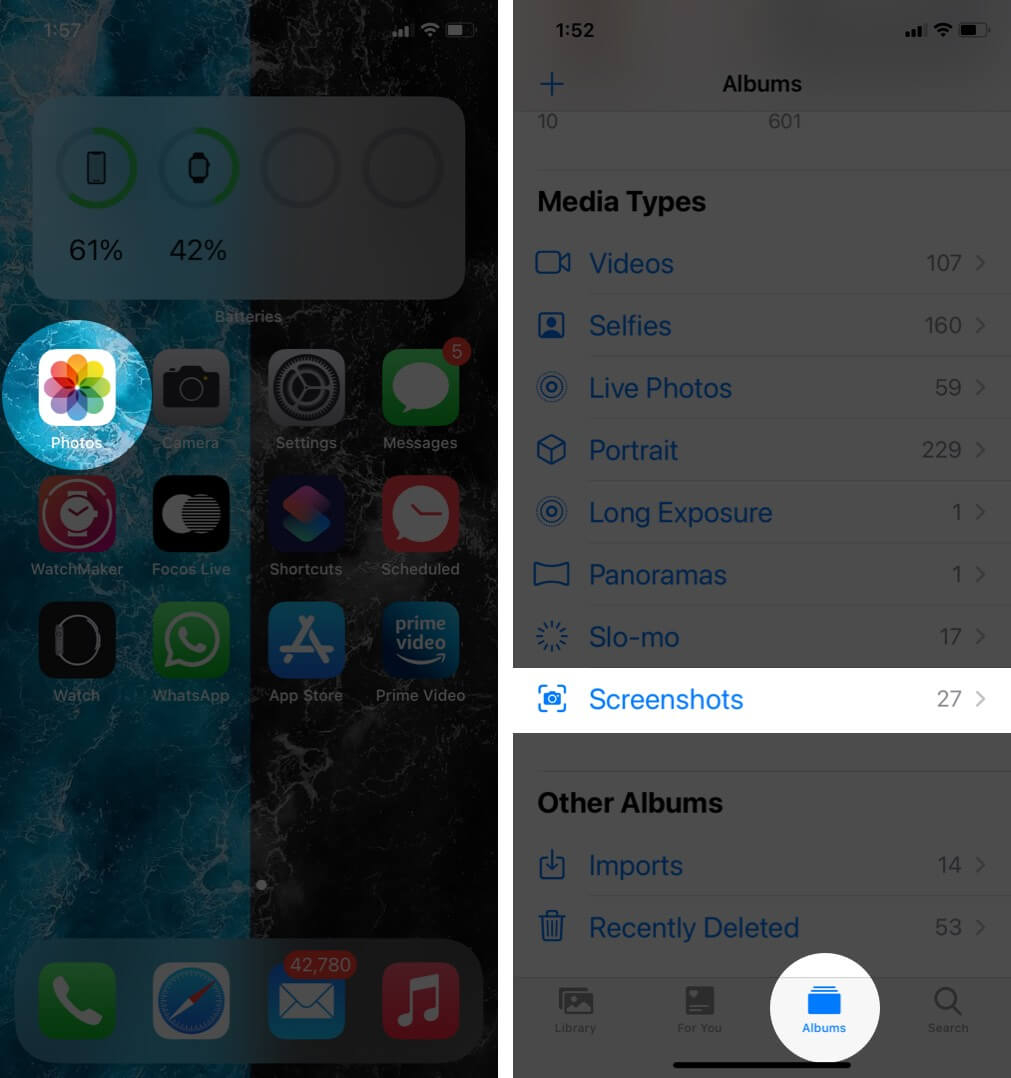
How to Turn Off Apple Watch Screenshots
- Open Watch app on your paired iPhone.
- Under My Watch, tap on General.
- Toggle OFF the switch for Enable Screenshots.
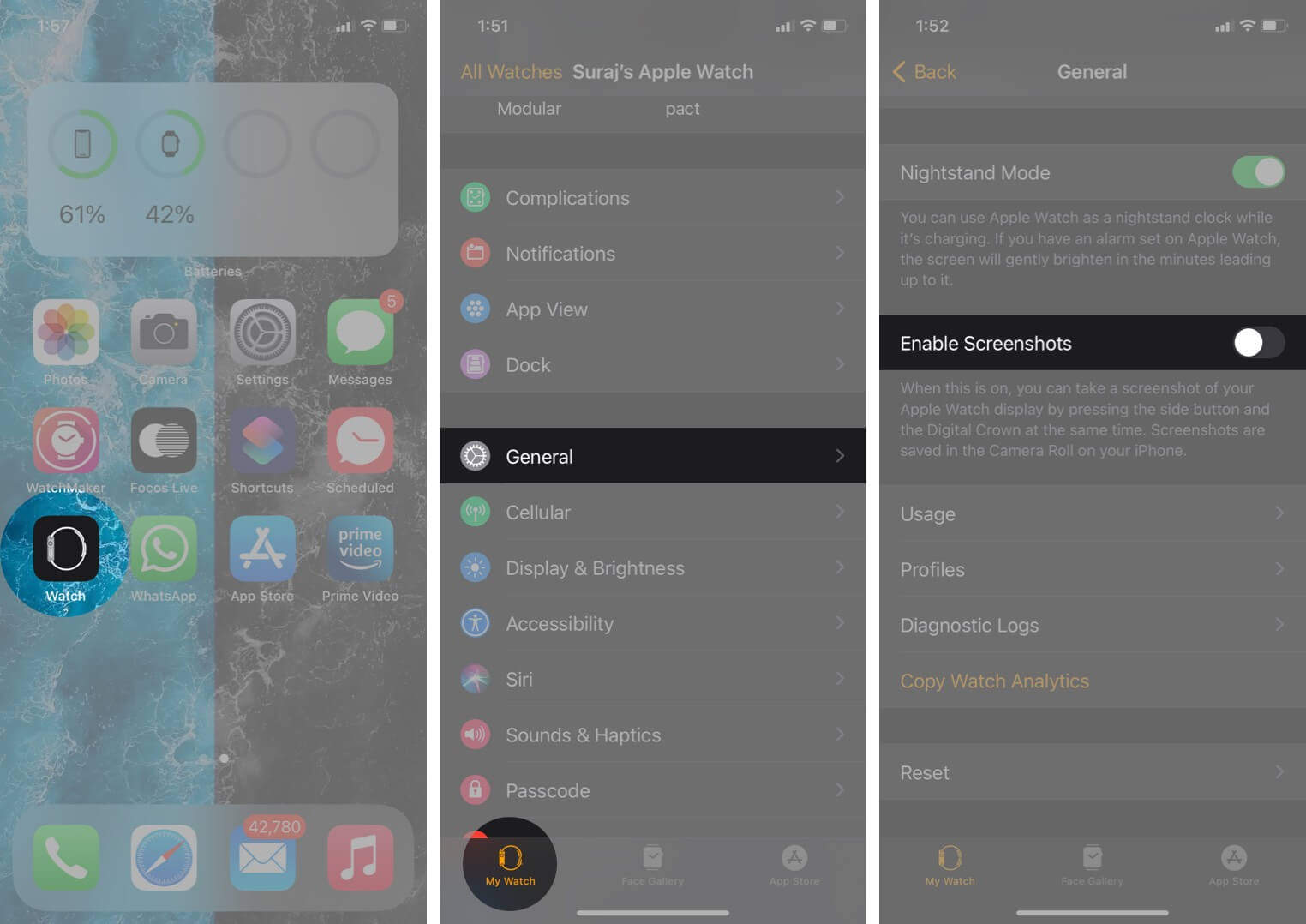
Or, you can also toggle it off by going to Settings → General → Screenshots on your watch.
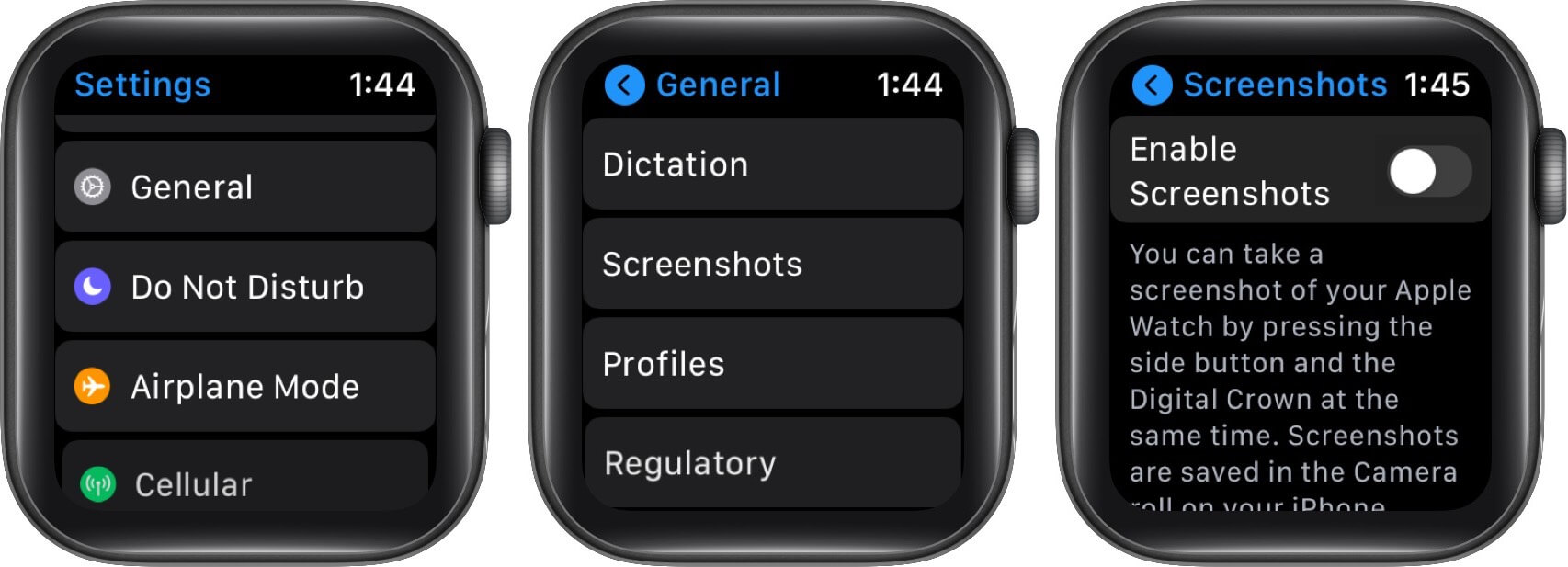
This will prevent you from taking screenshots by mistake when using your watch every day. So, it is advisable to keep the feature turned off but enable it when you need to take screenshots.
Summing Up
So, do you like to keep screenshots enabled or disabled on your Apple Watch? Drop your thoughts in the comments below.
You can also check out:
- How to Take Screenshots on Mac
- Screenshot Not Working on iPhone and iPad? 5 Tips to Fix It
- How to Screenshot on Snapchat Without Them Knowing
🗣️ Our site is supported by our readers like you. When you purchase through our links, we earn a small commission. Read Disclaimer.