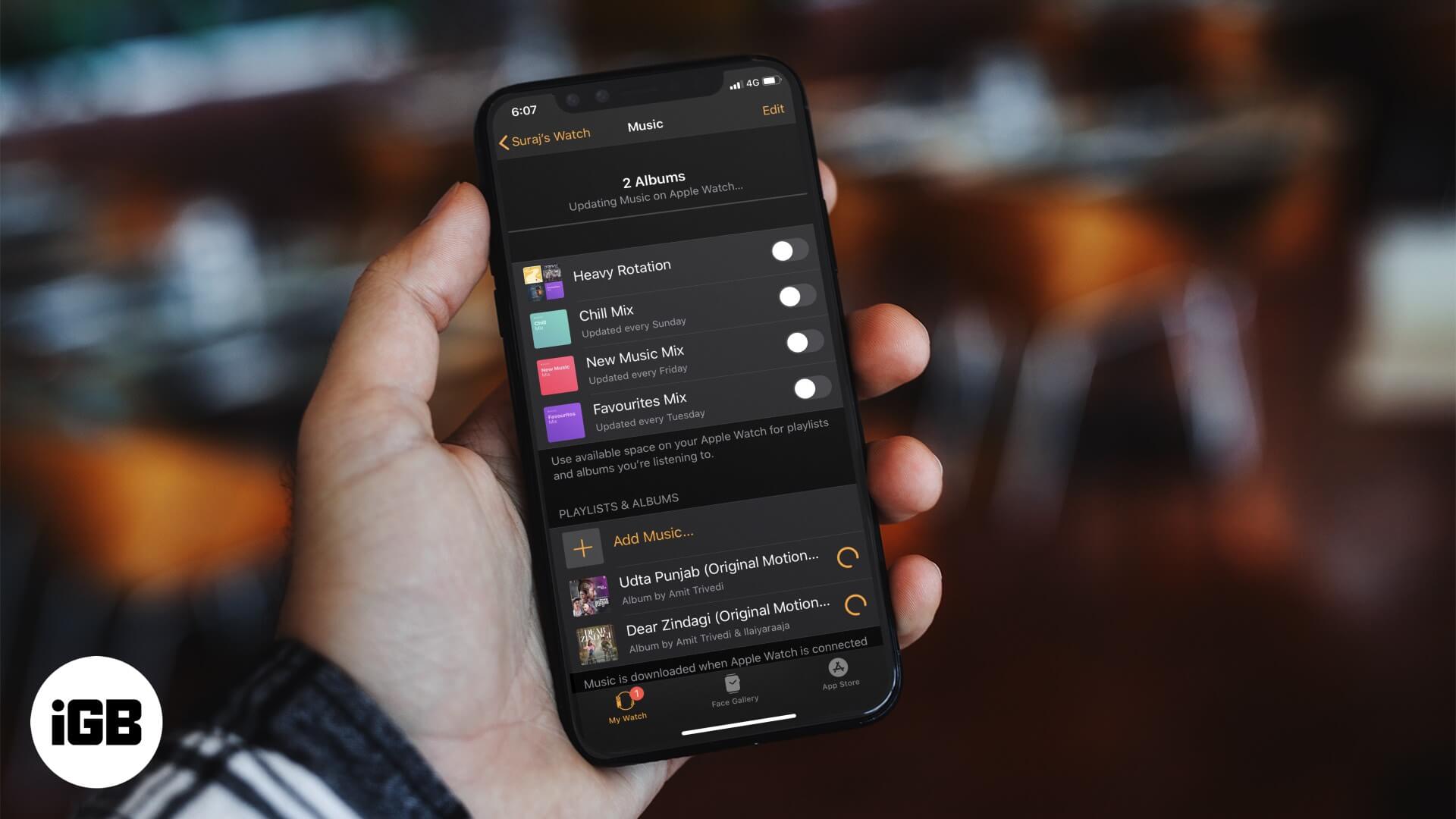Apple Watch is one of the coolest smartwatches with fun features like Walkie-Talkie and the ability to play music on your watch. However, there’s not much storage on this tiny device so you can only stream music when your paired iPhone is close by. If you want to listen to something without the help of your iPhone, it’s useful to know how to sync music to Apple Watch. It’s a pretty simple process. Let’s have a look.
How to Sync Music to Apple Watch
- Put your Apple Watch on its charger and be sure to have your iPhone close at hand
- On your iPhone, go to Settings → Bluetooth and toggle it ON
- Open the Apple Watch app on your iPhone and tap on My Watch tab → Scroll and tap on Music.
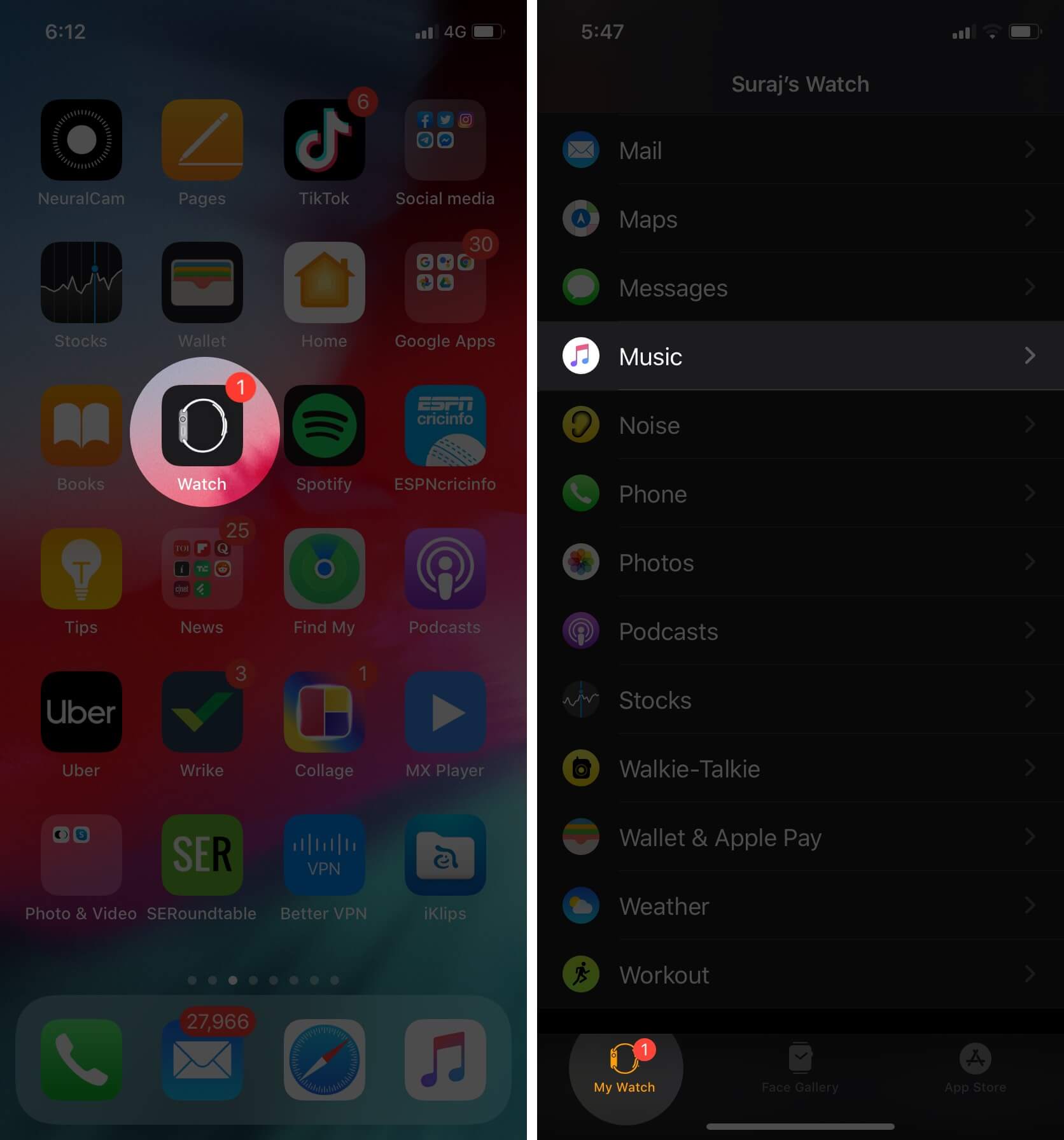
- Tap on Add Music.
- Find the music you wish to sync to your watch and tap the plus button to add.
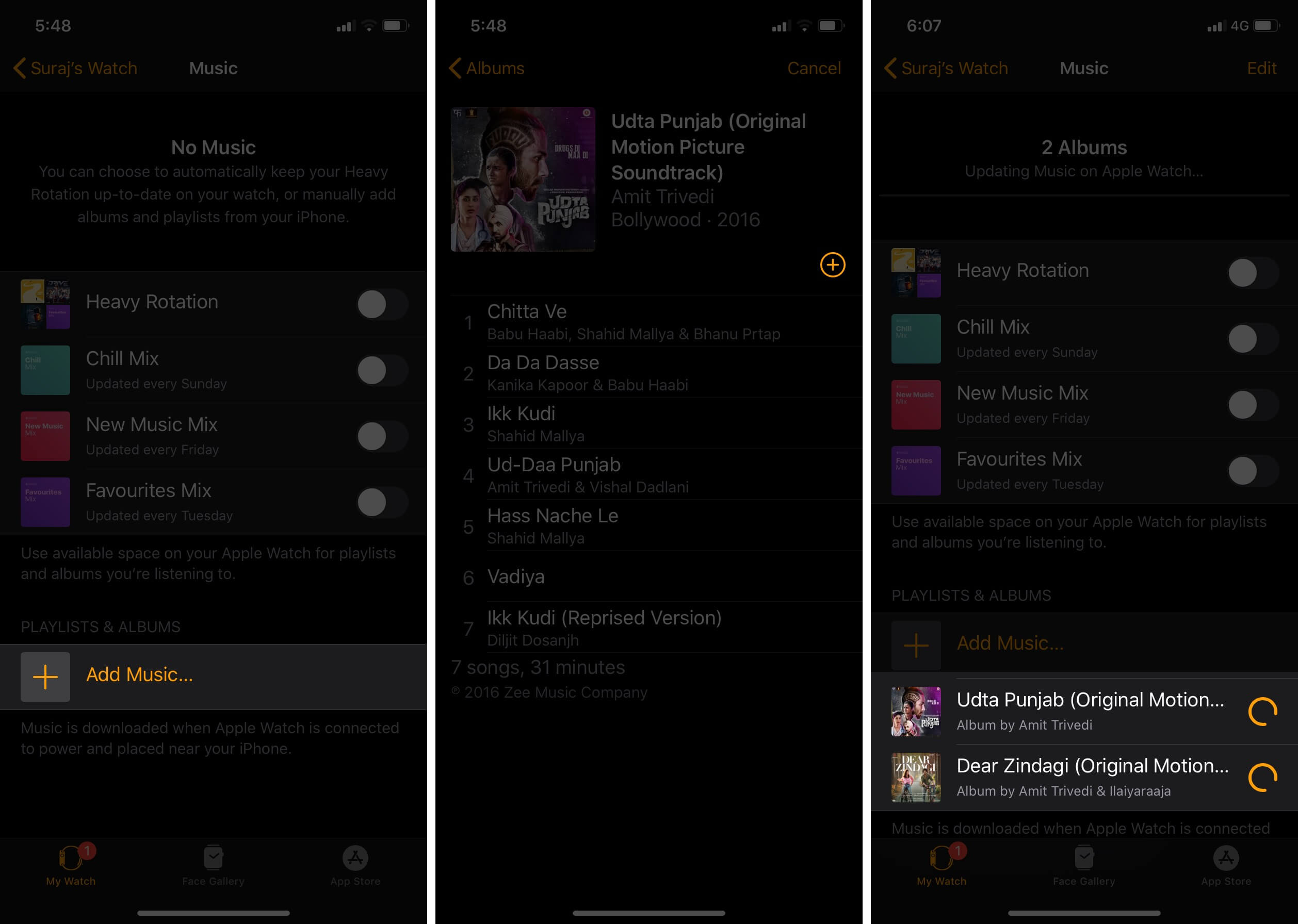
Wait for your music to complete syncing. A status bar will show the progress on your iPhone. If later you want to remove certain synced music from your Apple watch, simply follow the steps below.
How to Remove Music from Your Apple Watch
- Open the Apple Watch app on your iPhone and tap the My Watch tab.
- Scroll and tap on Music. Then tap Edit in the upper-right corner. (If you don’t see the Edit option, it means that no music is synced to your watch.)
- Below Playlists & Albums, tap the delete button next to all music that you want to remove from your watch, then tap Delete.
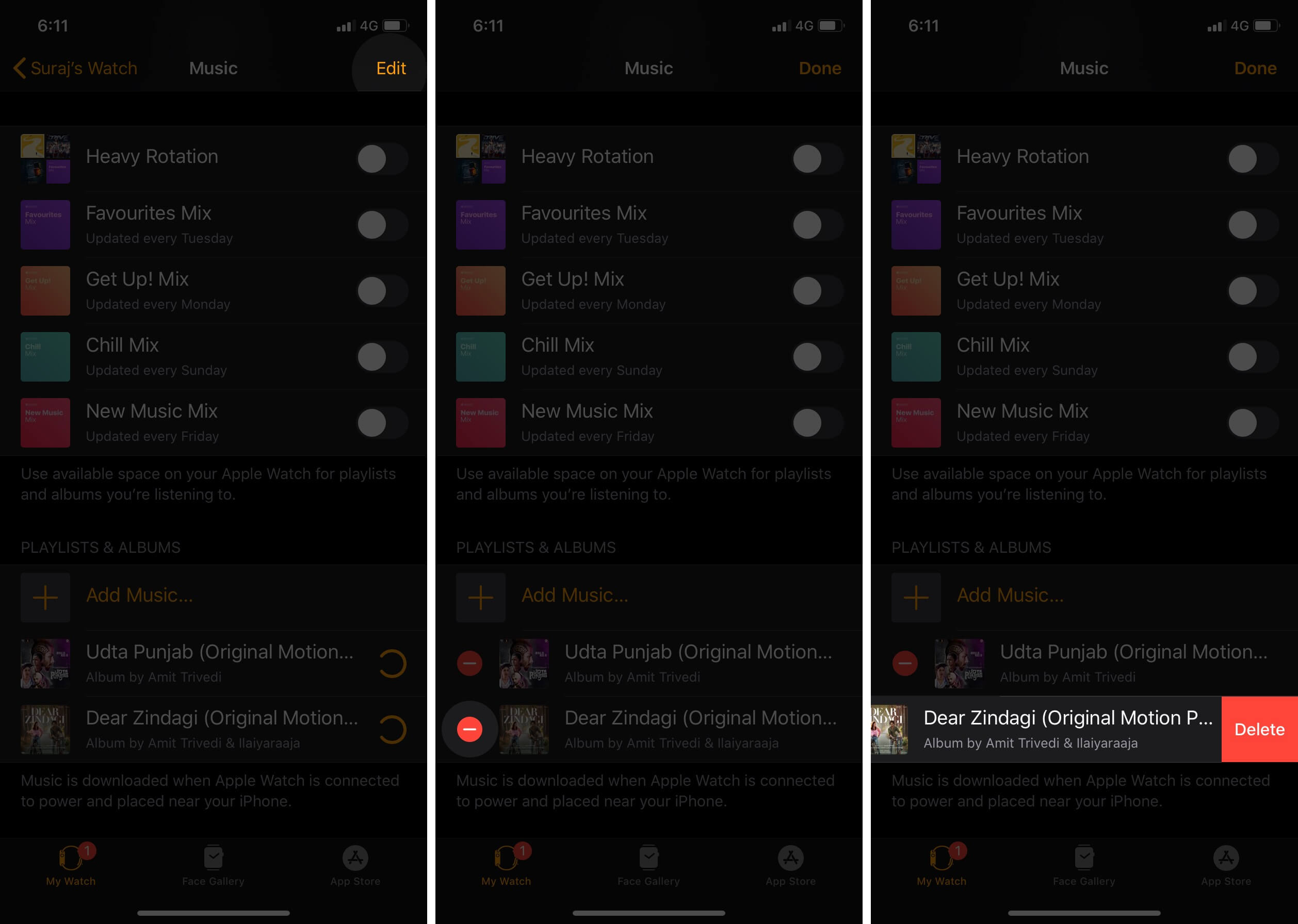
Wrapping Up…
So, there you have it. Now you never have to be without your favorite music just a tap away. Tell us what you think of this feature in the comments below.
You may also check out related posts:
- Best Apps for Your Apple Watch
- The Best Grocery List Apps for Apple Watch
- Can’t install watchOS 7 on Apple Watch? Here’s the Fix
🗣️ Our site is supported by our readers like you. When you purchase through our links, we earn a small commission. Read Disclaimer.