If you are a social media geek, I am sure that you must be enjoying a large fan & friend following that constantly check your status updates, photos, videos and more. While you are basking in this virtual popularity, sometimes you are in the soup if one of your friends posts something embarrassing on your wall. If you are a celebrity, you have to be all the more vigilant lest somebody writes vilifying content against you or somebody else.
The best solution is to block such friends. Perhaps not. Because there can be some of your close friends, who might take this action to heart. Facebook gives you an option to stop others (read friends) from posting on Facebook Wall on iPhone.
By following some easy steps, you can stop your friends from posting anything unacceptable or objectionable on your Facebook Wall on iPhone.
How to Stop Others From Posting on Your Facebook Wall on iPhone
Step #1: Launch Facebook app on your iPhone.
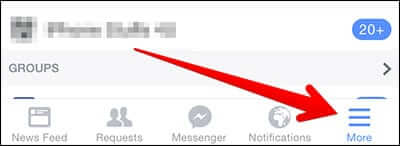
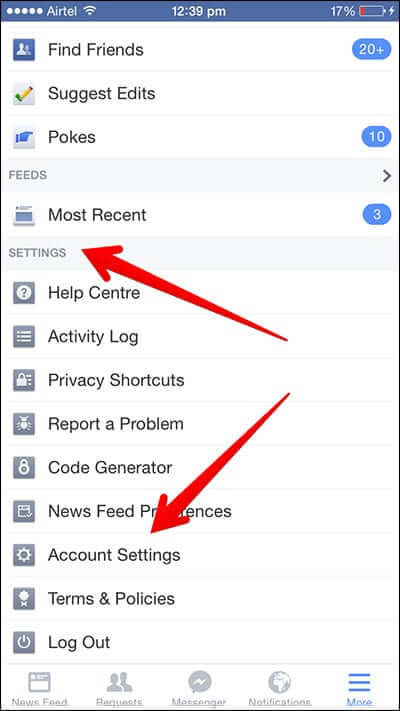
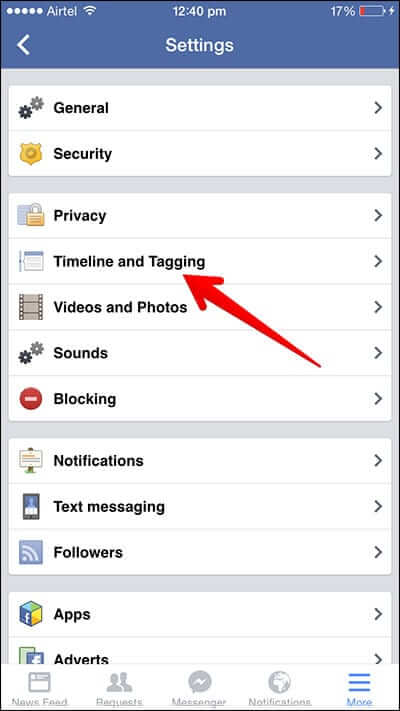
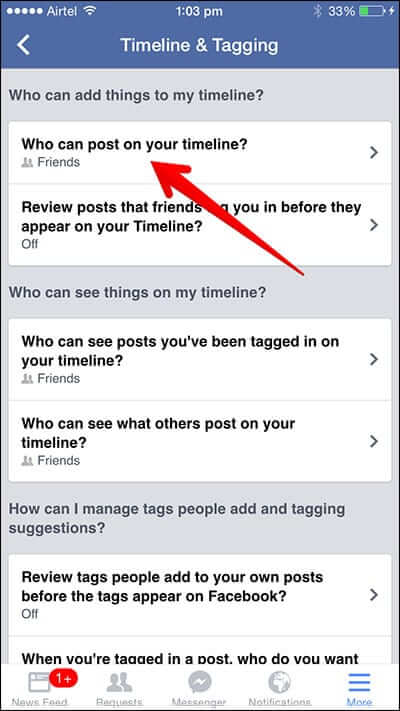
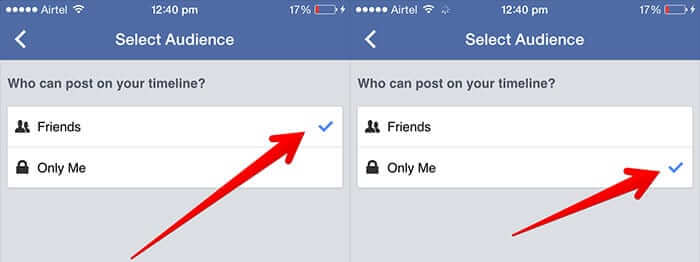
Step #2: Tap on More option menu from bottom right.Step #3: Scroll down to Settings → Tap on Account Settings.Step #4: Now tap on Timeline and Tagging option.Step #5: Tap on “Who can post on your timeline?”Step #6: Finally, tap on Only Me.After this, only you can post content on your Facebook Wall and others won’t be able to post any audio/visual content.
Moreover, the above process will automatically change the preferences on web too. So, when you access your Facebook account from web, the changes will reflect there and nobody can post anything on your Wall until you revoke changes in your Account Settings.
But if you are an iGeeksBlog follower and not using iPhone (this could be a rare situation though), you can change your Account Settings and stop others from posting on Facebook Wall from a web browser.
How to Stop Others From Posting on Facebook Wall on Web
Step #1: Launch www.facebook.com on your web browser.
Step #2: Log in with your id & password.
Step #3: Click on the inverted cone located on the right of upper menu → Click Settings.
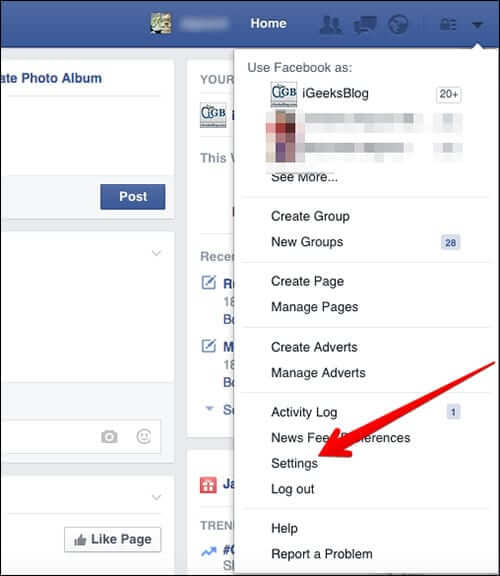
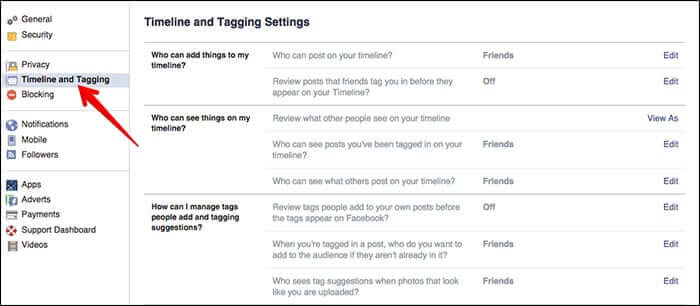
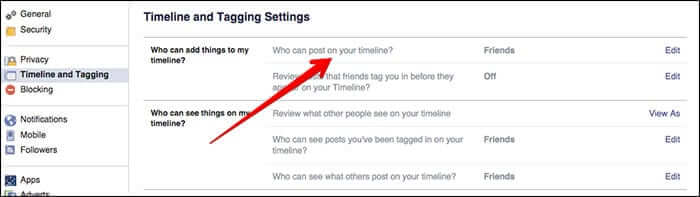
Step #4: Click on Timeline and Tagging from the left navigation.You can see Timeline and Tagging Settings on your screen. The first option is “Who can add things to my timeline?”Step #5: Click on Edit next to “Who can post on your timeline?”
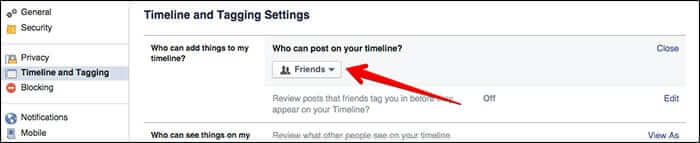
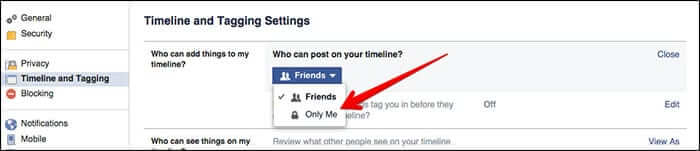
Step #6: A drop-down menu will appear with two options: Friends and Only Me.Step #7: Click on Only Me.Step #8: Close the option from the right side.
To cancel this action later on, you need to follow the same process and click on Friends from the drop-down menu.
🗣️ Our site is supported by our readers like you. When you purchase through our links, we earn a small commission. Read Disclaimer.

