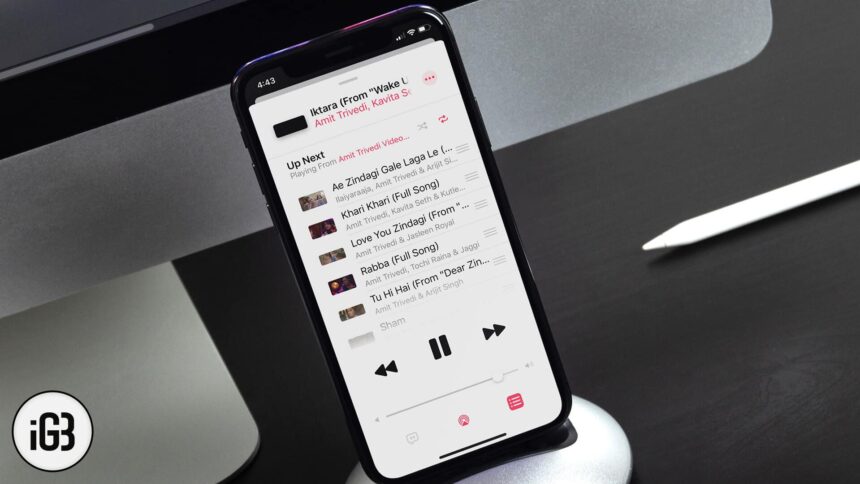Introduced in 2015, Apple Music is an instant hit service from Apple. Perhaps, for this reason, Apple has always improved this service or rather an app on its iOS devices. Apart from a few minor changes, shuffle songs and albums has captured the attention of the blogosphere. In case you wish to know how to do this, check this tutorial to shuffle songs or playlists in Apple Music.
How to Shuffle Songs in Apple Music on iPhone and iPad
Step #1. Launch the Apple Music app on your iPhone.
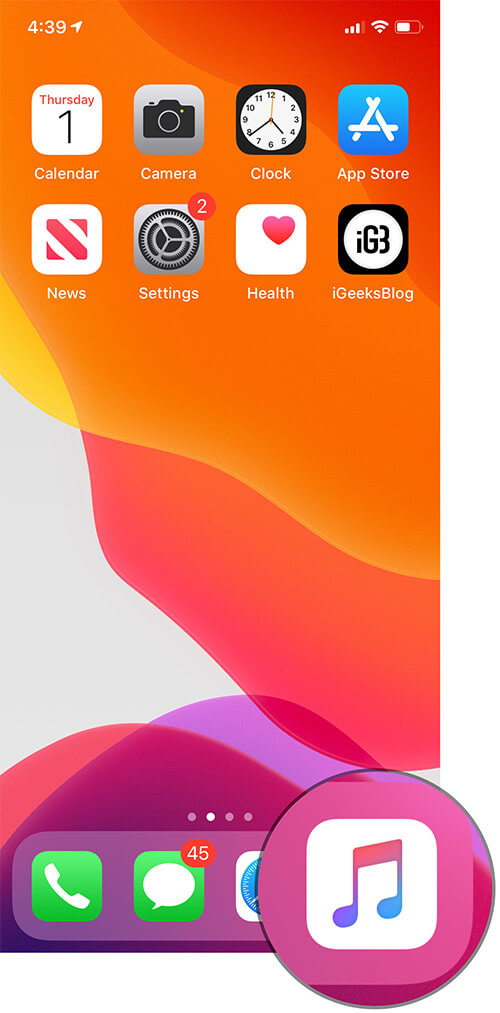
Step #2. Select any song from the album or playlist.
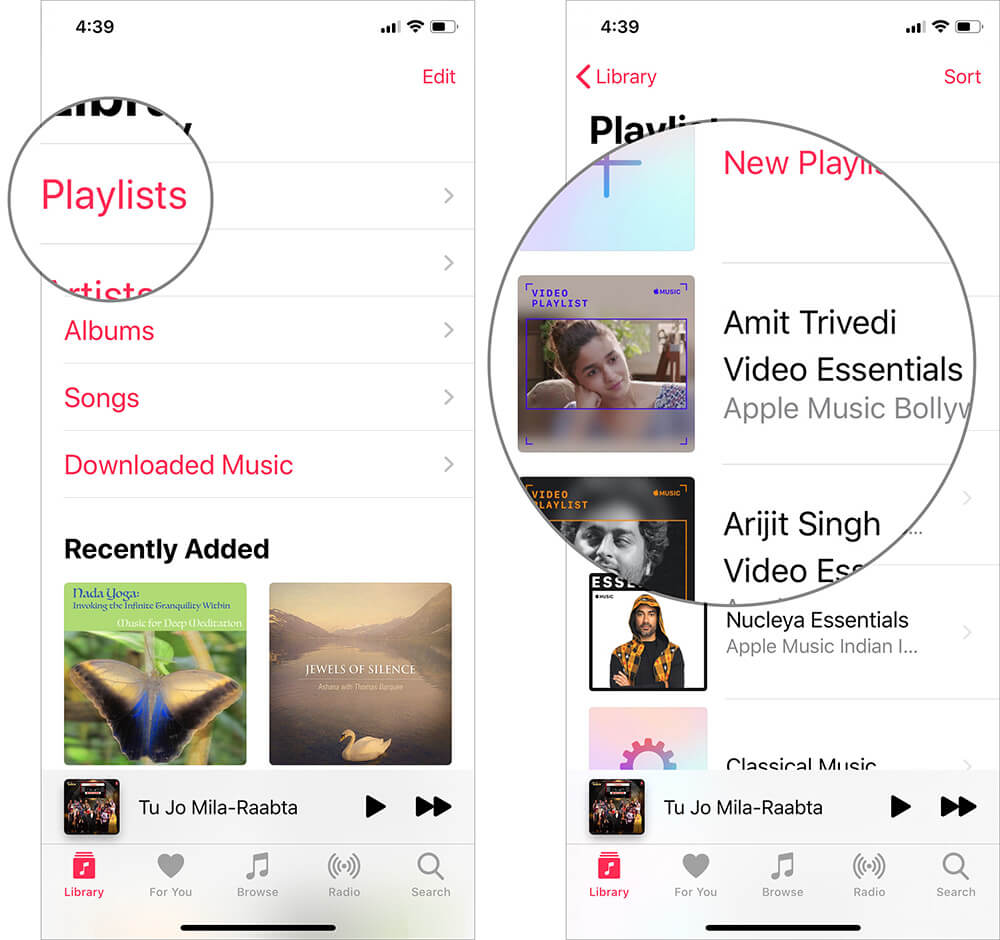
Step #3. While the song is playing on your device, tap on now playing strip, which is near the bottom of the screen.
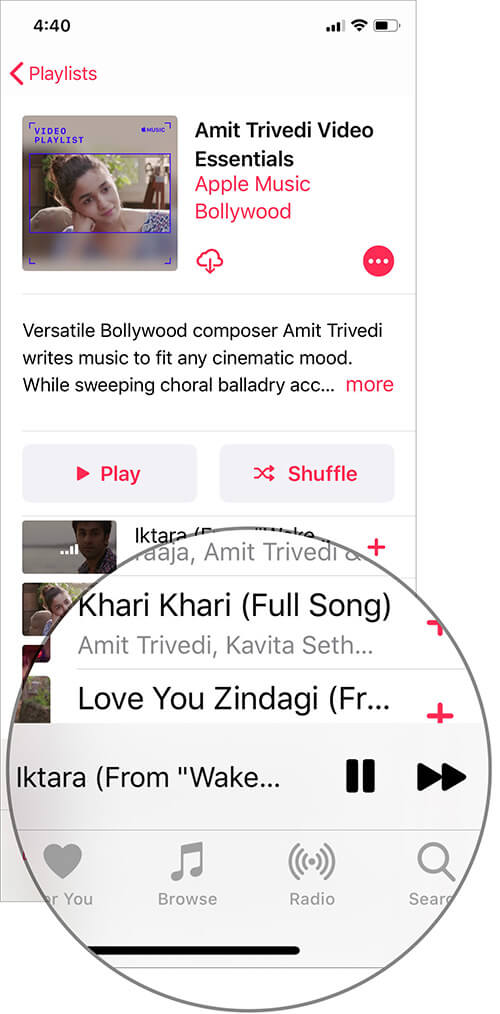
This will bring up the Up Next section, which shows the songs yet to be played on your device.
Step #4. Now, tap on three horizontal lines at the bottom right corner of your device screen.
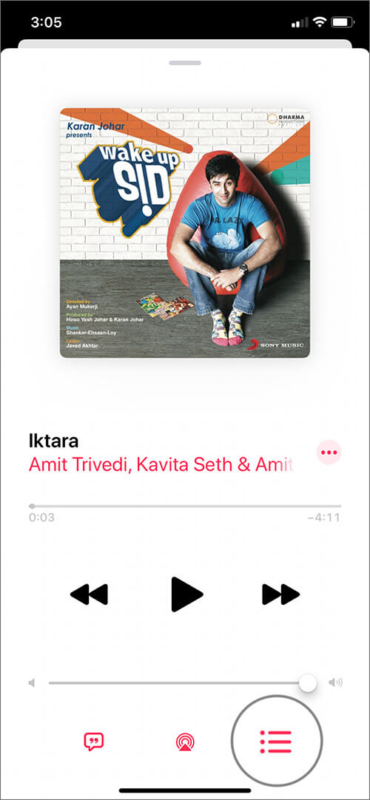
Step #5. On the extreme right of Up Next, you will find a shuffle button; tap on the button once to shuffle the album.
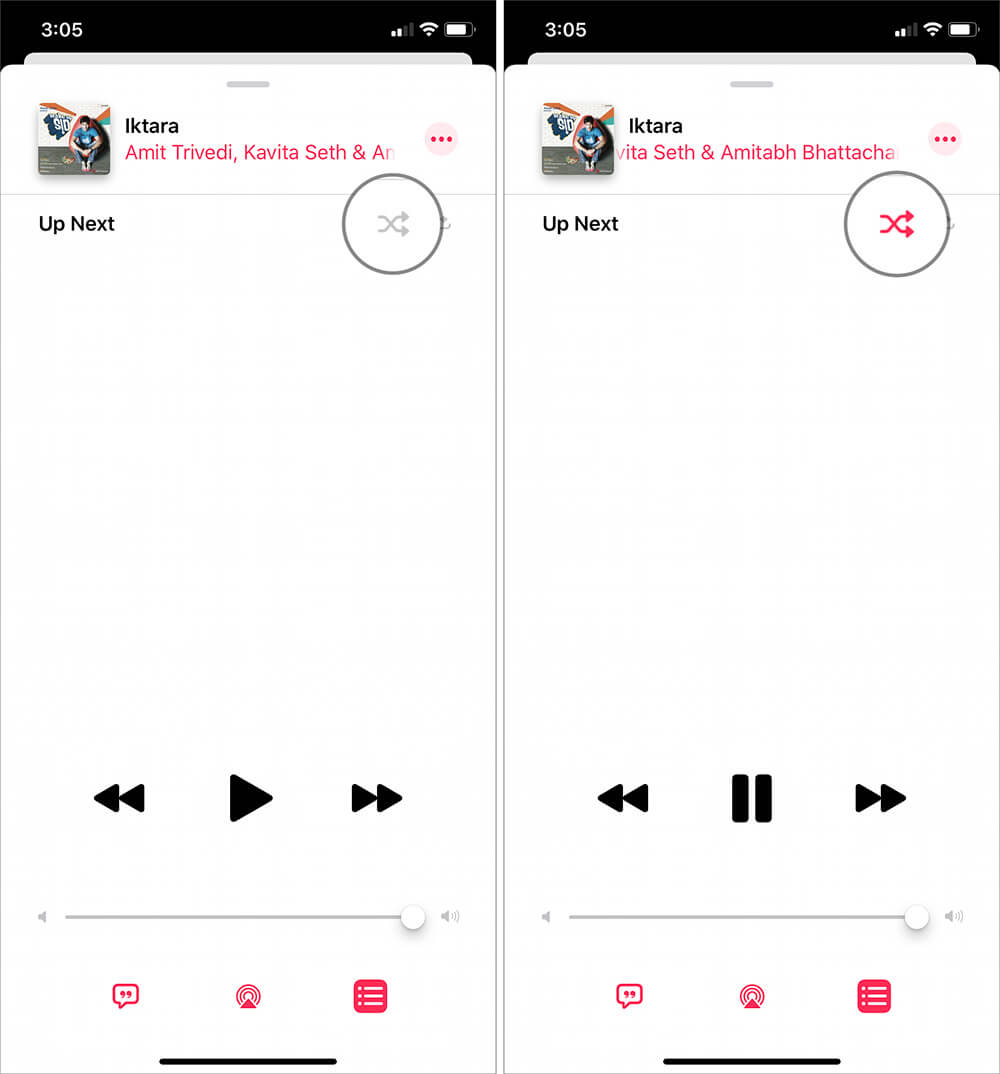
That’s all folks!
Signing off…
I think it was easier for iOS users to shuffle any song or entire album and playlist on their iOS devices. With iOS 13 or later, it has become a step more complex to perform the same thing.
Related Posts:
- How to Set an Apple Music Song as Alarm on Your iPhone
- Super Cool Apple Music Siri Commands
- [Opinion] Spotify vs. Apple Music: Where to Place Your Bet?
🗣️ Our site is supported by our readers like you. When you purchase through our links, we earn a small commission. Read Disclaimer.