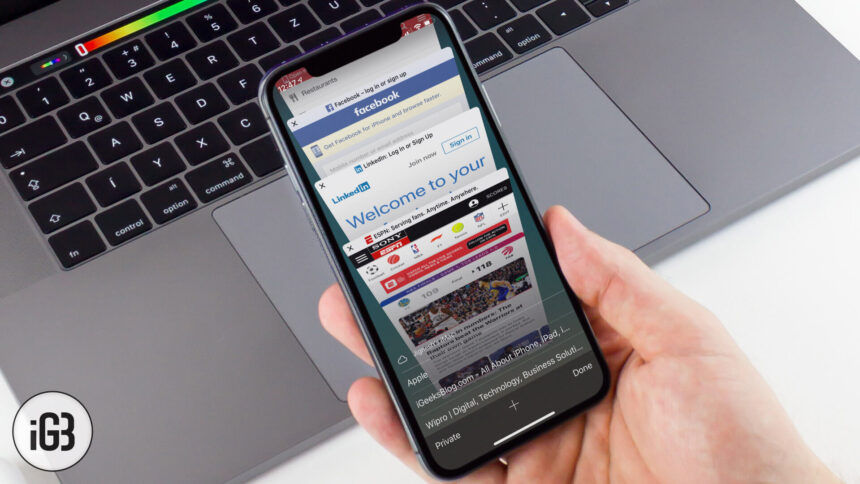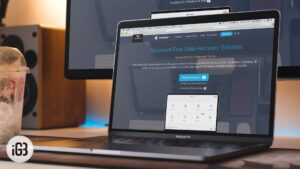iCloud Tabs is a simple but very convenient thing that keeps me organized even when I’ve got some fifty tabs open on my computer, but I want them on my iPad. And it’s that feature on all your iOS devices that will help you continue your browsing on all devices seamlessly.
The feature lets me do two things: First off, keep reading across all devices without having to bookmark or keep a list of URLs you have to read. Secondly, it makes sure you can continue your work from any place, just like iCloud documents: iPhone, iPad, or whatever other devices that are configured with your iCloud credentials. Let’s see how to set it up and use it.
- Setup iCloud Tabs on iPhone or iPad
- Setup iCloud Tabs on Mac
- Use iCloud Tabs on iPhone or iPad
- Use iCloud Tabs on Mac
Before we start,
- Make sure that both the device, i.e. iDevice and Mac are on the same iCloud account
- The sync process sometimes doesn’t work in real-time and you may need to disable Safari from iCloud settings in iPhone and Mac. Turn it back on, and it works flawlessly
Setup iCloud Tabs on iPhone and iPad
Step #1. Go to Settings → tap on your name at the top → tap on iCloud.
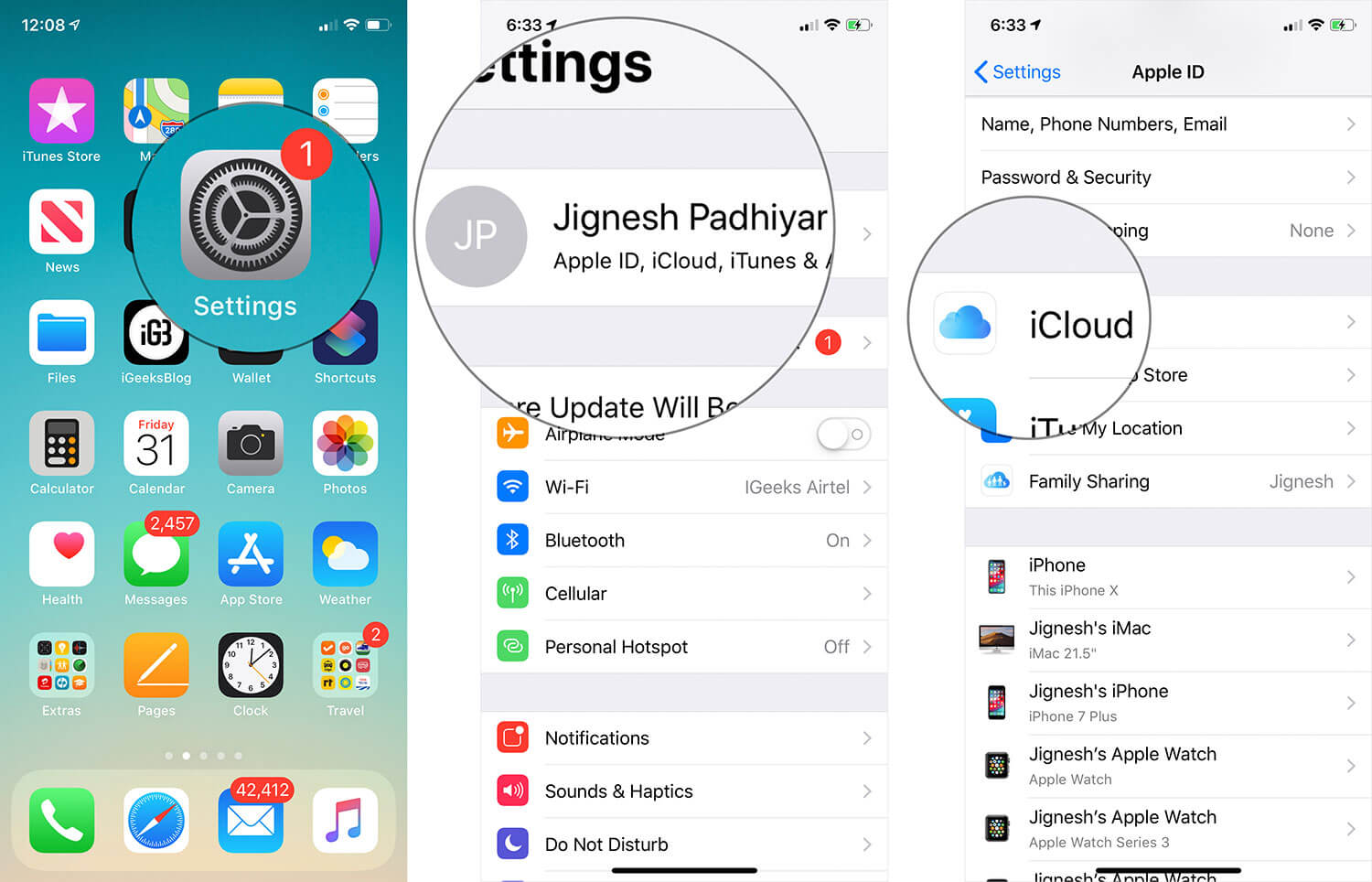
Step #2. Turn on the Switch next to Safari.
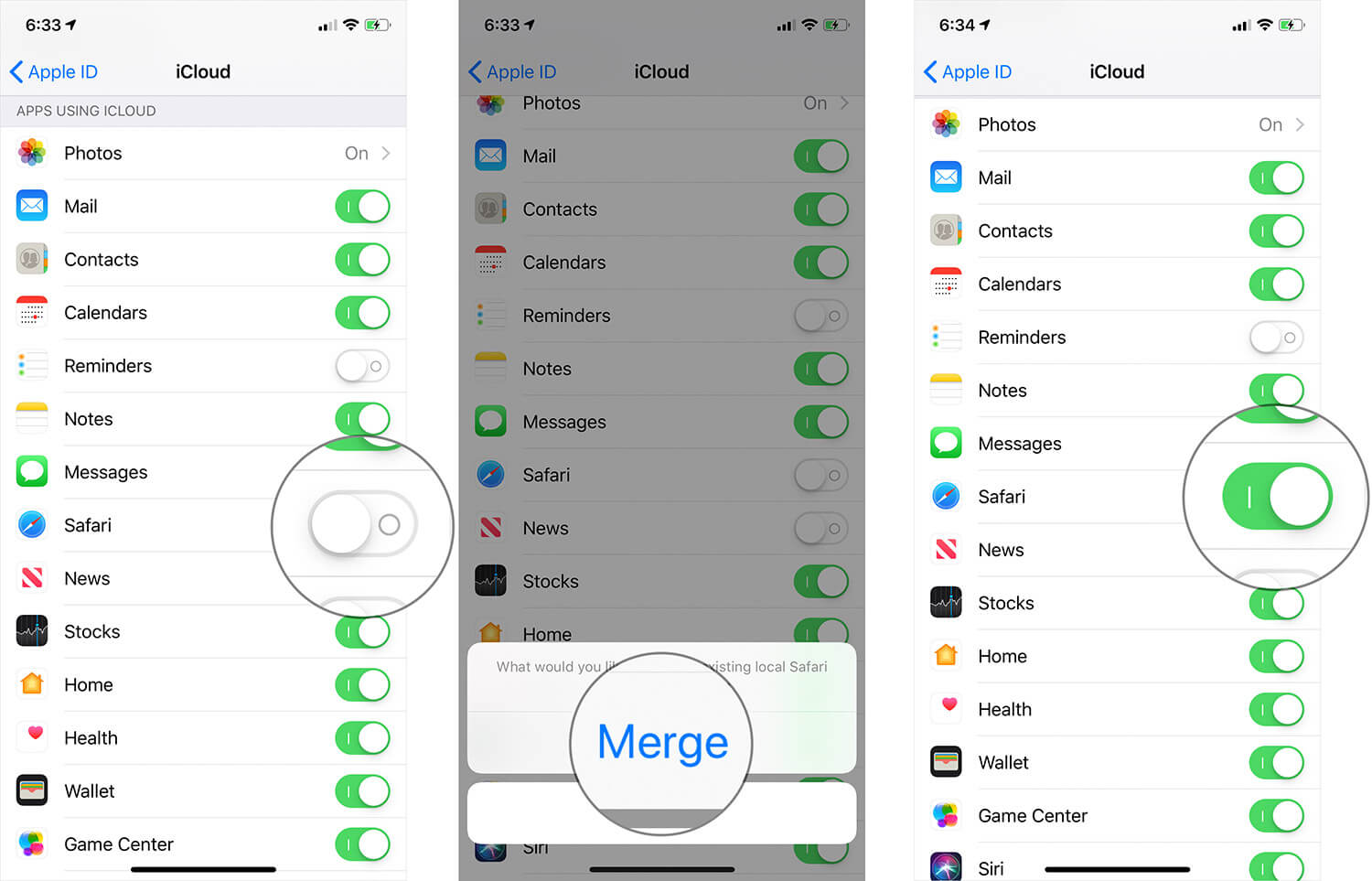
Setup iCloud Tabs on Mac
Step #1. Click on Apple Menu → Click on System Preferences.
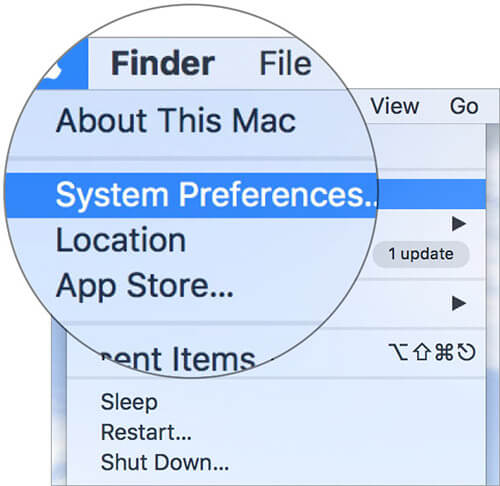
Step #2. Click on iCloud.
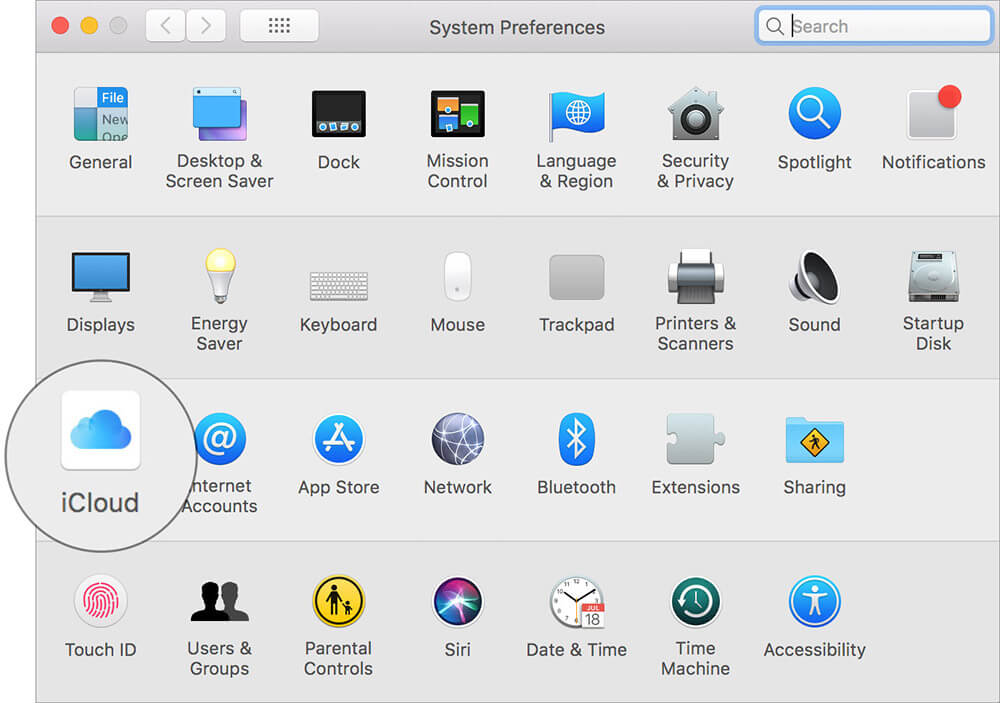
Step #3. Tick the checkbox beside Safari.
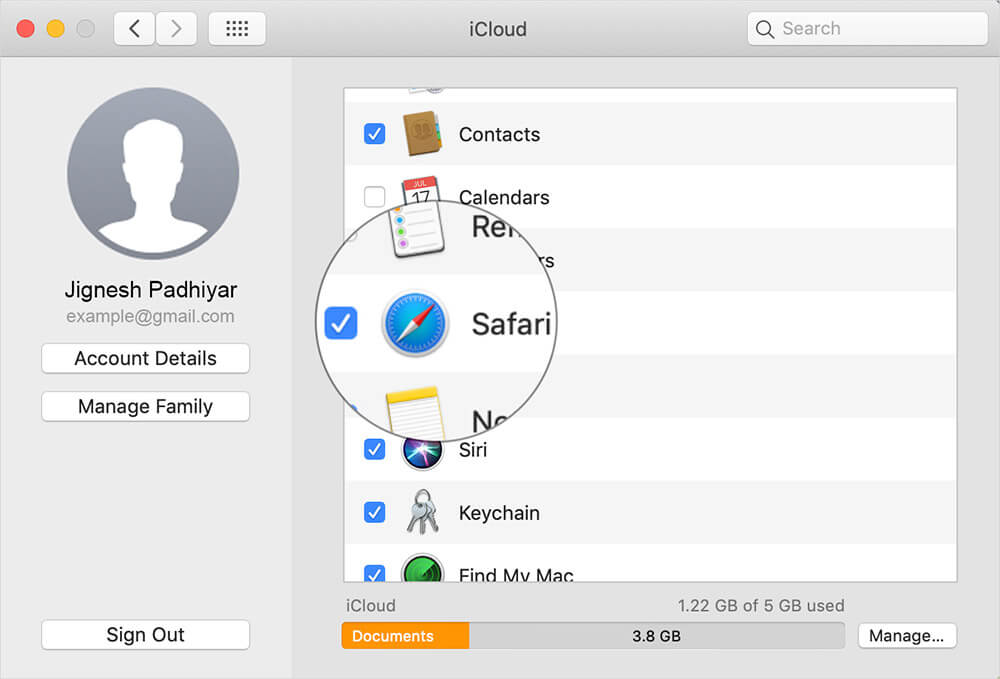
Once iCloud is set up on all devices, connected through the same account, you can now browse websites and open as many tabs as you want.
Use iCloud Tabs on iPhone or iPad
Step#1. Open Safari → Tap on the Tabs icon at the bottom-right corner This shows a list of tabs open on other devices. Scroll/Swipe it up.
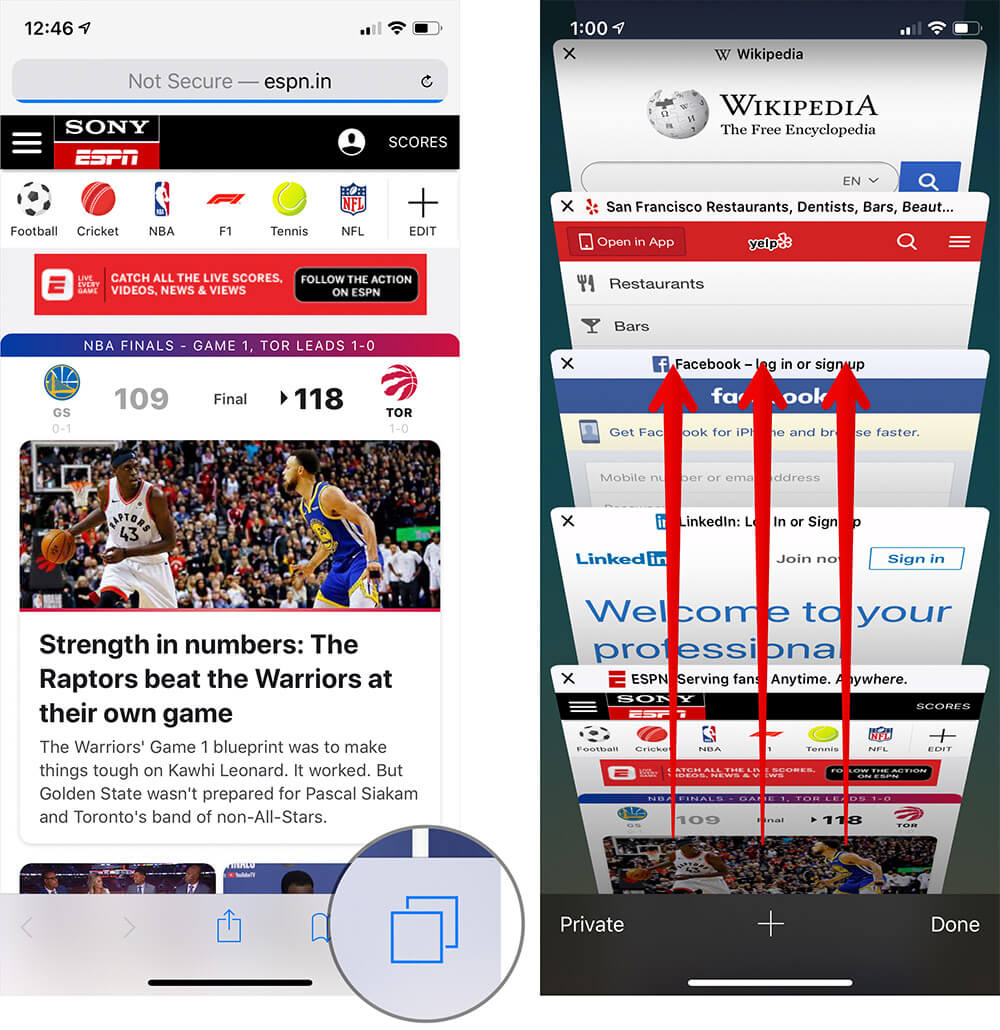
Step #2. It will reveal the websites already opened on your iDevice. Access them as you wish.
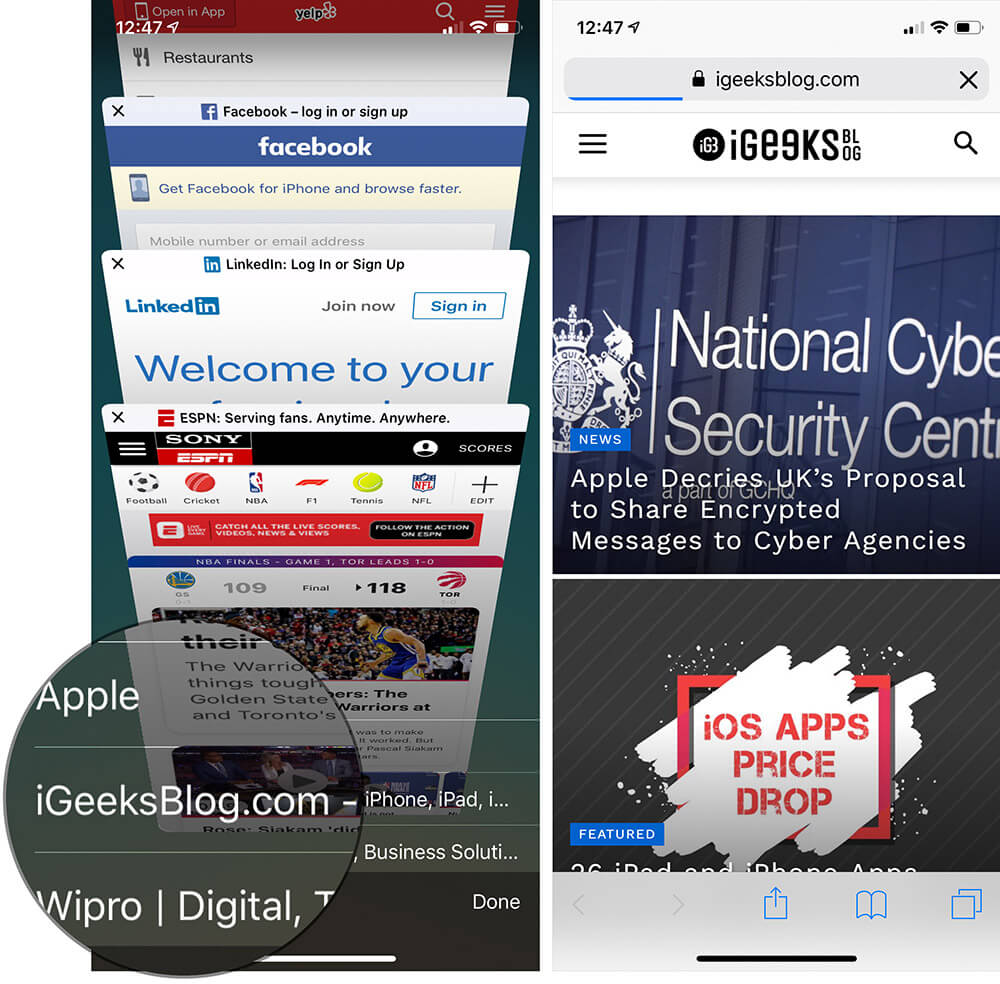
If there are no tabs open, tap the “+” icon and launch a new tab and visit any website.
Use iCloud Tabs on Mac
The process is almost identical to macOS as well. On your Mac, open Safari, click on the Tabs icon.
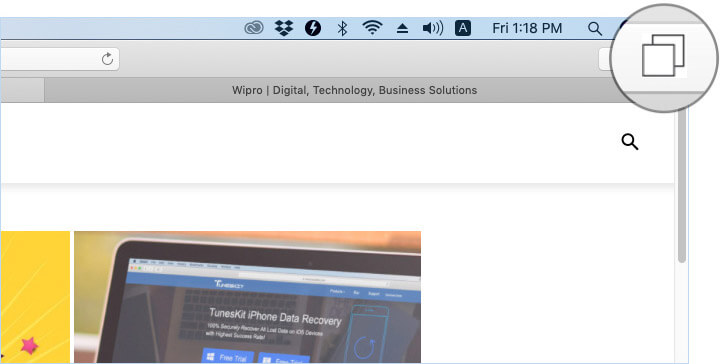
You’ll see all local tabs as well as tabs open on other iOS devices. Access them from here.
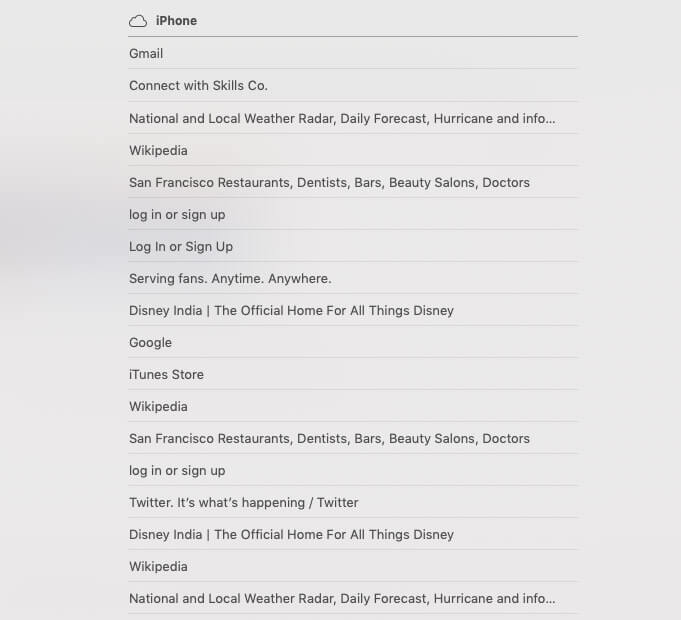
That’s all, mate!
Signing off…
One of the biggest advantages of using the Apple ecosystem is that switching between Apple devices is pretty smooth and straightforward. Whether it is a universal clipboard or handoff, things just work out of the box. What’s your take on this?
You may also like to explore:
- Universal Clipboard Not Working Between Mac and iPhone
- How to Set Up iCloud Photo Sharing on iPhone, iPad, Mac, or Windows
- Messages Not Syncing with iCloud on the iPhone? Tips to Cut the Chase
🗣️ Our site is supported by our readers like you. When you purchase through our links, we earn a small commission. Read Disclaimer.