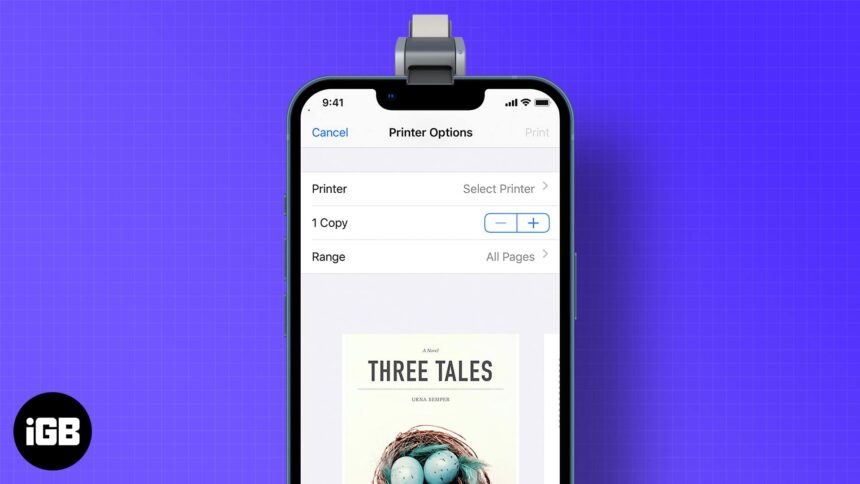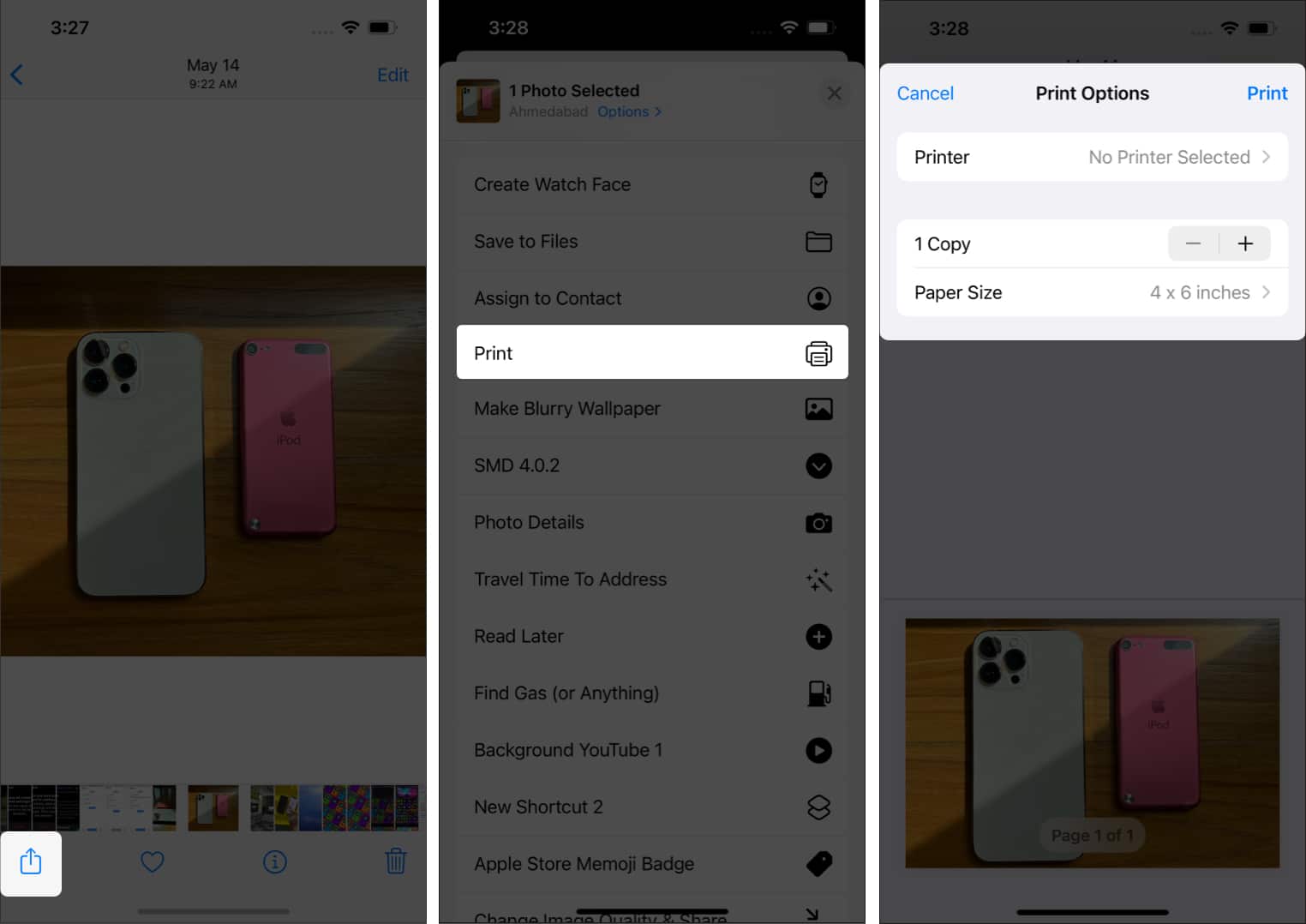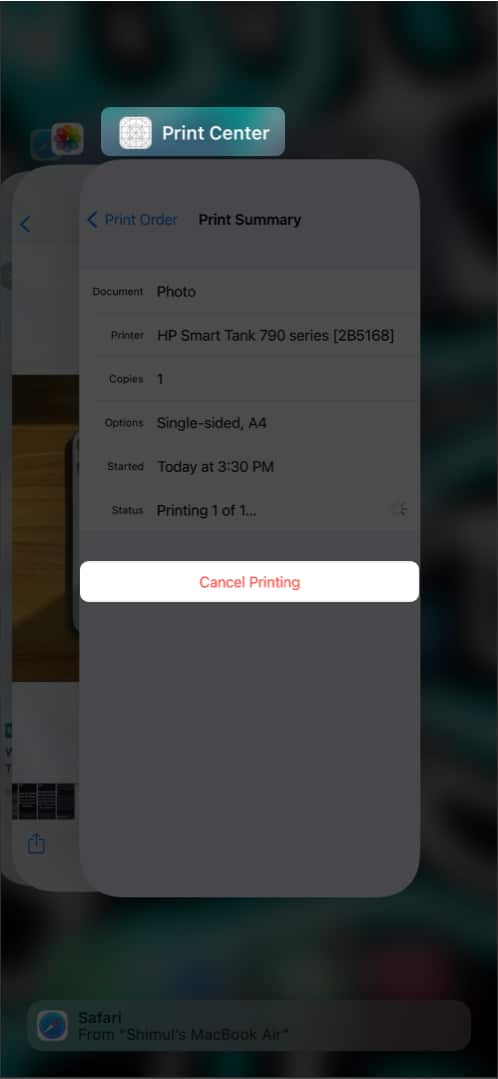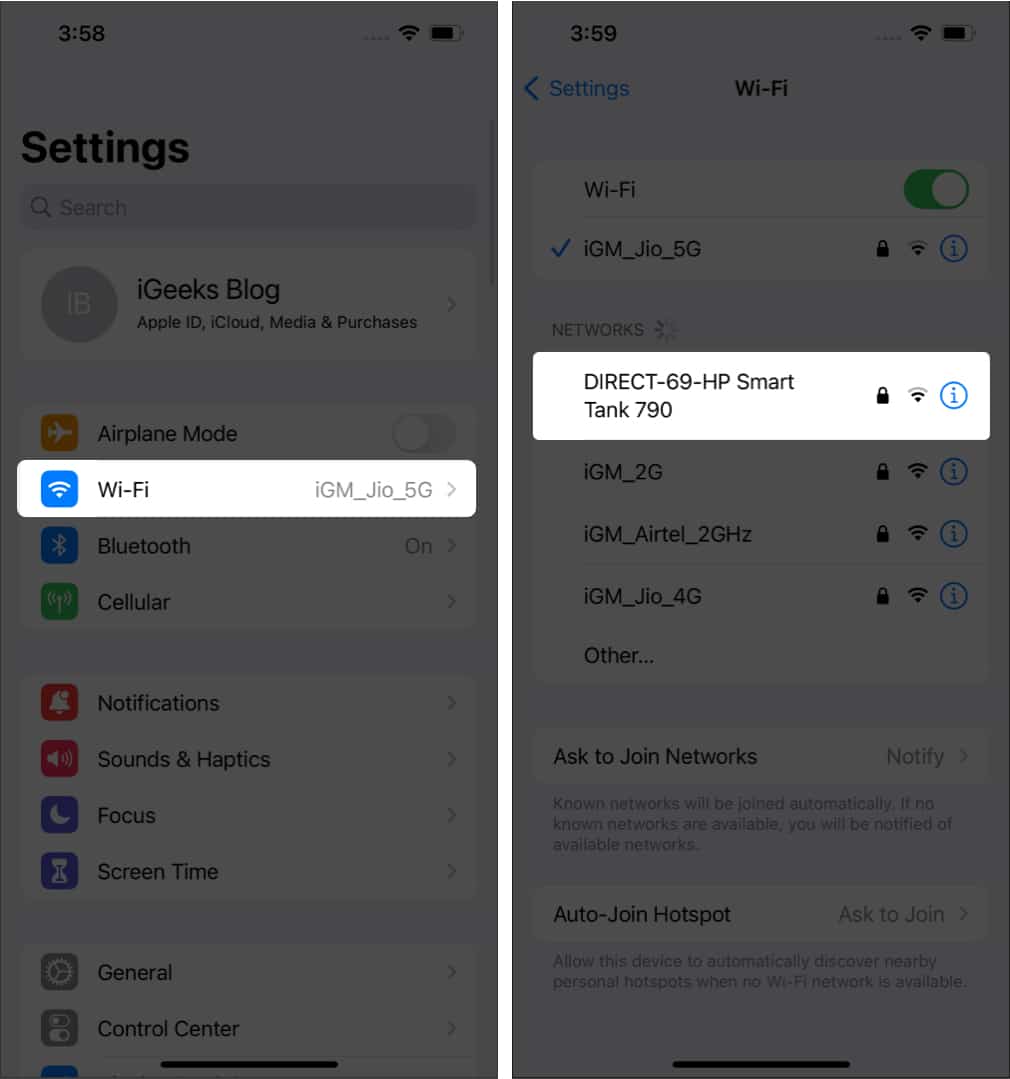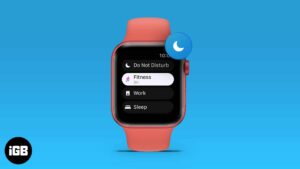Wireless printing is not as complicated as it sounds. AirPrint, Apple’s proprietary wireless printing protocol, eases the process further. All you need is an AirPrint-enabled printer. Even if your printer is not AirPrint-enabled, there are ways to wirelessly print. Read along to find out how to wirelessly print from iPhone or iPad.
- How to print from iPhone or iPad with AirPrint
- AirPrint from iPhone or iPad without connecting to the network
- How to print from iPhone or iPad without AirPrint
How to print from iPhone or iPad with AirPrint
AirPrint eliminates the need to download and install drivers to print documents. And you don’t even need to add the printer to your device beforehand. The requirements to use AirPrint, while minimal, are necessary to make use of the protocol.
Requirements to use AirPrint
- You need an iPad or iPhone running the latest OS.
- Both iPhone/iPad and the printer should be connected to the same Wi-Fi network.
- Also, the printer should be AirPrint-compatible. Here’s a list of all AirPrint compatible printers.
Now that you know all the AirPrint requirements, read along the steps to begin printing from your device.
Print from iPhone via AirPrint-enabled printer
- Open Photos, Safari, Mail, etc., and select the file you want to print.
- Tap the Share icon and select Print.
- Select a printer.
- Set the number of copies, paper size, quality, etc.
- Tap Print at the top right.
How to view or cancel the print
- Drag and hold from below to view recent apps on your home screen.
- Select Print center.
- You can view the progress and cancel printing by selecting the “Cancel Printing” option.
How to AirPrint from iPhone or iPad without connecting to the network
You can AirPrint from your iPhone or iPad by connecting it to the printer’s Wi-Fi network. To do so,
- Open Settings and head to Wi-Fi.
- Select your printer under Choose a Network.
- Now, follow the above steps to print via AirPrint anytime.
How to print from iPhone or iPad without AirPrint
Have a modern printer that does not support AirPrint? Don’t sweat it, as it is highly likely that the printer manufacturer already has an application that lets you print wirelessly through your iPhone or iPad. Even if your manufacturer does not make a dedicated application, you can use any printing apps for iPhones and iPad.
While the steps for different apps will have some variations, the general outline would be as follows:
- Download your printer application from the App Store.
- Allow the necessary permissions.
- Select the files you want to print and follow the on-screen instructions.
- Once done, tap Print.
Another feature you should know is that several printers come with their email addresses. Once you’ve completed the setup, you must email the document to the designated address to print the required documents. Doing so enables remote printing, and one can print from any corner of the world with an internet connection.
I hope this guide helped solve your queries about printing wirelessly through iPhone or iPad. If you have any other questions related to this topic, leave them in the comments below, and I’ll help you solve them.
Read more:
- How to add printer to Mac
- Best AirPrint Printers for iPhone and Mac
- How to fix the ‘no AirPrint printers found’ error on your iPhone, iPad, and Mac
🗣️ Our site is supported by our readers like you. When you purchase through our links, we earn a small commission. Read Disclaimer.